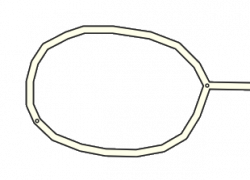Loops
-
U-shaped road
-
terminal or dead-end loop
Road segments form a loop when you can trace a path from a starting point around to the same point without retracing any portion of the traced path.
Every loop must be made up of three or more segments
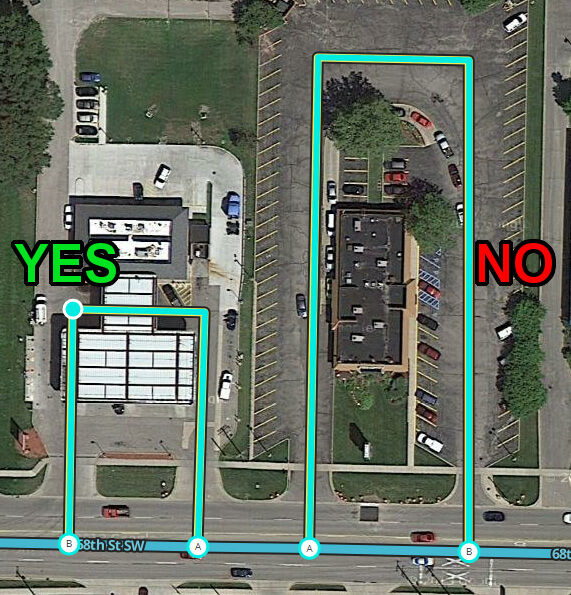
Any loop that does not follow this rule can cause problems for the Waze routing server. If there is no side-street, you must insert an extra junction node along the loop. Many new editors will see the extra junction node(s), assume they are not needed, and delete them. One way to prevent this is to add a driveway to the loop. Another solution is to educate new editors.
Two-segment loops
Two-segment loops create a situation called "same endpoint drivable segments" or "same connection segments". There are two or more ways to get from one junction node to another without going through any other nodes. They can cause a a problem for the Waze app because the routing server gives your mobile app a list of node ids, but the app needs to tell you which segments to drive on. If there are two ways to get from one node to the next without going through any other nodes, then the Waze app might just have to guess. It might guess a detour off the highway through a gas station or scenic overlook. Please save Waze from this silliness. Correct two-segment loops.
One-segment loops
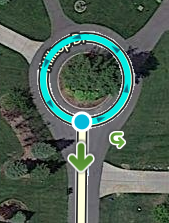
One-segment or self-connected loops are often found in basemap areas. It is difficult for Waze editors to create one-segment loops. Depending on the situation, these should be converted to three-segment loops or simple dead-end roads. For more on loops on dead-end roads, please see cul-de-sac. It is important to preserve house number data on these segments.
Fixing one-segment loops
If you try to edit a one-segment loop, but then have save errors, undo your changes and then try one of the following to fix it:
- If the loop and the road leading to it have the same name
- Select the loop and the road.
- Click the bridge icon that appears (one end of the loop will disconnect from the other)
- Move the now free end of the loop so it is slightly separated
- Save
- If the loop and the road leading to it have different names
- Draw a new road segment that connects to the loop/road junction
- Give that new road the same exact name as the loop
- Select the loop and the new road segment
- Click the bridge icon that appears (one end of the loop will disconnect from the other)
- Move the now free end of the loop so it is slightly separated
- Save
- Create a dead end road or a three-segment dead-end loop as appropriate.
- Fix elevations.
- Confirm turns.
Here is a video on YouTube showing the second method.
Roundabouts and traffic circles
It may be tempting to use the roundabout feature to create a loop shape. Do not do this unless the loop is a roundabout or traffic circle. Roundabouts give special routing instructions, and must not be used for other purposes. To learn more, please see the Roundabout page.