(Created page with " <div style="border:thin solid lightblue"><p style="margin:0;padding:2px;background:#B0E2FF;border:thin solid lightblue;font-weight:bold;font-size:150%">WIP (WORK IN PROGRES...") |
No edit summary |
||
| Line 1: | Line 1: | ||
<div style="border:thin solid lightblue"><p style="margin:0;padding:2px;background:#B0E2FF;border:thin solid lightblue;font-weight:bold;font-size:150%">WIP (WORK IN PROGRESS)</p><div style="padding:5px"> | <div style="border:thin solid lightblue"><p style="margin:0;padding:2px;background:#B0E2FF;border:thin solid lightblue;font-weight:bold;font-size:150%">WIP (WORK IN PROGRESS)</p><div style="padding:5px"> | ||
Revision as of 07:48, 24 September 2014
WIP (WORK IN PROGRESS)
Traduction / Simplification / Adaptation FR de la page US
Community Plugins, Extensions and Tools
Extensions, Plugins et Outils de la communauté
La communauté Waze a créé un certain nombre d'outils d'aide à l'édition ou à l'usage sous la forme d'extensions à utiliser dans les interfaces web de Waze.
| Ces scripts requièrent des mises à jour régulière pour fonctionner correctement, en particulier suite à une publication d'une mise à jour des produits Waze tel que l'éditeur ou l'application cliente. Certains scripts se mettent à jour automatiquement dès que leur auteur les modifient, tandis que d'autres nécessitent une mise à jour manuelle de votre part |
Pour pouvoir utiliser ces scripts ou extensions, certains paramètres ou options doivent être vérifiés dans votre navigateur internet afin d'autoriser leur installation et leur bon fonctionnement
| details.... |
|---|
Chrome / Blink / Opera NextVous devrez activer le Mode Développeur sur votre navigateur.
Firefox / Mozilla
Internet Explorer
Safari
GreaseMonkey or TamperMonkey add-on for script managementThe easiest way to load and manage add-on scripts is with Greasemonkey, TamperMonkey, or an equivalent browser add-on for script management. When you install a user script, the script manager catalogs it and automatically runs it anytime any page for which it is declared is loaded by your browser. |
Améliorations de l'affichage sur WME
Les scripts ci-dessous apportent de nombreuses informations utiles à l'éditeur par le biais un affichage complémentaire directement dans l'interface web de WME.
| WME Junction Angle info |
|---|
|
Ce script permet de normaliser correctement les intersections en affichant soit l'angle de changement de direction lorsque l'intersection ne relie que 2 segments, soit les angles entre chaques segments lorsque l'intersection en relie plus de 2. Télécharger WME Junction Angle info Complément d'information |
| UR Overview Plus (URO+) | ||||||||||||||||||||||||||||||||||||||||||||||||||||||||||
|---|---|---|---|---|---|---|---|---|---|---|---|---|---|---|---|---|---|---|---|---|---|---|---|---|---|---|---|---|---|---|---|---|---|---|---|---|---|---|---|---|---|---|---|---|---|---|---|---|---|---|---|---|---|---|---|---|---|---|
Télécharger UR Overview Plus Complément d'information
WME layout tweaking user styleThis is a custom stylesheet that tweaks the Waze Map Editor layout to reduce the amount of white-space and increase the editable area. Custom stylesheets require that you first install the Stylish add-on. (Get Stylish for Chrome or Stylish for Firefox). Download WME layout tweaking user style
Map EditingWME Junction Node Fixer (JNF)by bgodette Junction Node Fixer has several features. The primary focus of JNF is that it overloads the 'q' (disallowAllTurns) keyboard shortcut to preserve existing turn restrictions. 'Overloading' means that it takes over all functionality of the 'q' hotkey only. The 'q' keyboard shortcut performs the following actions
Since you end up with the same turns restricted, that means you need to press 'w' if you really want all turns allowed. This is why it overloads 'q' instead of 'w'. Ultimately this will be a separate hotkey that's editable through WME's '?' interface. JNF also:
This has been tested only in Chrome; it has been reported to work in Firefox with GreaseMonkey. DOWNLOAD WME Junction Node Fixer
More information
WME Toolboxby OyyoDams This script adds many features like small junctions highlight, redo roundabout, convert roundabout to standard road, clear road geometry, many permalinks to external sites, and more. Please read the WME Toolbox page
WazeBar for Safariby Mike Bronner; maintained by edsonajj (Edson Jiménez) WazeBar for Safari is an alternative menu bar for WME that integrates other scripts to make them available on Safari. Currently integrated scripts are:
Additional features:
DOWNLOAD WazeBar More information
Roundabout Angles and Landmarkby davipt Roundabout Angles and Landmark is a script with two features:
If the created landmark is not round, it means the roundabout has something screwed up, usually a reversed A->B segment, so it also helps ensuring proper roundabouts. DOWNLOAD Roundabout Angles and Landmark More information
WME Aerial Shifter (WAS)by byo; patched and packaged by berestovskyy  This script helps you adjust the position of underlying satellite imagery to work on road alignment inside WME. Generally the GPS points layer will be displayed on the map at a location parallel to the visual roadway. Adjust the setting until the GPS points are aligned with the visual map. Different sections of the map may or may not have this same amount of misalignment, so it is best to use this same technique in other areas before you use the same offset as a prior area. Before downloading a new version, uninstall or disable all previous versions of this script. DOWNLOAD Waze Aerial Shifter version 1.3.2 (Oct 07, 2013): More information
Street to River PLUSby EduardoCarvajal based on aeytom script   The script is designed as a helper for creating river landmarks for the free Waze navigation system. The script transforms the geometry of a new unsaved street to a river landmark. You can predefine the width and the name for the new landmark in the form of a special street name. Mini how-to: To add a new river:
To expand an existing river:
Examples of rivers created by the script are Sixaola River and Telire River. Multilingual interface: English, Spanish, French, Russian, Hungarian and Czech. DOWNLOAD Street to River PLUS More information Road Type Calculatorby edsonajj (Edson Jiménez) This is a calculator meant as an aid to classify roads, specially when faced with routing issues or difficulties on applying the current classification found on the wiki. The current version is only designed to work for Mexico, but anyone interested in adapting it to another country can contact edsonajj and work together in developing a version for another country. The extension is currently available for the four major browsers (Chrome, Firefox, Internet Explorer and Safari). DOWNLOAD Road Type Calculator More information
WME center to begin-end of streetby tkr85 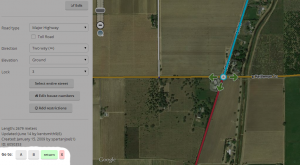 The script adds the ability to center the map at the beginning or end of the currently selected segment. The ends are selected with the A and B buttons. The script also remembers the last map position and zoom level before pressing either A or B. That feature is accessed with the return button. The X button will clear the last map position until A or B is pressed again (setting a new remembered map position). DOWNLOAD WME center to begin-end of street More information Map validation and routingWME Route Testerby Timbones This script allows you to see the current navigation instructions in the editor. Simply select two segments, and click on the Routes tab that appears on the left. Screenshot: wme-routes.png DOWNLOAD Route Tester More information
WME Validatorby berestovskyy This script validates a map area in Waze Map Editor, highlights issues, and generates a very detailed report with wiki references and how-tos.
Validator is BETA software. Please report any issues/suggestions in the forum thread. DOWNLOAD WME Validator More information WME ChatWME Chat addon Waze Map Editor (WME) has an optional chat feature, known as WME Chat, that allows you to chat with other editors that are currently using WME. This feature allows you to ask for help, assist others in need of help, or collaborate in group editing efforts. This page explains features of WME Chat and how to best use it while editing.
Enabling chat mode To enable WME Chat, click on the chat icon in the lower right corner of the editor screen as shown here. If you do not click on this icon, you will not be shown as active in chat; however, WME Chat will start recording conversation in the background, if any, from other editors using WME Chat. If you enable WME Chat right away after launching WME, you will see no conversation history until you or another editor enters a message. If you first edit for a while and then enter WME Chat, you will see the entire history of conversation that occurred since you opened WME.  When you click on the icon, the chat window will open. Conversations occur in the large window to the left. Other editors in WME chat are listed in the right window with their rank. Both these windows have scroll bars to allow you to review conversation or see the whole list of editors. Type your message in the area at the bottom "Message goes here" and press Return or ↵ Enter to send your message to all others. This is an open chat system. Messages are visible to everyone. Note that all messages are erased from WME Chat every time your reload your browser page. FeaturesVisible/Invisible When first starting Chat, you are normally visible with your name displayed in the list of online editors and your avatar will appear in the map in the "Live Users" layer. To change to an invisible status and prevent these two indicators from appearing, click the "Visible" drop down menu and select invisible. You may choose to be invisible in the following situations:
Move ToTo enable helping or learning from other editors, Waze provides a "Move To" feature in WME Chat. It provides the ability to have your WME window quickly jump to the location of another editor that is online. This feature is helpful if you are offering help, are in need of help, are participating in group editing, or otherwise need to move to the exact location of another editor. To utilize this feature, click on the compass icon next to an editors name. We suggest you only use this feature if you read this entire article and become familiar with WME Chat. It might be considered rude or of a "stalking" nature to follow other editors without some prior notice or message in the chat window letting them know why you are there.  Once you click on the compass icon, your WME screen will move over the exact location of the editor whose name you clicked on.  WME provides a feature that allows you to see the approximate location of other editors with an avatar showing the name of the editor. You may turn this avatar layer on and off in WME via the main menu check item called "Live Users." Notice that even though you can see the editor avatars moving around your screen, you cannot immediately see editing action of other editors on roads and other features like you can see with your own editing. You can only see their changes all at once when you refresh your screen. Rank indicator You are able to determine an editors rank based on the number next to the cone to the left of their name. Rank 1 editors are new and generally less experienced compared to rank 6 editors who are very experienced. An editor's rank can be useful information if you need more experienced help or need to find an editor that may be able to edit in your area, or to unlock (or lock) segments or Places that have been locked at a rank higher than your own. Remember, not all editors can edit across the whole country. They may be limited to editing where they can drive or where they are an Area Manager (AM). AMs can edit in a region specifically allocated to them. Country Managers (CM) can edit anywhere within their country. AM and CM are editing roles. In addition, some editors have additional responsibilities, abilities, and knowledge. These are called Local (country specific) Champs (LC), Regional Coordinators (RC), and Global Champs (GC), all of which are Community Roles. Rank is not always an exact indicator of Editing Role or Community Roles, but here's a general rule of thumb:
If you're looking for help and you're not sure who can edit in your area, just post a message asking for the type of help you need. To facilitate only responses from those with editing privileges in your area, and receive a faster response, include your city and state in your request message. Chat Status iconEtiquette for communicationsReasonable behavior within WME Chat is expected as it is elsewhere in the Waze Community. Because it is an online written communication and one that is fleeting, chat is easily prone to misunderstandings. Please behave well and give others the benefit of the doubt. Here are some specific ideas to consider:
Etiquette resources for other parts of the Waze Community include these: AdvantagesWME Chat is a great source for instant, real-time interaction between editors. Here are some of the positive features and the utility of using WME Chat.
DisadvantagesYou may not always want to utilize WME Chat to solve a problem. Here are some things to watch out for while using it.
Refresh or reload screenReloading the browser, including when you create a Permalink, resets your WME chat window and erases the chat history, you may also miss messages sent while WME is reloading in your browser. To refresh your screen, to see recent edits, reload the roads, satellite images, etc; look in the WME main menu upper left for the small cycle button. Click on this to refresh your screen without reloading the page, or erasing the history of WME Chat.  When you click on the permalink icon in the bottom right, it creates a permalink (containing your current map location, segments highlighted, URs or MPs opened, and layers visible), and then loads that page. This will reload your browser window erasing WME chat history as mentioned above. This may useful as indicated below. TroubleshootingHaving trouble with WME Chat? Here are a few things to consider if something doesn't appear to be working well. If you don't find an answer here, consider posting your question in the forum or even in WME Chat if you can access it. Chat window missingIf you don't see the WME Chat window in your editor page, it may be caused by a few things.
Specific editor not respondingIf you're writing a specific editor within WME Chat, they may not be watching the chat screen, may have left their editor window open and walked away from the computer, or any number of other similar scenarios. Don't expect that a specific person will always respond. It may be better to first send a short message such as, "@editor_name, are you there?" Chat history erasedChat history in the current WME Chat is erased each time you reload your browser window, including when you create a Permalink. Consider only refreshing your screen from the main menu of the editor as noted elsewhere in this article. Chat stops workingIf WME Chat was working fine, and now you don't see any more messages coming in. It may still appear as if your messages are being sent, but they may not be actually going through. This may be due to there not being any active conversations at the moment. It can also be caused by having the WME page open for a very long time. In this case a page reload (hit the Permalink) will usually fix it. Duplicated chat messagesThere are several probable causes and a few solutions which have some reliability.
These solutions are not always reliable, but may include the following items. Please try them in order of preference.
Alternative communicationsSo now that you know about WME Chat and the great way that it adds a social aspect to a normally solitary editing experience, what else could you do? Waze may upgrade and evolve WME Chat with more features in the future, but you don't have to wait. Here are some other ideas about how you can use other tools with the Waze Map Editor (WME) and their possible advantages and disadvantages.
The above table is not intended to be a complete list of options. It is representative of the types of third-party tool you could use while editing in the WME.
Addons, Extensions, ScriptsThe following scripts have been created to better aid in the use of WME Chat. WME Chat addon
 This script changes the chat GUI to add more functionality to the chat window: 


WME Chat Jumper
 This script allows a users last location to be saved when clicking on a user name and moving to their location. By clicking on the "jump" button, you will be taken back to your previous editing location.
WME Chat Jumper Waze Map Editor (WME) has an optional chat feature, known as WME Chat, that allows you to chat with other editors that are currently using WME. This feature allows you to ask for help, assist others in need of help, or collaborate in group editing efforts. This page explains features of WME Chat and how to best use it while editing.
Enabling chat mode To enable WME Chat, click on the chat icon in the lower right corner of the editor screen as shown here. If you do not click on this icon, you will not be shown as active in chat; however, WME Chat will start recording conversation in the background, if any, from other editors using WME Chat. If you enable WME Chat right away after launching WME, you will see no conversation history until you or another editor enters a message. If you first edit for a while and then enter WME Chat, you will see the entire history of conversation that occurred since you opened WME.  When you click on the icon, the chat window will open. Conversations occur in the large window to the left. Other editors in WME chat are listed in the right window with their rank. Both these windows have scroll bars to allow you to review conversation or see the whole list of editors. Type your message in the area at the bottom "Message goes here" and press Return or ↵ Enter to send your message to all others. This is an open chat system. Messages are visible to everyone. Note that all messages are erased from WME Chat every time your reload your browser page. FeaturesVisible/Invisible When first starting Chat, you are normally visible with your name displayed in the list of online editors and your avatar will appear in the map in the "Live Users" layer. To change to an invisible status and prevent these two indicators from appearing, click the "Visible" drop down menu and select invisible. You may choose to be invisible in the following situations:
Move ToTo enable helping or learning from other editors, Waze provides a "Move To" feature in WME Chat. It provides the ability to have your WME window quickly jump to the location of another editor that is online. This feature is helpful if you are offering help, are in need of help, are participating in group editing, or otherwise need to move to the exact location of another editor. To utilize this feature, click on the compass icon next to an editors name. We suggest you only use this feature if you read this entire article and become familiar with WME Chat. It might be considered rude or of a "stalking" nature to follow other editors without some prior notice or message in the chat window letting them know why you are there.  Once you click on the compass icon, your WME screen will move over the exact location of the editor whose name you clicked on.  WME provides a feature that allows you to see the approximate location of other editors with an avatar showing the name of the editor. You may turn this avatar layer on and off in WME via the main menu check item called "Live Users." Notice that even though you can see the editor avatars moving around your screen, you cannot immediately see editing action of other editors on roads and other features like you can see with your own editing. You can only see their changes all at once when you refresh your screen. Rank indicator You are able to determine an editors rank based on the number next to the cone to the left of their name. Rank 1 editors are new and generally less experienced compared to rank 6 editors who are very experienced. An editor's rank can be useful information if you need more experienced help or need to find an editor that may be able to edit in your area, or to unlock (or lock) segments or Places that have been locked at a rank higher than your own. Remember, not all editors can edit across the whole country. They may be limited to editing where they can drive or where they are an Area Manager (AM). AMs can edit in a region specifically allocated to them. Country Managers (CM) can edit anywhere within their country. AM and CM are editing roles. In addition, some editors have additional responsibilities, abilities, and knowledge. These are called Local (country specific) Champs (LC), Regional Coordinators (RC), and Global Champs (GC), all of which are Community Roles. Rank is not always an exact indicator of Editing Role or Community Roles, but here's a general rule of thumb:
If you're looking for help and you're not sure who can edit in your area, just post a message asking for the type of help you need. To facilitate only responses from those with editing privileges in your area, and receive a faster response, include your city and state in your request message. Chat Status iconEtiquette for communicationsReasonable behavior within WME Chat is expected as it is elsewhere in the Waze Community. Because it is an online written communication and one that is fleeting, chat is easily prone to misunderstandings. Please behave well and give others the benefit of the doubt. Here are some specific ideas to consider:
Etiquette resources for other parts of the Waze Community include these: AdvantagesWME Chat is a great source for instant, real-time interaction between editors. Here are some of the positive features and the utility of using WME Chat.
DisadvantagesYou may not always want to utilize WME Chat to solve a problem. Here are some things to watch out for while using it.
Refresh or reload screenReloading the browser, including when you create a Permalink, resets your WME chat window and erases the chat history, you may also miss messages sent while WME is reloading in your browser. To refresh your screen, to see recent edits, reload the roads, satellite images, etc; look in the WME main menu upper left for the small cycle button. Click on this to refresh your screen without reloading the page, or erasing the history of WME Chat.  When you click on the permalink icon in the bottom right, it creates a permalink (containing your current map location, segments highlighted, URs or MPs opened, and layers visible), and then loads that page. This will reload your browser window erasing WME chat history as mentioned above. This may useful as indicated below. TroubleshootingHaving trouble with WME Chat? Here are a few things to consider if something doesn't appear to be working well. If you don't find an answer here, consider posting your question in the forum or even in WME Chat if you can access it. Chat window missingIf you don't see the WME Chat window in your editor page, it may be caused by a few things.
Specific editor not respondingIf you're writing a specific editor within WME Chat, they may not be watching the chat screen, may have left their editor window open and walked away from the computer, or any number of other similar scenarios. Don't expect that a specific person will always respond. It may be better to first send a short message such as, "@editor_name, are you there?" Chat history erasedChat history in the current WME Chat is erased each time you reload your browser window, including when you create a Permalink. Consider only refreshing your screen from the main menu of the editor as noted elsewhere in this article. Chat stops workingIf WME Chat was working fine, and now you don't see any more messages coming in. It may still appear as if your messages are being sent, but they may not be actually going through. This may be due to there not being any active conversations at the moment. It can also be caused by having the WME page open for a very long time. In this case a page reload (hit the Permalink) will usually fix it. Duplicated chat messagesThere are several probable causes and a few solutions which have some reliability.
These solutions are not always reliable, but may include the following items. Please try them in order of preference.
Alternative communicationsSo now that you know about WME Chat and the great way that it adds a social aspect to a normally solitary editing experience, what else could you do? Waze may upgrade and evolve WME Chat with more features in the future, but you don't have to wait. Here are some other ideas about how you can use other tools with the Waze Map Editor (WME) and their possible advantages and disadvantages.
The above table is not intended to be a complete list of options. It is representative of the types of third-party tool you could use while editing in the WME.
Addons, Extensions, ScriptsThe following scripts have been created to better aid in the use of WME Chat. WME Chat addon
 This script changes the chat GUI to add more functionality to the chat window: 


WME Chat Jumper
 This script allows a users last location to be saved when clicking on a user name and moving to their location. By clicking on the "jump" button, you will be taken back to your previous editing location.
DeviceGeocachingby davipt Geocaching-Waze bookmarklet is a iOS Safari bookmarklet that allows driving to a given Geocaching coordinate. It assumes a fixed flow within iOS and the official Geocaching client, but it could be adapted to other situations. Open the iOS Geocaching app, pick up a cache, click on Open on external map, which will open Google Maps on the browser. From this page, click on the bookmarklet which will display the lat+lon; then open Waze on that point, ready to drive there. More information
Live MapLive Map UR Overlay (LMUR)by Twister-UK LMUR allows update requests and map problems to be displayed on the Live Map, with various filtering options to show/hide requests/problems by type, age, keyword, etc. Requires Live Map to be viewed via the secure (https) URL - LMUR will prompt you if a non-secure URL is used. DOWNLOAD Live Map UR Overlay (LMUR)
BookmarkletsSeveral very useful bookmarklet scripts have been developed to enhance the map editing process. A complete list of available scripts are on the Bookmarklets Wiki page along with instructions on how to add them to your browser. Developing scriptsObsolete scripts
|






