No edit summary |
|||
| Line 76: | Line 76: | ||
=== Camera issues === | === Camera issues === | ||
Issues | Issues with red-light and speed cameras are a special case. Although these cameras are stored on the Waze map, the map editing software does not allow editors to add new cameras manually, and also prevents them from deleting incorrect cameras in many cases due to the locking policy. | ||
If you want to report a camera that is missing from the map (and you are sure it is a real camera used for law enforcement purposes, as discussed on the [[Cameras]] page), then use Report > Camera, not Report > Map Issue to add it to the map. Even after you do this, the camera will not appear on the app until a map editor has confirmed it. | If you want to report a camera that is missing from the map (and you are sure it is a real camera used for law enforcement purposes, as discussed on the [[Cameras]] page), then use Report > Camera, not Report > Map Issue to add it to the map. Even after you do this, the camera will not appear on the app until a map editor has confirmed it. | ||
If the app gives you a false alarm for a camera that does not exist, tap the "Not there" button on the app screen instead of submitting a map issue report. It may take several "Not there" reports (by you or by other users) before the camera disappears from the app. | If the app gives you a false alarm for a camera that does not exist, tap the "Not there" button on the app screen instead of submitting a map issue report. It may take several "Not there" reports (by you or by other users) before the camera disappears from the app. | ||
== Communicating with editors about map issues == | |||
When you report a map issue, an "Update Request" icon appears in the [[Waze Map Editor]] to alert editors to your report. Editors can click on the icon to get details including the issue category, whatever comments you entered with your report, and (sometimes) a GPS track of your drive and (if you were in navigation mode at the time) the route Waze gave you. The report does not show your name, or any other identifying information, unless you entered it in your comments. For privacy reasons, also, the beginning and end of your drive are always redacted, which sometimes limits editors' ability to understand the issue. See [[Update Requests in Waze Map Editor#Overview]] for an example of what map editors typically see when they open a report. | |||
It may take some time before an editor looks at your report. This depends on how many editors are active in the area where you submitted the report. In some areas, there are a lot of active areas and reports get addressed quickly. But in areas where there are many drivers and few active editors, reports may accumulate for a long time. | |||
When an editor does review your report, if the report gives them enough information to fix the issue, they may do so and close the report as "solved." Or, if they can tell from your report that there is no issue that they can fix, they may close the report as "not identified." In either case, editors are encouraged to send you a comment explaining what they have done or not done. | |||
More often, though, the report does not contain enough information to allow the editor to close the issue immediately. In this case, the editor is strongly encouraged to request more information from you (you are the Reporter of the issue). They do this by entering a comment in the "Conversation" section of the Update Request dialog. Waze will send you notifications whenever a comment is posted on an issue you originally reported: | |||
#You will receive an email to your registered email address (if you have one) and a message in the Waze App Inbox when an Editor adds a comment to the Conversation | |||
#You will receive an email and a message in the Waze App Inbox when an Editor closes (marks Solved or Not Identified) the Update Request | |||
'''{{Red|Note:}}''' If you close your own Update Request, you will ''not'' receive an in-app message ''nor'' an email. | |||
You can then respond to the editor's question (a) by typing a response at the bottom of the message in the Waze App Inbox, and then tapping Send (this option will not be available if your report has been closed); or (b) by clicking on the Map Editor link contained in the email sent to your registered email address, and entering your own comment in the Conversation section of the dialog. (Depending on your software, you may need to copy the link and then paste it into the address bar of your Web browser.) | |||
'''{{Red|Note:}}''' You '''cannot''' respond to a comment by replying to an email you receive from alpha@waze.com. | |||
As noted above, the Waze editor who asks you for information does not know who you are, what your destination was, or, in many cases, what route you were following at the time of the issue. Therefore, the more specific information you can give in response to a question, the better. For example, "Waze routed me to a building two blocks away from my destination" doesn't help much because the reader doesn't know what your destination was, or what building Waze routed you to. It is much more helpful to state, "I set my destination as 2400 Jones Street but Waze routed me to 2300 Smith Road." If you are reporting an illegal turn, be sure to name both streets at the intersection, and which direction you were going. "You can't turn left from Main St. going north to Third St." is much more helpful than "There's no left turn at Third St." | |||
Once a conversation has started, any Waze user who has editing privileges at the location can add a comment by opening the report in the Waze Map Editor, and you will receive notification of those comments in the same way you did initially. | |||
Revision as of 21:02, 30 July 2014
| This new page is currently undergoing modifications. The information presented should be considered a draft, not yet ready for use. This content is open to changes from anyone during construction. If you would like to make changes or have questions, please send a private message to this user. |
Even if you don't want to edit the Waze map yourself, you can still help improve it by reporting "map issues" to your fellow community members.
Key things to remember
- The Waze Map is maintained by the worldwide user community. Your map issue report will be reviewed by other users, who will try to use it to improve the map.
- The "Report map issue" function is not a general help feature for the Waze app. You can't report problems with the app to Waze staff using this feature. It's only for issues that can be dealt with by editing the map (more on this below).
- The map issue feature includes the capability for two-way (or multi-way) communication between issue reporters and map editors. Your responses to questions and comments from map editors help them deal with the issue you reported.
Ways to report map issues
There are two ways to report a map issue; through the app or through your Web browser.
Reporting through the app

While you are using the Waze app, you can tap the Report button (in the lower right corner of the map) to bring up the report menu. Then select "Map Issue". This will bring up another dialog in which you can report details of the issue.

As shown in the screenshot, Waze selects the "General map error" category by default. You can select a different category by clicking on it. (See What types of issues to report, below, for more details.) You can also add an optional description in the text box.
If you are driving when you report, it may not be safe for you to type out a description. (It is possible on many devices to use the microphone to dictate a report, although this can lead to errors in transcription.) If you want, you can leave the dialog open until you have stopped driving, then fill in the details and send. Or you can just send without a description, and provide more information later in response to editor questions. It's better to provide some description, even a very brief one, if safety permits, since this helps editors understand the report.
It is important to remember that your issue report will appear on the Waze Map Editor map at the location where you pressed the "Report" button, no matter what appeared on your map at the time. So, for example, if you scrolled the map to a different part of your route and then pressed the Report button to report a problem at that other location, the report will still appear to map editors at the place where you were when you reported. This can be a problem because most map editors only have editing privileges within limited areas. If you want to report an issue that exists at a distant point along your route (or anywhere else), it may be better to report it through the Web browser (see next section) so that you can identify the exact location.
Reporting through your Web browser
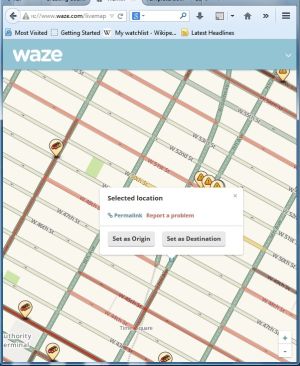
If you want to report an issue with more detail than you can easily enter on your phone, and you know the location, then you can report a map issue through the Waze Live Map. Find the location on the map, zoom in enough so that you can isolate a single road segment, then click on that segment. A pop-up box will appear as shown in the screenshot. Click on "Report a problem."
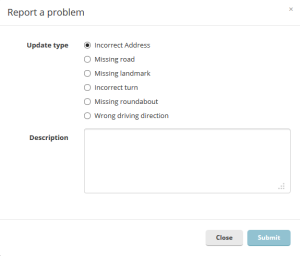
This will bring up a dialog box (as shown at right) where you can select a problem type, and enter details in the text box. Please provide as much useful detail as possible, so that it will be easy for a map editor who did not observe the scene themselves to understand.
Note that the categories for reports sent through the Live Map are different than those for reports sent through the app. See What types of issues to report, below, for suggestions on how to use the categories effectively.
What types of issues to report
In general, you can report any issue about the content of the Waze map, although there are some exceptions discussed below. As noted above, map issue reports are not the Waze "help desk"; map editors cannot help you with questions about your account, problems with the display or the sound on your smartphone, or problems with your GPS accuracy (such as your "car" icon spinning around or appearing to wander off the road). They also cannot help develop new features that you might desire to be added to the app.
Here are some common types of map problems that Waze users may encounter:
- A road has the wrong name, or no name at all, on the map. Note: street names aren't always visible on the screen unless you are zoomed in all the way, so check before you report a missing name.
- A road that actually exists doesn't appear on the Waze map. Again, you may need to zoom in to be sure that the street really isn't there; Waze limits the number of roads that appear at a given zoom level to keep the display readable, so the more dense the road network is in the area, the more you need to zoom in to see everything.
- A road appears on the Waze map that doesn't actually exist.
- Waze directs you to make a turn that is illegal, or at an intersection that doesn't exist.
- Waze directs you to turn onto a road that is not open to the public, or directs you to cut through a parking lot or private property to reach a public road. Roads that are not open to the public (including roads that are closed for long-term construction) can appear on the map, but Waze should not direct you to use them as part of its navigation instructions.
- Waze directs you to go the wrong way on a one-way street. One-way arrows are only visible on the app screen in certain view modes, so don't report a one-way street unless Waze actually directs you onto it the wrong way as part of its navigation instructions. Also, the arrows inside red and orange overlays on the app screen only indicate traffic speeds in that direction; they don't indicate whether a road is one-way or two-way.
- A landmark (shaded area) appears on the map with the wrong name.
- A landmark (shaded area) appears on the map that does not actually exist.
- A gas station listed in the Navigate > Gas menu shows the wrong name, wrong address, does not exist, or is closed.
- A gas station that is open for business is missing from the Navigate > Gas menu.
In addition, there are some issues that may be related to a map issue, but could also have different causes. Some examples of these include:
- Waze does not direct you to take a turn, or use a road, that you think it should. This could mean that the turn is incorrectly restricted on the map, or it could simply mean that Waze found a route that it estimated will be faster. Even if Waze's estimate is wrong, this cannot be fixed by editing the map.
- Waze directs you to a point that is different from the address or location you entered as your destination. This could be an error on the Waze map, or it could be an error in third-party location data that Waze uses, but that map editors cannot access. See this item for more details.
Issues that should not be reported
Many map issue reports are "false alarms" about matters that cannot be fixed by editing the map. Here are several common examples:
- You want to report a stop sign, a speed limit, a traffic light, a speed bump, or some other traffic control device. Waze does not maintain any information about these on the map. (If you see a traffic-light icon on the screen, that is a red-light camera, not an ordinary traffic signal. See the Cameras page for more information.)
- You want to report the location of a toll booth. The Waze map keeps track of toll roads, but not the specific locations of toll booths.
- A city or town name appears in the wrong place on the screen. Although city names are stored in the Waze map data, map editors generally cannot control where they are displayed on the screen. You might notice that as the map moves or rotates, the positions of the city names can change.
- A road is blocked by an accident or temporarily closed for construction. It is useless to report this as a map issue, because edits to the map don't affect routing until after the next tile update cycle (which can occur anywhere from once a day to once a week, or longer, depending on Waze maintenance issues). Use the Report > Closure tool instead (see How to Report#Closure). Exception: if you know that a construction closure is scheduled to last for a week or longer, then you should report a map issue.
- Waze doesn't give you any navigation instructions at a merge, or where a road's name changes, or where you have to turn a corner because there is nowhere else to go. This is by design; Waze only gives you turn instructions when you have to make a choice. Also, Waze doesn't give you directions to stay on the road you are already on, even at complicated interchanges. Some of these may change in the future, but for now, map editors cannot change any of these behaviors.
Camera issues
Issues with red-light and speed cameras are a special case. Although these cameras are stored on the Waze map, the map editing software does not allow editors to add new cameras manually, and also prevents them from deleting incorrect cameras in many cases due to the locking policy.
If you want to report a camera that is missing from the map (and you are sure it is a real camera used for law enforcement purposes, as discussed on the Cameras page), then use Report > Camera, not Report > Map Issue to add it to the map. Even after you do this, the camera will not appear on the app until a map editor has confirmed it.
If the app gives you a false alarm for a camera that does not exist, tap the "Not there" button on the app screen instead of submitting a map issue report. It may take several "Not there" reports (by you or by other users) before the camera disappears from the app.
Communicating with editors about map issues
When you report a map issue, an "Update Request" icon appears in the Waze Map Editor to alert editors to your report. Editors can click on the icon to get details including the issue category, whatever comments you entered with your report, and (sometimes) a GPS track of your drive and (if you were in navigation mode at the time) the route Waze gave you. The report does not show your name, or any other identifying information, unless you entered it in your comments. For privacy reasons, also, the beginning and end of your drive are always redacted, which sometimes limits editors' ability to understand the issue. See Update Requests in Waze Map Editor#Overview for an example of what map editors typically see when they open a report.
It may take some time before an editor looks at your report. This depends on how many editors are active in the area where you submitted the report. In some areas, there are a lot of active areas and reports get addressed quickly. But in areas where there are many drivers and few active editors, reports may accumulate for a long time.
When an editor does review your report, if the report gives them enough information to fix the issue, they may do so and close the report as "solved." Or, if they can tell from your report that there is no issue that they can fix, they may close the report as "not identified." In either case, editors are encouraged to send you a comment explaining what they have done or not done.
More often, though, the report does not contain enough information to allow the editor to close the issue immediately. In this case, the editor is strongly encouraged to request more information from you (you are the Reporter of the issue). They do this by entering a comment in the "Conversation" section of the Update Request dialog. Waze will send you notifications whenever a comment is posted on an issue you originally reported:
- You will receive an email to your registered email address (if you have one) and a message in the Waze App Inbox when an Editor adds a comment to the Conversation
- You will receive an email and a message in the Waze App Inbox when an Editor closes (marks Solved or Not Identified) the Update Request
Note: If you close your own Update Request, you will not receive an in-app message nor an email.
You can then respond to the editor's question (a) by typing a response at the bottom of the message in the Waze App Inbox, and then tapping Send (this option will not be available if your report has been closed); or (b) by clicking on the Map Editor link contained in the email sent to your registered email address, and entering your own comment in the Conversation section of the dialog. (Depending on your software, you may need to copy the link and then paste it into the address bar of your Web browser.)
Note: You cannot respond to a comment by replying to an email you receive from alpha@waze.com.
As noted above, the Waze editor who asks you for information does not know who you are, what your destination was, or, in many cases, what route you were following at the time of the issue. Therefore, the more specific information you can give in response to a question, the better. For example, "Waze routed me to a building two blocks away from my destination" doesn't help much because the reader doesn't know what your destination was, or what building Waze routed you to. It is much more helpful to state, "I set my destination as 2400 Jones Street but Waze routed me to 2300 Smith Road." If you are reporting an illegal turn, be sure to name both streets at the intersection, and which direction you were going. "You can't turn left from Main St. going north to Third St." is much more helpful than "There's no left turn at Third St."
Once a conversation has started, any Waze user who has editing privileges at the location can add a comment by opening the report in the Waze Map Editor, and you will receive notification of those comments in the same way you did initially.