Kentsmith9 (talk | contribs) (Simplified heading) |
Kentsmith9 (talk | contribs) (added link) |
||
| Line 1: | Line 1: | ||
{{ReturnToEditingManual}} | |||
There are many aspects of editing related to an editors rank and permissions that will control what can be changed on the map and how editors after them will be affected. Be sure to understand this information to be best prepared when editing the map. | There are many aspects of editing related to an editors rank and permissions that will control what can be changed on the map and how editors after them will be affected. Be sure to understand this information to be best prepared when editing the map. | ||
| Line 13: | Line 13: | ||
A detailed description of locked segments and how they are controlled can be found at the [[Editing_restrictions#Unlocking_an_object_above_your_rank|Editing restrictions]] page. | A detailed description of locked segments and how they are controlled can be found at the [[Editing_restrictions#Unlocking_an_object_above_your_rank|Editing restrictions]] page. | ||
{{ReturnToEditingManual}} | |||
Revision as of 05:34, 27 July 2014
Template:ReturnToEditingManual
There are many aspects of editing related to an editors rank and permissions that will control what can be changed on the map and how editors after them will be affected. Be sure to understand this information to be best prepared when editing the map.
Rank clarification
There are many ranking systems in Waze. Each one is used for a different purpose. See this other page for more detailed information on the other ranking systems. The below information is only covering Editing Rank.
Rank comparisons
For other uses, see Rank (disambiguation) or Points (disambiguation)
Waze uses a point system to track use of the the Waze client application, and the Waze Map Editor. Different actions give you different numbers of points. Your point total is compared to the point totals of other Waze users to determine your Waze rank. Wazers who edit the map also have an edit count and an editor rank.
My Dashboard
You can see your points and rank from the mobile application by selecting the Menu, then My Waze, then Scoreboard. You can see more information about your points from the website at My Dashboard. For more information about the dashboard, please read My Dashboard.
Waze updates your dashboard periodically -- usually once a day. If you do not think the points are up-to-date, please check the status page to see if waze is aware of any delays. Waze calculates all the points that all Waze users have earned and shows you where you rank compared to other Waze users. The Dashboard page on the website will also show you how additional information about your driving, reporting, and map editing.
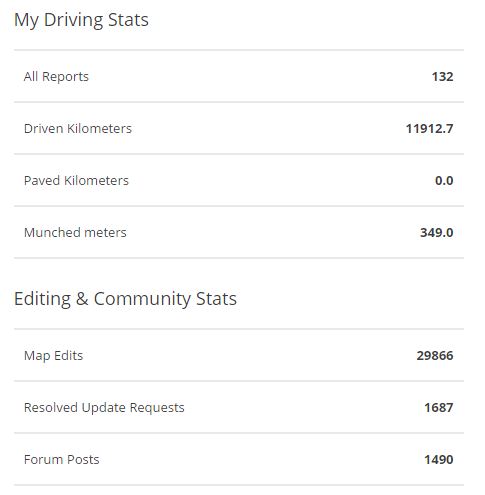
How are points calculated?
Different things you do with Waze -- driving, reporting, editing the map -- will earn you different amounts of points. You receive the same number of points per kilometer driven whether you choose to display miles or kilometers (a table below translates the two measurement systems).
Waze maintains a list of activities and points -- it is also shown below.
You can get more points either by driving more or by updating the map for areas where you already drive.
What Is a Map Edit?
Map edits are listed in your scoreboard. They also affect your total number of points -- each map edit increases your score by several points. "Editing the map" means making a change to one road segment. If you correct the spelling on 3 segments of the same road, you will earn three map edits. If you edit the same segment more than one time in a 24-hour day, you will only receive credit for the edit one time.
For example, if you correct the city name at the same time or a little later in the day, you have made two changes to the segment but will receive credit for one edit to the segment.
What's the Difference Between a Change and an Edit?

In the map editor, any change is counted by the counter on the Save icon. A change is not the same as an edit. A change is any action that can be undone with the undo button. For example, if you select 10 segments at one time, correct the spelling of the name on all 10 segments, and select Apply, the change counter will increase by one. Why? Because you made one single, undo-able change. If you change one segment by moving 10 geometry points around a curve, each time you drag and drop a geometry point, that is a change and the change counter increases because you can undo each of these actions.
In the first example, those 10 segments changed all at once will get you credit for 10 edits. In the second example, those 10 changes will get you credit for 1 edit. In the first, you changed 10 different objects. In the second, you changed only a single object.
As a final, extreme example: if you update an existing long segment, give it a new name, change the city, change the road type, the direction, the lock level and elevation, then adjust the location of 100 geometry points, the save counter may show 160 changes. When you save, that is counted as a single edit to that segment.
When you save a large number of changes at once, the system will not credit you with more than 150 points each time you save changes. If you have more than 150 points worth of changes stored up before you save, the edits will be saved to the map, but you only get up to 150 points. Remember that points are not displayed in the save icon, only edits. If you are concerned with the number of edits and points you receive for fixing the map, save more often and with fewer changes between saves to avoid doing uncredited work.
The details behind these calculations are discussed in this forum thread. Additional changes made to the point system are noted in this later forum thread.
The Table of Points
Editing rank/Points collecting
Bonus points and road goodies

There are other ways to earn points. Once you meet the criteria for one of the following tasks below, a message pops up in the Waze client application. The message states you've earned a "candy" that contains a particular number of points. Simply drive over where the candy is located and the points will be added to your total upon Waze's next ranking update. The bonus points can only be earned once unless otherwise noted.
Bonus candies only appear at road junctions and generally get placed on the road along your current path. If for some reason you are unable to drive over the candy, don't worry about it. The candy will come back at another location as you continue to drive, or when you use Waze on another trip. If you do not enable these "Road Goodies" in the Waze client application, you will receive the credits during the next weekly point update.
Other road goodies often appear at random locations on the map around the time of special holidays. Each type of candy has a set value and they are typically between 3 and 10 points. Like the bonus candies, you just need to drive over them to collect the points. If you do not drive over these candies, they will not relocate for you to drive over them later.
| Task | Points | Notes |
|---|---|---|
| Your first 10 miles | 25 | |
| Your first report | 25 | |
| Your first weekend report | 30 | |
| First report of a map problem | 50 | |
| First friend on waze | 200 | Obtainable only by connecting your Facebook account to Waze. One of your Facebook friends has to also connect their account to Waze in order to obtain the bonus points. |
| First week1 you drove 2 days | 100 | |
| First week1 you drove 3 days | 200 | |
| Your first map edit | 200 | |
| First week1 you drove 4 days | 300 | |
| Resolve 50 map problems | 500 | |
| Top weekly user in your state | 500 | |
| Complete 500 map edits | 750 | Can be obtained more than once. Candy might not pop up until Waze's ranking servers update. |
| Drive 500 miles within a week1 | 1000 | |
| First five friends on waze | 2000 | See "First friend on waze" |
1 Waze bases a week on a work week which means the week starts on Monday and ends on Sunday.
If you believe you have completed an achievement, but have not seen the bonus candy on the road, sometimes you just need to wait another week for it to catch up in the server. If the achievement was for something that required multiple days, the calendar resets at the beginning of the week on Monday, so the bonus will not happen unless it is between the Monday to Monday cycle. Also note that some bonuses cannot be earned in the same week and require a separate Monday cycle between them.
You may not be granted edit points for making a large number of edits in a short time (usually only possible using scripts to edit).
|
Waze Points Level (in client app)
As you advance to higher levels your reporting permissions grow, as your reports get greater influence on real-time routing. This is tracked in the Waze client application as can be seen in the Waze client application Scoreboard.
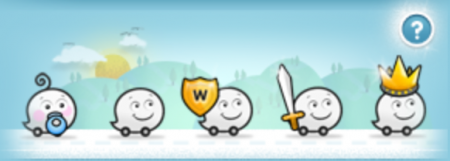
Waze Levels (Waze Points Levels)
To reach the Royalty level (crown icon), you need to be in the top percentage of all Wazers in your locality (in the US, this is determined by state).
The top percentage is calculated once a month, and if more and more Wazers get points, it's possible that the total amount needed to reach shield / sword / crown will actually go up.
While it could be frustrating, it helps guarantee that no one gets the 'Waze Royalty' level for good. It always gives a chance for new Wazers to come along and get it.
Waze Rank (Waze Points Rank)
The Waze client application Scoreboard displays your points and points rank compared to Everyone or your Facebook Friends for your country, your state (in the US) for Weekly or All Time, time frames.
These Ranks are different than Editing Ranks (as also indicated by Cones).
Waze Points Rank
Your total points collected from all types of activities are compared to others in your Country or State depending upon what server you are located. You are also compared to everyone on both servers around the world. This rank is displayed in various locations on the app and in the My Dashboard through the web interface. The highest rank is 1.
Waze Map Editing Ranks
When you edit the map, you accumulate map edit points. You can also earn higher editing ranks. Both map edit points and editing rank are displayed when you use the map editor.


You can see your own editing rank AKA level from the Waze Map Editor (WME) on the top left of the screen.
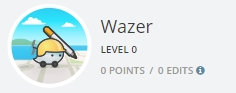
Your rank appears just under your username as "Level #". To the left of your username and level is an avatar icon unique to your level. In the WME when you select a segment, the properties drawer will show you the name (and rank) of the editor who created and last modified the segment. The number in parenthesis after the name, is the editor's current rank (not necessarily the rank they were when they made the edit).
Editing permission
Your editor rank affects the area of the map you can edit as well as your ability to "lock" roads, places, and cameras, edit locked roads, places, and cameras, and add closures to roads. For more information, please read about permissions in the Waze Map Editor. You can see the current lock rank of any segment, place, or camera by selecting the object and checking the information in the left pane. If you need help fixing an object that is locked above your rank, please read about editing objects locked above your rank.
Promotion
In the USA, rank promotions are evaluated based on a combination of related factors including;
- Editing skill and knowledge
- Editing quality and finish
- Community involvement
- Proper etiquette in communication
- Mentoring participation
- Edit count
- Suspicious or damaging edits

Factors relevant to promotion may be weighted differently at different ranks. Promotion to ranks 2 and 3 often focus more on knowledge level, skill, and quality of edits (with edit count used a proxy). Promotion to ranks 4 and above often emphasize communication, community involvement, mentoring, and leadership.
Edit count therefore is of diminishing importance to promotion at higher ranks. If one edits with the requisite skill and communicates with integrity and etiquette, and other rank-associated criteria are satisfied, one may be promoted before achieving the listed edit count for a given rank. If one does not demonstrate effective editing practices with quality edits and proper decorum, promotion may not occur even after one has achieved the listed edit count. This should be seen not as a reflection of one's worth as an editor, but only as a result of the decreased relevance of edit count especially as one reaches higher ranks.

The Formal Mentoring program is a great tool to help you learn the skills and knowledge you will need to be eligible for a rank promotion. Being in communication with your State Managers (SM) and/or Regional Coordinator(s) (RC) even before you are eligible, will also show you where you need to focus to become eligible for the promotion.

If you feel that you might be eligible for a rank promotion, please contact your local management team including your SM and RC to initiate a review, and the promotion process. Moving from rank 3 to 4, and higher, is not automatic and requires assistance, make sure to contact your managers/coordinator(s).
Rank specific details
| Icon | Editing Rank (Level) | Description Suggested Edit Count |
Editable Area Radius | Unlocked Waze Mood | Notes |
|---|---|---|---|---|---|
| N/A (staff) | Admin, System, or Basemap import | N/A | Includes segments which have not been created or edited by an actual user, but exist from the initial data import (called the basemap) will show this information. | ||

|
N/A | Area Manager | N/A | Area Manager (AM) is a role not a rank, however this role along with some higher roles e.g. State/Country Manager give the editor greater permissions than listed for their rank in this table. Area Managers (AM) can edit anything within their assigned area except objects locked by higher-level editors. Editors of any rank can be granted AM rights, however in some countries there may be a minimum requirement before Area Managers are approved. Read the Area Manager section in the Wiki first before applying for an AM. | |

|
1 | New users | 1 mile | All users start in this group, unless they are a member of one of the other special groups listed | |

|
2 | Beginner Editors, over 3K edits, or IGN editors | 2 miles | Editors with 3k edits may be automatically promoted to rank 2 subject to the criteria specified in the promotion section. IGN Map editors are an extension of the Waze Geo-Ops (aka the Map Team) | |

|
3 | Proficient Editors, (most AMs), over 25K edits | 3 miles | Editors with 25K edits may be automatically promoted to rank 3 subject to the criteria specified in the promotion section. Note: Some IGN Map editors may also be rank 3. | |

|
4 | Advanced Editors, over 100K edits | 4 miles | Rank 4 will require a request to and review by the RC before approval. Note: Very few IGN map editors may also be rank 4. | |

|
5 | Expert Editors, (most SMs), over 250K edits | 4 miles | Rank 5 will require a request to and review by the RC before approval. | |

|
6 | Waze Champs | N/A | Waze Champ (Rank 6) will require recommendations, review, and approval by other US Champs before Champ status is given. Note: Although CMs and Champs have countrywide access, the Rank of Champ is greater than that of a CM. The same promotion from Local Champ (LC) to Global Champ (GC) applies. | |

|
Staff | Waze admins | Unlimited | Currently only paid Waze employees |
Waze Champs
Waze Champs are fellow Wazers like everyone else who are generally very experienced using Waze, have tenure, are active in the forums with moderator privileges, contribute to the Waze Wiki, and participate in many Waze related projects.
Most forum questions are answered by these users as they give their time freely to the Waze community. They are selected by Waze developers and are generally in closer direct communication with the Waze development team.
This group also includes Wazers who were invited by Waze to the attend the various Waze Meet-Ups around the globe.
The Waze Champ status only appears in the forums as part of the user's profile history when they post a message.
If for any reason you have a question you don't feel comfortable asking in the main forums, you can send a Private Message (PM) to a Waze Champ who will be happy to answer your question.
Forum badges
The Waze forums use badges to indicate group membership for Waze editors. Some editors may belong to multiple groups, but only one badge can be displayed. Each Waze editor who has more than one badge can select which badge to display in the right pane of their forum posts. The following table identifies the current badges in use in the forums. Membership in these groups requires approval by a country's Self-Management and is applied to the forum by certain Champs or Waze administration.
| Forum Badges | ||

|
Global Champ | Editors selected by Waze management that show long standing contributions to the entire global Waze community. Typically requires having been a Local Champ for some period of time. |

|
Local Champ | Editors selected by Waze management that show long standing contributions to the Waze community for their country. Typically requires having been a Country Manager for some period of time. |

|
Country Manager | Editors who have reached the required map editing rank can apply to be a Country Manager. |

|
State Manager | Editors who have reached the required map editing rank can apply to be a State Manager. |

|
Area Manager | Editors who have reached the required map editing rank can apply to be an Area Manager. |

|
Map Raider | |

|
Wiki Master | A group of dedicated volunteers working together with a Waze staff representative to organize, modernize and update the wiki. |

|
Coordinator | Community members who work closely with Waze staff to ensure effective communications between them and the Waze user community. |

|
Expert | Users who are Experts generally focus on a particular area of Waze. There is an Expert Forum focused on these different areas. Originally introduced in this forum entry. |

|
Mentor Global Champ |
Knowledgeable Waze editors who mentor new rising editors in the Formal Mentoring program. There are three types of mentors: regular, Local Champ, and Global Champ. |

|
Mentor Local Champ | |

|
Mentor | |

|
Localization Global Champ | Given to top Wiki translators who have dedicated a lot of time and effort to making Waze fit into their communities. |

|
Localization Local Champ | |

|
Top Localizer | |

|
Beta Tester | Membership requires approval by Waze management. Information on applying can be found at the Waze beta site called Centercode.com. |

|
Map Editor Rank 6 | Membership is open, but is based on your editing rank. |

|
Map Editor Rank 5 | |

|
Map Editor Rank 4 | |

|
Map Editor Rank 3 | |

|
Map Editor Rank 2 | |

|
Map Editor Rank 1 | |

|
Management | Restricted to Waze management employees. |

|
Waze Staff Administrator | Waze employees that manage and interface with Waze editors and users. |
Many editors will include an image of their editing rank in their signature line. A number of editing rank images have been saved in the Wiki for your easy link access.
Editing permissions
A detailed description of locked segments and how they are controlled can be found at the Editing restrictions page.