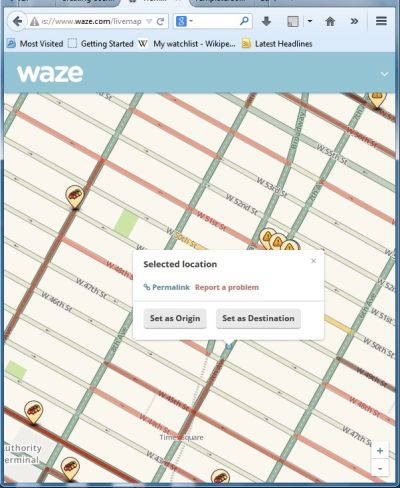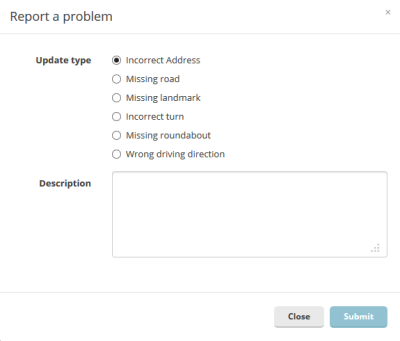| Line 19: | Line 19: | ||
=== Reporting through the app === | === Reporting through the app === | ||
While you are using the Waze app, you can tap the Report button (in the lower right corner of the map) to bring up the report menu. | |||
=== Reporting through your Web browser === | === Reporting through your Web browser === | ||
Revision as of 18:36, 18 July 2014
| This new page is currently undergoing modifications. The information presented should be considered a draft, not yet ready for use. This content is open to changes from anyone during construction. If you would like to make changes or have questions, please send a private message to this user. |
Even if you don't want to edit the Waze map yourself, you can still help improve it by reporting "map issues" to your fellow community members.
Key things to remember
- The Waze Map is maintained by the worldwide user community. Your map issue report will be reviewed by other users, who will try to use it to improve the map.
- The "Report map issue" function is not a general help feature for the Waze app. You can't report problems with the app to Waze staff using this feature. It's only for issues that can be dealt with by editing the map (more on this below).
- The map issue feature includes the capability for two-way (or multi-way) communication between issue reporters and map editors. Your responses to questions and comments from map editors help them deal with the issue you reported.
Ways to report map issues
There are two ways to report a map issue; through the app or through your Web browser.
Reporting through the app
While you are using the Waze app, you can tap the Report button (in the lower right corner of the map) to bring up the report menu.
Reporting through your Web browser
If you want to report an issue with more detail than you can easily enter on your phone, and you know the location, then you can report a map issue through the Waze Live Map. Find the location on the map, zoom in enough so that you can isolate a single road segment, then click on that segment. A pop-up box will appear as shown in the screenshot. Click on "Report a problem."
This will bring up a dialog box (as shown below) where you can select a problem type, and enter details in the text box. Please provide as much useful detail as possible, so that it will be easy for a map editor who did not observe the scene themselves to understand.