(Adding images and some formatting) |
(Completed more sections) |
||
| Line 12: | Line 12: | ||
== | ==Activating the House Numbers Interface== | ||
To edit, update or delete house numbers on a street, start by selecting the segment you wish to update. Then ''click'' on the '''Edit House Numbers''' button or ''tap'' the '''H''' keyboard shortcut. | To edit, update or delete house numbers on a street, start by selecting the segment you wish to update. Then ''click'' on the '''Edit House Numbers''' button or ''tap'' the '''H''' keyboard shortcut. | ||
==House Numbers Interface== | |||
[[Image:Housenumbers wme bigpicture.jpg|right|thumb|View of house numbers and default distance highlighting.]] Waze will often select an additional segment or two connected to the segment you selected when they are the same city and name (same Street ID). You can pan the map along that selection to edit house numbers on more than just the single segment you selected. | [[Image:Housenumbers wme bigpicture.jpg|right|thumb|View of house numbers and default distance highlighting.]] Waze will often select an additional segment or two connected to the segment you selected when they are the same city and name (same Street ID). You can pan the map along that selection to edit house numbers on more than just the single segment you selected. | ||
| Line 21: | Line 23: | ||
===House Numbers Toolbar=== | ===House Numbers Toolbar=== | ||
When the House Numbers interface is activated, a new toolbar appears with the standard complement of action buttons specific to working with house numbers. | |||
[[Image:Housenumbers wme toolbar.jpg|center]] | [[Image:Housenumbers wme toolbar.jpg|center]] | ||
Descriptions of the House Numbers toolbar buttons: | |||
[[Image:Housenumbers wme add button.jpg|left]] Click to add a new House Number | [[Image:Housenumbers wme add button.jpg|left]] Click to add a new House Number<br clear="all" /> | ||
[[Image:Housenumbers wme save button.jpg|left]] Click to save current changes to House Numbers | [[Image:Housenumbers wme save button.jpg|left]] Click to save current changes to House Numbers<br clear="all" /> | ||
[[Image:Housenumbers wme undo button.jpg|left]] Click to undo the last House Number action or modification | [[Image:Housenumbers wme undo button.jpg|left]] Click to undo the last House Number action or modification<br clear="all" /> | ||
[[Image:Housenumbers wme redo button.jpg|left]] Click to redo the last House Number action or modification | [[Image:Housenumbers wme redo button.jpg|left]] Click to redo the last House Number action or modification<br clear="all" /> | ||
[[Image:Housenumbers wme close button.jpg|left]] Click to exit the House Numbers interface | [[Image:Housenumbers wme close button.jpg|left]] Click to exit the House Numbers interface<br clear="all" /> | ||
[[Image:Housenumbers wme number active.gif|right]][[Image:Housenumbers wme number active flip.gif|right]] | [[Image:Housenumbers wme number active.gif|right]][[Image:Housenumbers wme number active flip.gif|right]] | ||
The two images to the right show what a house number looks like in the editor. Which one is used depends on the density of house numbers and how WME determines the marker should be flipped for best visibility and handling. | The two images to the right show what a house number looks like in the editor. Which one is used depends on the density of house numbers and how WME determines the marker should be flipped for best visibility and handling. | ||
===House Number Markers=== | |||
*The red "X" is the delete button. | *The red "X" is the delete button. | ||
*The blue dot on the other side is the drag handle | *The blue dot on the other side is the drag handle | ||
===Modifying House Numbers=== | |||
*To Edit a house number, ''click'' in the number and enter a new number. | *To Edit a house number, ''click'' in the number and enter a new number. | ||
*To Move a house number, ''click'' in the number, and then ''click'' and ''drag'' using the '''blue | *To Move a house number, ''click'' in the number or on the blue drag handle, and then ''click'' and ''drag'' using the '''blue drag handle'''. | ||
*To Delete a house number, ''click'' in the number, and then ''click'' the '''red X'''. | *To Delete a house number, ''click'' in the number, and then ''click'' the '''red X'''. | ||
To add a house number, click the Add button on the toolbar. Click on the location of the house or business address. Enter the house number. | ===Adding a House Number=== | ||
To add a house number, ''click'' the '''Add''' button on the toolbar. ''Click'' on the '''location''' of the house or business address. ''Enter'' the '''house number.''' | |||
===Setting the Stop Point=== | |||
The Stop Point is the location on the segment the house number is attached to, at which Waze routing will end. | |||
When moving a house number or adding one, you will see a dashed white line (with aerials enabled) leading to a white dot on the road you selected. This white dot is the Stop Point for navigation to that house number. It can be moved anywhere on the named segment for that address. It cannot be moved to any other segment. | When moving a house number or adding one, you will see a dashed white line (with aerials enabled) leading to a white dot on the road you selected. This white dot is the Stop Point for navigation to that house number. It can be moved anywhere on the named segment for that address. It cannot be moved to any other segment. | ||
==Forcing House Number Location== | |||
There are two reasons why a house number must be forced: | |||
#The house number doesn't align with known numbering schemes for the location or country | |||
#The house number is located outside the accepted distance from the street. | |||
House numbers can be located beyond the normal allowed distance from the street, or out of sequence, but when saving, you will be prompted to confirm forcing the house number(s) into place. | |||
[[Image:Housenumbers wme force dialog.jpg|center]] | |||
If you have more than one which requires forcing, only one confirmation will force them all. So be sure you are confident that all are correctly located. | |||
[[Image:Housenumbers wme_number forced.gif|right]] When a house number has been forced and saved, it will display differently than other house numbers, with the word "Forced" included in the marker as shown to the right. | |||
==Remember to Save== | |||
Before you tap Esc on the keyboard or click Close, remember to Save your changes. | Before you tap Esc on the keyboard or click Close, remember to Save your changes. | ||
Revision as of 22:56, 19 March 2013
House Numbers Overview
Waze keeps their own internal database of addresses, or what is called House Numbers. These addresses are used only when a specific address is searched from the Map Editor or Waze app. House Numbers are independent from any other address or mapping provider.
House Numbers are points on the map and can be adjusted at a fine level of detail to ensure Wazers are properly directed to the correct location for that address. It is therefore important to pay attention to all details regarding house numbers to ensure proper routing.
Things to Remember (caveats)
- House numbers are editable only at the 100m/200ft zoom level and lower.
- House numbers cannot be added to segments without a name.
- House numbers cannot contain anything except numbers.
- A segment cannot have its name removed if there are house numbers attached to it.
Activating the House Numbers Interface
To edit, update or delete house numbers on a street, start by selecting the segment you wish to update. Then click on the Edit House Numbers button or tap the H keyboard shortcut.
House Numbers Interface
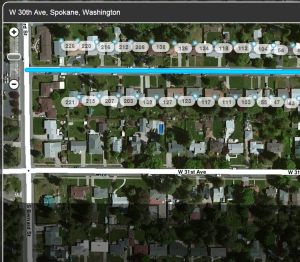
Waze will often select an additional segment or two connected to the segment you selected when they are the same city and name (same Street ID). You can pan the map along that selection to edit house numbers on more than just the single segment you selected.
The lighted area around the road is the default distance that house numbers are allowed from the street. If a house number must be located beyond that distance, you will need to Force the house number into place. More on that later.
House Numbers Toolbar
When the House Numbers interface is activated, a new toolbar appears with the standard complement of action buttons specific to working with house numbers.

Descriptions of the House Numbers toolbar buttons:

Click to add a new House Number

Click to save current changes to House Numbers

Click to undo the last House Number action or modification

Click to redo the last House Number action or modification

Click to exit the House Numbers interface
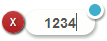
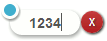
The two images to the right show what a house number looks like in the editor. Which one is used depends on the density of house numbers and how WME determines the marker should be flipped for best visibility and handling.
House Number Markers
- The red "X" is the delete button.
- The blue dot on the other side is the drag handle
Modifying House Numbers
- To Edit a house number, click in the number and enter a new number.
- To Move a house number, click in the number or on the blue drag handle, and then click and drag using the blue drag handle.
- To Delete a house number, click in the number, and then click the red X.
Adding a House Number
To add a house number, click the Add button on the toolbar. Click on the location of the house or business address. Enter the house number.
Setting the Stop Point
The Stop Point is the location on the segment the house number is attached to, at which Waze routing will end.
When moving a house number or adding one, you will see a dashed white line (with aerials enabled) leading to a white dot on the road you selected. This white dot is the Stop Point for navigation to that house number. It can be moved anywhere on the named segment for that address. It cannot be moved to any other segment.
Forcing House Number Location
There are two reasons why a house number must be forced:
- The house number doesn't align with known numbering schemes for the location or country
- The house number is located outside the accepted distance from the street.
House numbers can be located beyond the normal allowed distance from the street, or out of sequence, but when saving, you will be prompted to confirm forcing the house number(s) into place.

If you have more than one which requires forcing, only one confirmation will force them all. So be sure you are confident that all are correctly located.
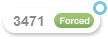
When a house number has been forced and saved, it will display differently than other house numbers, with the word "Forced" included in the marker as shown to the right.
Remember to Save
Before you tap Esc on the keyboard or click Close, remember to Save your changes.