| Line 98: | Line 98: | ||
Please read the entire VEOC wiki. If you are still uncertain as to what to do, please post your questions in the relevant event channel. | Please read the entire VEOC wiki. If you are still uncertain as to what to do, please post your questions in the relevant event channel. | ||
Remember: '''All commercial maps, including Google Maps, are prohibited as Waze sources.''' Privately owned data can not be used for Waze mapping. This is critical: Data found to have come from a non-approved source can cause Waze to lose all the contributed data in a large area. | Remember: '''All commercial maps, including Google Maps, are prohibited as Waze sources.''' Privately owned data can not be used for Waze mapping. This is critical: Data found to have come from a non-approved source can cause Waze to lose all the contributed data in a large area. | ||
==Tips, Tricks, & Shortcuts== | |||
Closure Form | |||
Discord | |||
WME | |||
==Non-VEOC Issue Handling== | |||
At this time, there is no formal method in place to address identified map issues which are beyond the scope of the VEOC event mission. Discussions are underway as to address these. (Perhaps spreadsheets and forms could be developed to help local editors located and address these important map issues.) | |||
== Reference Links == | |||
== Results == | |||
== LINKED | == LINKED PAGE: Closure Form Instructions (Scriptless) == | ||
'''*''' indicates the '''REQUIRED FIELDS''' (minimum needed). | '''*''' indicates the '''REQUIRED FIELDS''' (minimum needed). | ||
| Line 160: | Line 155: | ||
'''Step 13 -''' Press the blue '''SUBMIT''' button. | '''Step 13 -''' Press the blue '''SUBMIT''' button. | ||
==Closure Form Instructions w/Form Filler Script== | ==LINKED PAGE: Closure Form Instructions w/Form Filler Script== | ||
'''*''' indicates the '''REQUIRED FIELDS''' (minimum needed). | |||
'''Step 1''' | '''Step 1 -''' Open the <make hyperlink> Waze Map Editor (WME) in a new window and locate the segment(s) needing action. | ||
'''Step 2''' Ensure USA VEOC closures is selected in the segment information pane and click Go To Form. | '''Step 2 -''' Ensure USA VEOC closures is selected in the segment information pane and click Go To Form. | ||
'''Step 3''' A window will pop up with some of the form pre-filled, including | '''Step 3 -''' A window will pop up with some of the form pre-filled, including | ||
''' | '''*''' SUBMITTED BY (should be your Waze username), | ||
<nowiki>*</nowiki> TYPE (based on if a closure already exists on segments or not), | |||
Waze Permalink (should be a PL to the selected segments), and, | Waze Permalink (should be a PL to the selected segments), and, | ||
''' | '''*''' Closed Street Name | ||
'''Step 4''' Set TYPE to one of the following: | '''Step 4''' Set TYPE to one of the following: | ||
| Line 198: | Line 195: | ||
'''Step 11''' Set the SOURCE (Usually the reporting agency with link to post if there is one) | '''Step 11''' Set the SOURCE (Usually the reporting agency with link to post if there is one) | ||
==.== | |||
==.== | |||
== | ==.== | ||
==.== | |||
==pictures/diagrams== | ==pictures/diagrams== | ||
| Line 219: | Line 220: | ||
[[File:Chinalocks.png|frameless|550px|center]] | [[File:Chinalocks.png|frameless|550px|center]] | ||
{{Mbox | |||
{{Mbox | |||
| type = speculation | | type = speculation | ||
| text = Check back here after the VEOC event is closed to see the results and achievements.}} | | text = Check back here after the VEOC event is closed to see the results and achievements.}} | ||
Revision as of 19:42, 14 June 2019
-
VEOC meme placeholder
The Virtual Emergency Operations Center or VEOC is the central location for managing the national Waze response to massive crisis events. (These include hurricanes, typhoons, mud and landslides, floods, tsunamis, winter storms, earthquakes, and large fires.) The VEOC is designed to complement and enhance a state or region's ability to handle the map changes required including the addition of road closures and emergency shelters. All editors from the community at large, regardless of rank or experience, are encouraged to join the effort and help those in the affected area(s).
<<The virtual emergency operations center (VEOC) platform allows editors and managers from multiple states and regions to come to the aid of locally affected community members. It also allows local, state and national emergency officials the opportunity to directly coordinate in real time with Waze community members to ensure timeliness and accuracy of the information conveyed. The platform also provides Waze users (a.k.a. “Wazers”) the opportunity to pass along damage reports and other road impacts using the mobile app. Whether it’s fallen trees, power lines down, washed out roads, flooding or other hazards which make roads impassable, those reports can be shared with emergency management officials. the community agreed upon the formal creation of the VEOC for all future major emergency coordination.(edited)>>
MISSION & BENEFITS
VEOC's primary mission is to coordinate national efforts to assist local editors in responding to a major event when they are overwhelmed or incapacitated (either for safety reasons or otherwise) and unable to respond appropriately. It is critical that the map reflect the current conditions before, during, and after the crisis event to support the affected community. Wazers require accurate routing when evacuating (and when returning home afterwards). Activated emergency shelters are highlighted on the map to assist those who choose to remain in the area. First responders need to know the current status of roads to provide services to the community during and after the event.
- Opportunity to learn from new local communities and experienced editors.
- Strengthen relationships inside the community.
- Getting more people together and making the community stronger.
- Data is available after the event for analysis and reports
ADMIN TEAM
This dedicated team was created as a national team, independent of any particular region. This composition allows greater flexibility in the creation and maintenance of feeds, channels, etc needed for effective VEOC management.
- Head Event Coordinator: DrDisaster (NOR); Assisted by spedracr (SER)
- Closure Form & Sheet: crazycaveman (SAT ARC), Owner; Maintenance assisted by dbsooner (SCR/SER), spedracr (SER)
- Form Filler Script: crazycaveman (SAT ARC); Maintenance of closure form
- Additional editors with process knowledge include:
- Driving79 (SER RC)
- karlcr9911 (SCR RC)
- Jakflash(SEC LC)
- spankdog (SER LC)
- itzwolf (SER ARC)
- grsmhiker (SAT MSM)
- jwe252 (SAT CM)
- LostRiver2008 (SER)
COMMUNICATION
The VEOC has a dedicated server in Discord,<active link name Waze USA VEOC>, for communication. The following channels are available for targeted discussions which are not VEOC event specific. The # front door has content similar to the announcements channel in other servers. The # lobby includes notices on for potential VEOC events including WAZECON level. # invite, as in other USA Waze servers, announces the arrival of new editors to the VEOC. # veoc-sheet-forms, # suggestions, and # armchair storm chat are self explanatory. For those editors without access to Discord, they can still communicate using Google Hangouts. Entries there are re-posted in the # gho castaways channel; communications are managed via the CommunityGHObot.
Each VEOC event includes these channels (below) in the CURRENT OPS section. (A description of the types of conversations and activities discussed in each follows.)
- # chat - (year-month) - (event name):
- # closures - (year-month) - (event name):
- # open - (year-month) - (event name):
- # feeds - (year-month) - (event name):
- # weather - (year-month) - (event name):
- # places - (year-month)-(event name):
TOOLS
Scripts
It is highly recommended that all editors have the following installed:
- Tampermonkey which is needed for the installation of some scripts.
- Form Filler Script when activated by the push of a button in WME, copies data from the editor into related forms. It greatly Improves productivity and reduces the opportunity for errors.
- WME Government Boundaries superimposes county boundaries on the map and places the county name in the upper left corner with the city/state. This is very important to use to verify that you are locating and/or closing the correct road segment in the correct county. (Some road names are used in more than one county.)
- WME ME provides assistance in identifying the correct longitude and latitude for a place. (If you are looking for permalinks, the lat/lon for the pin will be centered on your screen. Use the WME ME! script to easily see where the pin will be dropped.)
Forms & Sheets
- VEOC Closure Form can be used by all editors. The data entered into this form is fed to the closure sheet for action. This form is pinned to the event closures Discord channel. <link to VEOC Closures Entry Form Instructions>
- VEOC Automatic Access Request Form is used to request instant access to the VEOC Closures Tracking Sheet (below). rack closures for events. PLEASE NOTE: This form is needed ONLY if an editor has not previously asked for access.
- VEOC - Closures Tracking Sheet (sample) is the google sheet used to track closure and re-opening activity. Used by editors who have the ability to close segments.
- VEOC - Shelter Tracking Sheet (sample) is the google sheet used to track shelter activity. The sheet name is established using this format: "[VEOC Event Name] - pins - "calendar year" ". Each event's sheet is pinned to its Discord channel for places.
CRISIS RESPONSE PROCESS
Prior to VEOC activation, each serious weather event is tracked and a Waze readiness level or state of alert, WAZECON, is posted in the lobby. (Changes in WAZECON levels are also posted there.) A message similar to this can be posted as well: "Currently, local editors have the situation under control and are handling it within their local channel in their regional server." (Follow this link for further information on WAZECON levels.)
Step 1 - Activate the VEOC. When possible, the editor community leaders activate the VEOC for a region or area of their country at least three (3) days in advance of the impact of a crisis event requiring support. They alert the waze crisis team via email.
Step 2 - Establish Crisis Event Infrastructure. Leaders create an MTE (Major Traffic Event) under which all closures will be created. The USA VEOC Admin team creates the necessary Discord channels including those required to monitor media feeds. They also post in Discord the updated closure form, closure sheet, and form filler script.
Step 3 - Notify Community & Request Editing Freeze. Leaders communicate that the VEOC is activated (Discord, GHO, forums, etc.). All editing is stopped in the affected area so that closures can be placed as needed. (Any edit, which forces a change to the segment id, will need to be processed via a tile update (TU) before a closure can be added to that segment.)
Step 4 - Add Emergency Shelters to the Map. Waze crisis team emails leaders a google sheet with all known available shelters. Editors add these to the map via WME. ALL EDITORS, regardless of rank or experience, are welcome to The shelters appear in the client when a wazer searches for “Help”.
Step 5 - Input Road Closures.
Step 6 - Monitor Feeds & Other Media Outlets.
Step 7 - Reopen Roads and Close Shelters as Needed / Reported.
Step 8 - Deactivate VEOC Event Once the number of active closures has dropped low enough so that the local editors can take over an manage them, the VEOC is closed. A post mortem is conducted by leadership to discuss what improvements can be made to the process in advance of the next event. (Ideas which have been posted in the # suggestions channel are included in this review.)
EDITOR ROLES: How Can I Help?
All editors whether local or from the community at large, regardless of rank or experience, are encouraged to join the effort and help those in the affected area(s). A desire to help is all that is needed. The focus of VEOC efforts center on identifying, locating, and adding emergency shelters to the map. Also, we identify, locate and add road closures to map. The efforts are ongoing and continuous. Over time, once the weather related event has passed, the focus starts to shift towards removing closures and opening the roads up to traffic. Once the situation becomes manageable by local editors, the VEOC event is closed and deactivated.
All Editors Editor with Closure Rights
Important Guidelines
Please read the entire VEOC wiki. If you are still uncertain as to what to do, please post your questions in the relevant event channel.
Remember: All commercial maps, including Google Maps, are prohibited as Waze sources. Privately owned data can not be used for Waze mapping. This is critical: Data found to have come from a non-approved source can cause Waze to lose all the contributed data in a large area.
Tips, Tricks, & Shortcuts
Closure Form
Discord
WME
Non-VEOC Issue Handling
At this time, there is no formal method in place to address identified map issues which are beyond the scope of the VEOC event mission. Discussions are underway as to address these. (Perhaps spreadsheets and forms could be developed to help local editors located and address these important map issues.)
Reference Links
Results
LINKED PAGE: Closure Form Instructions (Scriptless)
* indicates the REQUIRED FIELDS (minimum needed).
Step 1 - Open the <make hyperlink> VEOC Closure Form in one window.
Step 2 - Enter your Waze username in the field, * SUBMITTED BY .
Step 3 - Open the <make hyperlink> Waze Map Editor (WME) in a new window and locate the segment(s) needing action.
Step 4 - Determine the * TYPE of action needed. Using the dropdown list, select one and add:
REPORTED - If you are unable to close it, OR
CLOSED - If it is already closed OR you can and will close it, OR
NEEDS OPEN NOT LISTED - If it is currently closed OR it is not listed on the sheet OR it needs to be re-opened and you are unable to open it.
Step 5 - Create a permalink for the selected segments and paste into the Waze Permalink field.
Step 6 - Set the Closure Direction (direction of traffic flow to be closed) in the report by selecting either "One-Way" or "Two-Way" from the dropdown list.
Step 7 - Note the Reason for the road closure ("Flooding", "Downed trees", "Downed power lines", etc).
Step 8 - Set the * Closure Ending Date/Time to either the date/time provided by the report source OR the expiration date/time set for the event by VEOC / community leadership.
Step 9 - Record the CLOSED STREET NAME.
Step 10 - Identify the cross street at one end of the closed segment(s). Type the name in the CLOSURE FROM (Street Name) field. Identify and record the cross street on the other end in the CLOSURE TO (Street Name) field.
Step 11 - Set the * STATE.
Step 10 - Set the COUNTY/COMMUNITY/PARISH.
Step 11 - Record the SOURCE (which is usually the reporting agency). Include a link to the posted closure if one is available.
Step 12 - You may enter information into the NOTES field.
Step 13 - Press the blue SUBMIT button.
LINKED PAGE: Closure Form Instructions w/Form Filler Script
* indicates the REQUIRED FIELDS (minimum needed).
Step 1 - Open the <make hyperlink> Waze Map Editor (WME) in a new window and locate the segment(s) needing action.
Step 2 - Ensure USA VEOC closures is selected in the segment information pane and click Go To Form.
Step 3 - A window will pop up with some of the form pre-filled, including
* SUBMITTED BY (should be your Waze username),
* TYPE (based on if a closure already exists on segments or not),
Waze Permalink (should be a PL to the selected segments), and,
* Closed Street Name
Step 4 Set TYPE to one of the following:
REPORTED (If you are unable to close it),
CLOSED (If it is already closed or you can and will close it),
NEEDS OPEN NOT LISTED (If it's currently closed, not listed on the sheet, needs to be re-opened, AND you are unable to open it)
Step 5 Set Closure Direction for traffic according to the report.
Step 6 Set Reason ("Flooding", "Downed trees", "Downed power lines", etc)
Step 7 Set +Closure Ending Date/Time to either the date / time reporting agency says it will open OR the expiration time set for the event by VEOC / community leadership.
Step 8 Set Closure From and Closure To to cross road segment names where the closure starts and stops.
Step 9 Set the +STATE
Step 10 Set the COUNTY/COMMUNITY/PARISH
Step 11 Set the SOURCE (Usually the reporting agency with link to post if there is one)
.
.
.
.
pictures/diagrams

If all turns are allowed at a junction, the fastest way to enable all turns is by selecting the junction node and not the individual segments. Select the junction and it changes from a small black circle to a blue circle with a white border. Note that if you have already selected a segment connected to that junction, click elsewhere on the map, or hit the ESC key to deselect that segment before you can select the junction.
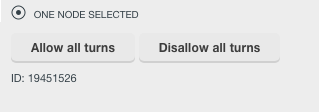
The left pane shows action links for the selected junction. Depending on the current state of the junction, one or both of the links Allow all turns or Disallow all turns links appear. For example, if all turns are currently allowed, then only the Disallow all turns link appears.
To enable all turns at an intersection, click the Allow all turns link for the junction. Alternatively, you can use the keyboard shortcut w to allow all turns and the shortcut q to disallow all connections. A best practice when allowing all turns on a junction is to disallow all turns first, as it cleans up some legacy problems with the map. There are n...........et segments and Places.
We add the Toll attribute [global:Best_map_editing_practice#Toll_roads|information]].
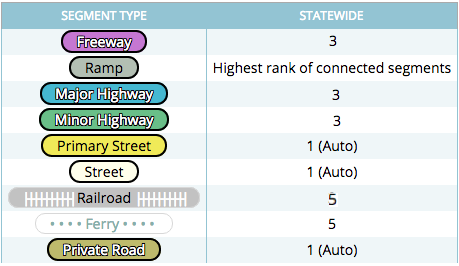
| Check back here after the VEOC event is closed to see the results and achievements. |


