(→Major Traffic Event (MTE) Closure Sheets: move all closure sheet information together) |
(→WME closure feature: removing to move) |
||
| Line 292: | Line 292: | ||
Any closures reported from the Waze app are visible and can be manipulated in the Waze Map Editor. Waze app reported closures depend upon the rank of the editor to determine their effect on routing. RTCs from Rank 4 and below editors {{u|do not}} have an effect on routing until enough users report the same segment closed; RTC from Rank 5 and above editors go into effect immediately. Rank 4 and below app closures are visible in WME can be edited by a Rank 3+ editor, that RTC will then take effect immediately. ''For all the details on the display and handling of app-reported closures in WME, please see the [[#Understanding closures with an end date circa 1970|section below that explains the WME aspect of these closures]].'' | Any closures reported from the Waze app are visible and can be manipulated in the Waze Map Editor. Waze app reported closures depend upon the rank of the editor to determine their effect on routing. RTCs from Rank 4 and below editors {{u|do not}} have an effect on routing until enough users report the same segment closed; RTC from Rank 5 and above editors go into effect immediately. Rank 4 and below app closures are visible in WME can be edited by a Rank 3+ editor, that RTC will then take effect immediately. ''For all the details on the display and handling of app-reported closures in WME, please see the [[#Understanding closures with an end date circa 1970|section below that explains the WME aspect of these closures]].'' | ||
Revision as of 17:37, 10 April 2018
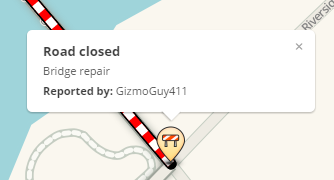
A Real Time Closure (RTC) may be used when a segment is completely closed temporarily in one or both directions to all wazers. When the RTC is active, the affected segment will be marked with red-and-white candy stripes and waze will not route any traffic through the segment. An RTC should NOT be used for lane closures or any other traffic disruptions unless the segment is completely closed for all wazers.
The real time closure is the preferred method for temporarily closing roads due to its map safety and visibility to Wazers.
Deciding when to use an RTC
There are several possible ways to completely prevent waze from routing traffic over a segment. The best choice depends on the situation.
| Vehicles Affected | Takes Effect | Ends | Traffic Data | Guidance | |
|---|---|---|---|---|---|
| Real Time Closure | All | Immediate | Expires | Kept | Preferred option for Temporary (even long term) one-way or two-way closure. Visible to drivers. Immediate effect. Automatically removed when it expires. |
| Road Direction Change | All | Tile Update | Permanent | Lost | Only for permanent change in direction from two-way to one-way. |
| Time-Based Segment Restriction | Some | Tile Update | Optionally expires | Kept | Only where the restrictions (time of day/ day of week) are permanent, or where certain vehicle types are allowed or prohibited. |
| Time-Based Turn Restriction | Some | Tile Update | Optionally Expires | Kept | Use where travel on the segment is allowed, but turns onto the segment are temporarily forbidden or else permanently forbidden at certain times of day or days of week. |
| Permanent Turn Restriction | All | Tile Update | Permanent | Kept | Use when a turn onto the segment should be permanently forbidden for all vehicles. |
| Road Type | All | Tile Update | Permanent | Kept | Penalties make routing less likely, but are not absolute. Vehicles with a destination on the segment will be routed onto the segment. |
| Disconnect | All | Tile Update | Permanent | Lost | Only if the disconnection is permanent. All traffic data is lost. |
How real time closures are added to the map
Real Time Closures can be added to Waze in three ways:
Real time closures in WME
|

The editing community can be informed about these closures by:
- URs/MPs submitted through the app
- Knowledge of local happenings
- Notification from the local community / Waze Major Traffic Event Team
- Long-term closures
All Real-Time Closures follow the same general principles below, regardless of which method is used to submit them. Depending on which method is used there are additional guidance and instructions in the corresponding unique subsections below.
Real Time Closures can be added to Waze in four ways:
- Report a Closure in the Waze client app
- Major Traffic Events (MTEs)
- Temporary Closures in WME
- Closure Sheets
As mentioned above, if the closure is part of an event which will be impacting a large number of people in your area (i.e., major highway closed, city-wide marathon, natural disaster) please be sure to submit the MTE form first.
Connected Citizens Program
Through the Connected Citizens Program, Waze shares and receives information from select entities which partner with Waze. This information can include Road Closures which are submitted to WME directly by Waze staff. To ease the burden of teaching and submitting closures, Wazers are encouraged to promote these relationships with their local governing entities.
Map safety and client visibility
This feature is safer for the map than other methods of controlling traffic flow for a number of reasons.
- It allows editors to temporarily prevent routing over specific segments, without having to make any changes to, or damage those segments, and their road types, junctions, or turn restrictions.
- The history of the segment is preserved.
- When the RTC is removed, proper routing can be restored immediately, without waiting for a tile update.
- A road closed with an RTC will be continually evaluated for through traffic. If enough traffic is detected driving through a closure, the closure is temporarily deactivated until the traffic is no longer detected. Therefore if an RTC is mistakenly placed on an open segment it will only affect drivers for a few minutes until the through traffic is detected, and the closure deactivated automatically.
- Real Time Closures are visible in Live Map, and the Waze app with special alert icons, and segment highlighting. They are also visible in WME with special icons.
General closure guidance
Illustrated slideshow
This slideshow was prepared by Waze staff to show how to add a closure in WME. It contains information on which segments to select as part of a closure as well. The information in this slide show is also presented throughout this page in text.
Real time closures vs. partial restrictions
Many major roads have ongoing restrictions, which are based on day of the week or time of day. Some examples include:
- No Left Turn between 12:00pm-6:00pm
- No passenger cars on weekdays
For these types of restrictions, please see the Partial Restrictions page on the Wiki.
If a road is closed with a Real Time Closure, there is no need to duplicate the Closure with an additional Partial Restriction (AKA Time-Based Restriction) for traveling across the segment, or change any turn restrictions. (This also helps preserve the map, as soon as the Temporary Closure expires or is canceled, the map will route as it's supposed to.)
Usernames and closures
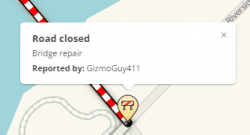
Adding a Temporary Closure does not put your name as the last editor for the segment (Updated By: user (#)), however you can see who added a closure by looking at the alert in Live Map or the client.
Junctions and cross traffic
When adding a Real-Time Closure, consider whether any cross traffic will be blocked as well. Often in work zones and for special events (parades, marathons, festivals), cross traffic is not allowed at one or more junctions.
Waze will not route through a closed segment. However, it will route up to the nearest end of a closed segment to reach a destination within it. Waze will also route out of the most convenient end of a closed segment if the user starts within it. If traffic going across your Real-Time Closure must be blocked at a junction, you will need to close at least one of the cross street segments as well.
- Regular cross-streets
- Close two-way cross-street segments on either side of the closed intersection. Each segment should be closed in the direction traveling away from the closed junction.
- Close one-way cross-street segments on the side traveling away from the closed junction.
- Closing both segments will prevent routing across the junction to reach a destination or leave a starting point, regardless of the user's position in relation to that junction.
- Median segments of closed divided roadways
- When both directions of a divided roadway are closed and cross traffic is disallowed, consider closing only the median segment.
- When cross traffic between the lanes of a divided roadway is prohibited, closing the median segment will prevent routing to destinations on the far side of the divided roadway.
Lane closures and construction zones
For situations where only some lanes are closed but the road is still driveable, and general road construction situations, refer to that article for additional specific information.
DO NOT use Real-Time Closures for roads which only have some lanes closed.
Web based closure guidance
Dates and times
All Real-Time Closures are set using the ISO-8601 "extended format".
Put simply this means whenever entering a date, it should be in the format of YYYY-MM-DD. The YYYY is the four digit year, MM is the two digit month, and DD is the two digit day of the month. (For example March 15th, 2015 would be entered as 2015-03-15.)
Whenever entering a time, it should be using the 24-hour clock, in the format of HH:MM:SS. The HH is the two digit hour, MM is the two digit minute, and SS is the two digit seconds. The seconds may be optional depending on the feature you are using. (For example 2:53 pm will be entered as 14:53.)
In the 24 hour clock, the first 12 hours of the day from midnight until 11:59 am, are represented as 00:00 - 11:59. The second twelve hours of the day from noon until 11:59 pm, are represented as 12:00 - 23:59. To make it easy to remember, any time in the AM hours, is just the same (with a leading zero for the first nine single digit hours). Any time in the PM hours, add 12 to the hour (so 2 pm becomes 14 by doing the following: 2+12=14).
The minute of midnight can be represented both as 00:00, and as 24:00 depending on if it is connected to the previous day (24:00), or the new day just beginning (00:00). For example Monday 24:00 is the same minute as Tuesday 00:00. To prevent confusion you should avoid using 00:00, or 24:00 as a closure time, instead use 23:59, or 00:01. The one minute delta from the scheduled time will not be significant enough to impact any routing issues in that area.
Start and end time settings
| Be careful choosing closure times. 00:00 is the first minute of a day, 23:59 is the last minute of a day. A closure entered as ending on Jan 1st at 00:00 will open the road for the entire day of Jan 1st, while if it is entered as 23:59 would leave the road closed for that entire day. To prevent ambiguity for closure times try not to use 00:00 and instead use 00:01 for the start of a day and 23:59 for the end of a day. |
- Real-time Closures are active for the full minute they are set for.
- A Closure set for Start: 03:00 - End: 03:01, will actually be closed for 119 seconds, from 03:00:00 - 03:01:59.
- A closure set for Start: 03:00, End: 04:00, will actually be closed for 60 minutes and 59 seconds, from 03:00:00 - 04:00:59.
Time zone
All times entered are in the local time zone of the segment being closed. If you are in one time zone, and are submitting a closure for a segment in another time zone, use the start and end times in the time zone where the segment is located.
Setting long-term closures
NOTE: Temporary Closures must not be longer than 6 calendar months (183 days to be precise).
To enter a Temporary Closure longer than 6 months, split it into multiple Temporary Closures. Each Temporary Closure entered should be less than 6 months. For example, a one-year Temporary Closure from 2014-12-01 through 2015-11-30 can be entered as two individual Temporary Closures.
- 2014-12-01 - 2015-05-31 (182 days)
- 2015-06-01 - 2015-11-30 (183 days)
Maximum closure duration
The maximum length for a Real-Time Closure is one year.
The end date for a closure cannot be set for more than one year from the current date. Even if the closure is less than 6 months long, it must end before one year from the current date. Otherwise, you will get an error from the server. "(!) end time is too far in the future for road closure -103"
Major Traffic Event (MTE) Closure Sheets
There are two ways to create Major Traffic Events in Waze.
- The easiest way, for editors of rank {{rank|closure} and higher, is to create the event and the closures in the Waze Map Editor.
- The other way is to use the Events page to request an MTE closure sheet. ONce the sheet is filled out with information in WME, Waze Closure staff members who will upload the closures and (optionally) get a message out to wazers in the area.
more on closure sheets
There are generally two types of Closure Sheets:
- Regional Closure Sheets supplied by Waze staff and shared with the community leadership.
- Supported Major Traffic Events are also processed using a unique closure sheet for each MTE.
These Closure Sheets have some unique advantages over submitting closures directly in WME, and also have some unique guidelines listed below. They still also follow all the general guidance for Real-Time Closures listed above.
Closure sheets vs closure feature in WME
Real-Time Closures which could just as easily be submitted using the Closure feature in WME, shouldn't be submitted using the Regional Closure Sheets. If there is some feature of submitting them through the Regional Closure Sheet easier somehow, then it is fine to use the Regional Closure Sheets for them. The Regional Closure Sheets may also have some features not yet available in WME, closures utilizing those features should be submitted through the sheets.
Closure sheets upload schedule
Real-time closures submitted through WME are processed and go live immediately. Closures submitted through a regional sheet are manually uploaded by Waze staff on a daily schedule. This is another benefit of submitting RTCs through WME instead when possible.
Waze staff receive an alert of certain changes to the closure sheets three times per day at the following hours:
- 05:00 UTC
- 13:30 UTC
- 17:00 UTC
If there have been no qualifying changes to the sheet, Waze staff will not receive the scheduled alert. Closures submitted to the spreadsheet 5 min after they upload them, will not be seen by Waze staff until the next alert.
The alert is generated when changes are made to the currently active sheet (tab) in the workbook. This is usually the sheet on the left (for regional spreadsheets this is the sheet named for the current month). Changes that trigger the alert are setting the cell in the status column to one of the following:
- "Ready for upload"
- "Canceled event"
- "Updated Details"
For urgent closures which must be uploaded or changed immediately, and cannot be submitted through WME, you can "add a comment" to it in the sheet and write "URGENT", or any other descriptive text so they know to handle immediately.
When you add a comment by right-clicking on a cell in the sheet, Waze staff get a separate alert with the text of the comment after a few minutes.
Closures are not uploaded the minute the alert is received by Waze staff, but they do try. There may be delays because this is a manual process. If something is urgent, be sure to add the comment as mentioned above for priority handling.
How to submit a closure using a sheet
Many aspects of submitting a Real-Time Closure in a sheet are the same as other forms of submission. However, because the sheets are not part of the Waze ecosystem, there are some important differences. Not all Closure Sheets are identical, but they all follow the same general principals:
- Username - You must enter your exact Waze Username as it appears in WME and the Forum. This allows Waze staff and the community leadership to contact you for any updates as necessary.
- Permalink - You have to provide a permalink which selects all the segments you wish to close. See the Permalink article for details on how to create a Permalink which has the segments selected.
There may be other elements you are asked to provide to make use of some advanced features of the Closure Sheets. There will usually be some instructions and guidelines included somewhere in the sheet.
The Closure Sheets are processed by scripts and contain formulas which automatically perform functions and calculations on the data you submit. To make sure you don't break the sheets, please be careful never to type or paste anything in the columns of the sheet labeled "DO NOT EDIT" in the header row.
Closures not displayed on the map
Real-Time Closures entered using this feature are not subject to waiting for a tile update. They will go live as soon as they are uploaded by Waze. However, if you enter a Real-Time Closure for a segment which has been modified enough (e.g. changed the segment ID, node ID, or junction location) since the last tile update, the Real-Time Closure will not work until the new segment changes go live.
When entered through a Regional Closure Google Sheet, the alert bubbles will likely show in the new location of the nodes, but the candy stripe and routing effects won't be implemented until the segment changes are live after the next tile update.
Report closure feature in the Waze app
Users in the client app can mark an unexpected road closure they see while driving. It is typically used for unexpected, short-term closures of up to a few days. This feature requires multiple users to be at the location to enter the same road closure information on the map before it will be seen by other drivers.
Instructions on how to use this feature in the Waze app is available in the Waze Help Center.
App reported closures in WME
Any closures reported from the Waze app are visible and can be manipulated in the Waze Map Editor. Waze app reported closures depend upon the rank of the editor to determine their effect on routing. RTCs from Rank 4 and below editors do not have an effect on routing until enough users report the same segment closed; RTC from Rank 5 and above editors go into effect immediately. Rank 4 and below app closures are visible in WME can be edited by a Rank 3+ editor, that RTC will then take effect immediately. For all the details on the display and handling of app-reported closures in WME, please see the section below that explains the WME aspect of these closures.





