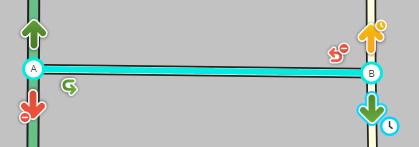No edit summary |
|||
| Line 44: | Line 44: | ||
[[Image:Lotsa turns.jpg]] | [[Image:Lotsa turns.jpg]] | ||
=== Scheduled turn restrictions === | === Scheduled turn restrictions === | ||
| Line 59: | Line 52: | ||
{{NeedImage|Insert photo of "no left turn 7a-9a 4p-6p" sign or similar.}} | {{NeedImage|Insert photo of "no left turn 7a-9a 4p-6p" sign or similar.}} | ||
[[File:TBTR hover3.PNG|right|150px|border]] | |||
To enter a TBTR: | |||
# Select one segment | |||
# Hover over a '''GREEN''' turn restriction | |||
# Two icons appear | |||
#* a) A clock for a TBTR | |||
#* b) A speaker for a [[Turn_instruction_override|Turn override instruction]] | |||
# Click the clock icon and the first TBTR popup window appears | |||
[[File:TBTR first pop up window.PNG|center|150px|border]] | |||
# Note the Difficult turn (DT) attribute box in the lower left corner; the DT is described below | |||
# Click on the '''Add new''' radio button under the description of the turn, the second popup window appears | |||
[[File:TBTR second pop up window.PNG|center|150px|border]] | |||
You should then see the Time based restrictions panel. | You should then see the Time based restrictions panel. | ||
Revision as of 01:43, 16 October 2017
A partial restriction is entered on a segment or a turn restriction. A partial restriction is often referred to as a time-based restriction (TBR); specifically as a time-based segment restriction (TBSR) or time-based turn restriction (TBTR). They are used to allow or to restrict certain vehicle types to be routed or prevented from routing on that segment or turn. The TBSR or TBTR means the segment or turn will tell the routing algorithm that some vehicle type(s) are forbidden or allowed on a segment or turn; or some or all vehicles are forbidden at certain times, or on certain days or dates, or both; that certain special types of travel are allowed.
Note currently only private car and taxi are allowed to be selected in the app; therefore restrictions preventing trucks or buses from a segment or turn do not have any affect in the app. Setting a segment to be a bus only segment will prevent any user from being routed and is the equivalent of a prohibited all private cars and taxi restriction.
Partial restrictions are often used for bus lanes, turns that are forbidden during rush hour, segments that change direction for morning and evening rush hour, bridges and ferries that are only available during the day, and roads that are closed in winter.
If a turn is forbidden on all days, dates, and times, then use turn restriction or if the segment never allows travel in that direction then one-way road instead. If no traffic will ever be allowed to travel through an intersection, it should be disconnected. If no traffic will ever be allowed to travel on a segment, the segment should not be added to the map.
In some cases, the turn (typically left-hand) may simply be difficult to make at certain times of the day due to uncontrolled intersections during heavy traffic periods. The difficult turn should not be installed where there is a traffic light or a dedicated left turn lane.
For big road-closing events such as marathons and parades, please see Mega events For construction-related traffic closures, please see Real time closures.
Overview
This article covers how to create scheduled restrictions and vehicle type restrictions. Collectively, these can be termed Partial restrictions.
Partial restrictions can be based on:
- An entire segment controlling traffic flow for one or both directions TBSR
- Specific turns from one segment to another TBTR
Each of these restrictions can be further restricted based on combinations of:
- Vehicle type (trucks, buses, hazardous materials, etc.)
- Time of day, day of week, and date range.
Examples:
- No left turn 7a-9a and 4p-6p weekdays
- HOV lanes eastbound 5a-11a, westbound 3p-10p
- Flexible capacity lanes which are a single roadway, but run a different direction for morning and evening commutes (frequently found on congested freeways and some primary streets, sometimes with limited exit or turn options to create express traffic routes)
- Interstate truck-only ramp (not used in app at this time)
- No trucks allowed between 9a-3p weekends (not used in app at this time)
- Vehicle towing a trailer (not used in app at this time)
While this is a very flexible system, it can be a complex interface to manage the many combinations possible. It is certainly very important that any changes made to any current scheduled restrictions on the map be done with extreme caution so as not to destroy hours of work by prior map editors. Therefore be sure to only make changes to scheduled restrictions with careful consideration and patience.
For segments please see Segments
Turns
Time Based Turn Restrictions (TBTRs) are used when only certain turns are partially restricted from one segment to another. If the turn is always restricted then use a red turn restriction; TBTR are not to be set to 24/7.
All turning traffic restricted at all times
Turns that are restricted to all traffic (all vehicle types) are set with turn arrows—the arrows that appear at the end of a selected segment. A restricted turn is indicated by a red arrow with a red do not sign next to it (lower left arrow in picture below). A turn that is open (not restricted) to all traffic is indicated by a green arrow. A TBTR is indicated by the yellow arrow with a yellow "do not" sign next to it (upper right arrow in picture below)Turns
Scheduled turn restrictions
When not all times, days, dates, or vehicles are restricted from turning, you can set a scheduled turn restriction from one segment to another. Turns that are restricted to all traffic during certain times of the day are "time based turn restrictions".
| Insert photo of "no left turn 7a-9a 4p-6p" sign or similar. |
To enter a TBTR:
- Select one segment
- Hover over a GREEN turn restriction
- Two icons appear
- a) A clock for a TBTR
- b) A speaker for a Turn override instruction
- Click the clock icon and the first TBTR popup window appears
- Note the Difficult turn (DT) attribute box in the lower left corner; the DT is described below
- Click on the Add new radio button under the description of the turn, the second popup window appears
You should then see the Time based restrictions panel.
Press the "+ Add restriction" button to create a new restriction.
See the section Setting restrictions for information on how to set the restriction. Segment and turn restrictions are set using the same instructions covered below. You can create multiple restrictions for the segment to allow for restrictions that might only occur at different times of the day, or maybe the restriction is at different times on the weekdays than on the weekends.
Once you enter the restriction(s) and press the Apply button, you will see a Yellow arrow instead of the green arrow indicating that turn has time based restrictions enabled.
To access the edit panel for that turn, simply click the white clock that appears next to the yellow arrow. If you only click on the yellow arrow, you will turn it red indicating all times, days, and vehicles are restricted. Note that your prior settings are saved and if you click the red arrow again it will return to yellow with the last saved settings.
Difficult turn
| Update image above and also show here with a highlight on the difficult turn check box |
This setting tells the routing server to add a routing penalty to the turn, meaning when calculating the time to reach the destination, this turn will include extra time so that other routes are more likely to be selected if this turn is only marginally better than another nearby route.
A turn can be considered difficult for many reasons including but not limited to the following:
- Heavy traffic
- Turn left across traffic that may be continuously flowing or fully stopped and into traffic that may also be continuously flowing or stopped.
- Turn right into traffic that may be continuously flowing or fully stopped.
- Poor visibility
- Turn (left or right) into quickly moving traffic with poor visibility from:
- a crest in the road
- a sharp corner
- an obstacle
A turn can be identified as difficult by drivers submitting URs or by the direct knowledge of the editor.
| As of May 2016[update], the difficult turn box is a 24 hour every day setting and not related to any other time-based restriction. That could be something available in the future but not at this time. |