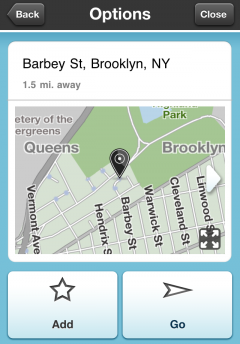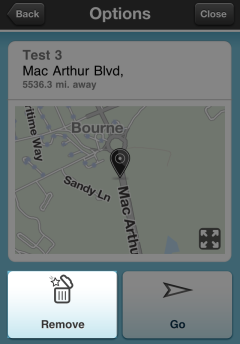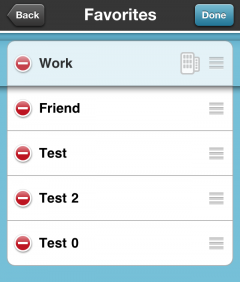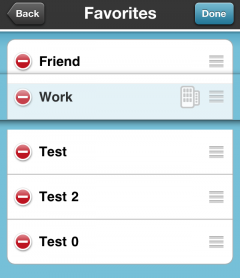(New page: === How to add a place to Favorites === ---- ==== Method 1 ==== ---- To add a place on the map to your favorites without searching it, just tap on that place on the map and hold for a...) |
No edit summary |
||
| Line 1: | Line 1: | ||
<center>[[Waze_Version_3|Back to Waze Version 3]]</center> | |||
=== How to add a place to Favorites === | === How to add a place to Favorites === | ||
Revision as of 12:21, 26 January 2012
How to add a place to Favorites
Method 1
To add a place on the map to your favorites without searching it, just tap on that place on the map and hold for a few seconds:
Then you will see a small window, click on that window:
Click Add
Choose a name for that Place and click Done:
Method 2
Search for a place and add it to your favorites:
Open the Menu and choose Navigate:
Search for the place:
Choose the place:
Now click Add:
Choose a name for that Place and click Done:
Delete Favorites
Method 1
1.A) Open the Menu and choose Navigate:
B) Click on Favorites
D) Click on Remove:
Method 2 (Currently iPhone only)
2.A) Open the Menu and choose Navigate:
B) Click on Favorites
C) Click on Edit:
E) Click on Delete:
Method 3 (Currently iPhone only)
3.A) Open the Menu and choose Navigate:
B) Click on Favorites
C) Slide your finger left/ right on the Favorite you want to delete:
D) Click on Delete:
Reorder Favorites (Currently iPhone only)
Open the Menu and choose Navigate:
Choose Favorites: