Supermedic (talk | contribs) (→Setup) |
Supermedic (talk | contribs) (→Setup) |
||
| Line 7: | Line 7: | ||
[[File:Slackunlock settings.png|294px x 257px|framed|right|Settings]] | [[File:Slackunlock settings.png|294px x 257px|framed|right|Settings]] | ||
In editor setup is simple, get the URL from your Slack administrator or owner and paste it in the first box and type the channel you need to post to in the second box. | In editor setup is simple, get the URL from your Slack administrator or owner and paste it in the first box and type the channel you need to post to in the second box. | ||
Setup in Slack is slightly more difficult. | Setup in Slack is slightly more difficult. | ||
{{addCode|TODO: create tutorial for integration into Slack.com}} | {{addCode|TODO: create tutorial for integration into Slack.com}} | ||
. | |||
===Usage=== | ===Usage=== | ||
Revision as of 06:13, 28 January 2015
| This script is still in beta, most of the bugs have been worked out but some may still remain. If there are any issues please post them in this forum or send a PM to SuperMedic. |
This script will be included soon.
This tool allows you to submit unlock requests to a specified Slack.com channel from within WME. The tool has been integrated into the sidebar tab when a segment is selected. This allows easy access to submit the selected segment(s) for unlock. In order to use this tool your Slack.com administrator or owner needs to configure some back end settings. PM SuperMedic for more information.
Setup
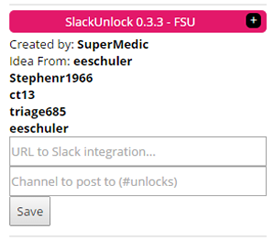
In editor setup is simple, get the URL from your Slack administrator or owner and paste it in the first box and type the channel you need to post to in the second box.
Setup in Slack is slightly more difficult.
| TODO: create tutorial for integration into Slack.com |
.
Usage
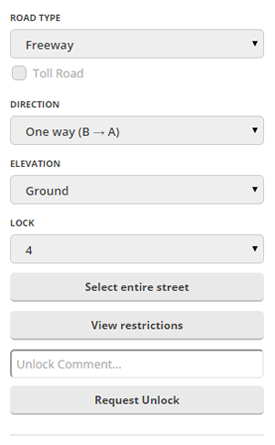
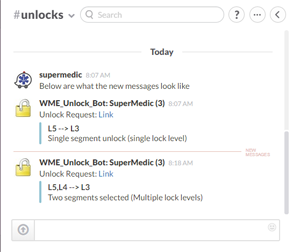
| SuperMedic can be reached by private message. |