| Line 137: | Line 137: | ||
{{:Places/Gas_Station#Adding_a_Gas_Station}} | {{:Places/Gas_Station#Adding_a_Gas_Station}} | ||
== Remove a station == | |||
Currently only the World Server provides direct access to remove stations. From the Waze Map Editor enable Landmarks to see the outline of the station. Delete the landmark and save the changes. | Currently only the World Server provides direct access to remove stations. From the Waze Map Editor enable Landmarks to see the outline of the station. Delete the landmark and save the changes. | ||
Revision as of 23:52, 5 November 2014
Waze includes a feature to track the locations of fuel (gas, diesel, petrol, etc.) stations and the current prices at those stations. Drivers can use the Waze app to search for their favorite brand of fuel or the best prices nearest their current location. Wazers who want to get extra points and help their fellow Wazers can enter the current price of local stations while they fill up or are stopped at a light near one.
Search for a station
To search for fuel stations near you click on Menu >> Navigate
Now choose Categories:
And select Gas Station from the list:
Here you'll see all stations near you sorted by price. You can choose a different sort order from the settings menu.
Please note that you can choose to view stations from different search providers, but you won't see the prices. The prices for stations are available on Waze search provider only!
You also can click on map to view the fuel stations around you:
Once you have selected the desired station you'll see the preview window:
At the Location tab you can:
- View the station on the map.
- See the phone number.
- Press More to 1) Add a stop point (see how to add a stop point), 2) Set as start point, 3) Show on map, and 4) Share the location.
- Add the place to favorites.
- Press Go to navigate to the station.
The Info tab shows more about the station including the phone number, a photo of the station, prices, and when the prices were last updated.
At the Specials tab you can check for any coupons or discounts for that station.
Update prices
When you're in or very near a fuel station you can update the fuel price.
Click on Report
Choose Gas Prices
Choose the station from the list:
Here you'll see the prices for each grade of fuel:
- Regular
- Midgrade
- Premium
- Diesel
Note: Waze only tracks a single price for each fuel grade. If a station offers a different price for cash or credit, the credit price is the recommended one to enter. The reason is for consistency among all Wazers and most people know the credit price is higher by a typical amount (when not the same as cash). In addition, the 3rd-Party pricing that Waze gets for some stations is the credit price. Entering the cash price only creates an inconsistency.
If the prices are correct, press Yes and the date will be updated to today as the most recent price check date. If any of them are wrong, press No to begin updating the prices.
To update a price just tap on the current price and update the price. If that grade of fuel is not available at that station, press the Not Available button. If the current price is accurate for that grade, press Next to keep the current price and move to the next grade.
Click Send to save the update.
Currently saving the prices for a station provides the Wazer 8 points.
Station Settings (preferred station, gas type, sort by)
You can choose to view only preferred gas stations, preferred gas types, and have them sorted.
- Open the Menu and choose Settings:
In the settings menu scroll down and choose Gas stations:
Preferred Station
Choose Preferred station:
Here you can choose to show All stations or only one:
Gas Type
Choose the price of the gas type that you want to see when searching for a station:
Here you will see the price of the selected gas type:
Sort By
Choose how you want to view the search results of the gas stations:
- Sort by Price
- Sort by Distance
- Sort by Brand
The Gas Station Place marks a well-defined area characterized by fuel pumps and a cashier or pay station.
A complete and accurate Gas Station Place enables drivers to search for their favorite brands of fuel and the best fuel prices near their current location or route. More about the gas station functionality in the client can be found in the Waze Help Center.
Add a Gas Station
Many Gas Station Places have been imported to the Waze map from a 3rd party provider and may require significant updates to conform to Community standards.
Area size
Gas station places should be drawn as an area, with the outsize dimensions stretched to the fenceline / curbline and should include all parking lots, convenience store buildings, car washes, etc, that are a part of the same business. Most stations are small, so stretching them to the limits of their property should make them more visible in the client app.
NOTE: The geometry of places imported from 3rd party sources is not reliable, and usually only represents the rough location of the gas station.
In cases where a much larger parking lot is near a gas station but serves other businesses not part of the gas station (truck-stop parking, adjacent fast food restaurants, etc.), consider drawing a separate parking lot following these guidelines.
Stop Point
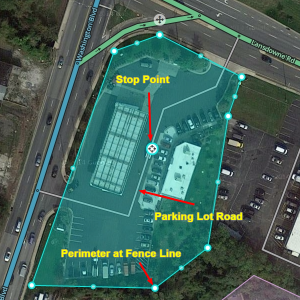
The stop point for gas stations should be placed on a parking lot road that accesses the area.
Parking lot road u-turns
Enabling the u-turn on a gas station's parking lot road can greatly enhance routing, especially when the gas station was an added stop to the final destination.
Some gas stations do not have access to both directions of a road due to medians or turn prohibited signs. Enabling the u-turn can give much shorter, faster and realistic return routing to the continued route.
Corner gas station example
For corner gas stations that have one PLR and don't have access to left turns at the exits, enable the u-turn on both ends of the PLR.
Category
With the implementation of Places, multiple categories may now be assigned to a gas station. The primary (or first) category must be Gas Station to enable additional features such as fuel prices and brand name.
Additional categories could include: Convenience Store, ATM, Garage / Automotive Shop, or Car Wash. A full-service automotive repair business or restaurant may merit a separate Place (point).
Waze may suggest any Place categorized as a Gas Station to drivers as a potential refueling stop. Some fueling locations, however, may be inappropriate for typical Wazers; for example, locations providing only specialized fuels such as compressed natural gas (CNG). Drivers routed to such locations via Waze's gas-station finder will consider this a serious error. To prevent misrouting, categorize such locations as Car Services instead of Gas Station and map them with a Point Place rather than an Area Place. If in doubt whether a fueling location is inappropriate for typical Wazers, consult your state's page or contact your Regional Coordinator for further guidance.
Name
The primary name field for branded gas stations must always include at least the brand affiliation. The name will display on the map and will help confirm that a fuel destination chosen via the gas-station finder matches the selected brand. The primary name may be the franchise name for the station, e.g. "Wilbur's Chevron Service", if there's a chance drivers may wish to confirm they are routing to this specific station. Stations that provide automotive services, in particular, may have specials or reviews that would lead users to route to them by name. If the franchise name is used but it doesn't mention the brand, the brand must be added.
The primary name for unbranded gas stations should match the station's signs.
Alternate names may include the station's franchise name (if not used as the primary name), any nicknames or local shorthand names for the station, and/or the name of any associated convenience store.
Special case names
In certain cases, the primary name may be extended beyond that suggested by the above guidance.
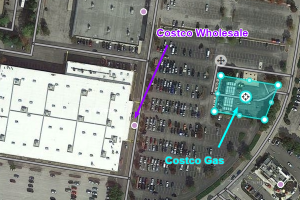
Gas stations affiliated with a larger grocery store, department store, or warehouse store should be mapped as a separate place. These gas stations must also have a differentiated name; for example:
- "Costco Gas" vs "Costco Wholesale"
- "Giant Gas" vs "Giant Food"
If gas stations in close proximity share a common brand, naming can be differentiated based on access from major roadways or by unique characteristics; for example:
- "Shell - Eastbound" vs. "Shell - Westbound"
- "Exxon - Tigermart" vs. "Exxon - 7-Eleven"
Rest areas situated along divided roads (major interstates, toll-roads, and other limited access roadways) are often located on both sides of the roadway and can confuse drivers reporting prices or searching for destinations. The name should include the brand, route number, and direction of travel; for example:
- "Mobil - I-95 Northbound" vs. "Mobil - I-95 Southbound"
Brand
If you know what brand gasoline a station sells, you should select it as the Brand. Stations named after their brands, such as big companies like Shell, 76, Mobil, Chevron, are easy to identify the brand (which should be selected). Smaller or non-national stations may be harder to identify. Some are their own brand and some buy a specific larger nationwide brand of gasoline. Do some research to find out this information. If it isn't clear or information isn't available, leave the field blank, but do not select "unbranded".
Big-box and one-stop-type stores like Fred Meyer, Costco, Sams Club, Home Depot, Safeway, Winco, etc., often buy a larger national gas brand. However, to allow drivers to select their preferred retail brand (rather than Brand of gasoline), select the store name as the brand.
Lock
To prevent loss of data due to automatic acceptance of submissions from "trusted users," Gas Stations should be locked to at least level 2, but preferably higher (3+) in areas with an area manager. On major roads and rest areas, lock levels 5 or higher can be used to protect the underlying gas station infrastructure from inadvertent changes.
Best Practice Examples
Truck Stop / Travel Plaza
Notice in the example below that the truck entrance has a separate and unique entrance from the cars. Also, the restaurant on the property has its own Point Place.
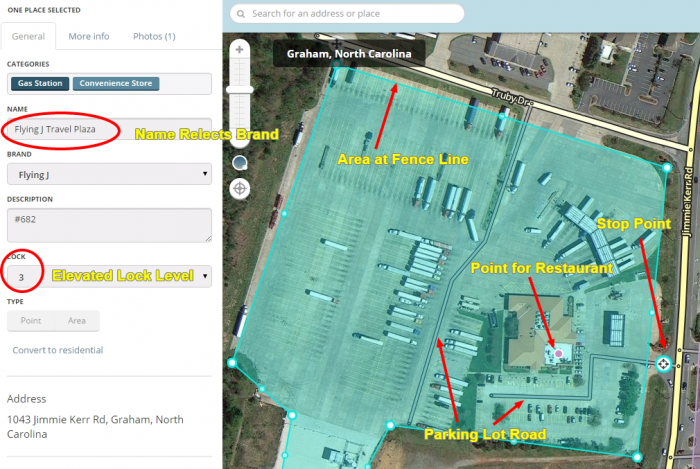
Rest Area Gas Station
Rest areas should have a separate and unique Gas Station Place. If a single rest area has more than one gas plaza, two stations may be used as shown below:
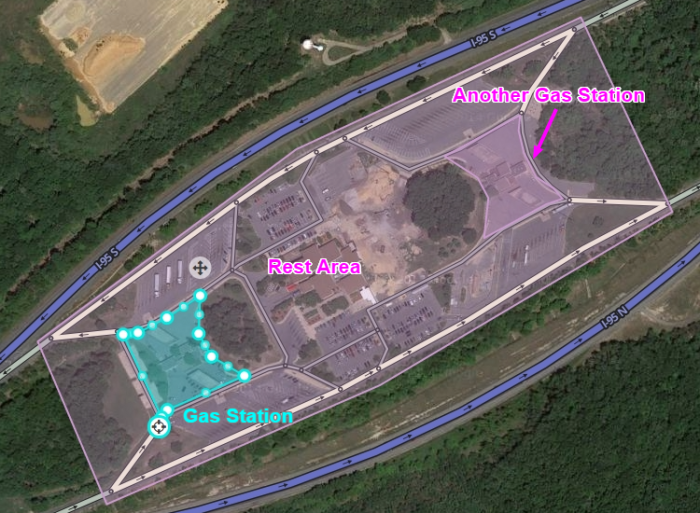
Store Associated Gas Station
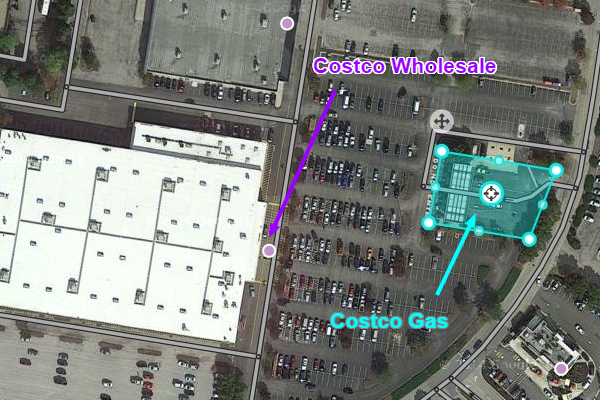
Remove a Gas Station
| This new section is currently undergoing modifications. The information presented should be considered a draft, not yet ready for use. This content is open to changes from anyone during construction. If you would like to make changes or have questions, please post a message in this forum. |
See Also
- Gas stations may be treated as Parking Lots. See the Small Parking Lots article for details on the best map editing practices for parking lots.
Remove a station
Currently only the World Server provides direct access to remove stations. From the Waze Map Editor enable Landmarks to see the outline of the station. Delete the landmark and save the changes.
For the North American server, until the Waze Map Editor can directly access the gas stations, the best way to indicate a station is closed is to use the Waze client app. Drive to the location of the station and use the option to update the fuel prices outlined above. For each fuel type use the "Not Available" option and save the changes. This will prevent the station from being displayed in the client app until it can be removed completely.
Gas Station Feature - Countries
The following countries currently are able to use the gas price feature on Waze. If your country does not yet have this feature, you can help the process by adding missing stations on our Map Editor or editing the existing ones. Once we have enough data in any given country, gas prices will be available there too.
| Country | Status (enabling the Gas Station feature) | % of marked Gas station updated 5/9/12 | Source |
|---|---|---|---|
| England | Activated | Link | |
| Spain | Activated | Link | |
| Israel | Activated | ||
| Latvia | Activated | Link | |
| Brazil | Activated | Link | |
| USA | Activated | ||
| Italy | Activated | ||
| Slovakia | Activated | ||
| Finland | Activated | ||
| Lithuania | Activated | ||
| Hungary | Activated | ||
| New Zealand | Activated | ||
| Australia | Activated | ||
| Sweden | Activated | ||
| Germany | Activated | ||
| Cyprus | Activated | Link | |
| France | Activated | ||
| Belgium | Activated | ||
| Nederlands | Activated | ||
| Russia | Activated | ||
| Estonia | Activated | ||
| Czech Republic | Activated | Link | |
| Norway | Activated | Link | |
| Panama | Activated | Link | |
| Colombia | Activated | Link |



















