Vectorspace (talk | contribs) |
Vectorspace (talk | contribs) |
||
| Line 257: | Line 257: | ||
| style="text-align: left; vertical-align: top;" | Social media such as Google+, Facebook, etc. | | style="text-align: left; vertical-align: top;" | Social media such as Google+, Facebook, etc. | ||
| style="text-align: left; vertical-align: top;" | More persistent and available to a wider group. Similar to a Forum. | | style="text-align: left; vertical-align: top;" | More persistent and available to a wider group. Similar to a Forum. | ||
| style="text-align: left; vertical-align: top;" | Can be harder to find. Many different locations. Look on [Mapping_resources/USA|State Wiki Pages] or [http://www.waze.com/forum/viewforum.php?f=129 State Forums] to see if one exists for your area. | | style="text-align: left; vertical-align: top;" | Can be harder to find. Many different locations. Look on [[Mapping_resources/USA|State Wiki Pages]] or [http://www.waze.com/forum/viewforum.php?f=129 State Forums] to see if one exists for your area. | ||
|- | |- | ||
| style="text-align: left; vertical-align: top;" | add tool here | | style="text-align: left; vertical-align: top;" | add tool here | ||
Revision as of 13:10, 18 June 2014
| This new page is currently undergoing modifications. The information presented should be considered a draft, not yet ready for use. This content is open to changes from anyone during construction. If you would like to make changes or have questions, please post a message in this forum. |
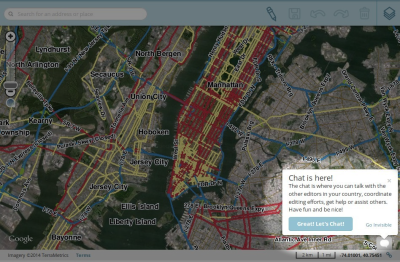
Waze Map Editor (WME) has an optional chat feature, known as WME Chat, that allows you to chat with other editors that are currently using WME. This feature allows you to ask for help, assist others in need of help, or collaborate in group editing efforts. This page explains features of WME Chat and how to best use it while editing.
Enabling chat mode
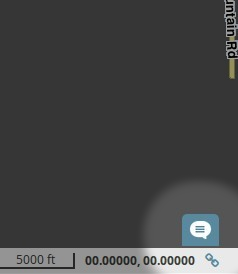
To enable WME Chat, click on the chat icon in the lower left corner of the editor screen as shown here. If you do not click on this icon, you will not be shown as active in chat; however, WME Chat will start recording conversation in the background, if any, from other editors using WME Chat.
If you enable WME Chat right away after launching WME, you will see no conversation history until you or another editor enters a message. If you first edit for a while and then enter WME Chat, you will see the entire history of conversation that occurred since you opened WME.
When you click on the icon, the chat window will open to display the folowing:
Conversations occur in the large window to the left. Other editors in WME chat are listed in the right window. Both these windows have scroll bars to allow you to review conversation or see the whole list of editors. Type your message in the area at the bottom "Message goes here" and press Return or ↵ Enter to send your message to all others. This is an open chat system. Messages are visible to everyone.
Note that all messages are erased from WME Chat every time your reload your browser page.
The list of editors to the right shows the editors name and their numerical rank on a cone, rank one through six. Rank one editors are new. Rank six editors are very experienced. See Rank Indicator for more information on this feature.
Features
Visible/Invisible
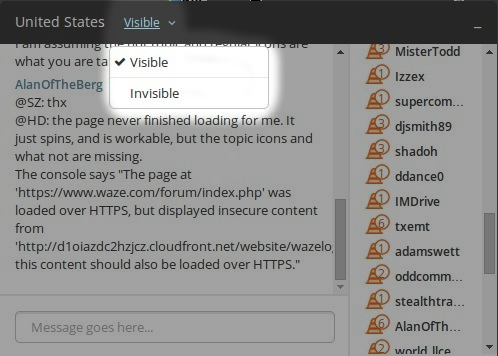
A feature is available for editors to be visible or invisible. This will prevent your name from being displayed within the list of online editors, or your icon from displaying on the map in the "Live Users " layer. To access this feature, just click on the dropdown menu "Visible" and select visible or invisible.
You are normally visible. You may choose to be invisible because;
- You do not wish to participate in conversations, but wish to learn by seeing other editor's conversations.
- You do not want to engage in chat currently. This prevents other (newer) editors from getting frustrated when asking a question and not getting a response, while there are a number of editors in the chat list.
There are several possible reasons;- You leave WME running in the background while not actively participating.
- You are focusing on a specific editing task, and do not wish to be disturbed.
Move To

To enable helping or learning from other editors, Waze provides a "Move To" feature in WME Chat. It provides the ability to have your WME window quickly jump to the location of another editor that is online. This feature is helpful if you are offering help, are in need of help, are participating in group editing, or otherwise need to move to the exact location of another editor.
To utilize this feature, click on the compass icon next to an editors name.
We suggest you only use this feature if you read this entire article and become familiar with WME Chat. It might be considered rude or of a "stalking" nature to follow other editors without some prior notice or message in the chat window letting them know why you are there.
Once you click on the compass icon, your WME screen will move over the exact location of the editor whose name you clicked on.
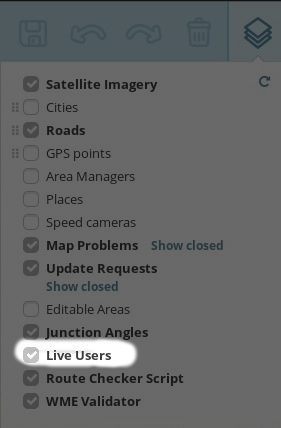
The Waze Map Editor (WME) provides a feature that allows you to see the approximate location of other editors with an icon showing the name of the editor. You may turn this icon layer on and off in WME via the main menu check item called "Live Users."
Notice that even though you can see the editor icons moving around your screen, you cannot immediately see editing action of other editors on roads and other features like you can see your editing. You can only see their changes all at once when you refresh your screen.

To refresh your screen, look in the WME main menu upper left for the small cycle button. Click on this to refresh your screen without reloading the page, or erasing the history of WME Chat.
Rank Indicator

You are able to determine an editors rank based on the number next to the cone to the left of their name. Rank 1 editors are new and inexperienced. Rank 6 editors are very experienced.
An editor's rank can be useful information if you need more experienced help or need to find an editor that may be able to edit in your area or unlock or lock segments or Places that have been locked at a rank higher than your own.
Remember, not all editors can edit across the whole country. They may be limited to editing where they can drive or where they are an Area Manager (AM). AMs can edit in a region specifically allocated to them. Country Managers (CM) can edit anywhere within their country. AM and CM are editing roles. In addition, some editors have additional responsibilities, abilities, and knowledge. These are called Local (country specific) Champs (LC), Regional Coordinators (RC), and Global Champs (GC), all of which are Community Roles.
Rank is not always an exact indicator of Editing Role or Community Roles, but here's a general rule of thumb:
- Rank-3: Some but not all may be Area Managers (AMs)
- Rank-5: Many but not all are Country Managers (CMs)
- Rank-6: Most are Champs of one type or another as well as having CM status.
If you're looking for help and you're not sure who can edit in your area, just post a message asking for the type of help you need. To facilitate only responses from those with editing privileges in your area, and receive a faster response, include your city and state in your request message.
Chat Status icon
Etiquette for communications
Reasonable behavior within WME Chat is expected as it is elsewhere in the Waze Community. Because it is an online written communication and one that is fleeting, chat is easily prone to misunderstandings. Please behave well and give others the benefit of the doubt. Here are some specific ideas to consider:
- Be careful offering advice outside of your local area. Country, state, and regional differences exist, and your advice may be inaccurate in that area. Outdated areal images may be deceiving if locals are editing new construction areas. Providing advice on simple or common topics, or where in the Wiki information can be found should be fine. If you consult outside of your area, always make sure to consult the local guidelines (in the USA use the State-specific Resources, and the State Forums).
- Control your language. WME Chat is an open forum accessible by many others who may find harsh language offensive.
- Do not follow people around with the Move To function unless your presence is expected or you announce yourself and why you are following someone.
- Strive to be kind, understanding, and helpful. Remember what it was like to be Rank-1. Novice editors may ask questions that seem obvious to you. Provide them answers and links to Wiki resources.
- Do not insult others.
- Don't expect that a particular editor will respond. They may not be looking at the WME Chat window even though their name is listed.
- Don't expect that higher-rank editors will always unlock segments or Places for you all the time. Unless they have confidence in your skills or time to spend watching over your shoulder, they may choose to not unlock.
- Don't expect that every editor can help you. Many lower-rank editors cannot edit in your area or may not yet have confidence to offer advice.
- If you are addressing a particular editor in WME Chat, it is best to put their name first in your message. For instance, if you wish to send a message to editor XYZ, then you message should something like this: "@XYZ: how are you doing?"
Etiquette resources for other parts of the Waze Community include these:
Advantages
WME Chat is a great source for instant, real-time interaction between editors. Here are some of the positive features and the utility of using WME Chat.
- It is a great resource for informal mentoring, helping other less-experienced editors.
- It can enable group editing where multiple editors work on a project simultaneously.
- It transforms a solitary editing effort into a social activity where people can learn by watching, form teams and cooperate in efforts.
- If others are in WME Chat, you can get an instant answer rather than having to wait for a response to a question in the Forum.
- New editors in an area can monitor the chat window, and may be alerted by a higher rank editor if they are making incorrect/damaging edits, before they expend to much effort which has to be corrected/undone.
Disadvantages
You may not always want to utilize WME Chat to sove a problem. Here are some things to watch out for while using it.
- Unless you know and have confidence the other editor in a conversation, the advice they give you may be wrong.
- While some Rank-1/2 editors have great advice, you may find higher-rank editors have consistently better advice and you can almost always rely upon advice from Rank-6 editors.
- Editors not in your region or city may not understand some of the complexities or regional standards that you should follow. Consider consulting your location specific guidelines (in the USA use the State-specific Resources, and the State Forums) when editing or giving advice.
- There is only a single window for all conversations in WME Chat. When it gets busy, you may miss a response or loose track of an interaction with other editors.
- Persistence of the chat window is short, so what you type will eventually disappear. The Forum and Wiki are locations where you can find information that has a longer lifetime.
- If useful insight is shared in WME Chat that does not exist in the Forum or Wiki, please help others by posting that insight in the Forum or suggest it be added to the Wiki for others to access as needed.
- When few people are in WME chat, it may be harder to have your question answered.
Troubleshooting
Having trouble with WME Chat? Here are a few things to consider if something doesn't appear to be working well. If you don't find an answer here, consider posting your question in the forum or even in WME Chat if you can access it.
WME Chat does not exist in my editor window
- If you don't see WME Chat in your editor window, it may be blocked by your personal or company firewall.
A specific editor does not respond to me in WME Chat
- If you're writing a specific editor within WME Chat, they may not be watching the chat screen, may have left their editor window open and walked away from the computer, or any number of other similar scenarios. Don't expect that a specific person will always respond. It may be better to first send a short message such as, "@XYZ, are you there?"
I lost my chat history. Why?
Chat history in the current WME Chat is erased each time you reload your browser window. Consider only refreshing your screen from the main menu of the editor as noted elsewhere in this article.
Chat was working fine, now I don't see any messages?
This may be due to there not being any active conversations at the moment. It can also be caused by having the WME page open for a very long time. In this case a page reload (hit the Permalink) will usually fix it.
When I post a comment, it shows up multiple times in the chat window.
| <vectorspace: I have no idea why this happens. Is it having multiple editor windows open? Someone with knowledge should complete this section.>
<PesachZ: There are several probable causes and a few solutions which have done reliability.
Solutions don't always work, but may include
|
Alternative communications
So now that you know about WME Chat and the great way that it adds a social aspect to a normally solitary editing experience, what else could you do? Waze may upgrade and evolve WME Chat with more features in the future, but you don't have to wait. Here are some other ideas about how you can use other tools with the Waze Map Editor (WME) and their possible advantages and disadvantages.
| Communication Tool | Advantages | Disadvantages |
| Telephone / Cell Phone | Private voice or text conversation with another editor while editing. | Sharing personal information (your phone number). Airtime costs. |
| Google Hangouts | Free. Easy. Private chat communication with one or more other editors. Can easily switch to video chat if needed. Can accommodate screen sharing, and live video presentations to multiple recipients. | All participants must have a Gmail account. |
| C3 by Vivox (Voice Chat) | Free. By creating audio chat rooms, you can talk to other editors in real time without having to read a text window. See download here. You control how many people are in your audio chat room. People can call in from phones too. | All parties must install software, one must create a chat room to share. |
| Social media such as Google+, Facebook, etc. | More persistent and available to a wider group. Similar to a Forum. | Can be harder to find. Many different locations. Look on State Wiki Pages or State Forums to see if one exists for your area. |
| add tool here | +++ | --- |
The above table is not intended to be a complete list of options. It is representative of the types of third-party tool you could use while editing in the WME.
Addons, Extensions, Scripts
The following scripts have been created to better aid in the use of WME Chat.
WME Chat addon
by: dummyd2 Version: 0.4

This script improves the WME chat GUI:

- Configuration panel: link "Settings" next to the welcome message at top of message list
- removes duplicates messages: it hides messages, but you still receive or (perhaps) emit duplicates.

- adds a link on user names in each message to add a "bip" message (customizable in settings)
- adds a target link next to the user name allowing to jump to without looking for the user in the list
- adds rank after user names
- adds date and time or time only to each post (taken from your computer when the message is received)
- formats links to clickable links and opens in new tab
- formats permalinks to clickable target and jump to position, zoom, and select objects (no WME reload)
- light blue (editable in settings) background on new messages posted by you
- small "+" and permalink icon next to the input message area to insert current permalink


- Chat top pannel (if open) or chat button (if closed) change color to dark red (editable in settings) if someone type a message containing a word in a custom list (see tool tip text) in settings (case unsensitive). Returns back to original color when you send a message, or close chat window.
- Play sound on new message (mutable in settings)
- Play sound on alert (mutable in settings)
- Remove messages of users not in the room (optional in settings)
- System message when a user join or leave the room (optional in settings)
- Bell icon next to each user in the users list to insert the "bip" in the message
- Compatible with WME Chat jumper: so each "jump" with WME Chat addon is reversible using WME Chat jumper.
Download WME Chat addon
- From GreasyFork
More Information
WME Chat Jumper
by: tkr85
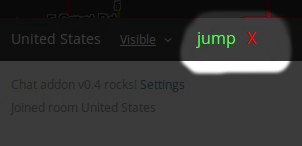
This script allows a users last location to be saved when clicking on a user name and moving to their location. By clicking on the "jump" button, you will be taken back to your previous editing location.
Download WME Chat Jumper
More Information
- Wiki page on installing Community Plugins, Extensions and Tools


