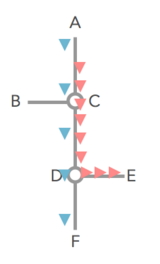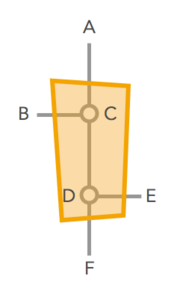m (→Editing: key press) |
m (→Editing: delete) |
||
| Line 76: | Line 76: | ||
The left pane includes a button to "Select included segments." Clicking this button will select all the segments with both ends in the junction box (these are the segments that are not considered for ETA routing purposes). | The left pane includes a button to "Select included segments." Clicking this button will select all the segments with both ends in the junction box (these are the segments that are not considered for ETA routing purposes). | ||
To delete a junction box, select the junction box and click the [[Map_Editor_Interface_and_Controls#Delete_button|delete button]] (Shortcut key {{key press|Del}}). | To delete a junction box, select the junction box and click the [[Map_Editor_Interface_and_Controls#Delete_button|delete button]] [[File:Wme_button_delete.png|25px]] (Shortcut key {{key press|Del}}). | ||
==Errors When Editing== | ==Errors When Editing== | ||
Revision as of 18:30, 20 October 2015
Junction boxes (JBs) are used to improve ETA calculations and routing through complicated intersections, and interchanges. Junction boxes are basically a hint editors can give the Waze routing services that “although these few segments are cut in a few places, they generally should be treated as a single point which connects traffic from several sources”. This hint helps the routing service get better ETA calculations and hence select better routes for Wazers.
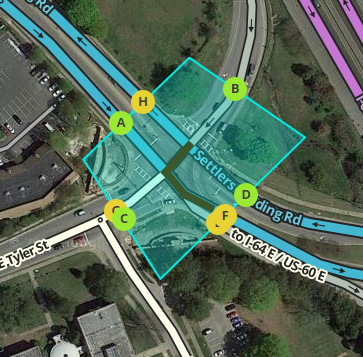
Junction boxes are considered only by the routing server. As of October 2015[update] Junction boxes have no effect on navigational prompts. Junction boxes have no visibility in the client or on the live map.
Function
The junction box enables a complex intersection, or interchange composed and displayed as multiple segments to be treated by the routing server as a single junction node with multiple inputs and outputs. Considering a complex intersection as a single point has several beneficial properties: * Traffic speed data for each path through the junction box can be collected separately. Turn restrictions can also be separately controlled for each path through the junction box.
For ETA purposes, the routing server does not consider segments wholly within the junction box, but rather treats the junction box as if all the segments which enter or exit the the junction box are connected to at a single junction node.
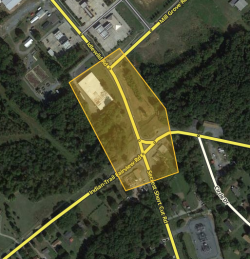
There are many types of scenarios where a junction box may be indicated, this sample is used just to explain the function of a junction box, and not meant as guidance on where to use them.
To illustrate this concept, let's take a look at this intersection. There are five segments entering/exiting the junction box (segments which are only partially inside the junction box). There are another four segments which are wholly inside the junction box. If there were no junction box at this intersection the individual turn delay AKA the time it takes to turn from one segment to the next data for the outer five segments would be merged together at the inner four segments, and be distorted. The junction box here alleviates the problems with collecting accurate turn delay transition timing caused by the short segments in the middle.
If a junction box is drawn around these intersections (below left), then when considering a route that would traverse a segment within the box, the routing server treats the intersection like one large junction for the purpose of calculation transition timing AKA turn delays (below right).
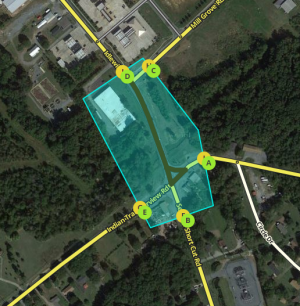
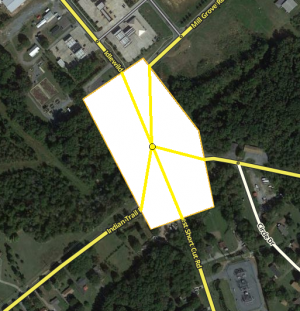
Improving Data Collection
Junction boxes can be used to improve routing through complex intersections. The geometry of segments and nodes inside is eliminated from consideration for ETA calculations. Take the following intersection for example:
Assume that all the roads are two-way and all turns are enabled. Consider the drivers going from A to E and from A to F when there is a traffic jam for the left turn (at point D) but traffic going straight through D is flowing fine.
Without the junction box, the traffic from point A to point C is considered to be the same for both the red and the blue cars. The same statistical data is gathered and and the average speed skews the ETA for everyone.
The junction box solves this problem.
With the junction box, historical and real time data are collected separately for each one of the possible routes through the intersection - all 12 of them.
Thus, URs resulting from the inability to distinguish left turn delays from straight through traffic can be dealt with using the junction box.

Controlling Turns
Junction boxes permit disabling turns that are difficult to control in complex intersections. Without a junction box, controlling turns requires adding artificial segments or reducing the intersection to a point using a bow-tie configuration. Take the example of the intersection of two divided highways. It is difficult to enable U-turns in one direction, while allowing left turns and U-turns in the other direction. Such an intersection can be configured with a junction box to control each turn.
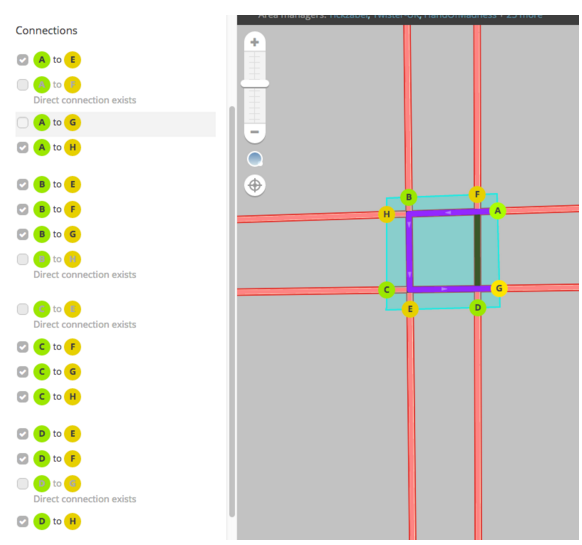
With the junction box, the turn from U-turn from A to G can be disabled while still allowing the left turn from A to E.
Effects In Editor
Junction boxes can only be edited by editors of at least rank 5. Junction boxes appear in the Waze Map Editor when the Junctions layer ((add layer description to Map_editor_interface#Layers)) is turned on. Junction boxes appear as a box around all the junction nodes of an intersection.
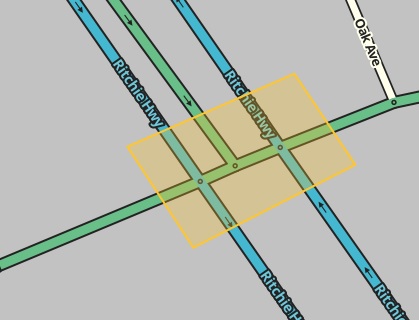
All segments that enter the junction box are locked. Selecting a segment that is part of a junction box results in a message: "You cannot edit this segment. This segment is part of a junction and cannot be edited. Delete the junction to edit it."
Selecting the junction box causes the left pane to display the junction box properties.
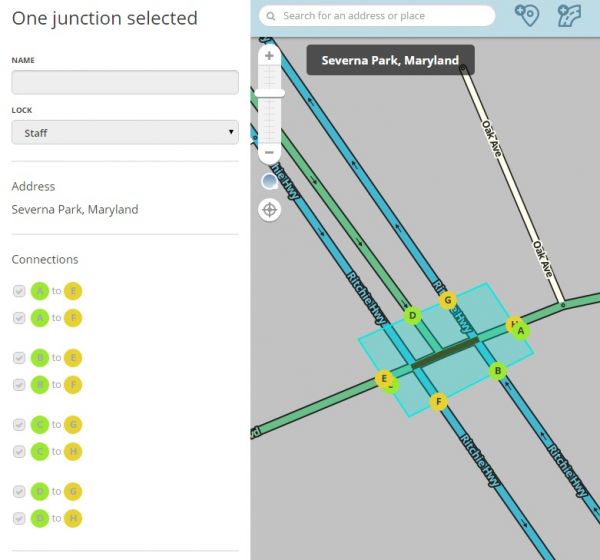
Each entry to the junction box is labeled with a letter in a green circle. Each exit from the junction box is labeled with a letter in yellow circle. Hovering the cursor over the letter circle will show the routes through the junction box that use the selected entry or exit. The left pane shows each potential entry/exit pair with a check box ticked for each pair enabled for routing.
Routes through the junction box that pass through a single junction node are not considered. Such routes are controlled by turn restrictions in place when the junction box is created. Thus the route from A to G is controlled by a turn restriction and does not show in the list of entry/exit pairs.
Routes through the junction box that are prohibited by turn restrictions in place when the junction box is created are not considered. In the above example, the left turns from southbound Ritchie Hwy use the dedicated turn lane. The left turn from the main lanes of southbound Ritchie Hwy to Pasadena Rd is restricted by an existing turn restriction. Thus, the junction box does not consider routes from southbound Ritchie Hwy to exits G or H.
From southbound Ritchie Hwy, routes to exits E and F pass through only a single junction node and routes to exits G and H are prevented by a turn restriction. The junction box thus considers no routes for the traffic entering from the main lanes of southbound Ritchie Hwy. For this reason, this entry is not lettered.
Editing
Junction boxes are created by selecting Junction box from the draw segments menu (Shortcut key J). Click at one vertex of the junction box. Continue click to at each vertex of the box until the box surrounds all the junctions nodes of the intersection. Double click to complete the box. The boundaries of the box cannot be changed once created.
Before creating a junction box at an intersection, make sure that there are no incorrect turn restrictions. Routes through the junction box that are prevented by existing turn restrictions cannot be enabled in the junction box.
When a junction box is selected it can be edited. To select a Junction Box click on it.
When the junction box is selected, the left pane will show the potential contention paths through the junction box as illustrated above. Clicking the check box next to each connection path toggles between enabling or disabling routing between the indicated entry/exit pair.
The left pane includes a button to "Select included segments." Clicking this button will select all the segments with both ends in the junction box (these are the segments that are not considered for ETA routing purposes).
To delete a junction box, select the junction box and click the delete button ![]() (Shortcut key Del).
(Shortcut key Del).
Errors When Editing
The size of a Junction box cannot exceed 1 kilometer.
A Junction box must include at least two junction nodes. Two junction nodes within the junction box must be connected by a segment. A junction box with only one junction node cannot be saved.
A junction box must have only one connection for every entry/exit pair. If there are multiple routes available over the segments within the junction box between an entry/exit pair, the box is invalid and cannot be saved.
No more than 16 controllable entry/exit paths can pass through a single node within a junction box. A save error stating "The highlighted node cannot have more than 16 connections" occurs if a node has more than 16 connections.
Adding segments or junction nodes to an intersection to workaround the "one connection for every entry/exit pair" and "no more than 16 connections per node" limitations is not recommended. If such a workaround is required please consult with your country or regional coordinator.
When To Use
Junction boxes are suitable only for specific locations where the above listed functions of junctions boxes are required. If problems with data collection or turn restrictions are experienced then a junction box may be use to solve the problem. If problems are easily solved with other features such as turn restrictions or U-turn penalties, then a junction box should not be used.
Junction boxes require more space to store all the data involved. The routing server takes longer to analyse junction boxes and thus to provide routes through junction boxes. For these reasons, junction boxes should not be used for every intersection.