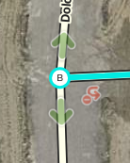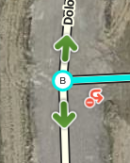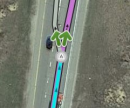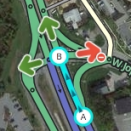CoolCanuck (talk | contribs) m (Rest of table started with lowercase (unity/no mixed caps)) |
No edit summary Tag: national guidance change |
||
| (4 intermediate revisions by 3 users not shown) | |||
| Line 1: | Line 1: | ||
<!-- | <!-- | ||
EDITOR NOTE: This page is transcluded in many other pages. Do not change formatting or layout without reviewing such changes in the Forums for the Wiki | EDITOR NOTE: This page is transcluded in many other pages. Do not change formatting or layout without reviewing such changes in the Forums for the Wiki | ||
| Line 71: | Line 54: | ||
|- | |- | ||
| {{key press|Ctrl|A}}<br/>{{red|{{key press|Cmd||A}}}} || select [[Map Editing Quick-start Guide#Select entire street|Entire Street]] - mnemonic Select '''A'''ll | | {{key press|Ctrl|A}}<br/>{{red|{{key press|Cmd||A}}}} || select [[Map Editing Quick-start Guide#Select entire street|Entire Street]] - mnemonic Select '''A'''ll | ||
|- | |||
| {{key press|Alt|Click}} || select [[Map_Editing_Quick-start_Guide#Selecting_segments_between_two_segments|segments between two segments]] | |||
|- | |||
| {{key press|Ctrl|Shift|click}}<br/>{{red|{{Key press|command|shift|click}}}} || drag select [[Map_Editing_Quick-start_Guide#Selecting_segments_in_a_box|all objects in a box]] | |||
|- | |- | ||
| {{key press|Ctrl|Z}}<br/>{{red|{{key press|Cmd|Z}}}} || [[Map Editor Interface and Controls#Undo Button|undo]] | | {{key press|Ctrl|Z}}<br/>{{red|{{key press|Cmd|Z}}}} || [[Map Editor Interface and Controls#Undo Button|undo]] | ||
| Line 88: | Line 75: | ||
{| <!-- Embedded table for images in cell --> | {| <!-- Embedded table for images in cell --> | ||
| {{Anchor|Transparent}}toggle connection arrows between [[Creating and editing road segments#Set_allowed_turns_.28connections.29|transparent or opaque]] so you can see beneath them and click items under them. Often times editors will hit the {{key press|A}} key by mistake and then wonder why turn arrows cannot be selected. | | {{Anchor|Transparent}}toggle connection arrows between [[Creating and editing road segments#Set_allowed_turns_.28connections.29|transparent or opaque]] so you can see beneath them and click items under them. Often times editors will hit the {{key press|A}} key by mistake and then wonder why turn arrows cannot be selected. | ||
| [[File: | | [[File:WME_Arrows_Invisible_2018.png|130px|right]] | ||
| [[File: | | [[File:WME_Arrows_Visible_2018.png|130px|right]] | ||
|} <!-- End of embedded table --> | |} <!-- End of embedded table --> | ||
|- | |- | ||
| Line 98: | Line 85: | ||
{| <!-- Embedded table for images in cell --> | {| <!-- Embedded table for images in cell --> | ||
| toggles [[Creating and editing road segments#Set allowed turns .28connections.29|separation of connection arrows]] so they do not overlap to ease clicking on either | | toggles [[Creating and editing road segments#Set allowed turns .28connections.29|separation of connection arrows]] so they do not overlap to ease clicking on either | ||
| [[File: | | [[File:ArrowSpread2_2018.png|131px|right]] | ||
| [[File: | | [[File:ArrowSpread1_2018.png|130px|right]] | ||
|} <!-- End of embedded table --> | |} <!-- End of embedded table --> | ||
|- | |- | ||
| Line 150: | Line 137: | ||
| {{key press|Shift|Down}} || zooms the map out one level | | {{key press|Shift|Down}} || zooms the map out one level | ||
|- | |- | ||
| {{key press|Up}}{{key press|Down}}{{key press|Left}}{{key press|Right}} || [[Map_Editor_Interface_and_Controls#Moving_around_the_map| | | {{key press|Up}}{{key press|Down}}{{key press|Left}}{{key press|Right}} || [[Map_Editor_Interface_and_Controls#Moving_around_the_map|pan the map]] in all four directions | ||
|- | |- | ||
| {{key press|Shift}} +'''click'''<br/>'''double-click''' || [[Map_Editor_Interface_and_Controls#Moving_around_the_map|re-centers the map]] on at the clicked location and zooms in one level | | {{key press|Shift}} +'''click'''<br/>'''double-click''' || [[Map_Editor_Interface_and_Controls#Moving_around_the_map|re-centers the map]] on at the clicked location and zooms in one level | ||
| Line 165: | Line 152: | ||
[[Category:Transcludable pages]] | [[Category:Transcludable pages]] | ||
[[Category:Table examples]] | [[Category:Table examples]] | ||
[[Category:WME | [[Category:WME]] | ||
</noinclude> | </noinclude> | ||
Latest revision as of 17:28, 18 December 2018
When using Waze Map Editor, there are a number of keyboard shortcuts available to make editing the map a bit easier if you prefer the keyboard over the mouse. Below are the default keyboard shortcuts. You can customize some keyboard shortcuts by bringing up the keyboard shortcuts help window (with the ? key), select a shortcut, and then press the single key you want to use instead of the default key. This affects the current browser and computer only. This shortcut information is not stored on the server, so you would have to repeat this for each computer and browser you use.
| Shortcut | Description | |||
|---|---|---|---|---|
| General | ||||
| F | move the cursor to the search box | |||
| ? ⇧ Shift+/ ⇧ Shift+- ⇧ Shift+~ ⇧ Shift+ù |
shows the keyboard shortcuts | |||
| Ctrl+S ⌘ Cmd+S |
save edits | |||
| Delete | delete the single selected object (segment, junction, landmark). To delete multiple objects, you must click the trash can icon and confirm the multiple delete. | |||
| Esc | deselect all objects | |||
| Alt+⇧ Shift+R ⌥ Opt+⇧ Shift+R |
reload all layers (refreshes map without using a permalink; preserves the chat window) | |||
| Drawing | ||||
| I | draw (insert) a new Road/Segment (equivalent to clicking Road under the draw road icon) | |||
| O | draw a new Roundabout (equivalent to clicking Roundabout under the draw road icon) | |||
| Editing Segments | ||||
| D | delete a geometry node from a road segment while hovering the cursor over it during road geometry editing | |||
| E | when one or more segments are selected, activates Edit mode (shortcut for clicking the Edit button) | |||
| H | when a segment is selected, activates House Number mode (shortcut for clicking the Edit House Numbers button) | |||
| M | toggle multi-select mode. Default behavior is that to select multiple segments, you must use the modifier key to multi-select. When toggled active, multi-select mode lets you select multiple segments without using the modifier key. | |||
| R | toggle segment direction between 1-way (A->B), 1-way (B->A), and 2-way while updating road details. See road direction for more information. | |||
| T | when one or more segments are selected, activates Restrictions mode (shortcut for clicking the Add/Edit Restrictions button) - mnemonic Time-restrict | |||
| Ctrl+A ⌘ Cmd+A |
select Entire Street - mnemonic Select All | |||
| Alt+Click | select segments between two segments | |||
| Ctrl+⇧ Shift+click ⌘ Command+⇧ Shift+click |
drag select all objects in a box | |||
| Ctrl+Z ⌘ Cmd+Z |
undo | |||
| Ctrl+⇧ Shift+Y ⌘ Cmd+⇧ Shift+Y |
redo | |||
| Ctrl+⇧ Shift+Z ⌘ Cmd+⇧ Shift+Z |
redo | |||
| Ctrl+↑ ⌘ Cmd+↑ |
increase elevation of selected segments (if all elevations are the same) | |||
| Ctrl+↓ ⌘ Cmd+↓ |
decrease elevation of selected segments (if all elevations are the same) | |||
| Junctions and arrows | ||||
| A |
| |||
| Q | disable all connections for the selected junction which makes the turn arrows all red for that selected junction. | |||
| S |
| |||
| W | allow all connections for the selected junction which makes the turn arrows all green for that selected junction. Note that this key will only enable all turns that had not previously been automatically enabled by the Waze routing server, called soft allowed turns. The soft allowed turns have a higher penalty than turns enabled by the editor. Therefore since soft and editor allowed turns have the same color green, if it is known that all turns are enabled at a particular intersection, it is better to first force all turns to disabled with the Q key and then press the W key to force them all to editor enabled. | |||
| ⇧ Shift+Z |
| |||
| Display and layers | ||||
| ⇧ Shift+A | toggles Area Managers layer | |||
| ⇧ Shift+C | toggles Cities layer | |||
| ⇧ Shift+D | toggles No Name segment highlighting | |||
| ⇧ Shift+E | toggles Editable areas layer | |||
| ⇧ Shift+F | toggles Full Screen mode | |||
| ⇧ Shift+G | toggles GPS points layer | |||
| ⇧ Shift+I | toggles Satellite Imagery layer | |||
| ⇧ Shift+L | toggles Landmarks layer | |||
| ⇧ Shift+V | toggles Live users layer | |||
| ⇧ Shift+P | toggles (map) Problems layer | |||
| ⇧ Shift+R | toggles Roads layer | |||
| ⇧ Shift+S | toggles (speed) Cameras layer | |||
| ⇧ Shift+U | toggles Update requests layer | |||
| Alt+C | toggles Chat window | |||
| Alt+⇧ Shift+R | reloads layers | |||
| ⇧ Shift+↑ | zooms the map in one level | |||
| ⇧ Shift+↓ | zooms the map out one level | |||
| ↑↓←→ | pan the map in all four directions | |||
| ⇧ Shift +click double-click |
re-centers the map on at the clicked location and zooms in one level | |||
| ⇧ Shift +click + drag mouse | draws a temporary rectangle and zooms into that portion of the map | |||
Red ⌘ Cmd keys are for Apple Mac systems
Return to Waze Map Editor.