Kentsmith9 (talk | contribs) (→Locking Segments: typo) |
|||
| (109 intermediate revisions by 36 users not shown) | |||
| Line 1: | Line 1: | ||
<!-- This construction note has been in place for many years with no driving reason to keep it at this time 2022-09-06 | |||
{{construction | |||
| contact = https://www.waze.com/forum/viewtopic.php?f=1636&t=273406 | |||
| contacttype = forum | |||
| draft = yes | |||
| open = yes | |||
| section = no | |||
| talk = no | |||
}} | |||
--> | |||
{{ReturnTo | Editing manual | the editing manual}} | |||
The purpose of this page is to help | The purpose of this page is to help all map editors design maps that work best for the end-user{{Em dash}}the driving public{{Em dash}}while minimizing the amount of (re)work you have to do because of common mistakes or subtle limitations of the tools. For those who are an [[Area Manager]], many helpful pages already exist on your responsibilities, including how to use [[Waze Map Editor]], identify and solve [[Map problems]] and [[Update Requests]], set standards for [[Road names|naming roads]], and a general [[Frequently Asked Questions (FAQ)]]. These same sources are incredibly useful for newer editors as well and should be reviewed to become familiar with the various elements of Waze map editing before getting too deep with your edits. | ||
If you find something missing from this page or any page of the Wiki, either be bold and edit the page to add or modify the information (if you are confident that is how it works), or you can post a comment in the [ | If you find something missing from this page or any page of the Wiki, either be bold and edit the page to add or modify the information (if you are confident that is how it works), or you can post a comment in the [http://www.waze.com/forum/viewforum.php?f=276 Wiki improvement forum]. | ||
{{LocalGuidance}} | |||
<br /> | |||
{{TOC}} | |||
=== | ==Overall Goals== | ||
=== Simplicity === | ===Usability=== | ||
When it comes to the map, the first and foremost goal of editing is to provide the driver with a map that is easy to follow on a small display and to produce sensible verbal instructions when (and only when) they are needed. | |||
===Simplicity=== | |||
It is ''not'' a goal to model the physical roadway lane-by-lane. Doing so often leads to unnecessary complexity--which means a cluttered map, confusing verbal directions, and lots and lots (and lots!) of extra map maintenance. | It is ''not'' a goal to model the physical roadway lane-by-lane. Doing so often leads to unnecessary complexity--which means a cluttered map, confusing verbal directions, and lots and lots (and lots!) of extra map maintenance. | ||
=== Retention === | ===Retention=== | ||
Because Waze users drive over them, road segments retain certain information (e.g., average speed) that is used in route optimization. When a segment is deleted, the information in the segment is discarded. Given a choice between deleting a tangle of segments and creating new ones in their place, vs. untangling them and reusing them, it is better to "recycle." | |||
==In Practice== | |||
===Divided and un-divided highways=== | |||
===={{anchor|When (Not) to Split a Two-Way Road|When to Split a Two-Way Road (and when not to)|When to divide a TwoWay Road (and when not to)}}When to divide a two-way road (and when not to)==== | |||
<!-- After this anchor is updated to the new term, update the glossary to link back here for the entry [[Glossary#Dual carriageway]] --> | |||
Generally, a road should be divided in Waze ''if and only if'' it is divided in reality—that is, if there is a median that cannot physically or legally be crossed. Consider these points: | |||
*Using one two-way segment to represent a divided road leads to | |||
*#premature arrival notifications for anyone with a destination on the opposite side of the median, and | |||
*#poor start-of-route routing behavior. | |||
*Using two one-way segments to represent an undivided road leads to | |||
*#incorrect end-of-route instructions, including unnecessary U turns, for anyone with a destination on the opposite side of the road which can legally and physically be reached by simply turning across the roadway centerline, and | |||
*#incorrect start-of-route instructions, including unnecessary U turns, for anyone starting a route from the opposite side of their intended initial direction of travel. | |||
*Roads often alternate between undivided and divided sections. It's important to get these transitions right so that navigation works properly along the entire road. | |||
*If you are unsure whether to divide or un-divide a road, consult with local leadership for assistance. | |||
<br /> | |||
'''A road should be divided when <u>any</u> of the following conditions is met:''' | |||
*It is an Interstate Highway, other freeway, or other controlled- or limited-access road with separated directions of travel, or | |||
*There is a physical median or other traffic control device which makes it impossible or illegal to turn left onto or off of the road, including but not limited to where | |||
**Houses, businesses, or other destinations are located directly on the street but are not accessible from the opposite direction of travel due to a median or other traffic control device that either physically or legally prohibits such access, or | |||
**U-turns are required for proper navigation to or from side roads or destinations. | |||
'''A road should <u>not</u> be divided when any of the following conditions is met:''' | |||
*There is a shared two-way center turn lane (of any width) between the directions of travel, or | |||
*It is both possible and legal to make a left turn across the roadway centerline at any point along the road (''e.g.'', across a normal double yellow line to enter a driveway). | |||
{{clear}} | |||
Remember that dividing and un-dividing roads are delicate processes, and special care must be taken to ensure that each junction and segment is set up correctly. Also, remember that both dividing and un-dividing processes cause a temporary but significant loss of traffic data, which can result in poor ETA and routing behavior in the weeks following the edit. | |||
====How to divide a two-way road==== | |||
Real writeup coming. | |||
In the meantime: | |||
* | *Take note of any existing turn restrictions, lanes, and attribute (''e.g.'', speed limit, elevation, city name, street name) changes along the section you intent to divide. You may find it helpful to use temporary map comments (set to expire in a day or two) to mark these locations for yourself. However, note that existing U turn restriction data in particular might not be accurate. | ||
* | *Take note of any [[house number]]s on the segment, noting any unusual stop point locations. | ||
* | *Then, follow this video tutorial for the process of dividing the road itself: | ||
https://youtu.be/LhFqxMM1vMk | |||
*Once you have physically divided the road, ensure that all turn restrictions (including U turn restrictions), lanes, and attributes are set correctly. | |||
*Add a [[Junction Box]] to any intersection where it becomes necessary to prohibit or allow U turns and/or to disambiguate between straight-ahead and left-turning traffic. | |||
=== How to "Un-Split" two One-Way Roads === | ===={{anchor|How to "Un-Split" two One-Way Roads|How to "Un-divide" two One-Way Roads}}How to un-divide two one-way roads==== | ||
Unfortunately there is no easy way to merge two one-way roads back into a two-way road--which is why you should always give a lot of thought before | Unfortunately, there is no easy way to merge two one-way roads back into a two-way road--which is why you should always give a lot of thought before dividing a road in the first place. And then think some more. | ||
When you come across a road in your area that has been | When you come across a road in your area that has been divided but shouldn't have been, you have some major map surgery ahead of you. Because of this high complexity in this process, it is recommended NOT to merge the two one-way roads UNLESS there are Update Requests related to the road caused by it being divided. | ||
{{Red|The process to | {{Red|The process to un-divide a road (convert from two one-way roads to one two-way road) written below has been specifically designed to preserve the underlying address information embedded in the street segments. It is very important that you do not simply delete one of the two roads because that deletes the house address data on that part of the road. They would have to be looked up and manually added back to the new road.}} | ||
The steps below show how to properly merge two one-way roads and preserve the underlying house numbers. | The steps below show how to properly merge two one-way roads and preserve the underlying house numbers. | ||
| Line 58: | Line 89: | ||
This is our example road segment. For the entire length of the road you need to: | This is our example road segment. For the entire length of the road you need to: | ||
[[File: | [[File:DivideRoads 2018 00001.png]] | ||
1. Select the two segments to be merged and set them both to two-way. | 1. Select the two segments to be merged and set them both to two-way. | ||
[[File: | [[File:DivideRoads 2018 00002.png]] | ||
2. Disconnect both segments from one side of the section being | 2. Disconnect both segments from one side of the section being un-divided. It is best to disconnect alternate ends of each segment as shown. | ||
[[File: | [[File:DivideRoads 2018 00003.png]] | ||
3. Bring the two disconnected ends together in the middle (and realign the roads as necessary). You can remove the junction point you just created by selecting it and using the Delete key. | 3. Bring the two disconnected ends together in the middle (and realign the roads as necessary, removing the unnecessary segments as shown). You can remove the junction point you just created by selecting it and clicking the trash can icon or using the Delete key (Fn + Delete on Mac). Please note that the 2 aligned sections must have matching road information (name, type, direction, speed limit, elevation, and lock) or the junction point will not allow removal! | ||
[[File: | [[File:DivideRoads 2018 00004.png]] | ||
<br /> | |||
{{clear}} | |||
[[File:DivideRoads 2018 00005.png]] | |||
The following video was recorded by an editor merging two | The following video was recorded by an editor merging two one-way roads so the addresses were preserved. This video follows the described steps above but may help seeing it happening in real time. Press the "enlarge button in the lower right corner to see it full screen. | ||
{{#ev:youtube|6blRMtGwaYA}} | {{#ev:youtube|6blRMtGwaYA}} | ||
[https://www.youtube.com/watch?v=6blRMtGwaYA Un-Dividing Roads and Preserve HN - Video Reference] | |||
<br /><br /> | |||
[https://youtu.be/rkrxrz-gIC0 Un-Dividing Roads WME 2018 - Video Reference] | |||
<br /> | |||
After BOTH sides are merged into one, you need to re-align house number to the street so that it lines up with driveway/entrance of the building the bubble is over. | |||
#With the street/road selected, click ‘Edit house numbers’. | |||
# With the street/road selected, click ‘Edit house numbers’. | #From the house number editing view, you need to select each house number one-by-one. | ||
# From the house number editing view, you need to select each house number one-by-one. | #With the house number selected, you see the dashed line is attached to a circle on the street. | ||
# With the house number selected, you see the dashed line is attached to a circle on the street. | #Select the circle and move it along the road closest to the entrance of the driveway to the building. | ||
# Select the circle and move it along the road closest to the entrance of the driveway to the building. | |||
Also be sure to check the following: | Also be sure to check the following: | ||
# Remove all "orphaned" junctions. | |||
# Change the direction of the preserved segments to two-way. | #Remove all "orphaned" junctions. | ||
# Check/fix the connectivity of all the roads already connect to the side you kept. | #Change the direction of the preserved segments to two-way. | ||
# Connect (and set connectivity) of all the roads that used to be connected to the other side. | #Check/fix the connectivity of all the roads already connect to the side you kept. | ||
# Make sure all the new two-way segments are connected. | #Connect (and set connectivity) of all the roads that used to be connected to the other side. | ||
# Adjust the geometry to move the two-way road segments to the middle of the road. | #Make sure all the new two-way segments are connected. | ||
#Adjust the geometry to move the two-way road segments to the middle of the road. | |||
| Line 96: | Line 135: | ||
It isn't difficult once you have gone through the process a couple of times. | It isn't difficult once you have gone through the process a couple of times. | ||
'''Caveat:''' If you decide to be clever and edit the road properties of multiple segments at a time, familiarize yourself with the known problems with mass-editing | '''Caveat:''' If you decide to be clever and edit the road properties of multiple segments at a time, first familiarize yourself with the known problems with mass-editing. It can be done -- but if you're not careful, you'll find that all the road segments have reverted to Streets...in Alabama...and any alternate road names are lost. | ||
=== Highways and Ramps === | ===Highways and Ramps=== | ||
Useful long-range navigation is impossible with Waze if the highways are broken. Because limited-access roads -- typically Freeways & Major Highways -- offer more to think about (and more opportunities to mess them up) than typical surface-road work, this section is very important. | Useful long-range navigation is impossible with Waze if the highways are broken. Because limited-access roads -- typically Freeways & Major Highways -- offer more to think about (and more opportunities to mess them up) than typical surface-road work, this section is very important. | ||
==== Roads ==== | ====Roads==== | ||
The term "limited-access road" here refers to a road that is multi-laned in each direction, with a physical barrier between directions, and which can be entered and exited solely by ramps. Such roads almost always | The term "limited-access road" here refers to a road that is multi-laned in each direction, with a physical barrier between directions, and which can be entered and exited solely by ramps. Such roads should almost always be mapped as separate one-way segments -- and other roads should almost never be. | ||
==== Ramps ==== | ====Ramps==== | ||
As stated elsewhere, off-ramps should be named according to their exit number if they have one, as well as whatever is on the actual exit sign; e.g., "Exit 7: Rte 3 S / Braintree / Cape Cod". On-ramps should be named "to" whatever they lead to; e.g., "to I-93 S / Quincy / Providence RI". Because ramps often run especially close to other ramps that flow in the opposite direction, a ramp should be locked to preserve directionality. <!-- ((This bug has been fixed:))(Not locking ramps means you will end up coming back later to fix a ramp that has become two-way--and has started directing traffic accordingly.) --> | As stated elsewhere, off-ramps should be named according to their exit number if they have one, as well as whatever is on the actual exit sign; e.g., "Exit 7: Rte 3 S / Braintree / Cape Cod". On-ramps should be named "to" whatever they lead to; e.g., "to I-93 S / Quincy / Providence RI". Because ramps often run especially close to other ramps that flow in the opposite direction, a ramp should be locked to preserve directionality. <!-- ((This bug has been fixed:))(Not locking ramps means you will end up coming back later to fix a ramp that has become two-way--and has started directing traffic accordingly.) --> | ||
| Line 112: | Line 151: | ||
Remember to check connectivity and turn restrictions while you're there. | Remember to check connectivity and turn restrictions while you're there. | ||
*There is a more detailed description of [[ | *There is a more detailed description of [[Road names/USA#Exit ramps and Entrance ramps (on-ramps)|How to label Exit ramps and Entrance ramps]]. | ||
*Be sure to understand the difference between ramps and [[ | *Be sure to understand the difference between ramps and [[at-grade connectors]]. | ||
==== Overpasses & Underpasses ==== | ====Overpasses & Underpasses==== | ||
Setting the road elevation can be tricky. Sometimes it is more important to know that road elevation is an issue for a particular segment (e.g., a mile-long stretch of highway that extends well beyond the screen boundaries), than what its actual value is, or of maintaining a consistent elevation across multiple segments of the same road. | Setting the road elevation can be tricky. Sometimes it is more important to know that road elevation is an issue for a particular segment (e.g., a mile-long stretch of highway that extends well beyond the screen boundaries), than what its actual value is, or of maintaining a consistent elevation across multiple segments of the same road. | ||
| Line 126: | Line 165: | ||
Occasionally you run into a situation in which no set of values will work. For example, three segments named A, B, and C: A crosses over B, B crosses over C, and C crosses over A. So A > B > C > A... now what? Either pretend that one of the segments crosses over both of the others, or add a junction to one of the segments so that it can have two different elevations as needed and hope nobody deletes that "unnecessary" junction without investigating why it might be there. In this example it might even make sense to add junctions to all three segments, just to make it clearer to the next AM what you're trying to accomplish. | Occasionally you run into a situation in which no set of values will work. For example, three segments named A, B, and C: A crosses over B, B crosses over C, and C crosses over A. So A > B > C > A... now what? Either pretend that one of the segments crosses over both of the others, or add a junction to one of the segments so that it can have two different elevations as needed and hope nobody deletes that "unnecessary" junction without investigating why it might be there. In this example it might even make sense to add junctions to all three segments, just to make it clearer to the next AM what you're trying to accomplish. | ||
==== Caveat re. Elevation ==== | ====Caveat re. Elevation==== | ||
No matter what elevation road segments are assigned, if you pin a junction through them, they now form a navigable intersection, and Waze '''will''' instruct people to turn off of bridges and onto the cross-streets below. If you are looking at an over/underpass, and there is a junction where the roads cross, get rid of it. First, make sure the elevations of the road segments are correct, and that all the other information of each pair of road segments match. At that point, deleting the junction will most likely work. If that does not work, refer to [[ | No matter what elevation road segments are assigned, if you pin a junction through them, they now form a navigable intersection, and Waze '''will''' instruct people to turn off of bridges and onto the cross-streets below. If you are looking at an over/underpass, and there is a junction where the roads cross, get rid of it. First, make sure the elevations of the road segments are correct, and that all the other information of each pair of road segments match. At that point, deleting the junction will most likely work. If that does not work, refer to [[Map Editing Quick-start Guide#Delete a Junction|deleting a junction]] for more information. | ||
See also [[ | See also [[Creating and editing road segments#Road elevation|Road Elevation]]. | ||
==== Bridging Roads ==== | ====Bridging Roads==== | ||
Select the two segments that cross over/under the intersection, then click on the "Bridge" link. If all goes well, the selected segments will be separated from the underlying junction, consolidated into a single segment, and their elevation increased by 1. Failing that, you may have to disconnect both sides of the over/underpassing road from the junction, make sure their elevations are correct, and then re-connect them. | Select the two segments that cross over/under the intersection, then click on the "Bridge" link. If all goes well, the selected segments will be separated from the underlying junction, consolidated into a single segment, and their elevation increased by 1. Failing that, you may have to disconnect both sides of the over/underpassing road from the junction, make sure their elevations are correct, and then re-connect them. | ||
====Handling Restricted Lanes==== | |||
{{mbox | |||
| type = cleanup | |||
| textstyle = color: red; font-weight: bold; font-style: italic; | |||
| text = There have been major changes to the way [[Partial restrictions]] are handled in the WME. The text below is out of date and should not be utilized when editing the map | |||
}} | |||
<span style="text-decoration: line-through;">At this time, Waze does not have a facility to handle restricted lanes; e.g., high-occupancy/"carpool" lanes. This is important because these lanes sometimes have their own ramps that the regular lanes do not have, and they often run alongside the main road so that GPS has a hard time discriminating between the two. The result is driving instructions that can range from incorrect to deadly.<br></span> | |||
The most direct solution might appear to be omitting/deleting these lanes from the map. Please '''do not''' delete these lanes. As Waze implements more features, it helps (in terms of testing and making the feature available) if these lanes are already mapped.<br> | |||
The | <span style="text-decoration: line-through;">The best partial solution the community has come up with is described in detail on the [[Carpool, HOV, Transit lanes]] page. The lanes should be set with the appropriate road type for the road they are part of, and the entrance (and in some cases exit) ramps set with the appropriate restrictions for vehicle type (and time). If the lanes are reversible then they will have to be set with separately timed restrictions for each direction on the lanes themselves as well.<br></span> | ||
<span style="text-decoration: line-through;">This "solution" gives routing onto these special lanes a very high [[Routing penalties|penalty]] when they are being enforced, and reduce the likelihood that Waze will create a route over them. It does not prevent Waze from snapping a driver to the segments if it determines they are on such a lane, and any recalculation of the route from these segments is correct as well. However, as noted above, the fact that these lanes are usually quite close to the normal/open freeway or highway makes it unlikely Waze will automatically recognize their true location due to GPS inaccuracy and margin of error.</span> | |||
{{details|Carpool, HOV, Transit lanes}} | |||
==== High Occupancy Toll (HOT) Roads/Lanes (USA) ==== | ====High Occupancy Toll (HOT) Roads/Lanes (USA)==== | ||
The United States DOT has been working with local governments to introduce a new type of roadway called High Occupancy Toll (HOT) lanes/roads. In many cases these roads replace existing [[Carpool%2C_HOV%2C_Transit_lanes|HOV lanes]] and run in the median between different directions of non-toll traffic along a freeway. | The United States DOT has been working with local governments to introduce a new type of roadway called High Occupancy Toll (HOT) lanes/roads. In many cases, these roads replace existing [[Carpool%2C_HOV%2C_Transit_lanes|HOV lanes]] and run in the median between different directions of non-toll traffic along a freeway. | ||
[[Image:I-15-express-lanes.jpg]] | [[Image:I-15-express-lanes.jpg]] | ||
HOT roadways have the following features: | HOT roadways have the following features: | ||
* These lanes/roads allow both toll traffic and HOV traffic to traverse the same lanes. | |||
* There are no toll plazas or booths for paying by cash. All tolls are paid electronically to maintain traffic speed. | *These lanes/roads allow both toll traffic and HOV traffic to traverse the same lanes. | ||
* Entrances and exits to the HOT lanes are limited to help maintain high speeds. | *There are no toll plazas or booths for paying by cash. All tolls are paid electronically to maintain traffic speed. | ||
* There are no entrance/exit combinations where the toll fare rules don't apply. | *Entrances and exits to the HOT lanes are limited to help maintain high speeds. | ||
* Tolls are discounted or waived for users that meet High Occupancy Vehicle (HOV) requirements. These requirements may change based on time of day. | *There are no entrance/exit combinations where the toll fare rules don't apply. | ||
*Tolls are discounted or waived for users that meet High Occupancy Vehicle (HOV) requirements. These requirements may change based on time of day. | |||
HOT lanes are often marketed as "Express Lanes"; however, the term "Express Lanes" is also used by various regional governments for non-HOT lanes. In order to be considered a HOT lane for Waze purposes, a road needs to meet all criteria listed above. | HOT lanes are often marketed as "Express Lanes"; however, the term "Express Lanes" is also used by various regional governments for non-HOT lanes. In order to be considered a HOT lane for Waze purposes, a road needs to meet all criteria listed above. | ||
The entrances to HOT lanes should be marked with the toll flag. This prevents Waze from routing those wishing to avoid tolls onto the HOT lanes, while allowing Waze to use the HOT lanes for routing for those willing to pay a toll for a faster commute. | {{mbox | ||
| type = cleanup | |||
| textstyle = color: red; font-weight: bold; font-style: italic; | |||
| text = There have been major changes to the way [[Carpool,_HOV,_Transit_lanes|HOV lanes]] are handled in the WME. The text below is out of date and should not be utilized when editing the map | |||
}} | |||
<span style="text-decoration: line-through;">The entrances to HOT lanes should be marked with the toll flag. This prevents Waze from routing those wishing to avoid tolls onto the HOT lanes, while allowing Waze to use the HOT lanes for routing for those willing to pay a toll for a faster commute.</span> | |||
<span style="text-decoration: line-through;">The lanes of the HOT itself should not be flagged as a toll road, to prevent Waze from trying to route HOV users out of the HOT lanes if they have toll avoidance active in the client.</span> | |||
<span style="text-decoration: line-through;">Because Waze does not currently support HOV lanes, HOV users with toll avoidance turned on are not routed onto the HOT lanes. Just as with the current HOV best practices, those that meet the HOV requirements and wish to use the HOT lanes need to navigate themselves to the HOT lanes; they are not be routed onto them by the Waze client. As with standard HOV lanes, HOV users need to recalculate the route for Waze to snap them to the HOT lane.</span> | |||
<span style="text-decoration: line-through;">Because HOT lanes are still considered "experimental" there may be some variation in local implementation. If the HOT lane does not meet all the requirements listed above, check with an experienced local editor or Country Manager before making any changes. When in doubt seek advice on the forum; a change to the guidelines or an exception may need to be made for the local variation.</span> | |||
===Toll roads=== | |||
Roads with tolls can be indicated using the checkbox '''Toll road''' in the Add Restrictions menu on the [[Creating and editing road segments#Road Properties|road segment properties]] tab. Mark a segment as a toll road only if there is a toll booth, transponder reader, or other tolling device within or at either end of the segment. Do not set segments as toll roads if they are leading up to the final toll segment, even if they have no other exit except the final toll segment. | |||
In the case of a bridge that is tolled in only one direction, divide the road where the toll is collected and mark only the segment with the toll booth as a toll road. | |||
For more information, see the [[toll]] page. | |||
=== | ===Time Restricted Turns=== | ||
The Waze Map Editor and routing engine support scheduled restrictions (time of day, day of week, turns, traffic flow direction, vehicle type, etc.). | |||
Please see the [[Partial restrictions]] page for full documentation on this feature. | |||
=== | ===When to Use Ramps in an Intersection=== | ||
Please see the discussion on [[at-grade connectors]]. | |||
=== When to Create a Roundabout === | ===When to Create a Roundabout=== | ||
In the author's editing and driving experience, once you learn [[Creating and Editing a roundabout|how to create a roundabout]], it is '''always''' the right time to replace an ''ad hoc'' traffic circle (built from regular road segments) with a proper roundabout. The voice cues produced by an ad-hoc circle can be terribly misleading, and the client display almost always looks unprofessionally sloppy. Replacing this with a roundabout is an instant, orders-of-magnitude improvement on both counts. | In the author's editing and driving experience, once you learn [[Creating and Editing a roundabout|how to create a roundabout]], it is '''always''' the right time to replace an ''ad hoc'' traffic circle (built from regular road segments) with a proper roundabout. The voice cues produced by an ad-hoc circle can be terribly misleading, and the client display almost always looks unprofessionally sloppy. Replacing this with a roundabout is an instant, orders-of-magnitude improvement on both counts. | ||
'''''Note:''' A roundabout should never be used in place of an end-node on dead-end or cul-de-sac street. See: [[Junction_Style_Guide#Cul-de-sacs|Junction Style Guide]]'' | '''''Note:''' A roundabout should never be used in place of an end-node on dead-end or cul-de-sac street. See: [[Junction_Style_Guide#Cul-de-sacs|Junction Style Guide]]'' | ||
=== Locking Segments === | |||
===Locking Segments=== | |||
In most states and territories, there are locking rank standards applied based on road type. In these areas, all roads of a certain type are locked to a minimum rank and should be locked even in residential areas. Check [[USA|your state or regional guidance]] for your local standards to see how these apply in your editing area. Locking should otherwise be used on high-value roads and complicated junctions to prevent inexperienced lower [[Your_Rank_and_Points#Map_editing_rank|rank editors]] from making erroneous changes. | |||
NEVER lock a segment unless you are sure that it and everything that touches it (junctions, turn restrictions, and other segments) is 100% complete and correct. | NEVER lock a segment unless you are sure that it and everything that touches it (junctions, turn restrictions, and other segments) is 100% complete and correct. | ||
If you run into a segment or junction that is locked by someone at a higher editing rank than you, refer to the page on [[ | If you run into a segment or junction that is locked by someone at a higher editing rank than you, refer to the page on [[Editing restrictions#Unlocking an object above your rank|unlocking an object above your rank]] for more information. | ||
'''Locking should be used sparingly and carefully.''' | '''Locking should be used sparingly and carefully.''' | ||
=== Junction Style Guide === | ===Junction Style Guide=== | ||
When creating or editing a junction, it is very important to understand the nuances of how the Waze routing engine looks at the map segments and junctions. The [[Junction Style Guide]] provides the best practices with the many different types of junctions. | When creating or editing a junction, it is very important to understand the nuances of how the Waze routing engine looks at the map segments and junctions. The [[Junction Style Guide]] provides the best practices with the many different types of junctions. | ||
=== Parking Lots === | ===Parking Lots=== | ||
Mapping | {{mbox | type=important | text = {{As of | 2018 | 10}}, guidance changed to recommend more detailed mapping of Parking Lot roads, in those lots which should be mapped. There is no priority to adapt existing lots to the new standards unless working on or near the lot for other reasons or there is guidance from a senior editor to pursue it.}} | ||
Mapping the roads inside parking lots serves the following purposes: | |||
#It allows Waze to provide door-to-door directions to Places within the lot. | |||
#It allows Waze to recognize that the client is off the main road, avoiding erroneous traffic reports. | |||
#The '''[[Road_types#Parking_lot_road|Parking Lot Road]]''' road type prevents routes from transiting the lots to other destinations. | |||
#It allows Waze to calculate estimated times for walking from the parking lot to destinations, and to calculate walking times for users leaving Places near the lot. | |||
For information on how to map '''Parking Lot Area (PLA) Places''', see the [[Places/Parking_lot]] page. Parking lot roads are not limited to use with PLAs, though they are best used in combination. | |||
The '''Parking Lot Road''' type exists to allow proper navigation into and out of parking lots while discouraging routes through parking lots. Waze applies a penalty to routes which transition from Parking Lot Road to other road types. This transition penalty decreases the chances that Waze will route through a parking lot as a shortcut but doesn't interfere with navigation to or from points within parking lots. Avoid mixing road types within a parking lot so as to avoid triggering the transition penalty unnecessarily. See [[Road_types#Parking_lot_roads]] for more information on this road type. | |||
{{mbox | type = neweditor | text = All roads, including parking lot roads, [[Creating_and_editing_road_segments#Confirm_the_road_by_updating_details|must be verified]] by having a street and city name applied or by utilizing the ‘None’ checkboxes.<br /> | |||
<br />If [[Places#Residential_point_place|Residential Point Places (RPPs)]] are used along the parking lot, adding alternate street/city names could be required if the RPP is some distance from the named road. If an RPP fails to save near an unnamed PLR, or if in-app routing fails to navigate to the PLR, add the street & city names as an alternate on the PLR. One or more tile updates may be required before RPPs function near PLRs with alternate street/city names.}} | |||
====Large Parking Lots==== | |||
When mapping large parking lots, map each aisle of the parking lot. Add any appropriate turn restrictions, one-way segments, etc., as you would with any road. | |||
On any two-way segment which travels directly along perpendicular parking spaces, set the U-turns at either end of the segment to Allowed. This enables the routing server to implicitly direct the user to exit their parking spot in the optimal direction. Typically aisles for angled parking are one-way, and U-turns are not available. In rare cases, angled two-way parking may occur, and in this case, u-turns should be prohibited. | |||
{| class="wikitable" style="margin: auto;" | |||
|- | |||
|[[File:Perpendicular Parking Lot Parking.PNG]] | |||
|- | |||
|PLR aisles with perpendicular parking (u-turn on ends of green star segments) | |||
|- | |||
|[[File:Angular Parking.png]] | |||
|- | |||
|PLR aisles with angled parking (u-turn on ends of green check segments) | |||
|} | |||
====Parking Garages==== | |||
[[File:ParkingGaragePLRs.jpg|thumb|right|PLRs for a Parking Garage]] Parking garages should not have each lane visible on the uppermost parking level mapped. Instead, each entry and exit road should be mapped as one-way or two-way as appropriate. {{As of | 2018 | 10}}, [[Places/Parking_lot|Parking Lot Areas (“PLA”)]] do not support multiple entries. For this reason, connect the entry and exit road segments to a single segment, with the PLA’s entry point set along that segment. This allows Waze to choose the best entry to the garage depending on the route’s starting location. | |||
====Small Parking Lots==== | |||
[[File:OneWayPairPLR.jpg|right|frame|Using a single two-way segment to approximate two one-way aisles]] For small lots, if there is only one entrance and one exit, or if there are multiple entrances/exits near to each other on the same road, then it may not be necessary to add PLRs at all, especially if the entrances and exits are on a divided or one-way road (so there's effectively only one way in and one way out). Small parking lots should be mapped if: | |||
#there are entrances/exits to the lot on more than one street; | |||
#there are nearby PLRs that might cause a user to be snapped to the wrong lot; | |||
#the Place served is a gas station or has a drive-thru. | |||
If the small lot is on the corner of two or more non-PLR roads, the value of the lot should be carefully weighed against the damage to '''turn timing''' done by adding nodes near an intersection. Consider if the addition of a [[Junction Box]] is needed to resolve data collection concerns. | |||
If it is determined that PLRs are desirable in a small lot, then follow the same instructions as when mapping a large lot. However, in cases where a small store-front parking lot has a pair of one-way aisles, such as at a ‘strip mall’, it is acceptable to use a single two-way road segment that approximates the location of both aisles. In this case, enable the u-turns on either end of the segment, so users traveling in either aisle will get efficient routes. | |||
====Drive-Through Lots==== | |||
Because drive-through lots can be narrow and congested, with one-way sections, the best way to represent them is often a one-way drive-through loop. ''Caveat: because both ends of a segment cannot connect to the same junction, if the lot has only one entrance/exit, it is necessary to build the [[Junction Style Guide#Loops|loop using three segments]].'' | |||
==== | ====Two parking lots connected to the same street==== | ||
Bad routing can occur when two parking lots connect to the same street. This can happen, for example, where two lots face each other. If you connect both parking lots to the street using ''the same junction'' as the connection point for both, Waze will treat them as one parking lot. | |||
If there are no turn restrictions preventing routing across the street, Waze may route the driver through one parking lot to reach a destination in the other parking lot. Waze is designed to avoid such routes, but in this configuration, Waze does not apply the expected penalty - because crossing through the junction from one parking lot segment to the other is not considered a transition, even though there is also a street running through the junction. This may be most easily understood by looking at the example image below. | |||
If it is not legal to cross from one lot to the other, [[turn restrictions]] will prevent any sort of routing between the lots. However, if it is possible to route from one lot to the other, then a different method is required to prevent routing through one lot to reach the other. | |||
To be sure that Waze will apply the transition penalty when routing through one parking lot from another, the two parking lots must be isolated from the each other such that passing from one to the other requires driving over a standard road segment (not a parking lot road or [[Private road|private road]]). You should use a short "stub" length no less than {{:Segment length/Minimum}} of a standard road segment. This segment will run from the junction to the entry/exit segment of one of the lots. With this configuration, exiting the parking lot will have a consistent penalty, whether the route exits the first parking lot to the street or the route leads to another parking lot at the same junction. The short stub may reduce display impact and will also signal other editors that the use of a different road type is not accidental. | |||
Parking lots do not have to be across the street from each other. In a strip mall, if the exit segment of one business is joined to the entrance segment of the next business, the same problem can occur. | |||
=====Illustration===== | |||
For example, in the configuration shown below, if routing from the west parking lot, there is no transition penalty to route through the gas station parking lot on the east side of the street if routing east on Riva Rd. Conversely, if routing to the west parking lot from Riva Rd. there is no transition penalty to use the gas station. | |||
[[File:PLA.png|center]] {{clear}} | |||
[[File:PLB.png|right]]This potential problem arises when two parking lots on opposite sides of a street connect at the same junction node on the street.{{clear}} | |||
[[File:PLC.png|right]]If this configuration causes routing problems it can be solved by changing the road type of one (or both) of the parking lot roads that intersect with the street.{{clear}} | |||
[[File:PLD.png|right]]A {{:Segment length/Minimum}} or longer stub of a different road type will accomplish the same result.{{clear}} | |||
[[File:PLE.png|left]]If the street is a divided highway, then the road type of the crossover segment may be changed (this may also allow [[U-turn_prevention#Avoiding_U_turns|U-turns]] at the crossover segment). | |||
{{clear}} | |||
==New Roads== | |||
===Recorded via Client=== | |||
If a road is [[paved]] through the client app, it appears on the [[WME]] as a red road. Once you start editing the road, it changes from red to the color of a road type (by default a white street) and will then appear on the next [[Timeline of updating process|update of the Live Map]] which goes out to all Waze users. | |||
So it is '''less than helpful''' if you do an incomplete job and don't finish editing the road once you start editing it. At least if the road is red, then someone else knows that it needs work. If it is white, perhaps even with a street name, then it may look correct. But Waze may not view it as navigable. | |||
Follow these simple steps, as best you can, and get it right the first time. [[Waze Map Editor|Map Editing]] explains how to carry out these steps. | |||
#Align the [[glossary|geometry]] of the road to the aerial image unless that is [[Warning on possible lack of accuracy in aerial images|not appropriate in your area]]. | |||
#Enter the correct name and road type for your road, following the standards for your [[state|state or region]]. | |||
#Make sure the road has the correct [[glossary|directionality]]. Most roads should be Two Way. | |||
#Add junctions where the road intersects with other roads. By default tick "Enable all turns." Restrict any turns that are not allowed. If a junction appears, just add a junction over the top. Chances are it does not have all turns enabled. Waze automatically handles turn restrictions for one-way roads. | |||
===Roundabouts=== | |||
*A proper roundabout (i.e., produces "at the roundabout..." verbal cues) can only be created in WME. | |||
*A proper roundabout (i.e., produces "at the roundabout..." verbal cues) can only be created in WME. | |||
*When it is first created, the segments are configured as new roads - they need to be edited as above before they become part of the live map. | *When it is first created, the segments are configured as new roads - they need to be edited as above before they become part of the live map. | ||
*Please see [[Creating and Editing a roundabout]] for more information on creating these special intersections. | *Please see [[Creating and Editing a roundabout]] for more information on creating these special intersections. | ||
{{ReturnTo | Editing manual | the editing manual}} | |||
[[ | [[Category:Style guides]] | ||
[[Category:Convert to subpages]] | |||
[[Category:Add Wikilinks]] | |||
Latest revision as of 02:10, 7 September 2022
The purpose of this page is to help all map editors design maps that work best for the end-user—the driving public—while minimizing the amount of (re)work you have to do because of common mistakes or subtle limitations of the tools. For those who are an Area Manager, many helpful pages already exist on your responsibilities, including how to use Waze Map Editor, identify and solve Map problems and Update Requests, set standards for naming roads, and a general Frequently Asked Questions (FAQ). These same sources are incredibly useful for newer editors as well and should be reviewed to become familiar with the various elements of Waze map editing before getting too deep with your edits.
If you find something missing from this page or any page of the Wiki, either be bold and edit the page to add or modify the information (if you are confident that is how it works), or you can post a comment in the Wiki improvement forum.
| Some of the guidance for Best map editing practice may have specific localized adjustments for your local area. Be sure to familiarize yourself with these differences through the Local vs national guidance page. |
Overall Goals
Usability
When it comes to the map, the first and foremost goal of editing is to provide the driver with a map that is easy to follow on a small display and to produce sensible verbal instructions when (and only when) they are needed.
Simplicity
It is not a goal to model the physical roadway lane-by-lane. Doing so often leads to unnecessary complexity--which means a cluttered map, confusing verbal directions, and lots and lots (and lots!) of extra map maintenance.
Retention
Because Waze users drive over them, road segments retain certain information (e.g., average speed) that is used in route optimization. When a segment is deleted, the information in the segment is discarded. Given a choice between deleting a tangle of segments and creating new ones in their place, vs. untangling them and reusing them, it is better to "recycle."
In Practice
Divided and un-divided highways
When to divide a two-way road (and when not to)
Generally, a road should be divided in Waze if and only if it is divided in reality—that is, if there is a median that cannot physically or legally be crossed. Consider these points:
- Using one two-way segment to represent a divided road leads to
- premature arrival notifications for anyone with a destination on the opposite side of the median, and
- poor start-of-route routing behavior.
- Using two one-way segments to represent an undivided road leads to
- incorrect end-of-route instructions, including unnecessary U turns, for anyone with a destination on the opposite side of the road which can legally and physically be reached by simply turning across the roadway centerline, and
- incorrect start-of-route instructions, including unnecessary U turns, for anyone starting a route from the opposite side of their intended initial direction of travel.
- Roads often alternate between undivided and divided sections. It's important to get these transitions right so that navigation works properly along the entire road.
- If you are unsure whether to divide or un-divide a road, consult with local leadership for assistance.
A road should be divided when any of the following conditions is met:
- It is an Interstate Highway, other freeway, or other controlled- or limited-access road with separated directions of travel, or
- There is a physical median or other traffic control device which makes it impossible or illegal to turn left onto or off of the road, including but not limited to where
- Houses, businesses, or other destinations are located directly on the street but are not accessible from the opposite direction of travel due to a median or other traffic control device that either physically or legally prohibits such access, or
- U-turns are required for proper navigation to or from side roads or destinations.
A road should not be divided when any of the following conditions is met:
- There is a shared two-way center turn lane (of any width) between the directions of travel, or
- It is both possible and legal to make a left turn across the roadway centerline at any point along the road (e.g., across a normal double yellow line to enter a driveway).
Remember that dividing and un-dividing roads are delicate processes, and special care must be taken to ensure that each junction and segment is set up correctly. Also, remember that both dividing and un-dividing processes cause a temporary but significant loss of traffic data, which can result in poor ETA and routing behavior in the weeks following the edit.
How to divide a two-way road
Real writeup coming.
In the meantime:
- Take note of any existing turn restrictions, lanes, and attribute (e.g., speed limit, elevation, city name, street name) changes along the section you intent to divide. You may find it helpful to use temporary map comments (set to expire in a day or two) to mark these locations for yourself. However, note that existing U turn restriction data in particular might not be accurate.
- Take note of any house numbers on the segment, noting any unusual stop point locations.
- Then, follow this video tutorial for the process of dividing the road itself:
- Once you have physically divided the road, ensure that all turn restrictions (including U turn restrictions), lanes, and attributes are set correctly.
- Add a Junction Box to any intersection where it becomes necessary to prohibit or allow U turns and/or to disambiguate between straight-ahead and left-turning traffic.
How to un-divide two one-way roads
Unfortunately, there is no easy way to merge two one-way roads back into a two-way road--which is why you should always give a lot of thought before dividing a road in the first place. And then think some more.
When you come across a road in your area that has been divided but shouldn't have been, you have some major map surgery ahead of you. Because of this high complexity in this process, it is recommended NOT to merge the two one-way roads UNLESS there are Update Requests related to the road caused by it being divided.
The process to un-divide a road (convert from two one-way roads to one two-way road) written below has been specifically designed to preserve the underlying address information embedded in the street segments. It is very important that you do not simply delete one of the two roads because that deletes the house address data on that part of the road. They would have to be looked up and manually added back to the new road.
The steps below show how to properly merge two one-way roads and preserve the underlying house numbers.
This is our example road segment. For the entire length of the road you need to:
1. Select the two segments to be merged and set them both to two-way.
2. Disconnect both segments from one side of the section being un-divided. It is best to disconnect alternate ends of each segment as shown.
3. Bring the two disconnected ends together in the middle (and realign the roads as necessary, removing the unnecessary segments as shown). You can remove the junction point you just created by selecting it and clicking the trash can icon or using the Delete key (Fn + Delete on Mac). Please note that the 2 aligned sections must have matching road information (name, type, direction, speed limit, elevation, and lock) or the junction point will not allow removal!
The following video was recorded by an editor merging two one-way roads so the addresses were preserved. This video follows the described steps above but may help seeing it happening in real time. Press the "enlarge button in the lower right corner to see it full screen.
{{#ev:youtube|6blRMtGwaYA}}
Un-Dividing Roads and Preserve HN - Video Reference
Un-Dividing Roads WME 2018 - Video Reference
After BOTH sides are merged into one, you need to re-align house number to the street so that it lines up with driveway/entrance of the building the bubble is over.
- With the street/road selected, click ‘Edit house numbers’.
- From the house number editing view, you need to select each house number one-by-one.
- With the house number selected, you see the dashed line is attached to a circle on the street.
- Select the circle and move it along the road closest to the entrance of the driveway to the building.
Also be sure to check the following:
- Remove all "orphaned" junctions.
- Change the direction of the preserved segments to two-way.
- Check/fix the connectivity of all the roads already connect to the side you kept.
- Connect (and set connectivity) of all the roads that used to be connected to the other side.
- Make sure all the new two-way segments are connected.
- Adjust the geometry to move the two-way road segments to the middle of the road.
Now repeat the entire process for the remaining segments matching the two opposite from each other.
It isn't difficult once you have gone through the process a couple of times.
Caveat: If you decide to be clever and edit the road properties of multiple segments at a time, first familiarize yourself with the known problems with mass-editing. It can be done -- but if you're not careful, you'll find that all the road segments have reverted to Streets...in Alabama...and any alternate road names are lost.
Highways and Ramps
Useful long-range navigation is impossible with Waze if the highways are broken. Because limited-access roads -- typically Freeways & Major Highways -- offer more to think about (and more opportunities to mess them up) than typical surface-road work, this section is very important.
Roads
The term "limited-access road" here refers to a road that is multi-laned in each direction, with a physical barrier between directions, and which can be entered and exited solely by ramps. Such roads should almost always be mapped as separate one-way segments -- and other roads should almost never be.
Ramps
As stated elsewhere, off-ramps should be named according to their exit number if they have one, as well as whatever is on the actual exit sign; e.g., "Exit 7: Rte 3 S / Braintree / Cape Cod". On-ramps should be named "to" whatever they lead to; e.g., "to I-93 S / Quincy / Providence RI". Because ramps often run especially close to other ramps that flow in the opposite direction, a ramp should be locked to preserve directionality.
Remember to check connectivity and turn restrictions while you're there.
- There is a more detailed description of How to label Exit ramps and Entrance ramps.
- Be sure to understand the difference between ramps and at-grade connectors.
Overpasses & Underpasses
Setting the road elevation can be tricky. Sometimes it is more important to know that road elevation is an issue for a particular segment (e.g., a mile-long stretch of highway that extends well beyond the screen boundaries), than what its actual value is, or of maintaining a consistent elevation across multiple segments of the same road.
Ground level should be considered as a "sentinel value" that signifies a segment has no overpasses or underpasses. When editing an over/underpass, if either segment is at ground level, set the other one to a non-zero value that reflects its relative elevation to the one marked at ground level. If both elevations are already non-zero, either they are already correct (in which case no further action is required) or they are incorrect in which case the area needs to be studied carefully so as not to "break" other intersections that have already been evaluated and assigned.
In many cases, the conflict can be resolved simply by adjusting the elevation of one segment, or perhaps of several segments. Proceed with caution. In really complicated situations, it might help to draw a picture, or to start by looking for the top-most or bottom-most segment.
Occasionally you run into a situation in which no set of values will work. For example, three segments named A, B, and C: A crosses over B, B crosses over C, and C crosses over A. So A > B > C > A... now what? Either pretend that one of the segments crosses over both of the others, or add a junction to one of the segments so that it can have two different elevations as needed and hope nobody deletes that "unnecessary" junction without investigating why it might be there. In this example it might even make sense to add junctions to all three segments, just to make it clearer to the next AM what you're trying to accomplish.
Caveat re. Elevation
No matter what elevation road segments are assigned, if you pin a junction through them, they now form a navigable intersection, and Waze will instruct people to turn off of bridges and onto the cross-streets below. If you are looking at an over/underpass, and there is a junction where the roads cross, get rid of it. First, make sure the elevations of the road segments are correct, and that all the other information of each pair of road segments match. At that point, deleting the junction will most likely work. If that does not work, refer to deleting a junction for more information.
See also Road Elevation.
Bridging Roads
Select the two segments that cross over/under the intersection, then click on the "Bridge" link. If all goes well, the selected segments will be separated from the underlying junction, consolidated into a single segment, and their elevation increased by 1. Failing that, you may have to disconnect both sides of the over/underpassing road from the junction, make sure their elevations are correct, and then re-connect them.
Handling Restricted Lanes
| There have been major changes to the way Partial restrictions are handled in the WME. The text below is out of date and should not be utilized when editing the map |
At this time, Waze does not have a facility to handle restricted lanes; e.g., high-occupancy/"carpool" lanes. This is important because these lanes sometimes have their own ramps that the regular lanes do not have, and they often run alongside the main road so that GPS has a hard time discriminating between the two. The result is driving instructions that can range from incorrect to deadly.
The most direct solution might appear to be omitting/deleting these lanes from the map. Please do not delete these lanes. As Waze implements more features, it helps (in terms of testing and making the feature available) if these lanes are already mapped.
The best partial solution the community has come up with is described in detail on the Carpool, HOV, Transit lanes page. The lanes should be set with the appropriate road type for the road they are part of, and the entrance (and in some cases exit) ramps set with the appropriate restrictions for vehicle type (and time). If the lanes are reversible then they will have to be set with separately timed restrictions for each direction on the lanes themselves as well.
This "solution" gives routing onto these special lanes a very high penalty when they are being enforced, and reduce the likelihood that Waze will create a route over them. It does not prevent Waze from snapping a driver to the segments if it determines they are on such a lane, and any recalculation of the route from these segments is correct as well. However, as noted above, the fact that these lanes are usually quite close to the normal/open freeway or highway makes it unlikely Waze will automatically recognize their true location due to GPS inaccuracy and margin of error.
- For more details on this topic, see Carpool, HOV, Transit lanes.
High Occupancy Toll (HOT) Roads/Lanes (USA)
The United States DOT has been working with local governments to introduce a new type of roadway called High Occupancy Toll (HOT) lanes/roads. In many cases, these roads replace existing HOV lanes and run in the median between different directions of non-toll traffic along a freeway.
HOT roadways have the following features:
- These lanes/roads allow both toll traffic and HOV traffic to traverse the same lanes.
- There are no toll plazas or booths for paying by cash. All tolls are paid electronically to maintain traffic speed.
- Entrances and exits to the HOT lanes are limited to help maintain high speeds.
- There are no entrance/exit combinations where the toll fare rules don't apply.
- Tolls are discounted or waived for users that meet High Occupancy Vehicle (HOV) requirements. These requirements may change based on time of day.
HOT lanes are often marketed as "Express Lanes"; however, the term "Express Lanes" is also used by various regional governments for non-HOT lanes. In order to be considered a HOT lane for Waze purposes, a road needs to meet all criteria listed above.
| There have been major changes to the way HOV lanes are handled in the WME. The text below is out of date and should not be utilized when editing the map |
The entrances to HOT lanes should be marked with the toll flag. This prevents Waze from routing those wishing to avoid tolls onto the HOT lanes, while allowing Waze to use the HOT lanes for routing for those willing to pay a toll for a faster commute.
The lanes of the HOT itself should not be flagged as a toll road, to prevent Waze from trying to route HOV users out of the HOT lanes if they have toll avoidance active in the client.
Because Waze does not currently support HOV lanes, HOV users with toll avoidance turned on are not routed onto the HOT lanes. Just as with the current HOV best practices, those that meet the HOV requirements and wish to use the HOT lanes need to navigate themselves to the HOT lanes; they are not be routed onto them by the Waze client. As with standard HOV lanes, HOV users need to recalculate the route for Waze to snap them to the HOT lane.
Because HOT lanes are still considered "experimental" there may be some variation in local implementation. If the HOT lane does not meet all the requirements listed above, check with an experienced local editor or Country Manager before making any changes. When in doubt seek advice on the forum; a change to the guidelines or an exception may need to be made for the local variation.
Toll roads
Roads with tolls can be indicated using the checkbox Toll road in the Add Restrictions menu on the road segment properties tab. Mark a segment as a toll road only if there is a toll booth, transponder reader, or other tolling device within or at either end of the segment. Do not set segments as toll roads if they are leading up to the final toll segment, even if they have no other exit except the final toll segment.
In the case of a bridge that is tolled in only one direction, divide the road where the toll is collected and mark only the segment with the toll booth as a toll road.
For more information, see the toll page.
Time Restricted Turns
The Waze Map Editor and routing engine support scheduled restrictions (time of day, day of week, turns, traffic flow direction, vehicle type, etc.).
Please see the Partial restrictions page for full documentation on this feature.
When to Use Ramps in an Intersection
Please see the discussion on at-grade connectors.
When to Create a Roundabout
In the author's editing and driving experience, once you learn how to create a roundabout, it is always the right time to replace an ad hoc traffic circle (built from regular road segments) with a proper roundabout. The voice cues produced by an ad-hoc circle can be terribly misleading, and the client display almost always looks unprofessionally sloppy. Replacing this with a roundabout is an instant, orders-of-magnitude improvement on both counts.
Note: A roundabout should never be used in place of an end-node on dead-end or cul-de-sac street. See: Junction Style Guide
Locking Segments
In most states and territories, there are locking rank standards applied based on road type. In these areas, all roads of a certain type are locked to a minimum rank and should be locked even in residential areas. Check your state or regional guidance for your local standards to see how these apply in your editing area. Locking should otherwise be used on high-value roads and complicated junctions to prevent inexperienced lower rank editors from making erroneous changes.
NEVER lock a segment unless you are sure that it and everything that touches it (junctions, turn restrictions, and other segments) is 100% complete and correct.
If you run into a segment or junction that is locked by someone at a higher editing rank than you, refer to the page on unlocking an object above your rank for more information.
Locking should be used sparingly and carefully.
Junction Style Guide
When creating or editing a junction, it is very important to understand the nuances of how the Waze routing engine looks at the map segments and junctions. The Junction Style Guide provides the best practices with the many different types of junctions.
Parking Lots
| As of October 2018[update], guidance changed to recommend more detailed mapping of Parking Lot roads, in those lots which should be mapped. There is no priority to adapt existing lots to the new standards unless working on or near the lot for other reasons or there is guidance from a senior editor to pursue it. |
Mapping the roads inside parking lots serves the following purposes:
- It allows Waze to provide door-to-door directions to Places within the lot.
- It allows Waze to recognize that the client is off the main road, avoiding erroneous traffic reports.
- The Parking Lot Road road type prevents routes from transiting the lots to other destinations.
- It allows Waze to calculate estimated times for walking from the parking lot to destinations, and to calculate walking times for users leaving Places near the lot.
For information on how to map Parking Lot Area (PLA) Places, see the Places/Parking_lot page. Parking lot roads are not limited to use with PLAs, though they are best used in combination.
The Parking Lot Road type exists to allow proper navigation into and out of parking lots while discouraging routes through parking lots. Waze applies a penalty to routes which transition from Parking Lot Road to other road types. This transition penalty decreases the chances that Waze will route through a parking lot as a shortcut but doesn't interfere with navigation to or from points within parking lots. Avoid mixing road types within a parking lot so as to avoid triggering the transition penalty unnecessarily. See Road_types#Parking_lot_roads for more information on this road type.
| All roads, including parking lot roads, must be verified by having a street and city name applied or by utilizing the ‘None’ checkboxes. If Residential Point Places (RPPs) are used along the parking lot, adding alternate street/city names could be required if the RPP is some distance from the named road. If an RPP fails to save near an unnamed PLR, or if in-app routing fails to navigate to the PLR, add the street & city names as an alternate on the PLR. One or more tile updates may be required before RPPs function near PLRs with alternate street/city names. |
Large Parking Lots
When mapping large parking lots, map each aisle of the parking lot. Add any appropriate turn restrictions, one-way segments, etc., as you would with any road.
On any two-way segment which travels directly along perpendicular parking spaces, set the U-turns at either end of the segment to Allowed. This enables the routing server to implicitly direct the user to exit their parking spot in the optimal direction. Typically aisles for angled parking are one-way, and U-turns are not available. In rare cases, angled two-way parking may occur, and in this case, u-turns should be prohibited.
| PLR aisles with perpendicular parking (u-turn on ends of green star segments) |

|
| PLR aisles with angled parking (u-turn on ends of green check segments) |
Parking Garages
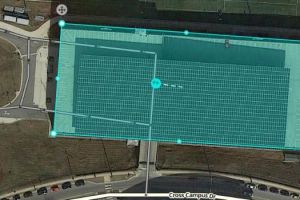
Parking garages should not have each lane visible on the uppermost parking level mapped. Instead, each entry and exit road should be mapped as one-way or two-way as appropriate. As of October 2018[update], Parking Lot Areas (“PLA”) do not support multiple entries. For this reason, connect the entry and exit road segments to a single segment, with the PLA’s entry point set along that segment. This allows Waze to choose the best entry to the garage depending on the route’s starting location.
Small Parking Lots
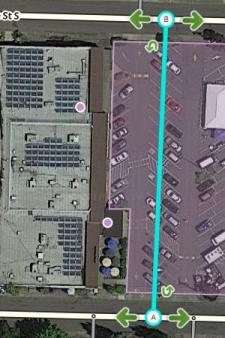
For small lots, if there is only one entrance and one exit, or if there are multiple entrances/exits near to each other on the same road, then it may not be necessary to add PLRs at all, especially if the entrances and exits are on a divided or one-way road (so there's effectively only one way in and one way out). Small parking lots should be mapped if:
- there are entrances/exits to the lot on more than one street;
- there are nearby PLRs that might cause a user to be snapped to the wrong lot;
- the Place served is a gas station or has a drive-thru.
If the small lot is on the corner of two or more non-PLR roads, the value of the lot should be carefully weighed against the damage to turn timing done by adding nodes near an intersection. Consider if the addition of a Junction Box is needed to resolve data collection concerns.
If it is determined that PLRs are desirable in a small lot, then follow the same instructions as when mapping a large lot. However, in cases where a small store-front parking lot has a pair of one-way aisles, such as at a ‘strip mall’, it is acceptable to use a single two-way road segment that approximates the location of both aisles. In this case, enable the u-turns on either end of the segment, so users traveling in either aisle will get efficient routes.
Drive-Through Lots
Because drive-through lots can be narrow and congested, with one-way sections, the best way to represent them is often a one-way drive-through loop. Caveat: because both ends of a segment cannot connect to the same junction, if the lot has only one entrance/exit, it is necessary to build the loop using three segments.
Two parking lots connected to the same street
Bad routing can occur when two parking lots connect to the same street. This can happen, for example, where two lots face each other. If you connect both parking lots to the street using the same junction as the connection point for both, Waze will treat them as one parking lot.
If there are no turn restrictions preventing routing across the street, Waze may route the driver through one parking lot to reach a destination in the other parking lot. Waze is designed to avoid such routes, but in this configuration, Waze does not apply the expected penalty - because crossing through the junction from one parking lot segment to the other is not considered a transition, even though there is also a street running through the junction. This may be most easily understood by looking at the example image below.
If it is not legal to cross from one lot to the other, turn restrictions will prevent any sort of routing between the lots. However, if it is possible to route from one lot to the other, then a different method is required to prevent routing through one lot to reach the other.
To be sure that Waze will apply the transition penalty when routing through one parking lot from another, the two parking lots must be isolated from the each other such that passing from one to the other requires driving over a standard road segment (not a parking lot road or private road). You should use a short "stub" length no less than 19.69 ft (6 m) of a standard road segment. This segment will run from the junction to the entry/exit segment of one of the lots. With this configuration, exiting the parking lot will have a consistent penalty, whether the route exits the first parking lot to the street or the route leads to another parking lot at the same junction. The short stub may reduce display impact and will also signal other editors that the use of a different road type is not accidental.
Parking lots do not have to be across the street from each other. In a strip mall, if the exit segment of one business is joined to the entrance segment of the next business, the same problem can occur.
Illustration
For example, in the configuration shown below, if routing from the west parking lot, there is no transition penalty to route through the gas station parking lot on the east side of the street if routing east on Riva Rd. Conversely, if routing to the west parking lot from Riva Rd. there is no transition penalty to use the gas station.
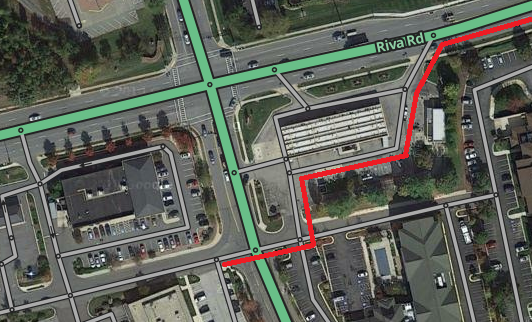
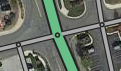
This potential problem arises when two parking lots on opposite sides of a street connect at the same junction node on the street.
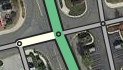
If this configuration causes routing problems it can be solved by changing the road type of one (or both) of the parking lot roads that intersect with the street.

A 19.69 ft (6 m) or longer stub of a different road type will accomplish the same result.
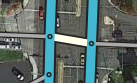
If the street is a divided highway, then the road type of the crossover segment may be changed (this may also allow U-turns at the crossover segment).
New Roads
Recorded via Client
If a road is paved through the client app, it appears on the WME as a red road. Once you start editing the road, it changes from red to the color of a road type (by default a white street) and will then appear on the next update of the Live Map which goes out to all Waze users.
So it is less than helpful if you do an incomplete job and don't finish editing the road once you start editing it. At least if the road is red, then someone else knows that it needs work. If it is white, perhaps even with a street name, then it may look correct. But Waze may not view it as navigable.
Follow these simple steps, as best you can, and get it right the first time. Map Editing explains how to carry out these steps.
- Align the geometry of the road to the aerial image unless that is not appropriate in your area.
- Enter the correct name and road type for your road, following the standards for your state or region.
- Make sure the road has the correct directionality. Most roads should be Two Way.
- Add junctions where the road intersects with other roads. By default tick "Enable all turns." Restrict any turns that are not allowed. If a junction appears, just add a junction over the top. Chances are it does not have all turns enabled. Waze automatically handles turn restrictions for one-way roads.
Roundabouts
- A proper roundabout (i.e., produces "at the roundabout..." verbal cues) can only be created in WME.
- When it is first created, the segments are configured as new roads - they need to be edited as above before they become part of the live map.
- Please see Creating and Editing a roundabout for more information on creating these special intersections.





