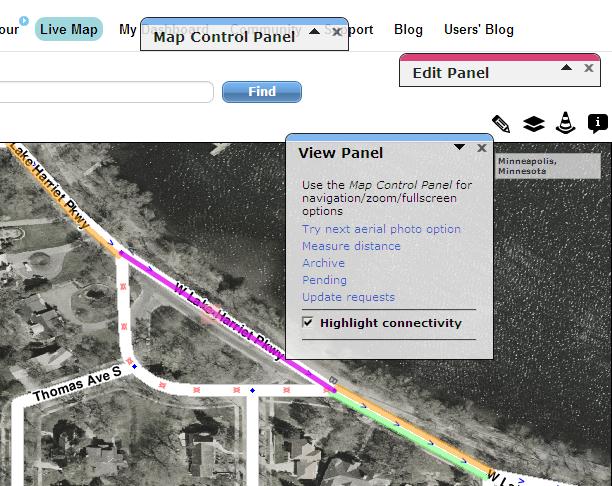| This information is obsolete and the active links to this page have been reviewed for disconnection or replacement. More current alternate information is likely available and should be followed rather than this information. |
IMPORTANT: This page refers to the old web-based map editor, Cartouche. Please see the Waze Map Editor documentation for the most up-to-date information on using the new editor. Also see the more current Area Manager information.
Area managers perform several useful duties that improve Waze for users
- Research and address user's Update Requests.
Users, who have the Waze client on when they are driving, enter map Update Requests when they find problems. Area managers can easily see the Update Requests for their area by clicking the Update Requests bar on the Layers Panel when they are in Update Maps mode. There is more information about using the Update Requests Layer. Be sure to enter a brief note to the user in the box just above the Update State pulldown. Also, change the Update State, hopefully to Closed, and the Save Changes.
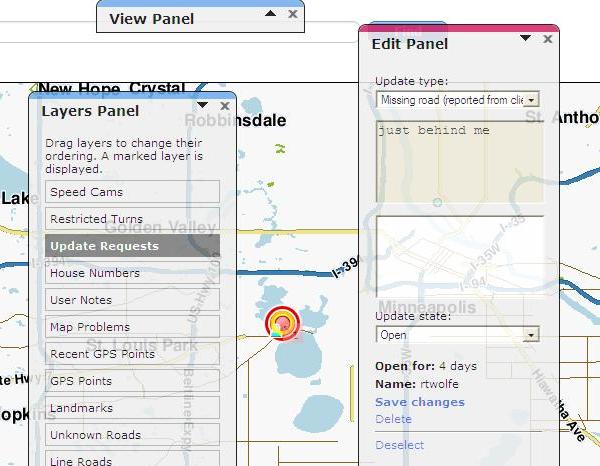
- Look into Map Problems.
Waze analyzes its map data on a daily basis and identifies potential discrepancies called Scans and Mergers. Area Managers can see these problems by clicking the Map Problems bar on the Layers Panel from the Update Maps mode. There is more information about Map Problems Layer.
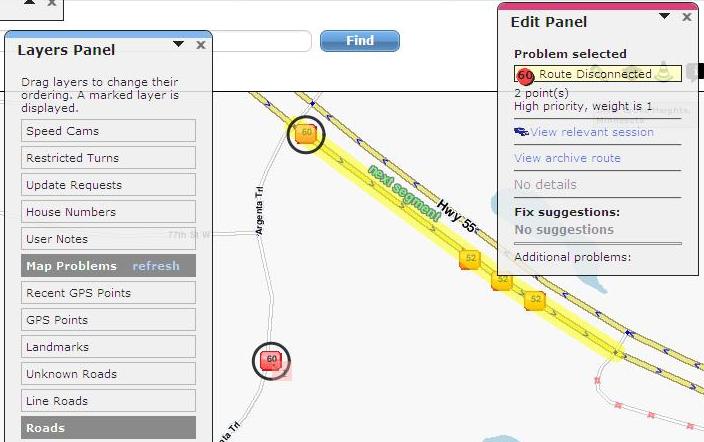
- Check on Connectivity of Roads in their area.
Waze maps can be tricky. Just because a couple road segments 'look like' they are connected, often the segments are not connected. But Waze provides a good tool for checking if the road segments are really linked. It is called the Highlight Connectivity function. It is activated by clicking the Higlight connectivity checkbox in the View Panel when in Update Maps mode. Once activated, the area manager can check the connectivity of any road segment by first, clicking on a road segment. It may take a couple seconds but, if properly connected to the adjacent road segments, you will see orange and/or green glowing highlights running along side the adjacent road segments. The segment going 'into' to the selected road segment will be colored orange. The segment exiting from the selected segment will be colored green. If you find an adjacent road segment is not colored, then the roads are not really connected. You also can look at the colors to detect when roads are flowing the wrong direction. There is more information about Highlight Connectivity.