| This new page is currently undergoing modifications. The information presented should be considered a draft, not yet ready for use. Content is being prepared by one or more users. Do not make any changes before you post a message in this forum. |
![]() This article covers Update Requests submitted by Wazers and they appear in the Waze Map Editor as a colored balloon with a white Waze icon.
This article covers Update Requests submitted by Wazers and they appear in the Waze Map Editor as a colored balloon with a white Waze icon.
Overview
An Update Request (UR) is what the Waze client app calls a "Map Issue". When a Wazer submits a map issue for wrong driving instructions, or a disallowed turn, etc., the icon with the small Waze icon is added to the editing map in the Update Requests layer. Due to the Waze terms of service and privacy policy, the username of the Wazer is not displayed. The new communication system added to the map editor enable a 2-way conversation between the Wazer reporting the error and the editor.
When an Update Request is "Mark as Solved" or "Mark as Not identified", an email is sent to the reporting Wazer's registered email address showing the username (not email) of the editor who closed the issue. This secondary communication method enables the reporting Wazer to see the user name of the editor who closed their report, and to make contact in the forums or by private message if they wish.
In the Waze Map Editor, Update Requests contain information about the route the user drove as well as the route Waze had given them. This makes diagnosing the report much easier in many cases, especially for Incorrect Junction and Wrong Driving Directions reports.
When you first click on an Update Request pin, the map will display a window of information at the top of the screen, overlaying part of the map. If you press the show on map button, the screen will recenter and zoom into that Update Request.
This initial view tries to get you to a spot where you can see the most information. However, you may need to zoom in or out and pan around to see all of the requested route and drive information. In a few cases, the editor may zoom in to a spot somewhat distant from the actual Update Request information, in which case you may need to zoom out far enough so that you can recenter the map manually on the relevant spot.
Note that while this Update Request window is visible, other Update Request and Map Problem icons will appear as faint images until the Close button is pressed.
Interface Elements
The color of the Update Request pin, is the age of the update request. See below for details on the several variations of the Update Request pin:
![]() A yellow update request has been open for 0-5 days.
A yellow update request has been open for 0-5 days.
![]() An orange update request has been open for 6-14 days.
An orange update request has been open for 6-14 days.
[[File:Request_pin_open-high.png] A red update request has been open for 15 days or longer.
![]() A yellow update request has been open for 0-5 days and has a conversation in progress.
A yellow update request has been open for 0-5 days and has a conversation in progress.
![]() An orange update request has been open for 6-14 days and has a conversation in progress.
An orange update request has been open for 6-14 days and has a conversation in progress.
![]() A red update request has been open for 15 days or longer and has a conversation in progress.
A red update request has been open for 15 days or longer and has a conversation in progress.

The Update Request changes to this icon when you mark an Update Request as "Not Identified" because you cannot locate a reason for the request or the request is unclear. Not identified update requests are visible on the map for up to seven (7) days after closure.

This is a Solved Update Request which has a conversation. Solved update requests are visible on the map for up to seven (7) days after closure.
When you click on an Update Request pin, the top portion of the map display area is taken over by the information for the update request.
Meta Info
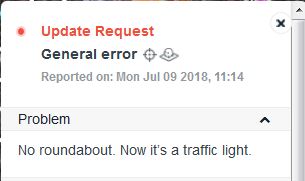
In the top left of the screen you will see the problem description from the user (if entered) and when the user reported it.
Display Related (Show on map)
At the right of the "Map Problem" display will include this hyperlink that will recenter and zoom the display into the area covering the Update Request. The display can also be manually zoomed and panned to the area.
Drive And Route
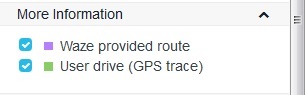
On the right will be zero, one, or two checkboxes, depending on the data Waze was able to capture from the app. Each one enables you to show the Route which Waze requested the user take, the user's actual drive, or both. Note that due to privacy concerns, the route driven will only be about 160m (probably longer) in length, and will not include the very beginning or end of the user's drive. This may make it difficult to truly understand where the user actually ended up driving if there are a number of intersections past the end of the route indicator.
