A bookmarklet is a bookmark stored in a web browser that contains JavaScript commands to extend the browser's functionality through a single mouse click. For instance, a bookmarklet might enable the user to select an editor username on a page, click the bookmarklet, and be taken directly to the private message page with the username already entered.
Adding to a browser
Chrome
To add a bookmarklet to Google Chrome, you must open the Bookmark Manager. There are three methods to do this:
METHOD 1: Via Chrome's Menu option
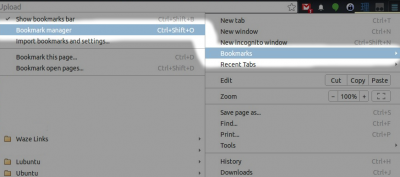
- Hoover over the "Bookmarks" menu and a drop-down menu will display
- Left click on "Bookmark Manager"
METHOD 2: Bookmark menu
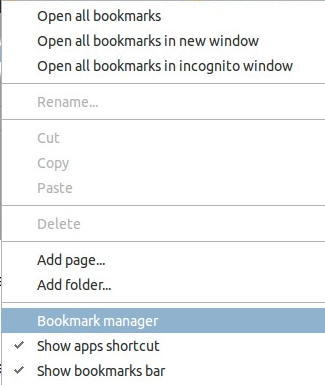
- If you have the Bookmark Bar enabled, right-click anywhere on the Bookmark Bar
- Scroll down to Bookmark Manager and left-click
METHOD 3: Shortcut key
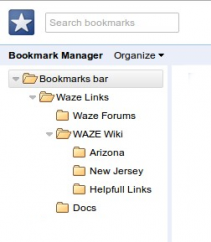
- Just use the shortcut Ctrl+⇧ Shift+O or ⌘ Cmd+⌥ Option+B
After Opening the Bookmark menu:
- In the left window pane, navigate to where you want to add the bookmarklet.
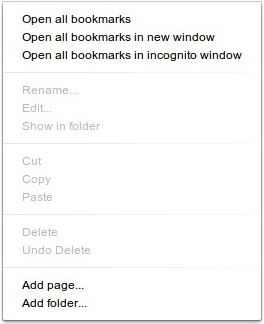
- In the main window pane, right click to see the context menu.
- Left click on "Add page"

- In the "Name" box, enter any name you prefer to assist in identifying the bookmarklet. You could also leave it empty.
- In the "URL" box, paste the code your previously copied.
When finished, it should look something like this:
![]()
Shortcut keys can be added with external add-on tools. One example is this tool.
Firefox
- Ensure the Bookmarks toolbar is visible with a Right-click in a blank area of the Firefox tab row or menu bar area. Alternately you can open the Bookmarks window with Ctrl-B.
- Right-click the bookmark bar or window and select New Bookmark.
- Enter a name for the bookmarklet in the Name field.
- The Location field is where you copy and paste the javascript code from one of the code boxes below. Be sure to include everything from the code box.
- The other fields are not required. Press Add to save the changes.
- Repeat the process for each bookmarklet desired.
Defined scripts
The following bookmarklet scripts could be helpful to map editors. Following the instructions above for adding a bookmarklet based on your browser, select the code below with your mouse, highlighting all the code inside the box. Use that code to paste into the bookmark as the target or location.
Formatted (viewable) code can be seen on the talk page.
Map editing
Open Waze Map Editor from LiveMap
A script is no longer necessary. Click click the "Edit the map" link when viewing Livemap.
Open LiveMap from Waze Map Editor
This script opens a window with Live Map when currently viewing Waze Map Editor.
A drag-n-drop link can be copied from this dropbox page (AlanOfTheBerg's dropbox).
Custom location scripts
If you know of a script for a specific area, please add it to this list or request help from this forum for it to be added.
Set segment locks in area
This script will set the lock rank on various segment types in the visible area of the WME. Current configuration listed:
- It will only update up to 150 segments
- It only modifies what can be modified by the user's current rank and area
- It will not lower a rank less than it is currently set
- Freeways and Ramps are set to 4
- Major Highways are set to 3
- Minor Highways are set to 2
- Primary Streets are set to 2
Extraneous node remover
This script will remove extraneous junction nodes that are not required. It will not remove nodes that prevent the problems related to loops with too few segments. This function is similar to the feature built into the Toolbox, but it operates as a stand alone script from other tools.
User information and communication
Create private message to user
This script will use the mouse-selected (highlighted) text on the page to prepare a private message page with the username already populated. If you don't highlight a username, the script will ask for one to be entered.
Display user's forum posts
This script will use the mouse-selected (highlighted) text on the page to display the user's forum posts. If you don't highlight a username, the script will ask for one to be entered.
Once on that page, selecting any entry of the user's name will move to the user's forum profile data.
Display user's Wiki page
This script will use the mouse-selected (highlighted) text on the page to display the user's Wiki page. If you don't highlight a username, the script will ask for one to be entered.
Display user's Wiki contributions
This script will use the mouse-selected (highlighted) text on the page to display the user's Wiki contributions. If you don't highlight a username, the script will ask for one to be entered.