| This part of the wiki page is under construction. For an overview of latest guidelines, please see the the latest updates. |
Places
Places or "Points Of Interest" are possible destinations or orientation points. They can be everything from supermarkets to schools, hotels or national parks.
To search an address or business, Waze first searches its own database. If it cannot find the search string, it uses external search engines like Google and Foursquare.
Places can can be added via the client (application) or via the Waze Map Editor (WME).
How to create a place
From the client (app?)
- When arriving, Waze proposes to take a picture of your destination. Fill in as much details as you can.
- You can also add every Place you are visiting manually, by tapping Report (the pin icon at the bottom left) and then "Place". Go to the entrance of the location you want to add. If you add a photo, make sure it doesn’t contain personal information.
From WME
- Hover over this
 button to show the Place categories. (link to explanation of categories)
button to show the Place categories. (link to explanation of categories) - Choose a category and click on top of the location in the map to add it. This will add a Point Place.
- Use the menu in the left pane to add information about the place.
- For an Area Place, choose Area in the left pane (footnote to choose it immediately with category?). Use the geometry nodes of the place to change its shape.
Point or Area
A Place can be a 'Point' or an 'Area'. Above a given size, Area Places become visible in the client. A Point Place is never visible, but both types can be searched and navigated to. There is also a third kind of Place called "Residential”, which are private addresses. These are a special kind of Point Places.
In India, where not all the roads are named on the Waze map, many Places are mapped as Area type to help the driver orient themselves on their route. If a place is small, or not useful for orientation, use a Point Place. Exceptions are Parking Lots and Gas Stations, which receive special handling and are to this moment always drawn as Area Places.
Point Places
Point Places don't show on the Wazers device. They can be used to help Wazers find locations, especially when they are not or wrongly listed in external search engines. As they are searchable, it is important to position them accurately and, if available, provide the address.
In WME, a Point appears as a small circle:
The Waze routing server will navigate the Wazer onto the segment which is physically closest to where the Point is placed. The Point Marker is the stop point. Typically, if the Place is inside a building, the marker should be located at or near the location's main entrance door. Try to imagine where you would stop to drop someone off for this location.
Area Places
Area Places appear in the Waze app. Too many of them can clutter the map, creating large gray zones that do not help Wazers orient themselves. Therefore, it is important to use Area Places only when they are distinctive and significant enough to orient drivers.
Generally, an Area Place only covers what a Wazer sees when driving to the actual location. It follows that the Area outline covers the building or the place. However, an Area Place doesn't have to be as detailed as the building is, actually, it's better to keep the shape simple. Natural features such as forests, parks, and lakes are drawn to the visible contours.
The different types of Area Places show in different colors in the app, as well as in WME. The colors vary slightly, depending on your display. Generally, Natural features show green (e.g., Park) or blue (e.g., River).
Each Area Place has a ![]() “Point Marker“ , which by default is centered. This point can be moved to where you should arrive, or where to park, even a short distance outside of the marked area, indicated by the black outline (see picture). Again, try to imagine where you would stop to drop someone off for this location.
“Point Marker“ , which by default is centered. This point can be moved to where you should arrive, or where to park, even a short distance outside of the marked area, indicated by the black outline (see picture). Again, try to imagine where you would stop to drop someone off for this location.
If the Area itself needs to be modified, click on the place to select it. Use the geometry points (add link) to adjust the shape. To move an area place without changing its shape, drag the ![]() Move Handle icon.
Move Handle icon.
Residential or Private Places
When arriving, Waze proposes to take a picture of your destination. In this way, many private Places are uploaded to WME. For these private Places, the category “residential” is used. The residential places are shown as little triangles in WME.
Private Places are not searchable, and the identity of whoever created them or added pictures, will not be exposed. Private Places only contain photos and an exact address, and no other properties of a Place. The pictures will only show to people driving explicitly to that address. Waze editors can use these Places to improve the house numbers database
Junctions
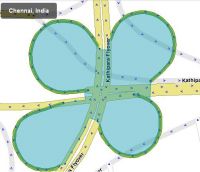
If major junctions have specific names different from the road names, they can be labelled with a Place of the type "Junction/Intersection".
The Place should be kept tight to the road system to ensure a tidy transfer to the client. The "snap-to" feature, when adding Places via Waze Map Editor, makes this process easier!
Roundabout Area Place
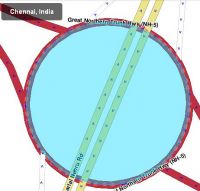
To aid navigation instructions, roundabout segments should typically remain unnamed. If the roundabout does have a proper, signposted name, then this can be labelled using a place of "Junction/Intersection" type that fills the centre of the roundabout. This only applies to big roundabouts that are larger than 30 metres.
The roundabout should be kept tight to the roundabout to ensure a tidy transfer to the client. The "snap-to" feature, when adding places via Waze Map Editor, makes this process easier!
Car Parks
Parking lot roads should not be named. If they have a specific name, use a "Parking lot" type of Place. A "Parking Lot" is always drawn as an Area Place. Include the main route through the car park using a Parking lot road type (add link to PLR). Do NOT draw every single row within the car park.
Public Car parks, i.e. operated by the City Municipal Corporation, should be labelled with [P]. Customer car parks for business should not be labelled this way, but may be drawn in. Names of the car parks do not need to be added. Park and Ride can be labelled with [P+R] (same for bus, railway and metro).
Note: See the Global wiki page Best Practice for more information on mapping parking lots. Be aware that if guidelines differ, the Indian guidelines always precede.
Gas Stations c.q. Petrol Pumps
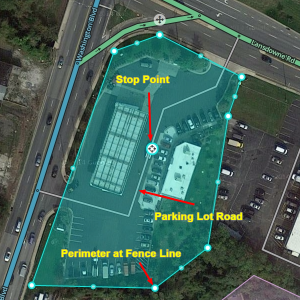
- A "Gas Station" is drawn as an Area Place.
- The area is drawn over the entire forecourt, so it is visible on the map
- Routes in and out should be mapped with type "Parking Lot Road"
- All segments should have appropriate directions and junction arrows.
- The correct brand of fuel should be selected.
- Use the Place Name specified for the brand of fuel (see the table below)
- Add all of the alternate names for that brand
- If the station has a separate company name (Ex: Shaheed Jagat Singh Filling Station), add it in another Alternate Name field.
- Address and phone numbers should be added, if known.
- Lock a gas station at Level 2 to prevent loss of data. Gas stations on major highways need to be locked at Level 4 or above. Ask a higher level editor for help if it is above your level (add Slack and/or forum link).
Gas Stations are drawn as Places. Add them as an area and avoid point Places. The fence line should include the entrance, parking lots, toilets, stores within the premises that are a part of the gas station. Don’t ‘ snap’ the area to the roads.
Most stations are small in India and occupy different shapes. Stretch them to your best ability so that they have the most chance to be visible on your device. Please ensure the fence lines do not cross the road, nor neighbouring buildings or structures - zoom in for better stretching of the boundaries.
How to add gas stations
- To add a gas stations, create a Place by clicking the (picture) and choose “car services”. This will give you a blue pointer. Click on top of the gas station. A menu appears on the left side.
- Click Gas Station. Also, click the area tab. Pull the geometry nodes to the sides around the Gas Station. Fill in the Brand. If the station has a separate name, you can add it in the Name field.
- Add info at the more info tab, like opening and closing time. A lot of gas stations in India close at night mainly those within city limits.
- The road within the gas station should be typed “parking lot road” and connected to the road where the gas station is located. Once this is done, turn indicators will appear as arrows. Most gas stations have one entry and one exit, so the parking lot road should be one way, please mark it accordingly.
- Once the road has been created and the turns are marked, please drag the “stop point” that appears on the “gas station area” to the centre of the parking lot road or the most probable area for filling the gas.
- You may add any store that exists at the gas station, like “Indian Oil - Tyre Plus” if two businesses occur at the same premises or a common parking lot road as an Alternate Name. You may also draw the gas station as an area and the other business (like convenience store, car wash, tyre sale) as a point within the area. If the name of the gas station is not clear, leave the field blank.
It is a good rule to generally lock a gas station at Level 2 to prevent loss of created data. Gas station on major highways need to be locked at Level 4 or above. Contact your area manager for unlock and lock after you have edited.
Gas Station Brands
Please use the GPS layer in WME to see if the gas station is in use. Gas station brands marked "p" are private and may be closed in some states for tax reasons. The brands have a link to the brands website, if we could find one.
| Brand | Name | Alt Name | Alt Name | |
|---|---|---|---|---|
| Bharat Petroleum | BP | Bharat Petroleum | BP Petrol Pump | |
| p | Essar | Essar | Essar Petrol Pump | Essar Oil |
| Hindustan Petroleum | HP | HP Petrol Pump | ||
| Indian Oil | Indian Oil | IOC | Indian Oil Corporation | |
| Indraprastha Gas | IGL | Indraprastha Gas | ||
| p | ONGC | ONGC | Oil and Natural Gas Corporation | ONGC Petrol Pump |
| p | Reliance Petroleum | Reliance | Reliance Petroleum | Reliance Petrol Pump |
| p | Shell | Shell | Shell Petrol Pump |
Warning: keep maintenance to a minimum
It is not necessary to add all individual businesses, as they are likely to change over time. Waze search results will be available from external providers and this prevents the need to maintain places within the editor. Only if a search yields wrong results, the place can be added in WME