No edit summary |
|||
| Line 276: | Line 276: | ||
*'''Post Office'''-To be marked as per the aerials/SV. | *'''Post Office'''-To be marked as per the aerials/SV. | ||
== | ==Warning: keep maintenance to a minimum== | ||
places smaller than about 1600m² (40m x 40m) won't appear on the client, so there's no point adding them to the map. (A standard build McDonald's with Drive-thru is approximately 1000m²) | <!--places smaller than about 1600m² (40m x 40m) won't appear on the client, so there's no point adding them to the map | ||
NOT SURE IF THIS IS STILL VALID. IT NOW SEEMS TO DEPEND ON THE KIND OF PLACE. (A standard build McDonald's with Drive-thru is approximately 1000m²) | |||
''It is '''not''' necessary to add individual businesses, as they are likely to change over time. Waze search results will be available from external providers and this | --> | ||
''It is '''not''' necessary to add all individual businesses, as they are likely to change over time. Waze search results will be available from external providers and this prevents the need to maintain places within the editor. Only if a search yields wrong results, the place can be added in WME'' | |||
Revision as of 22:14, 27 July 2016
| This part of the wiki page is under construction. For an overview of latest guidelines, please see the the latest updates. |
Places
Places are the Waze map elements marking points of interest, including businesses as well as larger locations that serve as places on the map.
To search an address or business, Waze first searches its own database. If it cannot find the search string, it uses external search engines like Google and Foursquare.
Places can can be added via the client (application) or via the Waze Map Editor (WME).
How to create a place
- From the client (app?)
- From WME
To create a place, hover the cursor over the Place icon — it's the teardrop-shaped icon toward the center of the blue toolbar above the map. That will give you a menu to select the category (this can be changed later, and there are more subcategories you can choose).(difficult to read: better to explain with a picture)
- Hovering over each of these categories gives you the option to draw the place as a “Point” or “Area.”
- Click on the map to position the Point. If it’s an Area type, click at one corner of the place, and then pull the other nodes (link) to expand the polygon over the entire Place.
Point or Area
A Place can be a 'Point' or an 'Area'. Above a given size, Area Places become visible in the client. In India, where not all the roads are named on the Waze map, many Places are mapped as Area type to help the driver orient themselves on their route.
A Point Place is never visible, but both types can be searched and navigated to. There is also a third kind of Place called "Residential”, which are private addresses. These are a special kind of Point Places.
Point Places
Point Places don't show on the Wazers device. They can be used to help Wazers find locations, especially when they are not or wrongly listed in external search engines. As they are searchable, it is important to position them accurately and, if available, provide the address.
In WME, a Point appears as a small circle:
The Waze routing server will navigate the Wazer onto the segment which is physically closest to where the Point is placed. The Point Marker is the stop point. Typically, if the Place is inside a building, the marker should be located at or near the location's main entrance door. Try to imagine where you would stop to drop someone off for this location.
Area Places
Area Places appear in the Waze app. Too many of them can clutter the map, creating large gray zones that do not help Wazers orient themselves. Therefore, it is important to use Area Places only when they are distinctive and significant enough to orient drivers.
Area Places should have a minimum area size of 500 m2 (e.g., 10m x 50m) to be visible in the client's display. Most of the other places are Point Places, except for Gas_Stations, and Parking Lots, which are always areas, and receive special handling..
Generally, an Area Place only covers what a Wazer sees when driving to the actual location. It follows that the Area outline covers the building of the place, but never the whole property. However, an Area Place doesn't have to be as detailed as the building is, actually, it's better to keep the shape roughly. Natural features such as forests, parks, and lakes are drawn to the visible contours.
The different types of Area Places show in different colors in the app, as well as in WME. The colors vary slightly, depending on your display. Generally, Natural features show green (e.g., Park) or blue (e.g., River).
Each Area Place has a ![]() “Point Marker“ , which by default is centered. This point can be moved to where you should arrive, or where to park, even a short distance outside of the marked area, indicated by the black outline (see picture). Again, try to imagine where you would stop to drop someone off for this location.
“Point Marker“ , which by default is centered. This point can be moved to where you should arrive, or where to park, even a short distance outside of the marked area, indicated by the black outline (see picture). Again, try to imagine where you would stop to drop someone off for this location.
If the Area itself needs to be modified, click on the place to select it. Use the geometry points to adjust the shape. To move an area place without changing its shape, drag the ![]() Move Handle icon.
Move Handle icon.
Residential or Private Places
When arriving, Waze proposes to take a picture of your destination. In this way, many private Places are uploaded to WME. For these private Places, the category “residential” is used. Private Places will not be searchable, and the identity of whoever created them or attached pictures, will not be exposed. Private Places only contain photos and an exact address, without all the other properties of a Place. The pictures will only show to people driving explicitly to that address. Waze editors will be using the pictures and exact locations to improve the house numbers database.

Public Places can be turned into private Places, but private Places cannot be turned into public Places. Use the link located under the buttons for Point or Area in the menu, to convert Places mistakenly labeled as public into private.
Combined Places

Point Places within an Area Place are allowed and mostly used for shops in a shopping mall, faculties within a University campus, etc.. Avoid Areas within Areas, as this may become confusing on your device display.
This class of Place is used to either label major junctions or suppress traffic reports where Wazers may be stopped/parked/waiting:place
Junctions
Roundabout Area Place
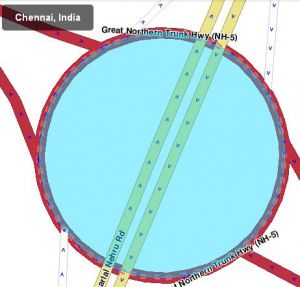
To aid navigation instructions, roundabout segments should typically remain unnamed. If the roundabout does have a proper, signposted name, then this can be labelled using a place of "Junction/Intersection" type that fills the centre of the roundabout. This only applies to big roundabouts that are larger than 30 metres.
The roundabout should be kept tight to the roundabout to ensure a tidy transfer to the client. The "snap-to" feature, when adding places via Waze Map Editor, makes this process easier!
Car Parks
Use the "Parking lot" Place type. A "Parking Lot" is always drawn as an Area Place. Include the main route through the car park using a Parking lot road type. Do NOT draw every single row within the car park.
Parking lot roads should not be named, as it looks better to have a label on the place. Public Car parks, i.e. operated by the City Municipal Corporation, should be labelled with [P]. Customer car parks for business should not be labelled this way, but may be drawn in. Names of the car parks do not need to be added. Park and Ride can be labelled with [P+R] (same for bus, railway and metro).
- See the main Best Practice for more on mapping parking lots. Be aware that if guidelines differ, the Indian guidelines always precede
Gas Stations
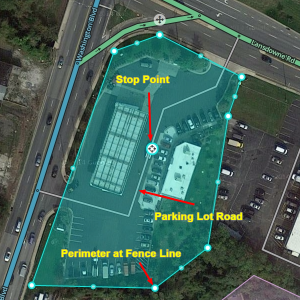
Gas stations (a.k.a Petrol pumps in India) should be marked according to the following guidelines:
- A "Gas Station" is drawn as an Area Place.
- The area is drawn over the entire forecourt, so it is visible on the map
- Routes in and out should be mapped with type "Parking Lot Road"
- All segments should have appropriate directions and junction arrows.
- The correct brand of fuel should be selected.
- Use the Place Name specified for the brand of fuel
- Add all of the alternate names for that brand
- If the station has a separate company name (Ex: Shaheed Jagat Singh Filling Station), add it in another Alternate Name field.
- Address and phone numbers should be added, if known.
- Lock a gas station at Level 2 to prevent loss of data. Gas stations on major highways need to be locked at Level 4 or above (ask your group for help if it is above your level)
Gas Stations are drawn as Places. Add them as an area and avoid point Places. The fence line should include the entrance, parking lots, toilets, stores within the premises that are a part of the gas station. Don’t ‘ snap’ the area to the roads.
Most stations are small in India and occupy different shapes. Stretch them to your best ability so that they are visible on the waze app. Please ensure the fence line does not cross the road or neighbouring buildings or structures - zoom in for better stretching the boundary.
How to
- To add a gas stations, create a Place by clicking the (picture) and choose “car services”. This will give you a blue pointer. Click on top of the gas station. A menu appears on the left side.
- Click Gas Station. Also, click the area tab. Pull the geometry nodes to the sides around the Gas Station. Fill in the Brand. If the station has a separate name, you can add it in the Name field.
- Add info at the more info tab, like opening and closing time. A lot of gas stations in India close at night mainly those within city limits.
- The road within the gas station should be typed “parking lot road” and connected to the road where the gas station is located. Once this is done, turn indicators will appear as arrows. Most gas stations have one entry and one exit, so the parking lot road should be one way, please mark it accordingly.
- Once the road has been created and the turns are marked, please drag the “stop point” that appears on the “gas station area” to the centre of the parking lot road or the most probable area for filling the gas.
- You may add any store that exists at the gas station, like “Indian Oil - Tyre Plus” if two businesses occur at the same premises or a common parking lot road as an Alternate Name. You may also draw the gas station as an area and the other business (like convenience store, car wash, tyre sale) as a point within the area. If the name of the gas station is not clear, leave the field blank.
It is a good rule to generally lock a gas station at Level 2 to prevent loss of created data. Gas station on major highways need to be locked at Level 4 or above. Contact your area manager for unlock and lock after you have edited.
Gas Station Brands
Please use the GPS layer in WME to see if the gas station is in use. Gas station brands marked "p" are private and may be closed in some states for tax reasons. The brands have a link to the brands website, if we could find one.
| Brand | Name | Alt Name | Alt Name | |
|---|---|---|---|---|
| Bharat Petroleum | BP | Bharat Petroleum | BP Petrol Pump | |
| p | Essar | Essar | Essar Petrol Pump | Essar Oil |
| Hindustan Petroleum | HP | HP Petrol Pump | ||
| Indian Oil | Indian Oil | IOC | Indian Oil Corporation | |
| Indraprastha Gas | IGL | Indraprastha Gas | ||
| p | ONGC | ONGC | Oil and Natural Gas Corporation | ONGC Petrol Pump |
| p | Reliance Petroleum | Reliance | Reliance Petroleum | Reliance Petrol Pump |
| p | Shell | Shell | Shell Petrol Pump |
Service Areas
- Car Parks should be mapped according to the wiki entry for Parking Areas.
- Petrol Station forecourts should be mapped according to the wiki entry for Petrol Stations.
- Use the Road type "Private Road" for limited access roads (with no public right of way). Ensure that they are set to "Unknown" connectivity, and that turn restrictions are set so that no-one can turn into the road and the segment(s) and connecting segment(s) are locked to enforce the turn restrictions.
- Do not add a City or Street name to any service, road with the exception of the ramps.
- Add places for the major buildings on site (i.e. Services Buildings etc).
Note: To ensure that the turn restrictions are set on the limited access roads, select each junction node in turn and hit Q then W (if desired for other connectivity) to ensure that turns are only allowed on valid directions, then once you lock the segment(s) Waze should enforce the turn restrictions and not route the public down these roads.
For more information on how junction locking works in Waze see the forum thread: Modifying the lock option (and some explanations)
Railways
- Railway lines should be drawn in as "Railroad" type roads, especially if there are other streets nearby. They do not appear in the client, but they potentially keep Wazers on trains from polluting the local speed data.
- Railroad Segments should be named "Railway" with no city.
- Railroad Segments can be connected to the road network if there is an actual crossing. The Railroad type no longer is routable from the road network.
- Railway Stations should just be labelled 'Railway Station' as search results will be available from external search providers.
(see below).
POI Mapping Guidelines for India
Please find the POI Guidelines for India.
Please note that no Place is to be allowed to snap onto commercial roads, with the exception of Junction/Interchange type POI.
TRANSPORTATION:
- Gas Station-To be marked as per the aerials and/or Street View, to be named as per the Brand of Fuel dispensed.
- Toll Booth-To be marked as per the aerials/SV.
- Terminal(Airport Terminals)-To be marked as per the aerials/SV. Parking Lot Roads are to be added within the Place.
- Airport(Airport Areas including runway and run off areas for planes)(Not to be mapped as Terminals are more useful from a navigation point of view)
- Train Station-To be marked as per the aerials/SV - Parking Lot Roads to be added within the Place
- Bus Station/Bus Terminal-Only Bus Terminus to be marked as per the aerials/SV - Bus Stops not to be mapped
- Sea Port-To be marked as per the aerials/SV - Parking Lot Roads to be added within the place
- Parking Lot-Whenever visible on aerials/SV at Airports, Train Stations, Bus Stations & Sea Ports-Care to be taken to ensure that PL do not snap to roads as PL suppress Traffic Jams and system generated errors
- Junction/Interchange-To be mapped using Snap To Feature
- Bridge-Not to be mapped
- Subway Station(Wherever applicable in Cities with Subway systems)-To be marked at the entrance and exit points to/from the Surface only
- Ferry Lane-Not to be mapped
- Car Rental-Not to be mapped
- Garage(Auto Repair Shops)-Restricted to Automobile Mechanics/Technicians-To be named as AUTO REPAIR SHOP
LEISURE:
- Park-To be marked as per the Geographical Boundaries-Named as per name of POI
- Museum/Visitor Center/Monument-To be marked as per the aerials/SV-Named as per name of POI-Surface Parking lots to be added wherever visible
- Mall/Shopping Center-To be marked as per the aerials/SV-Named as per name of Mall- Surface Parking lots to be added wherever visible
- Convenience Store/Kiosk-Not to be Mapped
- Restaurant/Bar/Coffee Shop-To be marked as per the aerials/SV-Named as per Name of POI
- Stadium/Sports Facility-To be marked as per the aerials/SV-Named as per Name of POI- Surface Parking lots to be added wherever Visible
- Hotel/Motel/Guest Room-To be marked as per the aerials/SV-Named as per Name of POI- Surface Parking lots to be added wherever Visible
- Club/Concert Hall-To be marked as per the aerials/SV - Well known Concert Halls with capacity in excess of 1000 seats-Named as per Name of POI- Surface Parking lots to be added wherever Visible
- Beach(Will be mapped under Tourist Site / Attraction)-Not to be mapped
- Camp Site/RV Park-Not to be mapped
- Casino-Not to be mapped
- Marina-Not to be mapped
- Promenade/Boardwalk-Named as per Name of POI
- Store/stall-Not to be mapped
NATURE:
- Island-Not to be mapped
- Sea/Lake/Levee-Not to be mapped as Water Layer will show the Water Bodies on the Client
- River/Stream-To be mapped only if the River/Stream is missing on the Water Layer-Named as per Name of POI
- Forest/Grove-Not to be Mapped
- Farmland-Not to be Mapped
- Gravel-Not to be Mapped
- Danger Zone-Not to be Mapped
PUBLIC:
- Religious Site-To be marked as per the aerials/SV-Named as per Name of POI- Surface Parking lots to be added when Visible
- Bank-To be marked as per the aerials/SV, applicable to Head Offices Only-Named as per Name of POI
- Office Building-To be marked as per the aerials/SV, applicable to Corporate Offices Only-Named as per Name of POI
- Industry-To be mapped as per aerials/SV, when dominating a Large Portion of the map-Named as per Name of POI
- Public Building-To be marked as per the aerials/SV-Named as per Name of POI
- Tourist Site / Attraction-To be marked as per the aerials/SV/Geographical Boundaries-Named as per Local/Generic Name- Surface Parking lots to be added wherever Visible
- ATM-To be made of sufficient size as small POI will not show up on the Client,
to be named as per Name of the Bank For Example: An ATM of State Bank Of India would be named as SBI ATM
- Pharmacy-To be marked as per the aerials/SV - Named as PHARMACY
- Supermarket/Market-To be marked as per the aerials/SV - Named as per Brand Name
PUBLIC SERVICE:
- Hospital/Clinic-To be marked as per the aerials/SV -Preference to be given to Hospitals open 24/7 - Named as HOSPITAL
- Correction Facility/Prison-To be marked as per the aerials/SV
- Military Site-Not to be Mapped
- Government/Municipal Building-To be marked as per the aerials/SV-To be named as per the Government naming
- Police Station-To be marked as per the aerials/SV-Named as POLICE STATION
- University/College/Academy-To be marked as per the aerials/SVs - Named as per the name of the POI
- School/Kindergarten/Junior High/High School-To be marked as per the aerials/SV - Named as per the name of the POI
- Cemetery-To be marked as per the geographical boundaries
- Fire Department/Emergency Service-To be marked as per the aerials/SV - Named as FIRE DEPARTMENT
- Post Office-To be marked as per the aerials/SV.
Warning: keep maintenance to a minimum
It is not necessary to add all individual businesses, as they are likely to change over time. Waze search results will be available from external providers and this prevents the need to maintain places within the editor. Only if a search yields wrong results, the place can be added in WME