No edit summary |
mNo edit summary |
||
| (6 intermediate revisions by the same user not shown) | |||
| Line 9: | Line 9: | ||
* You don't need to make special trips with Waze. In fact Waze works best on your regular trips | * You don't need to make special trips with Waze. In fact Waze works best on your regular trips | ||
* With Waze on, you'll get free road reports on local traffic conditions automatically | * With Waze on, you'll get free road reports on local traffic conditions automatically | ||
* Last but not least, for every km driven with Waze on, you gain [https://support.google.com/waze/answer/6273654?hl=en&ref_topic=6073110&visit_id=637004548249428482-610172072&rd=1 points] to increase your level | * Last but not least, for every km driven with Waze on, you gain [https://support.google.com/waze/answer/6273654?hl=en&ref_topic=6073110&visit_id=637004548249428482-610172072&rd=1 points] to increase your [https://support.google.com/waze/answer/6273653?hl=en&ref_topic=6263925&vid=1-635760890790887372-658048314 level] | ||
==Add a missing road | ==Add a missing road on your trip== | ||
Driving on a road that is not in Waze yet? Record it while driving: | |||
[[File:App Report.png|frameless|40px|left]] Tap Report<br /><br /> | [[File:App Report.png|frameless|40px|left]] Tap Report<br /><br /> | ||
| Line 24: | Line 24: | ||
Once you've finished, tap the Map issue icon on the left side of the map and tap Stop. | Once you've finished, tap the Map issue icon on the left side of the map and tap Stop. | ||
The road must be confirmed in the editor. You can [[Editing|edit yourself]], or warn another editor by [[Waze_App/Mapping_while_driving#Report Map Issues|reporting a Map Issue]]. Oh, and of course, this will give you [https://support.google.com/waze/answer/6273654?hl=en&ref_topic=6073110&visit_id=637004548249428482-610172072&rd=1 points] as well! | |||
Preferring a video over text? | Preferring a video over text? | ||
{{#widget:YouTube|id=hfPdPfzgCcQ|width=820}} | {{#widget:YouTube|id=hfPdPfzgCcQ|width=820}} | ||
== | ==Validate new roads with Pacman== | ||
[[File:Pacman roads.png|80px|frameless|right]] | [[File:Pacman roads.png|80px|frameless|right]] | ||
Newly mapped roads show dots in the App. Many Wazers call these Pacman-roads, as driving there will transform you into pacman munching the dots. Well done! You add new information to the roads, and let the system know they really exists. In turn, you just earned extra points! It can take up to a few days, before the road will lose the dots in your App and appear confirmed. So you might as well do this several times. | Newly mapped roads show dots in the App. Many Wazers call these Pacman-roads, as driving there will transform you into pacman munching the dots. Well done! You add new information to the roads, and let the system know they really exists. In turn, you just earned extra [https://support.google.com/waze/answer/6273654?hl=en&ref_topic=6073110&visit_id=637004548249428482-610172072&rd=1 points]! It can take up to a few days, before the road will lose the dots in your App and appear confirmed. So you might as well do this several times. | ||
<!--Pacman Roads | <!--Pacman Roads | ||
Unconfirmed roads marked with dots (cookies) that have not been driven upon since being created or significantly edited in the Waze Map Editor. Driving over these roads earns you points and turns your car icon into a Pacman-type character that "munches the dots". | Unconfirmed roads marked with dots (cookies) that have not been driven upon since being created or significantly edited in the Waze Map Editor. Driving over these roads earns you points and turns your car icon into a Pacman-type character that "munches the dots". | ||
| Line 37: | Line 37: | ||
These are roads that haven't been driven over since they first appeared on the waze map, whether they were imported from another mapping source, created in the map editor, or paved from the application. They are more likely than other roads to have mistakes in their shape or junctions, so treat them with caution. When you drive over such roads your Waze car changes to a Pacman-type character and "munches the dots". This earns you points and confirms that the road is really there. Many Wazers call these Pacman-roads.--> | These are roads that haven't been driven over since they first appeared on the waze map, whether they were imported from another mapping source, created in the map editor, or paved from the application. They are more likely than other roads to have mistakes in their shape or junctions, so treat them with caution. When you drive over such roads your Waze car changes to a Pacman-type character and "munches the dots". This earns you points and confirms that the road is really there. Many Wazers call these Pacman-roads.--> | ||
==Report Map Issues | ==Report Map Issues== | ||
Having trouble routing? Report a Map Issue. | Having trouble routing? Report a Map Issue. | ||
[[File:App Report.png|frameless|40px|left]] Tap Report<br /><br /> | [[File:App Report.png|frameless|40px|left]] Tap Report<br /><br /> | ||
| Line 44: | Line 44: | ||
You can add a description if you have the time for it. Of course, don't type while driving! | You can add a description if you have the time for it. Of course, don't type while driving! | ||
An editor will handle your report. If something is unclear, you might | An editor will handle your report. If something is unclear, you might get additional questions. Please make sure to register with a password to receive updates! For every report and reaction, Waze grants you with extra [https://support.google.com/waze/answer/6273654?hl=en&ref_topic=6073110&visit_id=637004548249428482-610172072&rd=1 points]. | ||
Too busy to report? Let us know what needs to be improved when you have time. Go to the [https://www.waze.com/livemap Livemap], and click on the location to report a problem. | |||
==Report Hazards on the road== | ==Report Hazards on the road== | ||
You can warn your fellow Wazers for potholes, police checks, traffic jams etc.. | You can warn your fellow Wazers for potholes, police checks, traffic jams etc.. | ||
Press the Report button again and choose the applicable icon. With a data connection, the warnings will be visible on the map immediately. [https://www.facebook.com/WazeIndia/videos/1944289672269836/ Long-pressing the report button] gives 3 instant report options. | Press the [[File:App Report.png|22px|frameless]]Report button again and choose the applicable icon. With a data connection, the warnings will be visible on the map immediately. [https://www.facebook.com/WazeIndia/videos/1944289672269836/ Long-pressing the report button] gives 3 instant report options. Your fellow Wazers will be grateful, and Waze thanks you with extra [https://support.google.com/waze/answer/6274002?hl=en&ref_topic=6263925&vid=1-635760890790887372-658048314 points]. | ||
Latest revision as of 11:16, 11 August 2019
Improving the map while driving
Just drive around with Waze turned on
- The easiest way to improve Waze is just drive around with Waze turned on. Every time you travel, even if you are not using Waze to guide you, turn it on. You don't have to do anything. Waze will use the information from your journey to calculate average speeds at the time you are driving, check for errors and improve road layout. It learns the direction of roads and which turns are allowed. The more data, the more accurate it will be.
- When you later use Waze for directions, you'll benefit from better routes using the information you helped collect
- You don't need to make special trips with Waze. In fact Waze works best on your regular trips
- With Waze on, you'll get free road reports on local traffic conditions automatically
- Last but not least, for every km driven with Waze on, you gain points to increase your level
Add a missing road on your trip
Driving on a road that is not in Waze yet? Record it while driving:


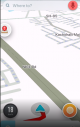
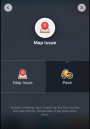
Select Pave and then tap the Pave button
Continue driving with Waze open as you pave the new road. You'll see a red road appear.
Once you've finished, tap the Map issue icon on the left side of the map and tap Stop.
The road must be confirmed in the editor. You can edit yourself, or warn another editor by reporting a Map Issue. Oh, and of course, this will give you points as well!
Preferring a video over text?
Validate new roads with Pacman
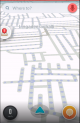
Newly mapped roads show dots in the App. Many Wazers call these Pacman-roads, as driving there will transform you into pacman munching the dots. Well done! You add new information to the roads, and let the system know they really exists. In turn, you just earned extra points! It can take up to a few days, before the road will lose the dots in your App and appear confirmed. So you might as well do this several times.
Report Map Issues
Having trouble routing? Report a Map Issue.


You can add a description if you have the time for it. Of course, don't type while driving! An editor will handle your report. If something is unclear, you might get additional questions. Please make sure to register with a password to receive updates! For every report and reaction, Waze grants you with extra points.
Too busy to report? Let us know what needs to be improved when you have time. Go to the Livemap, and click on the location to report a problem.
Report Hazards on the road
You can warn your fellow Wazers for potholes, police checks, traffic jams etc..
Press the ![]() Report button again and choose the applicable icon. With a data connection, the warnings will be visible on the map immediately. Long-pressing the report button gives 3 instant report options. Your fellow Wazers will be grateful, and Waze thanks you with extra points.
Report button again and choose the applicable icon. With a data connection, the warnings will be visible on the map immediately. Long-pressing the report button gives 3 instant report options. Your fellow Wazers will be grateful, and Waze thanks you with extra points.