mNo edit summary |
m (→Parking Lots) |
||
| (7 intermediate revisions by 2 users not shown) | |||
| Line 4: | Line 4: | ||
[[File:Place-qutab-minar.jpg|right|250px]]Places or "Points Of Interest" are possible destinations or orientation points. They can be everything from supermarkets to schools, hotels, national parks to historic places like the <i>Qutb Minar</i> in Delhi.<br /> | [[File:Place-qutab-minar.jpg|right|250px]]Places or "Points Of Interest" are possible destinations or orientation points. They can be everything from supermarkets to schools, hotels, national parks to historic places like the <i>Qutb Minar</i> in Delhi.<br /> | ||
<br /> | <br /> | ||
To search for an address, place or other type of destination, Waze first searches its own database. If it cannot find the search string, it uses external search engines like Google and Foursquare. So, it is not necessary to add all individual businesses, as they are likely to change over time. Because Waze search results are available from external providers, this prevents the need to maintain places within the editor. For most [[Place categories|place categories]] the guideline is: Only if a search yields wrong results, the place should be added in WME.<br /> | To search for an address, place or other type of destination, Waze first searches its own database. If it cannot find the search string, it uses external search engines like Google and Foursquare. So, it is not necessary to add all individual businesses, as they are likely to change over time. Because Waze search results are available from external providers, this prevents the need to maintain places within the editor. For most [[Place categories|place categories]] the guideline is: Only if a search yields wrong results, the place should be added in [[Waze Map Editor|WME]].<br /> | ||
<br /> | <br /> | ||
Places can can be added via the client or [[Waze app|app]] or via the [[Waze Map Editor]] (WME).<br /> | Places can can be added via the client or [[Waze app|app]] or via the [[Waze Map Editor]] (WME).<br /> | ||
| Line 12: | Line 12: | ||
=How to create a place= | =How to create a place= | ||
'''From the app''' | '''From the app''' | ||
* When arriving, Waze proposes to take a picture of your destination. Fill in as much details as you can. | |||
* You can also add a Place you are visiting manually, by tapping Report (the orange button at the bottom right) and then "Place". Go to the entrance of the location you want to add. If you add a photo, make sure it doesn’t contain personal information. <br /> | |||
'''From | * Also from the [[Waze app|app]] it is possible to request a [[Place update request|Place update]]. <br /> | ||
* Hover over | <br /> | ||
'''From the editor''' [[File:Place-categories.png|right|150px]] | |||
* Hover over the Place [[File:DrawPlace.jpg|30px]] button to show the [[Place categories]]. | |||
* Choose a category and click on top of the location in the map to add it. This will add a Point Place. | * Choose a category and click on top of the location in the map to add it. This will add a Point Place. | ||
* Use the left panel to add information | * Use the left panel to add the information that is relevant for the Place category. | ||
* For an Area Place, choose Area in the left pane. Use the [Quick_start_guide#Junction_.26_Geometry_nodes|geometry nodes]] of the | * For an Area Place, choose Area in the left pane. Use the [[Quick_start_guide#Junction_.26_Geometry_nodes|geometry nodes]] of the Place to change its shape. | ||
{{Clear}} | |||
=Point or Area= | =Point or Area= | ||
A Place can be a 'Point' or an 'Area'. Above a given size, Area Places become visible in the client. A Point Place is never visible, but both types can be searched and navigated to. There is also a third kind of Place called "Residential”, which are private addresses. These are a special kind of Point Places.<br /> | A Place can be a 'Point' or an 'Area'. Above a given size, Area Places of more than 500m2 become visible in the client. A Point Place is never visible, but both types can be searched and navigated to. There is also a third kind of Place called "Residential”, which are private addresses. These are a special kind of Point Places.<br /> | ||
<br /> | <br /> | ||
In India, where not all the roads are named on the Waze map, many Places are mapped as Area type to help the driver orient themselves on their route. If a | In India, where not all the roads are named on the Waze map, many Places are mapped as Area type to help the driver orient themselves on their route. If a Place is small, or not useful for orientation, use a Point Place. Exceptions are [[#Parking Lots|Parking Lots]] and [[#Petrol Pumps|Gas Stations]], which are always drawn as Area Places. | ||
===Point Places=== | ===Point Places=== | ||
Point Places don't show on the Wazers device. They can be used to help Wazers find locations, especially when they are not or wrongly listed in external search engines. As they are searchable, it is important to position them accurately and, if available, provide the address. | Point Places don't show on the Wazers device. They can be used to help Wazers find locations, especially when they are not or wrongly listed in external search engines. As they are searchable, it is important to position them accurately and, if available, provide the address. | ||
In WME, a Point appears as a small circle: | In the [[Waze Map Editor|WME]], a Point Place appears as a small circle: | ||
:[[File:Wme_place.png|22px]] Standard point | :[[File:Wme_place.png|22px]] Standard point | ||
:[[File:Wme_place_selected.png|22px]] Selected point (needs update since WME update) | :[[File:Wme_place_selected.png|22px]] Selected point (needs update since WME update) | ||
| Line 55: | Line 59: | ||
Public Places can be turned into private Places, but private Places cannot be turned into public Places. Use the link located under the buttons for Point or Area in the menu, to convert Places mistakenly labeled as public into private.<br /> | Public Places can be turned into private Places, but private Places cannot be turned into public Places. Use the link located under the buttons for Point or Area in the menu, to convert Places mistakenly labeled as public into private.<br /> | ||
{{Clear}} | |||
===Combined Places=== | ===Combined Places=== | ||
[[File:wme_places_mall_area_with_points.png|thumb|upright=1.8|top|Combined Places]] | [[File:wme_places_mall_area_with_points.png|thumb|upright=1.8|top|Combined Places]] | ||
Point Places within an Area Place are allowed and mostly used for shops in a shopping mall, faculties within a University campus, etc.. Avoid Areas within Areas, as this may become confusing on your device display. | Point Places within an Area Place are allowed and mostly used for shops in a shopping mall, faculties within a University campus, etc.. Avoid Areas within Areas, as this may become confusing on your device display. | ||
{{Clear}} | |||
==Places related to roads and navigation== | ==Places related to roads and navigation== | ||
| Line 81: | Line 84: | ||
===Parking Lots=== | ===Parking Lots=== | ||
Parking lot ''roads'' should not be named. If they have a specific name, | Parking Lots that qualify for mapping in Waze are distinct and significant. They are generally separated from the road and have their own driveable segments. Parking Lot Places are always drawn as an Area. If the car parking spaces are accessed directly from the road, this is most often on-street parking and should not be mapped, whether or not there are car park signs. | ||
Public Car parks, i.e. operated by the City Municipal Corporation, should be labelled with [P] | Parking lot ''roads'' should not be named. If they have a specific name, add it to the Place with the category "Parking lot" to name it. Include the main route through the car park using a [[Parking Lot Road|Parking lot road]] type. Keep it simple; only the minimal amount of roads required to allow navigation into and out of the car park.<br /> | ||
Public Car parks, i.e. operated by the City Municipal Corporation, should be labelled with [P]. Customer car parks for business should not be mapped this way; just mark the option "Parking for customers" in the Place for the business<!--all car parks should be separately drawn from now on. It is still unclear how to deal with such kind of small parking lots-->. Park and Ride can be labelled with [P+R] (same for bus, railway and metro). | |||
''Note: See the | ''Note: See the global Wiki page [https://wazeopedia.waze.com/wiki/Global/Best_map_editing_practice#Parking_Lots Best Practice] for more information on mapping parking lots. Be aware that if guidelines differ, the Indian guidelines always precede.'' | ||
===Petrol Pumps=== | ===Petrol Pumps=== | ||
| Line 103: | Line 108: | ||
====Gas Station Brands ==== | ====Gas Station Brands ==== | ||
Please use the GPS layer in WME to see if the gas station is in use. Gas station brands marked "p" are private and may be closed in some states for tax reasons. The brands have a link to the brands website, if we could find one. | Please use the GPS layer in [[Waze Map Editor|WME]] to see if the gas station is in use. Gas station brands marked "p" are private and may be closed in some states for tax reasons. The brands have a link to the brands website, if we could find one. | ||
{| class="wikitable" | {| class="wikitable" | ||
| Line 165: | Line 170: | ||
|} | |} | ||
LPG Stations: https://www.iac.org.in/alds-stations | LPG Stations: https://www.iac.org.in/alds-stations<br /> | ||
<br /> | |||
= | ===Train stations=== | ||
Add train stations with areas covering the building. If there is no building visible from the road, use a Point Place.<br /> | |||
See also road type [[Railroad]].<br /> | |||
[[ | |||
<br /> | <br /> | ||
{{Bottomline}} | {{Bottomline}} | ||
Latest revision as of 23:29, 11 January 2020
New India Wiki is being built, For now, please see the pages about Waze in India in the old Wiki.
Places

Places or "Points Of Interest" are possible destinations or orientation points. They can be everything from supermarkets to schools, hotels, national parks to historic places like the Qutb Minar in Delhi.
To search for an address, place or other type of destination, Waze first searches its own database. If it cannot find the search string, it uses external search engines like Google and Foursquare. So, it is not necessary to add all individual businesses, as they are likely to change over time. Because Waze search results are available from external providers, this prevents the need to maintain places within the editor. For most place categories the guideline is: Only if a search yields wrong results, the place should be added in WME.
Places can can be added via the client or app or via the Waze Map Editor (WME).
How to create a place
From the app
- When arriving, Waze proposes to take a picture of your destination. Fill in as much details as you can.
- You can also add a Place you are visiting manually, by tapping Report (the orange button at the bottom right) and then "Place". Go to the entrance of the location you want to add. If you add a photo, make sure it doesn’t contain personal information.
- Also from the app it is possible to request a Place update.
From the editor
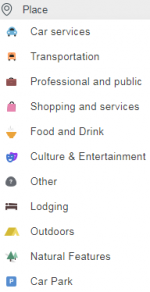
- Hover over the Place
 button to show the Place categories.
button to show the Place categories. - Choose a category and click on top of the location in the map to add it. This will add a Point Place.
- Use the left panel to add the information that is relevant for the Place category.
- For an Area Place, choose Area in the left pane. Use the geometry nodes of the Place to change its shape.
Point or Area
A Place can be a 'Point' or an 'Area'. Above a given size, Area Places of more than 500m2 become visible in the client. A Point Place is never visible, but both types can be searched and navigated to. There is also a third kind of Place called "Residential”, which are private addresses. These are a special kind of Point Places.
In India, where not all the roads are named on the Waze map, many Places are mapped as Area type to help the driver orient themselves on their route. If a Place is small, or not useful for orientation, use a Point Place. Exceptions are Parking Lots and Gas Stations, which are always drawn as Area Places.
Point Places
Point Places don't show on the Wazers device. They can be used to help Wazers find locations, especially when they are not or wrongly listed in external search engines. As they are searchable, it is important to position them accurately and, if available, provide the address.
In the WME, a Point Place appears as a small circle:
 Standard point
Standard point Selected point (needs update since WME update)
Selected point (needs update since WME update) Modified point
Modified point Modified point, pending for approval
Modified point, pending for approval
The Waze routing server will navigate the Wazer onto the segment which is physically closest to where the Point is placed. The entrance point is the stop point. Typically, if the Place is inside a building, the marker should be located at or near the location's main entrance door. Try to imagine where you would stop to drop someone off for this location.
Area Places
Area Places appear in the Waze app. Too many of them can clutter the map, creating large gray zones that do not help Wazers orient themselves. Therefore, it is important to use Area Places only when they are distinctive and significant enough to orient drivers.
Generally, an Area Place only covers what a Wazer sees when driving to the actual location. It follows that the Area outline covers the building or the place. However, an Area Place doesn't have to be as detailed as the building is, actually, it's better to keep the shape simple. Natural features such as forests, parks, and lakes are drawn to the visible contours.
The different types of Area Places show in different colors in the app, as well as in WME. The colors vary slightly, depending on your display. Generally, Natural features show green (e.g., Park) or blue (e.g., River).
Each Area Place has a ![]() “Entrance / Exit point“, which by default is centered. This point can be moved to where you should arrive, or where to park, even a short distance outside of the marked area, indicated by the black outline (see picture). Again, try to imagine where you would stop to drop someone off for this location.
“Entrance / Exit point“, which by default is centered. This point can be moved to where you should arrive, or where to park, even a short distance outside of the marked area, indicated by the black outline (see picture). Again, try to imagine where you would stop to drop someone off for this location.
If the Area itself needs to be modified, click on the place to select it. Use the geometry points (add link) to adjust the shape. To move an area place without changing its shape, drag the ![]() Move Handle icon.
Move Handle icon.
Residential or Private Places
When arriving, Waze proposes to take a picture of your destination. In this way, many private Places are uploaded to WME. For these private Places, the category “residential” is used. The residential places are shown as little triangles in WME.
Private Places are not searchable, and the identity of whoever created them or added pictures, will not be exposed. Private Places only contain photos and an exact address, and no other properties of a Place. The pictures will only show to people driving explicitly to that address.

Public Places can be turned into private Places, but private Places cannot be turned into public Places. Use the link located under the buttons for Point or Area in the menu, to convert Places mistakenly labeled as public into private.
Combined Places

Point Places within an Area Place are allowed and mostly used for shops in a shopping mall, faculties within a University campus, etc.. Avoid Areas within Areas, as this may become confusing on your device display.
Junctions
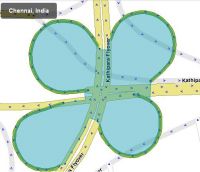
If major junctions have specific names different from the road names, they can be labelled with a Place of the type "Junction/Intersection".
The Place should be kept tight to the road system to ensure a tidy transfer to the client. The "snap-to" feature, when adding Places via Waze Map Editor, makes this process easier!
Roundabout Area Place
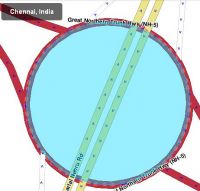
To aid navigation instructions, roundabout segments should typically remain unnamed. If the roundabout does have a proper, signposted name, then this can be labelled using a place of "Junction/Intersection" type that fills the centre of the roundabout. This only applies to big roundabouts that are larger than 30 metres.
The roundabout area place should be kept tight to the roundabout to ensure a tidy transfer to the client. The "snap-to" feature, when adding places via Waze Map Editor, makes this process easier.
Parking Lots
Parking Lots that qualify for mapping in Waze are distinct and significant. They are generally separated from the road and have their own driveable segments. Parking Lot Places are always drawn as an Area. If the car parking spaces are accessed directly from the road, this is most often on-street parking and should not be mapped, whether or not there are car park signs.
Parking lot roads should not be named. If they have a specific name, add it to the Place with the category "Parking lot" to name it. Include the main route through the car park using a Parking lot road type. Keep it simple; only the minimal amount of roads required to allow navigation into and out of the car park.
Public Car parks, i.e. operated by the City Municipal Corporation, should be labelled with [P]. Customer car parks for business should not be mapped this way; just mark the option "Parking for customers" in the Place for the business. Park and Ride can be labelled with [P+R] (same for bus, railway and metro).
Note: See the global Wiki page Best Practice for more information on mapping parking lots. Be aware that if guidelines differ, the Indian guidelines always precede.
Petrol Pumps
We would like to open up the Gas Stations feature in the Waze app where you can find the cheapest station in the neighbourhood. Therefore, we need to have as Petrol Pumps in the map as possible. You can find them searching the websites of Gas Station businesses.
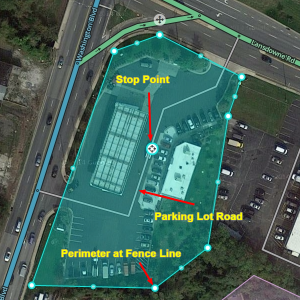
Gas stations (a.k.a Petrol pumps in India) should be marked according to the following guidelines:
- A "Gas Station" is drawn as an Area Place. Avoid Point Places, as they are not visible on the map.
- The area is drawn over the entire forecourt, so it is visible on the map. The fence line should include the entrance, parking lots, toilets, stores within the premises that are part of the gas station, but should not cross the road or neighbouring buildings.
- Routes in and out should be mapped with type "Parking Lot Road". All segments should have appropriate directions and junction arrows.
- Add an Entrance point (link) if it differs from the center of the area
- The correct brand of fuel should be selected.
- If the station has a separate name that is visible from the road, use that as the primary name. Otherwise, use the Place Name specified for the brand of fuel (see the table below). If the name of the gas station is not clear, leave the field blank.
- Add all of the alternative names for that brand or company (Ex: Shaheed Jagat Singh Filling Station), in separate Alternate Name fields.
- Address should be added, if known. Add info at the other tabs, like website, phone number, opening and closing times. A lot of gas stations in India close at night, especially those within city limits.
- Lock a gas station at Level 2 to prevent loss of data. Gas stations on major highways need to be locked at Level 4 or above. Ask a higher level editor for help if it is above your level (add Slack and/or forum link).
You may add any store that exists at the gas station, like “Tyre Plus” in the Alternate Name field. If the store has different opening times, you may also add them as a separate Point Place.
Gas Station Brands
Please use the GPS layer in WME to see if the gas station is in use. Gas station brands marked "p" are private and may be closed in some states for tax reasons. The brands have a link to the brands website, if we could find one.
| Brand | Name | Alt Name | Alt Name | |
|---|---|---|---|---|
| Bharat Petroleum | BP | Bharat Petroleum | BP Petrol Pump | |
| p | Essar | Essar | Essar Petrol Pump | Essar Oil |
| Hindustan Petroleum or HP locator | HP | HP Petrol Pump | ||
| Indian Oil or IOC Petrol Diesel Stations | IOC | Indian Oil | Indian Oil Corporation | |
| Indraprastha Gas | IGL | Indraprastha Gas | ||
| p | ONGC | ONGC | Oil and Natural Gas Corporation | ONGC Petrol Pump |
| p | Reliance Petroleum | Reliance | Reliance Petroleum | Reliance Petrol Pump |
| p | Shell | Shell | Shell Petrol Pump |
LPG Stations: https://www.iac.org.in/alds-stations
Train stations
Add train stations with areas covering the building. If there is no building visible from the road, use a Point Place.
See also road type Railroad.
Main Page | Content | Index