(→Übereinanderlegen von Orientierungspunkten: App -> Client; Waze Client beim ersten Auftreten erläutert) |
|||
| Zeile 50: | Zeile 50: | ||
In manchen Fällen kann sich ein ausgedehnter Orientierungspunkt über andere ''Orte'' erstrecken, die selbst als Orientierungspunkt einzutragen wären, beispielsweise verschiedene Stationen innerhalb eines Krankenhausgeländes oder einzelne Geschäfte in einem Einkaufszentrum. | In manchen Fällen kann sich ein ausgedehnter Orientierungspunkt über andere ''Orte'' erstrecken, die selbst als Orientierungspunkt einzutragen wären, beispielsweise verschiedene Stationen innerhalb eines Krankenhausgeländes oder einzelne Geschäfte in einem Einkaufszentrum. | ||
Derzeit kann | Derzeit kann der Waze Client (Waze App und Livemap) Orientierungspunkte innerhalb eines Orientierungspunkts nicht gesondert darstellen, sondern zeigt nur deren Namen an, nicht jedoch ihren räumlichen Umfang. Der Nutzer kann daher derzeit nicht unterscheiden, wo innerhalb des großen Orientierungspunkt es die "Unterorientierungspunkte" liegen. | ||
Zukünftige Versionen | Zukünftige Versionen des Waze Client könnten übereinanderliegende Orientierungspunkte möglicherweise sinnvoller darstellen, im Hinblick darauf können entsprechende "Orientierungspunkte in einem Orientierungspunkt" bereits eingezeichnet werden. | ||
Empfehlenswert ist derzeit jedoch, Navigationspunkte für die Bestandteile eines großen Orientierungspunkts zu verwenden, außer wenn es unbedingt notwendig ist, dass die "Orientierungspunkte in einem Orientierungspunkt" jetzt | Empfehlenswert ist derzeit jedoch, Navigationspunkte für die Bestandteile eines großen Orientierungspunkts zu verwenden, außer wenn es unbedingt notwendig ist, dass die "Orientierungspunkte in einem Orientierungspunkt" jetzt im Client sichtbar sind. Sobald eine korrekte Darstellung im Client gewährleistet umgesetzt ist, können die jetzt eingezeichneten Navigationspunkte ja jederzeit im Orientierungspunkte umgewandelt werden. | ||
== Darstellung von ''Orten'' in der App == | == Darstellung von ''Orten'' in der App == | ||
Version vom 5. Oktober 2014, 13:02 Uhr
Orte (engl: "Places") sind die POIs (Points of Interest bzw Punkte von Interesse) von Waze. Es werden zwei verschiedene Arten von POIs unterstützt.
Punkt Orte werden als Punkt im WME dargestellt und der APP nur zur Suche zur Verfügung gestellt. Punkt Orte, auch Navigationspunkt genannt, werden in der APP nicht dargestellt. Wann ein Punkt genutzt werden soll findet ihr in der Tabelle.
Flächen Orte werden als Fläche in WME sowie in der APP dargestellt. Flächen Orte, auch Orientierungspunkte genannt, werden erst ab einer gewissen Größe in der APP dargestellt. Darum ist nicht jeder zB. Bankomat als Fläche einzuzeichnen, da dieser nicht angezeigt wird. Orientierungspunkte dienen wie der Name schon sagt als Orientierung. Auch hier wieder: Wann eine Fläche genutzt werden soll findet ihr in der Tabelle.
Orientierungspunkte
Die Fläche wird als Polygon dargestellt und kann genauso wie Straßen Segmente über die Nodes bearbeitet werden. Die Flächen werden im WME pink angezeigt bzw wenn sie ausgewählt werden dann werden sie blau angezeigt.
Area Location Details
- Orientierungspunkte haben ein Fadenkreuz (blau/weiß) für den Navigationsstop
- Das Fadenkreuz kann innerhalb der Fläche bzw ein kleines Stück außerhalb der Fläche platziert werden
- Das Fadenkreuz sollte genauso wie die Navigationspunkte dort platziert werden, wo die Navigation enden soll
Größe der Orientierungspunkte
Manche Orte, die als Orientierungspunkt zu qualifizieren sind, können mehrere Gebäude, Straßen, Freiflächen, Parkplätzen etc, enthalten. Hier sollte man nur einen Orientierungspunkt für das ganze Gelände entlang des Grundgrenze (zb ein Krankenhausgelände) anlegen. Damit ist gewährleistet, dass im Client der Orientierungspunkt auch in kleinen Zoomstufen korrekt dargestellt und bezeichnet wird.
Andere Standorte eignen sich wiederum nur um die Gebäude zu mappen. Hier handelt es sich u.a. um Geschäfte welche nicht in einem Einkaufszentrum liegen.
In anderen Fällen kann ein Orientierungspunkt für einen ganzen POI einzeichnet werden, wenn die Grundgrenzen mit dem gesamten Orientierungspunkt deckungsgleich sein, um die Gesamtgröße des POI darzustellen.
Tankstellen und Parkplätze müssen immer das gesamte befahrbare Gelände umfassen, um automatische Fehlermeldungen (Kartenprobleme oder vermeintliche Staus, weil jemand zB bei der Tankstelle stehengeblieben ist) zu unterdrücken
Übereinanderlegen von Orientierungspunkten
In manchen Fällen kann sich ein ausgedehnter Orientierungspunkt über andere Orte erstrecken, die selbst als Orientierungspunkt einzutragen wären, beispielsweise verschiedene Stationen innerhalb eines Krankenhausgeländes oder einzelne Geschäfte in einem Einkaufszentrum. Derzeit kann der Waze Client (Waze App und Livemap) Orientierungspunkte innerhalb eines Orientierungspunkts nicht gesondert darstellen, sondern zeigt nur deren Namen an, nicht jedoch ihren räumlichen Umfang. Der Nutzer kann daher derzeit nicht unterscheiden, wo innerhalb des großen Orientierungspunkt es die "Unterorientierungspunkte" liegen.
Zukünftige Versionen des Waze Client könnten übereinanderliegende Orientierungspunkte möglicherweise sinnvoller darstellen, im Hinblick darauf können entsprechende "Orientierungspunkte in einem Orientierungspunkt" bereits eingezeichnet werden. Empfehlenswert ist derzeit jedoch, Navigationspunkte für die Bestandteile eines großen Orientierungspunkts zu verwenden, außer wenn es unbedingt notwendig ist, dass die "Orientierungspunkte in einem Orientierungspunkt" jetzt im Client sichtbar sind. Sobald eine korrekte Darstellung im Client gewährleistet umgesetzt ist, können die jetzt eingezeichneten Navigationspunkte ja jederzeit im Orientierungspunkte umgewandelt werden.
Darstellung von Orten in der App
Most area Places will render in the Waze app and Live map as a shaded area. Extremely small area Places will not appear at all, even at maximum zoom.
Point Places are not rendered in the Live map, or Client Devices, but are searchable within the app. By default, a Waze Place search result should supersede others, even in the autofill list.
Setting the stop point for a Place
Point placement

The Point Place is to be placed on or nearest to the segment to which the driver should be navigated. The Waze routing server will navigate the Wazer onto the segment which is physically closest to where the point is placed. The Point Marker is the stop point. Typically, if the Place is inside a building, the marker should be located at or near the location's front door. Think: where would a car stop to drop someone off for this location.
Moving a Point Place
To move a point Place, first click on the Place icon, which will turn into ![]() . Now you can click and drag the Place to the correct location.
. Now you can click and drag the Place to the correct location.
Point placement examples
Some Examples
- A building with one Point Place:
- If there is only one door, place it at that door.
- If there are multiple doors on the same façade, (like a supermarket,) place it at the point equidistant from and collinear with the two front doors.
- If there are multiple doors on different façades, (like some mall anchor stores,) if there's no "obvious" front door, place it either at the door facing the largest parking lot, or at the door facing the street on which the street address for that location is.
- A single building with multiple Point Places within:
- At a strip mall, the "front door" language can still be followed.
- At a larger mall, put the markers as close as possible to the actual location of the store. This way the user can get an idea where to go, and the routing server can pick the parking lot road actually nearest to that store.
The caveat is you should use this rule only as long as that doesn't put the point closest to a segment from which the site cannot be accessed. For example if the store is in the back of building, and that would put the point closer to a road segment running behind the building which is not part of the parking lot, then use the front door rule. Otherwise people will be routed to the road behind the building with no way to access the store. - Office buildings are a bit tougher, for the caveat just mentioned above. For such an office downtown, people should be led to the front door of the building, since that's the point through which all these offices are actually accessed, and where the car would stop.
Area placement
The ![]() icon is the adjustable stop point for Area Places.
icon is the adjustable stop point for Area Places.
Here is an example of an Area (a large park in this case) which has an entry road on the east side. The second image is zoomed in on the target to show how this type of Area should have its navigation stop point set.


Area stop point distance limit
When you drag an area Place stop point, the stop point is limited to within the black border. You will not be allowed to move the stop point outside of the boundary.
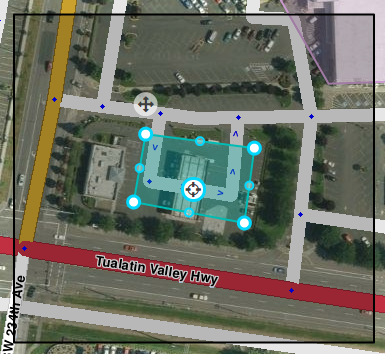
If you move an Area and the stop point then falls outside of the boundary, you will get an error on save. Move the stop point and then save.
Moving an Area Place
An area Place can be moved without altering its shape by selecting the Place first by clicking on it. Then, click and drag the move handle icon ![]() .
.
BEWARE: You can also (accidentally) drag an area by clicking and dragging anywhere within the area Place.
Place details
Every Place, whether Point or Area, should have as much detail completed as possible. This includes a name, proper categorization, and full street address, city and state. If any Place does not have a City or Street, check the None checkbox.
General tab
The General tab for a Place is where you complete all of the basic information: categories, name, description, gas brand, residential/public, hours of operation, country, state, city, street and house number.
BEWARE: Do not use the Description field for notes to other editors. This field is visible in the Waze app, and should only contain details pertinent to the Place itself.
Here is an example of a Gas Station Area with its details completed:

More Info tab
In the More Info tab is additional helpful information for the Place. Here you will add phone number, website, and additional services:

Services
Services help users decide if they should drive to a particular place. Here are descriptions of available services. Waze uses the same set of services for every place type. The service checkbox only has two states, 'yes' or 'no answered', thus there is no way to determine if a place either does not have a service or an editor hasn't added one yet.
Valet service The place has valet parking whereby drivers can valet their car, leaving it with an attendant who will park it for them. These services could be free or fee-based.
Drive-through The place has a drive-through window, which serves food or other items via window that allows the driver not to leave their vehicle. Restaurants, banks, and pharmacies often have drive-through windows.
Wi-Fi The place has free Wi-Fi available for customers. Wi-Fi can be completely open, or accessible with a password that the place operator supplies the user.
Restrooms The place has public restrooms where customers can use a toilet.
Accepts credit cards The place accepts any type of credit card for payment of goods or services. At this time Waze does not differentiate between credit card types.
Reservations The place accepts reservations, i.e. a reserved time for dining in the place.
Outdoor seating The place allows diners to eat outside, weather permitting. Outdoor seating may be on the curb, sidewalk, or in a fenced in area on the premises.
Air conditioning The place has air conditioning, to cool and dehydrate the air when the ambient temperature considered to be warm or hot. This may be possible to infer by looking for air conditioning condensers or chillers on roofs or near buildings on aerial photography within the Waze Map Editor.
Parking for customers The place has parking for customers where they can leave their car, which could be free or for a fee, where the customer parks their own car and walks to the place.
Deliveries At this time this service is unclear. It could mean that the place either accepts deliveries, e.g. from UPS or FedEx, or makes deliveries of food or products to the customer, within a certain range.
Photos tab
Any photos which drivers have added to a Place will appear in the Photos tab. In WME, we can only review and delete photos. Photos can only be uploaded from the Waze app. Click on a picture to view a larger version.

Determining Acceptable Photos
Defining exactly what is an acceptable photo is difficult because the huge variation in destinations. In general terms, the pictures of Places should be such that a driver could use the picture to help determine exactly which destination is the correct one. The system will try to show the arriving user the most relevant photo from their direction of arrival, time of day, etc.
Take great care to make a well thought-out decision to delete a photo. Once a photo is deleted, it cannot be recovered. Delete only if the photo really is unclear, not helpful and/or inappropriate.
The following are meant as guidelines both for the editor and for users taking pictures. Photos should:
- Show the exterior of the Place
- Be clear (not blurry, through rain-covered/dirty windows, not from moving vehicles/trains, etc)
- Be well lit
- Help differentiate the Place location from nearby Places
Photos could include images of, but not necessarily limited to:
- Door of store
- Front of Place with signage
- An image of the front/side of Place (angled) to exemplify the correct building
- Streetside signage of the Place
- Daylight images
- Night or evening images, as long as the image is clear and helps the driver identify the Place
Photos should not show:
- People's faces
- Car license plates
- Anything which allows a viewer to tie a person to a specific location
Deleting a Place photo

Take great care to make a well thought-out decision to delete a photo. Once a photo is deleted, it cannot be recovered. Delete only if the photo really is unclear, not helpful and/or inappropriate.
Any improper or inappropriate photos should be removed. Hover the mouse over a picture in the Place Photos tab, and click the X which appears at the top right of the photo.
Place Updates (Moderation)
![]()
![]() The Places updates layer will display Places with updates pending. When an untrusted driver submits a new Place or an update to an existing Place, these go into a type of moderation status. The Place update marker shown to the left display to let you know, similar to an Update Request, the location of a pending Place update.
The Places updates layer will display Places with updates pending. When an untrusted driver submits a new Place or an update to an existing Place, these go into a type of moderation status. The Place update marker shown to the left display to let you know, similar to an Update Request, the location of a pending Place update.

- The Place update markers will only appear if you have the "Place updates" layer enabled.
- Point Places with pending updates will display with the
 icon even when the "Place updates" layer is disabled.
icon even when the "Place updates" layer is disabled. - With the Place updates layer enabled, an Area Place will display with an update marker at its center.

When you click on the Place update marker, you will be presented with a panel which details the updates the Wazer has submitted. The exact content of the panel will differ depending on the type and amount of information input by the end user using the Waze app.
- When you click on any Place which has a pending update, the following message will appear in the left tabs area of the editor screen. Clicking on it will display the update details just the same as clickig on the Place update marker.


Accept or reject?
The job of the Waze editor is to accept or reject updates sent by users from the Waze app. The general guideline to use to determine whether to Accept the update is,
"Is the majority of information provided in the update correct?"
A Place update, if the user completes ALL the information, can be extremely long (expand thumbnail to the right).
Even if some of the data is incorrect, or the photo included in the update improper and unhelpful to drivers, the editor can still remove the photo or update/delete the incorrect information after accepting the update. It is better, faster, and more honest to accept the good information from the driver, and fix the problems, rather than rejecting the entire update and filling in the info yourself.
Duplicate Places
When a user submits an update for a Place, but does not, or cannot, choose an existing Place in the app, it will show in the Waze Map Editor as a New Place. It could also happen that two users report a new Place at the same moment which results in two New Places.
At this time, there is no "merge updates" or "merge Places" functionality in the editor. You may have to manually copy new/updated information from the Place update to the existing Place. You cannot copy/move photos.
When you find a Place update which would duplicate an existing Place, or two New Place updates which are for the same place, if
- The Place update contains more than just a photo, and
- The Place update provides useful, updated information
Please follow these steps:
- Accept the update
- Save
- Copy updated valuable information from the newly created Place to the previously-existing Place
- Delete the Place just added from the Acceptance in step 1.
If the criteria cannot be met, then Reject the Place update.
Place update FAQs
Wer kann Places bearbeiten?
Users ab Level 2 können Plätze in ihrer editierbaren Zone editieren.
Was benötigt eine Moderation?
- Für neue Places: Jeder neu angelegter Ort, welcher von einem noch nicht vertrauenswürdigen Level 1 Editor angelegt wurde, braucht eine Bestätigung eines Level 2+ Users.
- Für Updates: Jedes Update bei einem Ort, welcher höher als das eigene Level gesperrt ist benötigt ebenfalls die Bestätigung eines Editors mit höherem Level.
- Gemeldete Probleme: Alle Probleme (zb problematische Fotos oder falsche Infos) können nur von einem User mit mindestens Level 2 editiert werden.
Was ist ein vertrauenswürdiger Editor?
Sobald einmal mehrer Fotos eines Users positiv bestätigt wurden gilt er als vertrauenswürdig und kann fortan selber Places editieren vorausgesetzt diese sind nicht für sein Level gesperrt.
Welche Arten von Places sollte zugelassen werden?
Eigentlich alles was einem realen Ort repräsentiert. Ausnahmen sind Orte, welche private Nutzerinformationen enthalten, unangemessen oder sonst irrelevant sind. Wenn einige Infos des Ortes stimmen dann ist der User der diesen bestätigt und editiert aufgefordert, restliche Daten auch hinzuzufügen.
Welche Fotos sollten zugelassen werden?
Alle Fotos die den Ort zeigen sind zugelassen. Fotos von Orten zu verschiedenen Tageszeiten sind noch besser. Da zukünftig Uhrzeit abhängig die Fotos den Usern in der APP angezeigt werden sollen. Unangemessene Bilder, Bilder auf denen man Personen oder ganze Kennzeichen sieht oder Bilder vom Inneren eines Gebäudes sind abzulehnen.
Beachtet bitte das ein öfteres Ablehnen eines Fotos bzw eines Ortes auch zum blocken des Users führen kann. Im Zweifelsfall das Foto akzeptieren und danach löschen.
Kann ich ein Update teilweise ablehnen?
Momentan nicht. Wenn ein Teil des Updates korrekt ist, dann ist das Update zuzulassen und im nachhinein die falschen Details zu korrigieren.
Kann ich ein Foto zu einem anderen Ort verschieben?
Nein. Diese Funktion gibt es weder im Editor noch in der APP.
Kann ich Details von 2 Plätzen zu einem Platz zusammenfügen?
Nein. Man kann nur manuell die Daten von dem einen in den anderen Platz kopieren. Wenn ein Platz ein Foto hat ist es sinnvoll diesen zu lassen und in diesen die Details zu kopieren.
Kann ein User geblockt werden wenn er neue Plätze hinzufügt?
Jeder User (vertrauenswürdig oder nicht) wird geblockt werden, wenn mehrere seiner Places Updates abgelehnt werden. Man kann User auch manuell blockieren wenn diese sich ihre gemeldete Places selber bearbeiten können und öfters nicht die Regeln befolgen.
Wer bekommt die Punkte nachdem ein neuer Ort zugelassen wurde?
User, deren Orte zuerst bestätigt werden müssen, erhalten VORERST keine Punkte. Erst nachdem der Ort bestätigt wurde, werden die Punkte gutgeschrieben. Der User der den Ort zulässt oder ablehnt bekommt normale editier Punkte
Bekommt man für das Erstellen von Orten über die APP Punkte?
Für das editieren von Orten gibt es im WME sowie in der APP die gleiche Anzahl an Punkten.
Werbeanbieter
Einige Orte gehören Werbepartnern von Waze. Diese Orte sind dann auf Dauer für alle User gesperrt. Man kann allerdings auch hier ein Update machen welches von Waze aus erst bestätigt werden muss.
Was ist die "Residental" Eigenschaft? Private und Öffentliche Plätze
Das Hauptziel von Waze ist es die Daten der Nutzer zu öffentlichen Plätzen zu erhalten und zu verbessern. Das Hinzufügen von Orten macht Spaß und kann auch etwas süchtig machen. Waze will den Leuten eine Chance geben ihre persönlichen Orte nicht Öffentlich zugänglich zu machen.
Private Orte können nicht gesucht werden und geben die Identität des Users der sie editiert hat nicht preis. Waze wird die hinzugefügten Fotos nur verwenden um die Datenbank für Hausnummern und Orte zu verbessern und um sie Leuten zu zeigen die expliziet zu dieser Adresse fahren wollen.
Öffentliche Orte können zu privaten gemacht werden, umgekehrt funktioniert das allerdings nicht. Benutze die Funktion wenn dein Ort irrtümlicher weise als Öffentlicher Ort eingestuft wurde. Private Orte enthalten die genaue Adresse und ggf ein Foto. Alle anderen Eigenschaften gibt es bei Privaten Orten nicht.
Fläche-Punkt Kombination
Es gibt einige Situationen die es erfordern Flächen und Punkte zu mischen. Ein Bsp dafür ist ein Einkaufszentrum. Das Eeinkaufszentrum selbst wird als Fläche gemappt, die einzelnen Geschäfte hingegen als Punkte.
Ein Einkaufszentrum welches auf dies Weise gemappt wurde kann folgendermaßen aussehen

Combination naming
When naming Point Places which are contained within an Area Place in this way, it may be desirable to include the Area's name in the separate Point Place names. If this is desirable, name the Point Places with the specific name first, followed by a hyphen, followed by the Area name, as such:
- Point Specific Name - Area General Name
For example, "Yulman Stadium - Tulane University" or "Apple Store - Lakeside Shopping Center". There are two exceptions: airport Point Places, and emergency rooms.
Multiple categories
- A Place can be assigned to multiple categories
- The Primary Category for a Place must be the first one you enter
- The Primary Category is displayed in a darker shade of blue than the others
- The Primary Category is used to determine whether to use a Point or Area for the Place
Wann ist eine Fläche zu verwenden, wann ein Punkt?
Dies sind die für AT gültigen Richtlinien, ob eine Fläche oder ein Punkt zu verwenden ist.
Die erste Kategorie eines Ortes bestimmt, ob er als Fläche oder als Punkt einzuzeichnen ist
| Oberkategorie | Kategorie | Art | Anmerkungen |
|---|---|---|---|
| Auto Dienstleistungen
Car Services |
Tankstelle
Gas Station |
Fläche | Viele Tankstellen haben auch einen Mini-Markt oder einen Bankomat. "Tankstelle" soll als erste Kategorie verwendet werden, dazu als weitere Kategorien alle anderen passenden (Backerei. |
| Auto Dienstleistungen
Car Services |
Parkplatz | Beides | Es sollen nur wenige und bestimmte Parkplätze eingezeichnet werden, derzeit nur als Fläche.
There are very few parking lots which should be mapped at all. Please see the Places/Parking lot article. |
| Auto Dienstleistungen
Car Services |
Garage / Automobil-Geschäft
Garage / Automotive Shop |
Punkt | |
| Auto Dienstleistungen
Car Services |
Auto-Waschanlage / Car Wash
Car Wash |
Punkt | |
| Auto Dienstleistungen
Car Services |
Ladestation
Charging Station |
Punkt | |
| Verkehr
Transportation |
Flughafen
Airport |
Fläche | |
| Verkehr
Transportation |
Bushaltestelle
Bus Station |
Punkt | |
| Verkehr
Transportation |
Fähranleger
Ferry Pier |
Punkt | |
| Verkehr
Transportation |
Seehafen / Yachthafen / Hafen
Seaport / Marina / Harbor |
Fläche
Vorschlag: beides |
abhängig von der Größe. |
| Verkehr
Transportation |
U-Bahn-Station
Subway Station |
Punkt | |
| Verkehr
Transportation |
Bahnhof
Train Station |
Punkt | |
| Verkehr
Transportation |
Brücke
Bridge |
Fläche | |
| Verkehr
Transportation |
Tunnel
Tunnel |
Fläche | |
| Verkehr
Transportation |
Taxistandplatz
Taxi Station |
Punkt | |
| Verkehr
Transportation |
Kreuzung / Autobahnkreuz
Junction / Interchange |
Fläche | |
| Beruflich und öffentlich
Professional and public |
Hochschule / Universität
College / University |
Fläche | |
| Beruflich und öffentlich
Professional and public |
Schule
School |
Fläche | |
| Beruflich und öffentlich
Professional and public |
Kongress- / Veranstaltungszentrum
Conventions / Event Center |
Fläche | abhängig von der Größe |
| Beruflich und öffentlich
Professional and public |
Regierung
Government |
Punkt | |
| Beruflich und öffentlich
Professional and public |
Bibliothek
Library |
Punkt | |
| Beruflich und öffentlich
Professional and public |
Rathaus
City Hall |
Punkt | |
| Beruflich und öffentlich
Professional and public |
Organisation oder Vereinigung
Organization or Association |
Punkt | |
| Beruflich und öffentlich
Professional and public |
Gefängnis / Justizvollzugsanstalt
Prison / Correctional Facility |
Fläche | |
| Beruflich und öffentlich
Professional and public |
Gerichtsgebäude
Courthouse |
Punkt | |
| Beruflich und öffentlich
Professional and public |
Friedhof
Cemetery |
Fläche | |
| Beruflich und öffentlich
Professional and public |
Feuerwehr
Fire Department |
Fläche | |
| Beruflich und öffentlich
Professional and public |
Polizei / Polizei-Dienststelle / Polizei-Revier
Police Station |
Fläche | |
| Beruflich und öffentlich
Professional and public |
Militär
Military |
Fläche | |
| Beruflich und öffentlich
Professional and public |
Krankenhaus / Medizinische Versorgung
Hospital / Medical Care |
Fläche | Für Krankenhäuser und medizinische Einrichtungen als Ganzes. Einzelne Stationen / Gebäude in einer solchen Einrichtung sind als 'Punkt' einzuzeichnen.
Emergency Rooms should use this category, ERs encompassed in a hospital Place Area should be Points |
| Beruflich und öffentlich
Professional and public |
Büros
Offices |
Beides | abhängig von der Größe |
| Beruflich und öffentlich
Professional and public |
Poststelle
Post Office |
Punkt | |
| Beruflich und öffentlich
Professional and public |
Religiöses Zentrum
Religious Center |
Punkt | |
| Beruflich und öffentlich
Professional and public |
Kindergarten
Kindergarten |
Punkt | |
| Beruflich und öffentlich
Professional and public |
Fabrik / Industrie
Factory / Industrial |
Beides | abhängig von der Größe |
| Beruflich und öffentlich
Professional and public |
Botschaft / Konsulat
Embassy / Consulate |
Fläche | |
| Beruflich und öffentlich
Professional and public |
Informationsstelle
Information Point |
Punkt | |
| Geschäfte und Dienstleistungen
Shopping and services |
Kunst und Handwerk
Arts & Crafts |
Punkt | |
| Geschäfte und Dienstleistungen
Shopping and services |
Bank / Finanzen
Bank / Financial |
Punkt | |
| Geschäfte und Dienstleistungen
Shopping and services |
Sportausrüstung
Sporting Goods |
Punkt | |
| Geschäfte und Dienstleistungen
Shopping and services |
Buchhandlung
Bookstore |
Punkt | |
| Geschäfte und Dienstleistungen
Shopping and services |
Fotografie
Photography |
Punkt | |
| Geschäfte und Dienstleistungen
Shopping and services |
Autohaus
Car Dealership |
Punkt
Vorschlag: beides |
abhängig von der Größe |
| Geschäfte und Dienstleistungen
Shopping and services |
Mode und Bekleidung
Fashion and Clothing |
Punkt | |
| Geschäfte und Dienstleistungen
Shopping and services |
Gemischtwarenladen / Quartierladen
Convenience Store |
Punkt | |
| Geschäfte und Dienstleistungen
Shopping and services |
Körperpflege
Personal Care |
Punkt | |
| Geschäfte und Dienstleistungen
Shopping and services |
Kaufhaus
Department Store |
Punkt | |
| Geschäfte und Dienstleistungen
Shopping and services |
Apotheke / Drogerie
Pharmacy |
Punkt | |
| Geschäfte und Dienstleistungen
Shopping and services |
Elektronik
Electronics |
Punkt | |
| Geschäfte und Dienstleistungen
Shopping and services |
Blumen
Flowers |
Punkt | |
| Geschäfte und Dienstleistungen
Shopping and services |
Möbel / Haushalt
Furniture / Home Store |
Punkt | |
| Geschäfte und Dienstleistungen
Shopping and services |
Geschenke
Gifts |
Punkt | |
| Geschäfte und Dienstleistungen
Shopping and services |
Fitness Studio / Fitness
Gym / Fitness |
Punkt | |
| Geschäfte und Dienstleistungen
Shopping and services |
Schwimmbad
Swimming Pool |
Punkt | |
| Geschäfte und Dienstleistungen
Shopping and services |
Haushalt- und Eisenwarenhandlung
Hardware Store |
Punkt | |
| Geschäfte und Dienstleistungen
Shopping and services |
Markt (falsch übersersetzt als "Play Store")
Market |
Punkt | |
| Geschäfte und Dienstleistungen
Shopping and services |
Supermarkt / Lebensmittel
Supermarket / Grocery |
Punkt
Vorschlag: beides |
Ein Ort dieser Kategorie kann für sich allein stehend als Fläche eingezeichnet werden, jedoch nur als Punkt, wenn der Ort Teil eines größeren Gebäudes ist (zB ein Geschäft in einem Einkaufszentrum). |
| Geschäfte und Dienstleistungen
Shopping and services |
Juwelier
Jewelry |
Punkt | |
| Geschäfte und Dienstleistungen
Shopping and services |
Reinigung / Chemische Reinigung
Laundry / Dry Cleaning |
Punkt | |
| Geschäfte und Dienstleistungen
Shopping and services |
Einkaufszentrum
Shopping Center |
Fläche | |
| Geschäfte und Dienstleistungen
Shopping and services |
Musikladen
Music Store |
Punkt | |
| Geschäfte und Dienstleistungen
Shopping and services |
Tierhandlung / Veterinärwesen
Pet Store / Veterinarian |
Punkt | |
| Geschäfte und Dienstleistungen
Shopping and services |
Spielwarenladen
Toy Store |
Punkt | |
| Geschäfte und Dienstleistungen
Shopping and services |
Reisebüro
Travel Agency |
Punkt | |
| Geschäfte und Dienstleistungen
Shopping and services |
Geldautomat
ATM |
Punkt | |
| Geschäfte und Dienstleistungen
Shopping and services |
Geldwechsel
Currency Exchange |
Punkt | |
| Geschäfte und Dienstleistungen
Shopping and services |
Autovermietung
Car Rental |
Punkt | |
| Speisen und Getränke
Food and drink |
Restaurant / Gastwirtschaft / Gasthaus
Restaurant |
Punkt | |
| Speisen und Getränke
Food and drink |
Bäckerei
Bakery |
Punkt | |
| Speisen und Getränke
Food and drink |
Dessert
Dessert |
Punkt | |
| Speisen und Getränke
Food and drink |
Café
Coffee shop |
Punkt | |
| Speisen und Getränke
Food and drink |
Schnellimbiss / Dönerstand / Frittenbude
Fast Food |
Punkt | |
| Speisen und Getränke
Food and drink |
Lebensmittelbereich
Food Court |
Punkt | |
| Speisen und Getränke
Food and drink |
Bar
Bar |
Punkt | |
| Speisen und Getränke
Food and drink |
Eis
Ice Cream |
Punkt | |
| Kultur und Unterhaltung
Culture & entertainment |
Kunstgalerie
Art Gallery |
Punkt | |
| Kultur und Unterhaltung
Culture & entertainment |
Kasino
Casino |
Fläche |
Large hotel-casinos perhaps could be Area Places. |
| Kultur und Unterhaltung
Culture & entertainment |
Club
Club |
Punkt | |
| Kultur und Unterhaltung
Culture & entertainment |
Sehenswürdigkeit / Historische Stätte
Tourist Attraction / Historic Site |
Punkt | Bei markanten größeren Gebäuden oder ganzen Flächen, die eine Sehenswürdigkeit / historische Stätte darstellen, kann auch "Fläche" verwendet werden. |
| Kultur und Unterhaltung
Culture & entertainment |
Kino
Movie Theater |
Punkt | |
| Kultur und Unterhaltung
Culture & entertainment |
Museum
Museum |
Punkt | |
| Kultur und Unterhaltung
Culture & entertainment |
Musikveranstaltungsort
Music Venue |
Punkt | |
| Kultur und Unterhaltung
Culture & entertainment |
Künstlerischer Veranstaltungsort
Performing Arts Venue |
Punkt | |
| Kultur und Unterhaltung
Culture & entertainment |
Spielhalle
Game Club |
Punkt | |
| Kultur und Unterhaltung
Culture & entertainment |
Stadion / Arena
Stadium / Arena |
Fläche | |
| Kultur und Unterhaltung
Culture & entertainment |
Themenpark
Theme Park |
Fläche | |
| Kultur und Unterhaltung
Culture & entertainment |
Zoo / Aquarium
Zoo / Aquarium |
Fläche
Vorschlag: beides |
abhängig von der Größe |
| Kultur und Unterhaltung
Culture & entertainment |
Rennbahn
Racing Track |
Fläche | |
| Kultur und Unterhaltung
Culture & entertainment |
Theater
Theater |
Punkt | |
| Andere
Other |
Baustelle
Construction Site |
Fläche | Braucht generell nicht eingezeichnet zu werden.
Wie ist hier der Stand in AT? Im wiki habe ich über Baustellen nichts gefunden. Not necessary to be mapped. |
| Unterkunft
Lodging |
Hotel
Hotel |
Punkt | |
| Unterkunft
Lodging |
Herberge
Hostel |
Punkt | |
| Unterkunft
Lodging |
Campingplatz / Wohnwagensiedlung
Camping / Trailer Park |
Fläche | abhängig von der Größe
Vorschlag: Anmerkung löschen, nur Fläche erscheint sinnvoll |
| Unterkunft
Lodging |
Ferienhaus / Hütte
Cottage / Cabin |
Punkt | |
| Unterkunft
Lodging |
Gästezimmer
Bed & Breakfast |
Punkt | |
| Im Freien
Outdoors |
Park
Park |
Fläche | |
| Im Freien
Outdoors |
Spielplatz
Playground |
Punkt | |
| Im Freien
Outdoors |
Strand
Beach |
Fläche | |
| Im Freien
Outdoors |
Sportplatz
Sports Court |
Punkt | |
| Im Freien
Outdoors |
Golfplatz
Golf Course |
Fläche | |
| Im Freien
Outdoors |
Platz
Plaza |
Punkt | |
| Im Freien
Outdoors |
Promenade
Promenade |
Punkt
Vorschlag: Änderung auf Fläche und Anmerkung, dass es nicht zu verwenden ist |
Fraglich, ob man das einzeichnen soll |
| Im Freien
Outdoors |
Malerische Aussicht / Aussichtspunkt
Scenic Lookout / ViewPunkt |
Punkt | |
| Im Freien
Outdoors |
Skigebiet
Ski Area |
Fläche | |
| Natürliche Merkmale
Natural features |
Insel
Island |
Fläche | |
| Natürliche Merkmale
Natural features |
Meer / See / Reservoir
Sea / Lake / Pond |
Fläche | |
| Natürliche Merkmale
Natural features |
Fluss / Bach
River / Stream |
Fläche | |
| Natürliche Merkmale
Natural features |
Wald / Hain
Forest / Grove |
Fläche | Nur für größere zusammengehörende Waldflächen, die idealerweise auch noch einen eigenen Namen haben (zB Wienerwald, Böhmerwald, Kobernaußerwald) und als eingezeichneter Ort für die Orientierung von Nutzen sind, nicht für jede kleine Ansammlung von Bäumen am Straßenrand.
In keinem Fall jedoch über Straßen und über Freund und Fein hinweg. Only map official state/national forests, not every stand of trees. |
| Natürliche Merkmale
Natural features |
Bauernhof
Farm |
WEDER NOCH | |
| Andere
Other |
Residential / Private
Residential / Private |
WEDER NOCH | Soll nicht eingezeichnet werden |

