Keine Bearbeitungszusammenfassung |
|||
| Zeile 5: | Zeile 5: | ||
| open = no | | open = no | ||
}} | }} | ||
Places is the Waze Point of Interest (POI) system. Places supports two types of POIs: '''Point''' and '''Area'''. | |||
'''Point Places''' create app-searchable POIs with limited rendering on the user's client display. The Point Place may be used for many destinations subject to [[#When_to_use_Area_or_Point|the table of Place categories and types]], but becomes especially useful in situations where the other POI search engines accessed by Waze do not list a desired destination. | |||
'''Area Places''' serve all the functions of Point Places while providing additional visual orientation cues on the user's client display. Because of their increased visibility and the resulting potential for map clutter, Area Places are easily overused. In principle, '''if a location is not distinctive and significant enough to orient drivers, it should not be marked with an Area Place.''' This principle guided the determination of Point vs. Area in the [[#When_to_use_Area_or_Point|table of Place categories and types]]. Exceptions include gas stations, which receive special handling. | |||
{{LocalGuidance}} | |||
<br /> | |||
== Point Place == | |||
The Point type of Place is rendered with the following icons: {{clear}} | |||
[[File:wme_place.png]] Standard Point marker {{clear}} | |||
[[File:wme_place_selected.png]] Selected Point marker {{clear}} | |||
[[File:wme_place_changed.png]] Changed Point marker {{clear}} | |||
[[File:wme_place_pending_update.png]] Point Place with pending update{{clear}} | |||
'''Point Location Details''' | |||
*The Point marker for a Place should be located on or nearest to the segment to which the driver should be navigated. <u>The Point Marker is the stop point</u>. | |||
== Area Place == | |||
The Area type of Place is rendered as a polygon. Just like a segment, you can adjust the shape by using the geometry handles. All Area Places in the editor show in pink when not selected and blue-green when selected: | |||
{{clear}} | |||
[[File:Wme gas station area.png]][[File:Wme gas station area selected.png]] {{clear}} | |||
'''Area Location Details''' | |||
*The Area type has a target which is the navigation stop point. | |||
*The target stop point can be moved anywhere within the shape and also a short distance outside the actual Area shape | |||
*The stop point target should be placed on or nearest to the segment to which the driver should be navigated. | |||
=== Area Place size === | |||
Some locations that qualify for an Area Place may involve one or more structures as well as open space, roads, and parking. In such cases, particularly if these components form a unified complex or campus with an overall identity, the boundaries of the Area Place should encompass the entire property (i.e., "mapped to the fence line"). This ensures that clients render and label the Area Place with the correct significance when viewed with reduced zoom. | |||
Other qualifying Area Places whose property lines are substantially identical with a single destination structure may be drawn, if desired, to approximate the structure's outline or footprint. | |||
The Gas Station and Parking Lot categories of Area Place suppress automated detection of Map Problems and should always be mapped at least to the extent of the drivable area (see [[Places/Parking lot]] for more detail on the Parking-Lot Area Place). | |||
=== Area Places overlap === | |||
In some cases an extensive Area Place may contain within it locations that would themselves qualify as Area Places; for example, different medical buildings within a hospital campus or separate malls within a large shopping complex. As of this writing, however, the Waze client renders only the names of subset Area Places and does not show visible boundaries for them. Users therefore cannot visually distinguish Area Places subset within other Area Places. The subset Area-Place text labels appear, but they "float" amidst an undifferentiated colored background. | |||
Future versions of the Waze client may render overlapping Area Places more usefully. In anticipation of this, qualifying Area Places may be drawn subset within others. It may be a better approach for the time being to use Point Places for the components of a larger Area Place, unless it is essential that the subset Place names be visible in the current version of the Waze client. If overlapping Area Places do render more usefully in the future, qualifying Point Places may be converted to Area Places at that time. | |||
== Client rendering of Places == | |||
Most area Places will render in the [[Client device|Waze app]] and [[Live map]] as a shaded area. Extremely small area Places will not appear at all, even at maximum zoom. | |||
Point Places are not rendered in the [[Live map]], or [[Client device|Client Devices]], but are searchable within the app. By default, a Waze Place search result should supersede others, even in the autofill list. | |||
== Setting the stop point for a Place == | |||
=== Point placement === | |||
[[File:wme_point_place_at_front_door.png|thumb|Point Place marker placed at the front door of a business.]] The Point Place is to be placed on or nearest to the segment to which the driver should be navigated. The Waze routing server will navigate the Wazer onto the segment which is physically closest to where the point is placed. <u>The Point Marker is the stop point</u>. Typically, if the Place is inside a building, the marker should be located at or near the location's front door. Think: where would a car stop to drop someone off for this location. | |||
==== Moving a Point Place ==== | |||
To move a point Place, first click on the Place icon, which will turn into [[File:wme_venue_selected.png]]. Now you can click and drag the Place to the correct location. | |||
==== Point placement examples ==== | |||
'''Some Examples''' | |||
* A building with one Point Place: | |||
** If there is only one door, place it at that door. | |||
** If there are multiple doors on the same façade, (like a supermarket,) place it at the point equidistant from and collinear with the two front doors. | |||
** If there are multiple doors on different façades, (like some mall anchor stores,) if there's no "obvious" front door, place it either at the door facing the largest parking lot, or at the door facing the street on which the street address for that location is. | |||
* A single building with multiple Point Places within: | |||
** At a strip mall, the "front door" language can still be followed. | |||
** At a larger mall, put the markers as close as possible to the actual location of the store. This way the user can get an idea where to go, and the routing server can pick the parking lot road actually nearest to that store.<br>''{{u|The caveat}} is you should use this rule only as long as that doesn't put the point closest to a segment from which the site cannot be accessed. For example if the store is in the back of building, and that would put the point closer to a road segment running behind the building which is not part of the parking lot, then use the front door rule. Otherwise people will be routed to the road behind the building with no way to access the store.'' | |||
** Office buildings are a bit tougher, for the caveat just mentioned above. For such an office downtown, people should be led to the front door of the building, since that's the point through which all these offices are actually accessed, and where the car would stop.{{clear}} | |||
=== Area placement === | |||
The [[File:wme_place_stop_point.png]] icon is the adjustable stop point for Area Places. | |||
Here is an example of an Area (a large park in this case) which has an entry road on the east side. The second image is zoomed in on the target to show how this type of Area should have its navigation stop point set. {{clear}} [[File:Wme park place large.png|thumb|left|300px|Wme park place large.png]] [[File:Wme park place zoom target.png|thumb|right|300px|Wme park place zoom target.png]] {{clear}} | |||
=== Area stop point distance limit === | |||
When you drag an area Place stop point, the stop point is limited to within the black border. You will not be allowed to move the stop point outside of the boundary.{{clear}} | |||
[[File:wme_place_area_stop_point_boundary.png|center]] {{clear}} | |||
{{Red|If you move an Area and the stop point then falls outside of the boundary, you will get an error on save. Move the stop point and then save.}} | |||
==== Moving an Area Place ==== | |||
An area Place can be moved without altering its shape by selecting the Place first by clicking on it. Then, click and drag the move handle icon [[File:wme_place_drag_handle.png]]. | |||
'''{{Red|BEWARE:}}''' You can also (accidentally) drag an area by clicking and dragging anywhere within the area Place. {{clear}} | |||
== Place details == | |||
Every Place, whether Point or Area, should have as much detail completed as possible. This includes a name, proper categorization, and full street address, city and state. If any Place does not have a City or Street, check the None checkbox. | |||
=== General tab === | |||
The General tab for a Place is where you complete all of the basic information: categories, name, description, gas brand, residential/public, hours of operation, country, state, city, street and house number. | |||
'''{{Red|BEWARE:}}''' Do not use the Description field for notes to other editors. This field is visible in the Waze app, and should only contain details pertinent to the Place itself. | |||
Here is an example of a Gas Station Area with its details completed: {{clear}} | |||
[[File:wme_place_gas_station_details.png|border|center|Place Details]] {{clear}} | |||
=== More Info tab === | |||
In the More Info tab is additional helpful information for the Place. Here you will add phone number, website, and additional services: {{clear}} | |||
[[File:wme_place_moreinfo_tab.png|border|center|Place More Info]] | |||
==== Services ==== | |||
Services help users decide if they should drive to a particular place. Here are descriptions of available services. Waze uses the same set of services for every place type. The service checkbox only has two states, 'yes' or 'no answered', thus there is no way to determine if a place either does not have a service or an editor hasn't added one yet. | |||
'''Valet service''' The place has [http://en.wikipedia.org/wiki/Valet_parking valet parking] whereby drivers can valet their car, leaving it with an attendant who will park it for them. These services could be free or fee-based. | |||
'''Drive-through''' The place has a [http://en.wikipedia.org/wiki/Drive-through drive-through] window, which serves food or other items via window that allows the driver not to leave their vehicle. Restaurants, banks, and pharmacies often have drive-through windows. | |||
'''Wi-Fi''' The place has free [http://en.wikipedia.org/wiki/Wi-Fi Wi-Fi] available for customers. Wi-Fi can be completely open, or accessible with a password that the place operator supplies the user. | |||
'''Restrooms''' The place has [http://en.wikipedia.org/wiki/Public_toilet public restrooms] where customers can use a toilet. | |||
'''Accepts credit cards''' The place accepts any type of [http://en.wikipedia.org/wiki/Credit_card credit card] for payment of goods or services. At this time Waze does not differentiate between credit card types. | |||
'''Reservations''' The place accepts [http://en.wikipedia.org/wiki/Table_reservation reservations], i.e. a reserved time for dining in the place. | |||
'''Outdoor seating''' The place allows diners to [http://en.wikipedia.org/wiki/Al_fresco_dining eat outside], weather permitting. Outdoor seating may be on the curb, sidewalk, or in a fenced in area on the premises. | |||
'''Air conditioning''' The place has [http://en.wikipedia.org/wiki/Air_conditioning air conditioning], to cool and dehydrate the air when the ambient temperature considered to be warm or hot. This may be possible to infer by looking for air conditioning [http://en.wikipedia.org/wiki/Condenser_(heat_transfer) condensers] or chillers on roofs or near buildings on aerial photography within the Waze Map Editor. | |||
'''Parking for customers''' The place has [http://en.wikipedia.org/wiki/Parking parking] for customers where they can leave their car, which could be free or for a fee, where the customer parks their own car and walks to the place. | |||
'''Deliveries''' ''At this time this service is unclear. It could mean that the place either accepts deliveries, e.g. from UPS or FedEx, or makes [http://en.wikipedia.org/wiki/Delivery_(commerce) deliveries] of food or products to the customer, within a certain range.'' | |||
=== Photos tab === | |||
Any photos which drivers have added to a Place will appear in the Photos tab. In WME, we can only review and delete photos. Photos can only be uploaded from the Waze app. Click on a picture to view a larger version.{{clear}} | |||
[[File:wme_place_photos.png|border|center|Place Photos]] {{clear}} | |||
==== Determining Acceptable Photos ==== | |||
Defining exactly what is an acceptable photo is difficult because the huge variation in destinations. In general terms, the pictures of Places should be such that a driver could use the picture to help determine exactly which destination is the correct one. The system will try to show the arriving user the most relevant photo from their direction of arrival, time of day, etc. | |||
{{Red|Take great care to make a well thought-out decision to delete a photo. Once a photo is deleted, it cannot be recovered. Delete only if the photo really is unclear, not helpful and/or inappropriate.}} | |||
The following are meant as guidelines both for the editor and for users taking pictures. '''Photos should:''' | |||
*Show the exterior of the Place | |||
*Be clear (not blurry, through rain-covered/dirty windows, not from moving vehicles/trains, etc) | |||
*Be well lit | |||
*Help differentiate the Place location from nearby Places | |||
'''Photos could include images of, but not necessarily limited to:''' | |||
*Door of store | |||
*Front of Place with signage | |||
*An image of the front/side of Place (angled) to exemplify the correct building | |||
*Streetside signage of the Place | |||
*Daylight images | |||
*Night or evening images, as long as the image is clear and helps the driver identify the Place | |||
'''Photos should ''not'' show:''' | |||
*People's faces | |||
*Car license plates | |||
*Anything which allows a viewer to tie a person to a specific location | |||
==== Deleting a Place photo ==== | |||
[[File:wme_place_photo_hover.png|right]] | |||
{{Red|Take great care to make a well thought-out decision to delete a photo. Once a photo is deleted, it cannot be recovered. Delete only if the photo really is unclear, not helpful and/or inappropriate.}} | |||
Any improper or inappropriate photos should be removed. Hover the mouse over a picture in the Place Photos tab, and click the X which appears at the top right of the photo. | |||
== Place Updates (Moderation) == | |||
[[File:wme_place_update_marker_single.png]][[File:wme_place_update_marker_multiple.png]] The ''Places updates'' layer will display Places with updates pending. When an untrusted driver submits a new Place or an update to an existing Place, these go into a type of moderation status. The Place update marker shown to the left display to let you know, similar to an Update Request, the location of a pending Place update.{{clear}} | |||
[[File:wme_place_area_with_update.png|right|thumb|Area with update marker]] | |||
*The Place update markers will only appear if you have the "Place updates" layer enabled. | |||
*Point Places with pending updates will display with the [[File:wme_place_pending_update.png]] icon even when the "Place updates" layer is disabled. | |||
*With the Place updates layer enabled, an Area Place will display with an update marker at its center. | |||
{{clear}} | |||
[[File:wme_place_update_new_place.png|right|thumb|New Place]] When you click on the Place update marker, you will be presented with a panel which details the updates the Wazer has submitted. The exact content of the panel will differ depending on the type and amount of information input by the end user using the Waze app. | |||
*When you click on any Place which has a pending update, the following message will appear in the left tabs area of the editor screen. Clicking on it will display the update details just the same as clickig on the Place update marker. | |||
<br /> | |||
[[File:wme_places_update_pending_notice.png|center]]{{clear}} | |||
[[File:wme_place_update_new_details_long.png|thumb|right|Very long full Place update]] | |||
=== Accept or reject? === | |||
The job of the Waze editor is to accept or reject updates sent by users from the Waze app. The general guideline to use to determine whether to Accept the update is, | |||
''"Is the majority of information provided in the update correct?"'' | |||
A Place update, if the user completes ALL the information, can be extremely long (expand thumbnail to the right). | |||
Even if some of the data is incorrect, or the photo included in the update improper and unhelpful to drivers, the editor can still remove the photo or update/delete the incorrect information after accepting the update. It is better, faster, and more honest to accept the good information from the driver, and fix the problems, rather than rejecting the entire update and filling in the info yourself. | |||
=== Duplicate Places === | |||
When a user submits an update for a Place, but does not, or cannot, choose an existing Place in the app, it will show in the Waze Map Editor as a New Place. It could also happen that two users report a new Place at the same moment which results in two New Places. | |||
At this time, there is no "merge updates" or "merge Places" functionality in the editor. You may have to manually copy new/updated information from the Place update to the existing Place. ''You cannot copy/move photos.'' | |||
<u>When you find a Place update which would duplicate an existing Place</u>, or two New Place updates which are for the same place, if | |||
*The Place update contains more than just a photo, and | |||
*The Place update provides useful, updated information | |||
Please follow these steps: | |||
#Accept the update | |||
#Save | |||
#Copy updated valuable information from the newly created Place to the previously-existing Place | |||
#Delete the Place just added from the Acceptance in step 1. | |||
If the criteria cannot be met, then Reject the Place update. | |||
{{clear}} | |||
=== Place update FAQs === | |||
====Who can moderate places?==== | |||
Users with Level 2 and higher can moderate within their editing areas. | |||
====What requires moderation?==== | |||
*<u>For new places</u>: every new place which is created by a level 1 editor which is untrusted requires an approval by a level 2+ editor. | |||
*<u>For place updates</u>: every update which is done for a place which is locked above the user’s level will require a moderation by a sufficiently ranked user. | |||
*<u>Flagged (Reported Problem)</u>: all flags (for potentially problematic images or places) need to be moderated by a level 2+ editor. | |||
====What is a trusted user?==== | |||
Once some contributions by the same user have been reviewed positively by a moderator, we consider that user trusted. He can now add new places directly without any moderation. Updates to existing places are still pending a review if these places are locked. | |||
====What kind of places should we approve?==== | |||
Almost anything which represents a real place should probably be approved. If a Waze user would ever make benefit from knowing that this place exists, it’s worth it. Exceptions are places which include private user information, inappropriate content, or otherwise irrelevant. | |||
If at least some of the details of a place are correct, you are encouraged to approve it and then edit it accordingly. | |||
====What kind of photos should we approve?==== | |||
Any photo which helps the user understand what this place is like is great. Outside pictures are even better, and we have a system that will try to show the arriving user the most relevant photo from his direction of arrival, time of day, etc. | |||
Inappropriate pictures or pictures which are not related to the place should be rejected. | |||
Please remember - rejecting both places and photos will prevent the reporting user from getting points and might even get him blocked. | |||
====Can I partially reject an update?==== | |||
Currently not. If a suggestion is only partially correct, it is recommended to approve it, save, and then edit the place to correct the wrong information. | |||
====Can I move a photo from one Place to another?==== | |||
No. This function is not available in the editor | |||
====Can I move or merge any data from a duplicate Place update to an existing Place?==== | |||
No. You will have to manually copy over updated information. | |||
====Can a user become blocked from adding new places? ==== | |||
Every user (trusted or not) can become blacklisted and banned from adding places once they have tried adding a certain amount of places or updates which have been rejected. We also track places that have been flagged and removed - if we see a pattern where a certain user created many of these, he might be blacklisted. | |||
====Who gets the points for the new places created after an approval?==== | |||
Users do not get points for pending places and updates - only when a moderator approved the suggestion the user gets the points for his contribution. The moderation action itself (either a rejection or an approval) grants the moderating user with an edit point. | |||
====Do we get points for creating places from the client? ==== | |||
We grant the exact same number of points for the same edit whether it’s done from the client or the web editor. | |||
====Advertisers==== | |||
Some places can belong to one of Waze’s advertising partners. These places will be locked for community editing for the duration of the campaign, but editors can still suggest edits - the Waze ad operations team will review and consider all suggestions to these locked places. | |||
====What is the Residential setting? Private and public places==== | |||
Our main goal in this project is to improve the data our users can get about public places. Since adding places is fun and can be even somewhat addictive, we figured our users might want to add private places (their home, for instance) as well. We want to provide an outlet for that, so that we can avoid having private places wrongly listed as public. | |||
Private places will not be searchable, and we will not expose the identity of whoever created them or attached pictures to them. We will be using the pictures and exact locations to improve our house numbers database and show photos to people driving explicitly to that address. | |||
====The different attributes of a place==== | |||
Most place attributes are quite self explanatory. However, here are some points to consider: | |||
<u>Categories</u> | |||
We chose about 120 categories based on what Waze users currently search for. We aimed to have them as wide as possible, and we understand there might be a lot of places without an exact suitable category. For these places, please use the categories that could contain the category they’re in. | |||
<u>Private / public</u> | |||
Public places can be turned into private places, but private places cannot be turned into public places. Use this to convert places mistakenly labeled as public into private. Private places only contain photos and an exact address, without all the other properties of a place. | |||
== Area-Point combinations == | |||
There are some situations where it will be appropriate to mix both Area and Point Places. For example, shopping centers and shopping malls where the mall itself could be considered a navigation destination, but there are also individual stores which are also valid for being marked. | |||
A simple shopping center, when mapped in this manner, would look like this: | |||
{{clear}} | |||
[[File:wme_places_mall_area_with_points.png|center]] | |||
=== Combination naming === | |||
When naming Point Places which are contained within an Area Place in this way, it may be desirable to include the Area's name in the separate Point Place names. If this is desirable, name the Point Places with the specific name first, followed by a hyphen, followed by the Area name, as such: | |||
: '''Point Specific Name - Area General Name''' | |||
For example, "Yulman Stadium - Tulane University" or "Apple Store - Lakeside Shopping Center". There are two exceptions: airport Point Places, and emergency rooms. | |||
== Multiple categories == | |||
*A Place can be assigned to multiple categories | |||
*The Primary Category for a Place must be the first one you enter | |||
*The Primary Category is displayed in a darker shade of blue than the others | |||
*The Primary Category is used to determine whether to use a Point or Area for the Place | |||
== Wann ist eine Fläche zu verwenden, wann ein Punkt? == | == Wann ist eine Fläche zu verwenden, wann ein Punkt? == | ||
Version vom 1. Oktober 2014, 23:09 Uhr
Places is the Waze Point of Interest (POI) system. Places supports two types of POIs: Point and Area.
Point Places create app-searchable POIs with limited rendering on the user's client display. The Point Place may be used for many destinations subject to the table of Place categories and types, but becomes especially useful in situations where the other POI search engines accessed by Waze do not list a desired destination.
Area Places serve all the functions of Point Places while providing additional visual orientation cues on the user's client display. Because of their increased visibility and the resulting potential for map clutter, Area Places are easily overused. In principle, if a location is not distinctive and significant enough to orient drivers, it should not be marked with an Area Place. This principle guided the determination of Point vs. Area in the table of Place categories and types. Exceptions include gas stations, which receive special handling.
Point Place
Area Place
The Area type of Place is rendered as a polygon. Just like a segment, you can adjust the shape by using the geometry handles. All Area Places in the editor show in pink when not selected and blue-green when selected:
Area Location Details
- The Area type has a target which is the navigation stop point.
- The target stop point can be moved anywhere within the shape and also a short distance outside the actual Area shape
- The stop point target should be placed on or nearest to the segment to which the driver should be navigated.
Area Place size
Some locations that qualify for an Area Place may involve one or more structures as well as open space, roads, and parking. In such cases, particularly if these components form a unified complex or campus with an overall identity, the boundaries of the Area Place should encompass the entire property (i.e., "mapped to the fence line"). This ensures that clients render and label the Area Place with the correct significance when viewed with reduced zoom.
Other qualifying Area Places whose property lines are substantially identical with a single destination structure may be drawn, if desired, to approximate the structure's outline or footprint.
The Gas Station and Parking Lot categories of Area Place suppress automated detection of Map Problems and should always be mapped at least to the extent of the drivable area (see Places/Parking lot for more detail on the Parking-Lot Area Place).
Area Places overlap
In some cases an extensive Area Place may contain within it locations that would themselves qualify as Area Places; for example, different medical buildings within a hospital campus or separate malls within a large shopping complex. As of this writing, however, the Waze client renders only the names of subset Area Places and does not show visible boundaries for them. Users therefore cannot visually distinguish Area Places subset within other Area Places. The subset Area-Place text labels appear, but they "float" amidst an undifferentiated colored background.
Future versions of the Waze client may render overlapping Area Places more usefully. In anticipation of this, qualifying Area Places may be drawn subset within others. It may be a better approach for the time being to use Point Places for the components of a larger Area Place, unless it is essential that the subset Place names be visible in the current version of the Waze client. If overlapping Area Places do render more usefully in the future, qualifying Point Places may be converted to Area Places at that time.
Client rendering of Places
Most area Places will render in the Waze app and Live map as a shaded area. Extremely small area Places will not appear at all, even at maximum zoom.
Point Places are not rendered in the Live map, or Client Devices, but are searchable within the app. By default, a Waze Place search result should supersede others, even in the autofill list.
Setting the stop point for a Place
Point placement

The Point Place is to be placed on or nearest to the segment to which the driver should be navigated. The Waze routing server will navigate the Wazer onto the segment which is physically closest to where the point is placed. The Point Marker is the stop point. Typically, if the Place is inside a building, the marker should be located at or near the location's front door. Think: where would a car stop to drop someone off for this location.
Moving a Point Place
To move a point Place, first click on the Place icon, which will turn into ![]() . Now you can click and drag the Place to the correct location.
. Now you can click and drag the Place to the correct location.
Point placement examples
Some Examples
- A building with one Point Place:
- If there is only one door, place it at that door.
- If there are multiple doors on the same façade, (like a supermarket,) place it at the point equidistant from and collinear with the two front doors.
- If there are multiple doors on different façades, (like some mall anchor stores,) if there's no "obvious" front door, place it either at the door facing the largest parking lot, or at the door facing the street on which the street address for that location is.
- A single building with multiple Point Places within:
- At a strip mall, the "front door" language can still be followed.
- At a larger mall, put the markers as close as possible to the actual location of the store. This way the user can get an idea where to go, and the routing server can pick the parking lot road actually nearest to that store.
The caveat is you should use this rule only as long as that doesn't put the point closest to a segment from which the site cannot be accessed. For example if the store is in the back of building, and that would put the point closer to a road segment running behind the building which is not part of the parking lot, then use the front door rule. Otherwise people will be routed to the road behind the building with no way to access the store. - Office buildings are a bit tougher, for the caveat just mentioned above. For such an office downtown, people should be led to the front door of the building, since that's the point through which all these offices are actually accessed, and where the car would stop.
Area placement
The ![]() icon is the adjustable stop point for Area Places.
icon is the adjustable stop point for Area Places.
Here is an example of an Area (a large park in this case) which has an entry road on the east side. The second image is zoomed in on the target to show how this type of Area should have its navigation stop point set.


Area stop point distance limit
When you drag an area Place stop point, the stop point is limited to within the black border. You will not be allowed to move the stop point outside of the boundary.
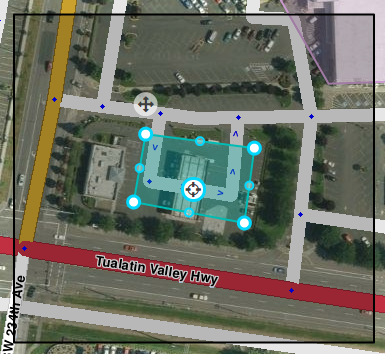
If you move an Area and the stop point then falls outside of the boundary, you will get an error on save. Move the stop point and then save.
Moving an Area Place
An area Place can be moved without altering its shape by selecting the Place first by clicking on it. Then, click and drag the move handle icon ![]() .
.
BEWARE: You can also (accidentally) drag an area by clicking and dragging anywhere within the area Place.
Place details
Every Place, whether Point or Area, should have as much detail completed as possible. This includes a name, proper categorization, and full street address, city and state. If any Place does not have a City or Street, check the None checkbox.
General tab
The General tab for a Place is where you complete all of the basic information: categories, name, description, gas brand, residential/public, hours of operation, country, state, city, street and house number.
BEWARE: Do not use the Description field for notes to other editors. This field is visible in the Waze app, and should only contain details pertinent to the Place itself.
Here is an example of a Gas Station Area with its details completed:

More Info tab
In the More Info tab is additional helpful information for the Place. Here you will add phone number, website, and additional services:

Services
Services help users decide if they should drive to a particular place. Here are descriptions of available services. Waze uses the same set of services for every place type. The service checkbox only has two states, 'yes' or 'no answered', thus there is no way to determine if a place either does not have a service or an editor hasn't added one yet.
Valet service The place has valet parking whereby drivers can valet their car, leaving it with an attendant who will park it for them. These services could be free or fee-based.
Drive-through The place has a drive-through window, which serves food or other items via window that allows the driver not to leave their vehicle. Restaurants, banks, and pharmacies often have drive-through windows.
Wi-Fi The place has free Wi-Fi available for customers. Wi-Fi can be completely open, or accessible with a password that the place operator supplies the user.
Restrooms The place has public restrooms where customers can use a toilet.
Accepts credit cards The place accepts any type of credit card for payment of goods or services. At this time Waze does not differentiate between credit card types.
Reservations The place accepts reservations, i.e. a reserved time for dining in the place.
Outdoor seating The place allows diners to eat outside, weather permitting. Outdoor seating may be on the curb, sidewalk, or in a fenced in area on the premises.
Air conditioning The place has air conditioning, to cool and dehydrate the air when the ambient temperature considered to be warm or hot. This may be possible to infer by looking for air conditioning condensers or chillers on roofs or near buildings on aerial photography within the Waze Map Editor.
Parking for customers The place has parking for customers where they can leave their car, which could be free or for a fee, where the customer parks their own car and walks to the place.
Deliveries At this time this service is unclear. It could mean that the place either accepts deliveries, e.g. from UPS or FedEx, or makes deliveries of food or products to the customer, within a certain range.
Photos tab
Any photos which drivers have added to a Place will appear in the Photos tab. In WME, we can only review and delete photos. Photos can only be uploaded from the Waze app. Click on a picture to view a larger version.

Determining Acceptable Photos
Defining exactly what is an acceptable photo is difficult because the huge variation in destinations. In general terms, the pictures of Places should be such that a driver could use the picture to help determine exactly which destination is the correct one. The system will try to show the arriving user the most relevant photo from their direction of arrival, time of day, etc.
Take great care to make a well thought-out decision to delete a photo. Once a photo is deleted, it cannot be recovered. Delete only if the photo really is unclear, not helpful and/or inappropriate.
The following are meant as guidelines both for the editor and for users taking pictures. Photos should:
- Show the exterior of the Place
- Be clear (not blurry, through rain-covered/dirty windows, not from moving vehicles/trains, etc)
- Be well lit
- Help differentiate the Place location from nearby Places
Photos could include images of, but not necessarily limited to:
- Door of store
- Front of Place with signage
- An image of the front/side of Place (angled) to exemplify the correct building
- Streetside signage of the Place
- Daylight images
- Night or evening images, as long as the image is clear and helps the driver identify the Place
Photos should not show:
- People's faces
- Car license plates
- Anything which allows a viewer to tie a person to a specific location
Deleting a Place photo

Take great care to make a well thought-out decision to delete a photo. Once a photo is deleted, it cannot be recovered. Delete only if the photo really is unclear, not helpful and/or inappropriate.
Any improper or inappropriate photos should be removed. Hover the mouse over a picture in the Place Photos tab, and click the X which appears at the top right of the photo.
Place Updates (Moderation)
![]()
![]() The Places updates layer will display Places with updates pending. When an untrusted driver submits a new Place or an update to an existing Place, these go into a type of moderation status. The Place update marker shown to the left display to let you know, similar to an Update Request, the location of a pending Place update.
The Places updates layer will display Places with updates pending. When an untrusted driver submits a new Place or an update to an existing Place, these go into a type of moderation status. The Place update marker shown to the left display to let you know, similar to an Update Request, the location of a pending Place update.

- The Place update markers will only appear if you have the "Place updates" layer enabled.
- Point Places with pending updates will display with the
 icon even when the "Place updates" layer is disabled.
icon even when the "Place updates" layer is disabled. - With the Place updates layer enabled, an Area Place will display with an update marker at its center.

When you click on the Place update marker, you will be presented with a panel which details the updates the Wazer has submitted. The exact content of the panel will differ depending on the type and amount of information input by the end user using the Waze app.
- When you click on any Place which has a pending update, the following message will appear in the left tabs area of the editor screen. Clicking on it will display the update details just the same as clickig on the Place update marker.


Accept or reject?
The job of the Waze editor is to accept or reject updates sent by users from the Waze app. The general guideline to use to determine whether to Accept the update is,
"Is the majority of information provided in the update correct?"
A Place update, if the user completes ALL the information, can be extremely long (expand thumbnail to the right).
Even if some of the data is incorrect, or the photo included in the update improper and unhelpful to drivers, the editor can still remove the photo or update/delete the incorrect information after accepting the update. It is better, faster, and more honest to accept the good information from the driver, and fix the problems, rather than rejecting the entire update and filling in the info yourself.
Duplicate Places
When a user submits an update for a Place, but does not, or cannot, choose an existing Place in the app, it will show in the Waze Map Editor as a New Place. It could also happen that two users report a new Place at the same moment which results in two New Places.
At this time, there is no "merge updates" or "merge Places" functionality in the editor. You may have to manually copy new/updated information from the Place update to the existing Place. You cannot copy/move photos.
When you find a Place update which would duplicate an existing Place, or two New Place updates which are for the same place, if
- The Place update contains more than just a photo, and
- The Place update provides useful, updated information
Please follow these steps:
- Accept the update
- Save
- Copy updated valuable information from the newly created Place to the previously-existing Place
- Delete the Place just added from the Acceptance in step 1.
If the criteria cannot be met, then Reject the Place update.
Place update FAQs
Who can moderate places?
Users with Level 2 and higher can moderate within their editing areas.
What requires moderation?
- For new places: every new place which is created by a level 1 editor which is untrusted requires an approval by a level 2+ editor.
- For place updates: every update which is done for a place which is locked above the user’s level will require a moderation by a sufficiently ranked user.
- Flagged (Reported Problem): all flags (for potentially problematic images or places) need to be moderated by a level 2+ editor.
What is a trusted user?
Once some contributions by the same user have been reviewed positively by a moderator, we consider that user trusted. He can now add new places directly without any moderation. Updates to existing places are still pending a review if these places are locked.
What kind of places should we approve?
Almost anything which represents a real place should probably be approved. If a Waze user would ever make benefit from knowing that this place exists, it’s worth it. Exceptions are places which include private user information, inappropriate content, or otherwise irrelevant.
If at least some of the details of a place are correct, you are encouraged to approve it and then edit it accordingly.
What kind of photos should we approve?
Any photo which helps the user understand what this place is like is great. Outside pictures are even better, and we have a system that will try to show the arriving user the most relevant photo from his direction of arrival, time of day, etc. Inappropriate pictures or pictures which are not related to the place should be rejected.
Please remember - rejecting both places and photos will prevent the reporting user from getting points and might even get him blocked.
Can I partially reject an update?
Currently not. If a suggestion is only partially correct, it is recommended to approve it, save, and then edit the place to correct the wrong information.
Can I move a photo from one Place to another?
No. This function is not available in the editor
Can I move or merge any data from a duplicate Place update to an existing Place?
No. You will have to manually copy over updated information.
Can a user become blocked from adding new places?
Every user (trusted or not) can become blacklisted and banned from adding places once they have tried adding a certain amount of places or updates which have been rejected. We also track places that have been flagged and removed - if we see a pattern where a certain user created many of these, he might be blacklisted.
Who gets the points for the new places created after an approval?
Users do not get points for pending places and updates - only when a moderator approved the suggestion the user gets the points for his contribution. The moderation action itself (either a rejection or an approval) grants the moderating user with an edit point.
Do we get points for creating places from the client?
We grant the exact same number of points for the same edit whether it’s done from the client or the web editor.
Advertisers
Some places can belong to one of Waze’s advertising partners. These places will be locked for community editing for the duration of the campaign, but editors can still suggest edits - the Waze ad operations team will review and consider all suggestions to these locked places.
What is the Residential setting? Private and public places
Our main goal in this project is to improve the data our users can get about public places. Since adding places is fun and can be even somewhat addictive, we figured our users might want to add private places (their home, for instance) as well. We want to provide an outlet for that, so that we can avoid having private places wrongly listed as public.
Private places will not be searchable, and we will not expose the identity of whoever created them or attached pictures to them. We will be using the pictures and exact locations to improve our house numbers database and show photos to people driving explicitly to that address.
The different attributes of a place
Most place attributes are quite self explanatory. However, here are some points to consider:
Categories
We chose about 120 categories based on what Waze users currently search for. We aimed to have them as wide as possible, and we understand there might be a lot of places without an exact suitable category. For these places, please use the categories that could contain the category they’re in.
Private / public
Public places can be turned into private places, but private places cannot be turned into public places. Use this to convert places mistakenly labeled as public into private. Private places only contain photos and an exact address, without all the other properties of a place.
Area-Point combinations
There are some situations where it will be appropriate to mix both Area and Point Places. For example, shopping centers and shopping malls where the mall itself could be considered a navigation destination, but there are also individual stores which are also valid for being marked.
A simple shopping center, when mapped in this manner, would look like this:

Combination naming
When naming Point Places which are contained within an Area Place in this way, it may be desirable to include the Area's name in the separate Point Place names. If this is desirable, name the Point Places with the specific name first, followed by a hyphen, followed by the Area name, as such:
- Point Specific Name - Area General Name
For example, "Yulman Stadium - Tulane University" or "Apple Store - Lakeside Shopping Center". There are two exceptions: airport Point Places, and emergency rooms.
Multiple categories
- A Place can be assigned to multiple categories
- The Primary Category for a Place must be the first one you enter
- The Primary Category is displayed in a darker shade of blue than the others
- The Primary Category is used to determine whether to use a Point or Area for the Place
Wann ist eine Fläche zu verwenden, wann ein Punkt?
Dies sind die für AT gültigen Richtlinien, ob eine Fläche oder ein Punkt zu verwenden ist.
Die erste Kategorie eines Ortes bestimmt, ob er als Fläche oder als Punkt einzuzeichnen ist
| Oberkategorie | Kategorie | Art | Anmerkungen |
|---|---|---|---|
| Auto Dienstleistungen
Car Services |
Tankstelle
Gas Station |
Fläche | Viele Tankstellen haben auch einen Mini-Markt oder einen Bankomat. "Tankstelle" soll als erste Kategorie verwendet werden, dazu als weitere Kategorien alle anderen passenden (Backerei. |
| Auto Dienstleistungen
Car Services |
Parkplatz | Beides | Es sollen nur wenige und bestimmte Parkplätze eingezeichnet werden, derzeit nur als Fläche.
There are very few parking lots which should be mapped at all. Please see the Places/Parking lot article. |
| Auto Dienstleistungen
Car Services |
Garage / Automobil-Geschäft
Garage / Automotive Shop |
Punkt | |
| Auto Dienstleistungen
Car Services |
Auto-Waschanlage / Car Wash
Car Wash |
Punkt | |
| Auto Dienstleistungen
Car Services |
Ladestation
Charging Station |
Punkt | |
| Verkehr
Transportation |
Flughafen
Airport |
Fläche | |
| Verkehr
Transportation |
Bushaltestelle
Bus Station |
Punkt | |
| Verkehr
Transportation |
Fähranleger
Ferry Pier |
Punkt | |
| Verkehr
Transportation |
Seehafen / Yachthafen / Hafen
Seaport / Marina / Harbor |
Fläche
Vorschlag: beides |
abhängig von der Größe. |
| Verkehr
Transportation |
U-Bahn-Station
Subway Station |
Punkt | |
| Verkehr
Transportation |
Bahnhof
Train Station |
Punkt | |
| Verkehr
Transportation |
Brücke
Bridge |
Fläche | |
| Verkehr
Transportation |
Tunnel
Tunnel |
Fläche | |
| Verkehr
Transportation |
Taxistandplatz
Taxi Station |
Punkt | |
| Verkehr
Transportation |
Kreuzung / Autobahnkreuz
Junction / Interchange |
Fläche | |
| Beruflich und öffentlich
Professional and public |
Hochschule / Universität
College / University |
Fläche | |
| Beruflich und öffentlich
Professional and public |
Schule
School |
Fläche | |
| Beruflich und öffentlich
Professional and public |
Kongress- / Veranstaltungszentrum
Conventions / Event Center |
Fläche | abhängig von der Größe |
| Beruflich und öffentlich
Professional and public |
Regierung
Government |
Punkt | |
| Beruflich und öffentlich
Professional and public |
Bibliothek
Library |
Punkt | |
| Beruflich und öffentlich
Professional and public |
Rathaus
City Hall |
Punkt | |
| Beruflich und öffentlich
Professional and public |
Organisation oder Vereinigung
Organization or Association |
Punkt | |
| Beruflich und öffentlich
Professional and public |
Gefängnis / Justizvollzugsanstalt
Prison / Correctional Facility |
Fläche | |
| Beruflich und öffentlich
Professional and public |
Gerichtsgebäude
Courthouse |
Punkt | |
| Beruflich und öffentlich
Professional and public |
Friedhof
Cemetery |
Fläche | |
| Beruflich und öffentlich
Professional and public |
Feuerwehr
Fire Department |
Fläche | |
| Beruflich und öffentlich
Professional and public |
Polizei / Polizei-Dienststelle / Polizei-Revier
Police Station |
Fläche | |
| Beruflich und öffentlich
Professional and public |
Militär
Military |
Fläche | |
| Beruflich und öffentlich
Professional and public |
Krankenhaus / Medizinische Versorgung
Hospital / Medical Care |
Fläche | Für Krankenhäuser und medizinische Einrichtungen als Ganzes. Einzelne Stationen / Gebäude in einer solchen Einrichtung sind als 'Punkt' einzuzeichnen.
Emergency Rooms should use this category, ERs encompassed in a hospital Place Area should be Points |
| Beruflich und öffentlich
Professional and public |
Büros
Offices |
Beides | abhängig von der Größe |
| Beruflich und öffentlich
Professional and public |
Poststelle
Post Office |
Punkt | |
| Beruflich und öffentlich
Professional and public |
Religiöses Zentrum
Religious Center |
Punkt | |
| Beruflich und öffentlich
Professional and public |
Kindergarten
Kindergarten |
Punkt | |
| Beruflich und öffentlich
Professional and public |
Fabrik / Industrie
Factory / Industrial |
Beides | abhängig von der Größe |
| Beruflich und öffentlich
Professional and public |
Botschaft / Konsulat
Embassy / Consulate |
Fläche | |
| Beruflich und öffentlich
Professional and public |
Informationsstelle
Information Point |
Punkt | |
| Geschäfte und Dienstleistungen
Shopping and services |
Kunst und Handwerk
Arts & Crafts |
Punkt | |
| Geschäfte und Dienstleistungen
Shopping and services |
Bank / Finanzen
Bank / Financial |
Punkt | |
| Geschäfte und Dienstleistungen
Shopping and services |
Sportausrüstung
Sporting Goods |
Punkt | |
| Geschäfte und Dienstleistungen
Shopping and services |
Buchhandlung
Bookstore |
Punkt | |
| Geschäfte und Dienstleistungen
Shopping and services |
Fotografie
Photography |
Punkt | |
| Geschäfte und Dienstleistungen
Shopping and services |
Autohaus
Car Dealership |
Punkt
Vorschlag: beides |
abhängig von der Größe |
| Geschäfte und Dienstleistungen
Shopping and services |
Mode und Bekleidung
Fashion and Clothing |
Punkt | |
| Geschäfte und Dienstleistungen
Shopping and services |
Gemischtwarenladen / Quartierladen
Convenience Store |
Punkt | |
| Geschäfte und Dienstleistungen
Shopping and services |
Körperpflege
Personal Care |
Punkt | |
| Geschäfte und Dienstleistungen
Shopping and services |
Kaufhaus
Department Store |
Punkt | |
| Geschäfte und Dienstleistungen
Shopping and services |
Apotheke / Drogerie
Pharmacy |
Punkt | |
| Geschäfte und Dienstleistungen
Shopping and services |
Elektronik
Electronics |
Punkt | |
| Geschäfte und Dienstleistungen
Shopping and services |
Blumen
Flowers |
Punkt | |
| Geschäfte und Dienstleistungen
Shopping and services |
Möbel / Haushalt
Furniture / Home Store |
Punkt | |
| Geschäfte und Dienstleistungen
Shopping and services |
Geschenke
Gifts |
Punkt | |
| Geschäfte und Dienstleistungen
Shopping and services |
Fitness Studio / Fitness
Gym / Fitness |
Punkt | |
| Geschäfte und Dienstleistungen
Shopping and services |
Schwimmbad
Swimming Pool |
Punkt | |
| Geschäfte und Dienstleistungen
Shopping and services |
Haushalt- und Eisenwarenhandlung
Hardware Store |
Punkt | |
| Geschäfte und Dienstleistungen
Shopping and services |
Markt (falsch übersersetzt als "Play Store")
Market |
Punkt | |
| Geschäfte und Dienstleistungen
Shopping and services |
Supermarkt / Lebensmittel
Supermarket / Grocery |
Punkt
Vorschlag: beides |
Ein Ort dieser Kategorie kann für sich allein stehend als Fläche eingezeichnet werden, jedoch nur als Punkt, wenn der Ort Teil eines größeren Gebäudes ist (zB ein Geschäft in einem Einkaufszentrum). |
| Geschäfte und Dienstleistungen
Shopping and services |
Juwelier
Jewelry |
Punkt | |
| Geschäfte und Dienstleistungen
Shopping and services |
Reinigung / Chemische Reinigung
Laundry / Dry Cleaning |
Punkt | |
| Geschäfte und Dienstleistungen
Shopping and services |
Einkaufszentrum
Shopping Center |
Fläche | |
| Geschäfte und Dienstleistungen
Shopping and services |
Musikladen
Music Store |
Punkt | |
| Geschäfte und Dienstleistungen
Shopping and services |
Tierhandlung / Veterinärwesen
Pet Store / Veterinarian |
Punkt | |
| Geschäfte und Dienstleistungen
Shopping and services |
Spielwarenladen
Toy Store |
Punkt | |
| Geschäfte und Dienstleistungen
Shopping and services |
Reisebüro
Travel Agency |
Punkt | |
| Geschäfte und Dienstleistungen
Shopping and services |
Geldautomat
ATM |
Punkt | |
| Geschäfte und Dienstleistungen
Shopping and services |
Geldwechsel
Currency Exchange |
Punkt | |
| Geschäfte und Dienstleistungen
Shopping and services |
Autovermietung
Car Rental |
Punkt | |
| Speisen und Getränke
Food and drink |
Restaurant / Gastwirtschaft / Gasthaus
Restaurant |
Punkt | |
| Speisen und Getränke
Food and drink |
Bäckerei
Bakery |
Punkt | |
| Speisen und Getränke
Food and drink |
Dessert
Dessert |
Punkt | |
| Speisen und Getränke
Food and drink |
Café
Coffee shop |
Punkt | |
| Speisen und Getränke
Food and drink |
Schnellimbiss / Dönerstand / Frittenbude
Fast Food |
Punkt | |
| Speisen und Getränke
Food and drink |
Lebensmittelbereich
Food Court |
Punkt | |
| Speisen und Getränke
Food and drink |
Bar
Bar |
Punkt | |
| Speisen und Getränke
Food and drink |
Eis
Ice Cream |
Punkt | |
| Kultur und Unterhaltung
Culture & entertainment |
Kunstgalerie
Art Gallery |
Punkt | |
| Kultur und Unterhaltung
Culture & entertainment |
Kasino
Casino |
Fläche |
Large hotel-casinos perhaps could be Area Places. |
| Kultur und Unterhaltung
Culture & entertainment |
Club
Club |
Punkt | |
| Kultur und Unterhaltung
Culture & entertainment |
Sehenswürdigkeit / Historische Stätte
Tourist Attraction / Historic Site |
Punkt | Bei markanten größeren Gebäuden oder ganzen Flächen, die eine Sehenswürdigkeit / historische Stätte darstellen, kann auch "Fläche" verwendet werden. |
| Kultur und Unterhaltung
Culture & entertainment |
Kino
Movie Theater |
Punkt | |
| Kultur und Unterhaltung
Culture & entertainment |
Museum
Museum |
Punkt | |
| Kultur und Unterhaltung
Culture & entertainment |
Musikveranstaltungsort
Music Venue |
Punkt | |
| Kultur und Unterhaltung
Culture & entertainment |
Künstlerischer Veranstaltungsort
Performing Arts Venue |
Punkt | |
| Kultur und Unterhaltung
Culture & entertainment |
Spielhalle
Game Club |
Punkt | |
| Kultur und Unterhaltung
Culture & entertainment |
Stadion / Arena
Stadium / Arena |
Fläche | |
| Kultur und Unterhaltung
Culture & entertainment |
Themenpark
Theme Park |
Fläche | |
| Kultur und Unterhaltung
Culture & entertainment |
Zoo / Aquarium
Zoo / Aquarium |
Fläche
Vorschlag: beides |
abhängig von der Größe |
| Kultur und Unterhaltung
Culture & entertainment |
Rennbahn
Racing Track |
Fläche | |
| Kultur und Unterhaltung
Culture & entertainment |
Theater
Theater |
Punkt | |
| Andere
Other |
Baustelle
Construction Site |
Fläche | Braucht generell nicht eingezeichnet zu werden.
Wie ist hier der Stand in AT? Im wiki habe ich über Baustellen nichts gefunden. Not necessary to be mapped. |
| Unterkunft
Lodging |
Hotel
Hotel |
Punkt | |
| Unterkunft
Lodging |
Herberge
Hostel |
Punkt | |
| Unterkunft
Lodging |
Campingplatz / Wohnwagensiedlung
Camping / Trailer Park |
Fläche | abhängig von der Größe
Vorschlag: Anmerkung löschen, nur Fläche erscheint sinnvoll |
| Unterkunft
Lodging |
Ferienhaus / Hütte
Cottage / Cabin |
Punkt | |
| Unterkunft
Lodging |
Gästezimmer
Bed & Breakfast |
Punkt | |
| Im Freien
Outdoors |
Park
Park |
Fläche | |
| Im Freien
Outdoors |
Spielplatz
Playground |
Punkt | |
| Im Freien
Outdoors |
Strand
Beach |
Fläche | |
| Im Freien
Outdoors |
Sportplatz
Sports Court |
Punkt | |
| Im Freien
Outdoors |
Golfplatz
Golf Course |
Fläche | |
| Im Freien
Outdoors |
Platz
Plaza |
Punkt | |
| Im Freien
Outdoors |
Promenade
Promenade |
Punkt
Vorschlag: Änderung auf Fläche und Anmerkung, dass es nicht zu verwenden ist |
Fraglich, ob man das einzeichnen soll |
| Im Freien
Outdoors |
Malerische Aussicht / Aussichtspunkt
Scenic Lookout / ViewPunkt |
Punkt | |
| Im Freien
Outdoors |
Skigebiet
Ski Area |
Fläche | |
| Natürliche Merkmale
Natural features |
Insel
Island |
Fläche | |
| Natürliche Merkmale
Natural features |
Meer / See / Reservoir
Sea / Lake / Pond |
Fläche | |
| Natürliche Merkmale
Natural features |
Fluss / Bach
River / Stream |
Fläche | |
| Natürliche Merkmale
Natural features |
Wald / Hain
Forest / Grove |
Fläche | Nur für größere zusammengehörende Waldflächen, die idealerweise auch noch einen eigenen Namen haben (zB Wienerwald, Böhmerwald, Kobernaußerwald) und als eingezeichneter Ort für die Orientierung von Nutzen sind, nicht für jede kleine Ansammlung von Bäumen am Straßenrand.
In keinem Fall jedoch über Straßen und über Freund und Fein hinweg. Only map official state/national forests, not every stand of trees. |
| Natürliche Merkmale
Natural features |
Bauernhof
Farm |
WEDER NOCH | |
| Andere
Other |
Residential / Private
Residential / Private |
WEDER NOCH | Soll nicht eingezeichnet werden |

