The Waze community has created the following plugins/extensions/addons for use in the Waze web-based environments. (Client-side possible?)
Editing
Papyrus Extended Tools
This plugin/extension which displays a table of all the current view's country, state, city and street names. You can select all segments of a street using a custom button. This extension makes it very easy to find and fix incorrect cities and states (for the US) and bad street names.
This table of information appears on the left side of the window, to the left of the map display area, and underneath the Properties drawer. If you don't see it, retract the Properties drawer.
Download the Papyrus Extended Tools (Firefox requires the Greasemonkey Addon.)
Discussion for the script can be found in the forum topic: "Plugin pour Papyrus" (in French)
Street to River
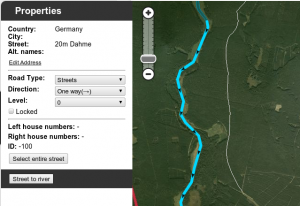

The script is designed as a helper for creating river landmarks for the free waze navigation system. The script transforms the the geometry of a new unsaved street to a river landmark. You can predefine the width of the river and the name of the river in the form of a special street name.
Mini howto:
- install this script as greasemonkey script or chrome extension
- draw a new street but do not save the street
- add and apply a street name to define the rivers name and the the width of the river
- Example: 20m Spree creates a 20 meters wide river named Spree
- Select the helper street
- Click the Street to river button
- Delete the helper street
- Edit the new landmark as you like
Examples of rivers created by the script:
- Spree: https://world.waze.com/cartouche/?zoom=2&lat=52.29672&lon=14.25296&layers=BTFFFTTTTFTTTFTTTTT
- Nottekanal: https://world.waze.com/cartouche/?zoom=1&lat=52.22414&lon=13.48316&layers=BTFFFTTTTFTTTFTTTTT
Download the script from: userscripts.org (Firefox requires the Greasemonkey Addon.)
Discussion for the script can be found in the forum topic: "Greasemonkey script for easy river drawing"
LiveMap
This plugin/extension works with the Waze LiveMap only. After installing, create a route in the LiveMap by clicking on the origin and destination. Once the LiveMap requests the route, the left side area will switch from the current events scrolling list, to a navigation list of the route. Multiple routes are displayed. Each turn is clickable and the map will zoom to that location.
Download the LiveMap Navigation List (Firefox requires the Greasemonkey Addon.)