imported>Kentsmith9 (Added construction template) |
imported>Kentsmith9 (Fixed double redirect) |
||
| Line 25: | Line 25: | ||
Some roads meet at odd angles. The initial urge will be to represent the junction as it is in the physical world - two lines running into each other at a sharp angle. But there are issues with this method. | Some roads meet at odd angles. The initial urge will be to represent the junction as it is in the physical world - two lines running into each other at a sharp angle. But there are issues with this method. | ||
* Depending on the angle, the client may give a "Keep Right" instruction to the driver when a "Turn Right" instruction is more appropriate. If Minor Highways or above are involved, you will actually get an "''Exit'' Right" which can be confusing in many situations. | * Depending on the angle, the client may give a "Keep Right" instruction to the driver when a "Turn Right" instruction is more appropriate. If Minor Highways or above are involved, you will actually get an "''Exit'' Right" which can be confusing in many situations. | ||
* In some cases, no instruction will be given at all. In the worst case, the [[ | * In some cases, no instruction will be given at all. In the worst case, the [[routing server]] may determine that it isn't possible to make a very sharp turn angle and not suggest the turn at all (in the example image, heading south, then turning left, to head east). | ||
* Automatic map errors may appear with turns from one direction as the path of the turning traffic is "too far" away from the actual junction (in this example, traveling south, then turning left to head east). | * Automatic map errors may appear with turns from one direction as the path of the turning traffic is "too far" away from the actual junction (in this example, traveling south, then turning left to head east). | ||
{{clear}} | {{clear}} | ||
Revision as of 07:17, 23 March 2014
Right angles
Odd angles

|

|
Some roads meet at odd angles. The initial urge will be to represent the junction as it is in the physical world - two lines running into each other at a sharp angle. But there are issues with this method.
- Depending on the angle, the client may give a "Keep Right" instruction to the driver when a "Turn Right" instruction is more appropriate. If Minor Highways or above are involved, you will actually get an "Exit Right" which can be confusing in many situations.
- In some cases, no instruction will be given at all. In the worst case, the routing server may determine that it isn't possible to make a very sharp turn angle and not suggest the turn at all (in the example image, heading south, then turning left, to head east).
- Automatic map errors may appear with turns from one direction as the path of the turning traffic is "too far" away from the actual junction (in this example, traveling south, then turning left to head east).

|
To eliminate ambiguity, map the junction from a logical point of view. Since basic "Turn Left" and "Turn Right" instructions are desired, tweak the intersecting angle so it resembles a basic 90 degree intersection. Add geometry nodes to make the branch road leave the main road at close to 90 degrees, then gradually curve the road to match the true departure angle. This will produce a junction that logically works like a basic 90 degree junction, but it also fits the reality of the physical world.

|
Here is a completed real world example which provides the expected turn instructions and "catches" turns from all directions avoiding automatic problems for missing road when they are "too far apart."
Steep angles with exits and keep right or left

|
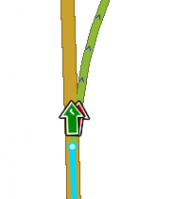
|
A ramp from a highway is another good example where additional geometry nodes are helpful. Especially since most ramps diverge at a very small angle from the road. The drawback in this case is it may be hard to see and click on the turn restriction arrows in the editor.
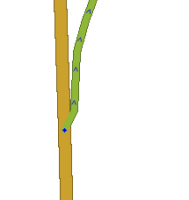
|
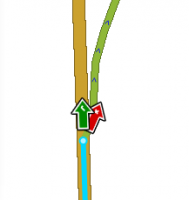
|
Therefore add one more geometry node to make the departure angle at the junction closer to 20 or 30 degrees. See the discussion on controlling turn instructions for details on those angles. Now the arrows are visible and accessible. Note that also pressing s in the editor will spread or separate the arrows at a junction, if a arrow is still difficult to reach. See the keyboard shortcuts article for more tips on other keys.
With this adjusted angle, this junction now behaves as expected and the turn restrictions can be easily accessed.

