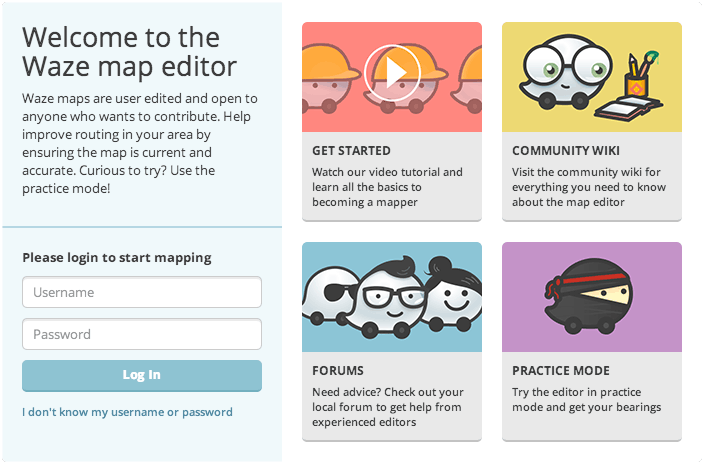Hopefully you're reading this and want to edit the map, either because you've found a mistake or you want to add a new road. Either way, it is important that you adhere to the standards already set. The idea of this page is to get you started quickly for those people who may not have the time to read the whole of the wiki yet.
Precautions
- In India people drive at the LEFT side of the road
- Are you working in an area which has not been edited? Segments won't have any road or city names, or direction set yet.
- Are you working in an area which has been edited recently? Remember that this has been done by other editors who have invested their time trying to make the roads and cities as accurate as possible, so please be careful before changing others' work.
- You can always send a Private Message (PM) to the editors whose work you are about to change, as they might be working on a longer-term project to improve a particular area, and your changes might help or hinder this. When editors have invested a lot of time in improving an area, they can be a bit possessive about it, and want to be assured that new editors are going to make changes that improve it further.
- You might see URs
 on the map. These are reported by users that noticed something wrong or strange on the map. You can respond to them and request more information about the problem, more information about UR's can be found here.
on the map. These are reported by users that noticed something wrong or strange on the map. You can respond to them and request more information about the problem, more information about UR's can be found here.
- Do NOT map every road you see. If a road is not accessible to cars, it often is not useful to draw this in Waze. Pedestrian area's are usually only drawn if they are useful for navigational purposes. When in doubt, contact a more experienced editor.
If you have any questions,read the wiki and ask questions in the forums or on Slack. India has its own discussion forum which you should visit regularly. Join in discussions to get clarification for things you don't quite understand. Send PMs to other editors who seem to work in your area. Get to know the Area Managers who have shown good editing skills and have been allocated a specific area to look after.
Above all, use the search feature in both the forums and this wiki to find what's already been asked and answered. And have fun!
Getting started
Practice mode
If you're a first time editor, it can be useful to start in Practice Mode. In Practice Mode you can practice editing without risking damaging the map, since your edits and changes are not saved. For more experienced editors this can also be useful to test out complicated or new road constructions.
To edit in Practice Mode, you go to the editor, and without logging in, click on "Practice Mode".
Creating a road
- Hover the mouse over the
 button on the toolbar at the top of the page and click "Road" (Shortcut key: i; Roundabouts are explained in another section)
button on the toolbar at the top of the page and click "Road" (Shortcut key: i; Roundabouts are explained in another section) - Click the mouse on the map at the point where you want to start the new road segment.
- Move the mouse cursor along the path of the road and click the mouse to add a geometry node for each point that changes direction along the road.
- When finished, double-click (or shift-click) the last point to end the segment.
- Select the segment again, and fill in the details of the segment in the menu pane on the left.
- Each segment that is added must have a Country, City, and Street name, under the "Edit" link left. If there is no City and/or Street name available, then the "None" box(es) must be selected, or the segment will not be used in navigation. In the editor, you will see a red outline around the segment.
- Be sure the road actually exists before creating it.
Road types:
| Road Type | Explanation |
|---|---|
| Freeway | Motorway |
| Major Highway | National Highways(managed by NHAI) |
| Minor Highway | All State Highways and Arterial Roads within Indian Metro Cities |
| Primary Street | Busy Roads within Cities, and/or Feeder Roads to Arterial Roads |
| Street | Residential Roads |
| Parking lot roads | Used for Petrol Stations, Car Parks |
Non-drivable - aren't really worth adding, as Waze is an app aimed at commuters who drive, but if you really feel the need to add these, be careful and make sure that they DO NOT connect to drivable roads as Waze has been known to route people along walking trails and the like!
For more information about road types, see how to name roads
Direction: Two-way, one-way or unknown. Unknown is exactly that, and NOT no-entry.
Level: Used when 2 roads cross at different levels, like a bridge or overpass, and there is no junction.
Here Pammal Main Rd has an underpass under the Chennai Bypass.
Editing existing roads
Most editors start here because the have found something wrong with the map. Changing names of roads and/or town names is fairly straightforward.
Changing the name: In the picture above you can see a link "Edit Address" this will allow you to edit all the address information. There are many abbreviations for street names, so check here before entering them.
Changing the road type:
Please refer to the table above.
Changing the direction:
Check carefully it is correct, especially one-way streets.
Changing the level:
Don't worry about the level too much, as it has no affect on routing.
Locked Roads: You cannot edit roads locked by a higher level editor than you. To get it unlocked you should post on the India Forum.
Creating new roads
- Click on the "+" button at the top, and select "Road".
- Draw the new road in, using the aerials or GPS traces.
Each mouse click will add a corner to the road. Double-click to finish.
- When drawing from or to an existing road, a junction will be created automatically.
- The default is one-way, in the direction you drew.
- You can change this once you have finished.
- Select the correct road type. Please refer top the table above.
- Set the correct direction.
- Adjust the level, if necessary. Default is 0.
- Make sure you have set all the correct turns for each segment.
(Remembering to set the turns from any existing roads you may have linked to.)
- Make sure that cul-de-sacs have a node at the dead end, not a loop or roundabout, otherwise Waze can't route into the street.
It is important that the City and Name are set. If you're not sure at this stage, make sure you have ticked "No City" and "No Street" or it will appear on the map as a red line, and Waze won't be able to use it.
Adding Landmarks
Only actual "land marks" should be mapped, i.e. those which help the driver to find their bearings.
For the purposes of searching for addresses or businesses, Waze gets its results from other providers (Bing, Google, foursquare), so it's not necessary to add them to the map as well.
- See the guidelines for How to Draw and Label Landmarks.
Further Details
This page is only intended as a Quickstart and is not intended to answer all of your questions. If you only intend to add a few street names, or allow a turn. Then this is aimed at you. Before you start any serious editing you need to read the India Editing Best Practice.
For detailed explanation of how to use the Waze Map Editor, please read the WME Manual.
Should you still have questions after that search the forums, and if you still can't find an answer post a topic in the correct forum. You can also send an email to the Country Managers.