No edit summary |
No edit summary |
||
| Line 11: | Line 11: | ||
=====Select Entire Street===== | =====Select Entire Street===== | ||
When you click the link "Select Entire Street," or use the keyboard shortcut {{key press|Ctrl|A}} the editor will select all segments connected to the current segment with the same primary name, city, state, and country information. It will also select some segments outside the current visible area. | When you click the link "Select Entire Street," or use the keyboard shortcut {{key press|Ctrl|A}} the editor will select all segments connected to the current segment with the same primary name, city, state, and country information. It will also select some segments outside the current visible area. The "Select Entire Street" link, and the multiple segment ID numbers are highlighted in yellow in the image to the right. | ||
{{clear}} | {{clear}} | ||
Revision as of 15:51, 10 November 2015
Left Pane with segment(s) selected
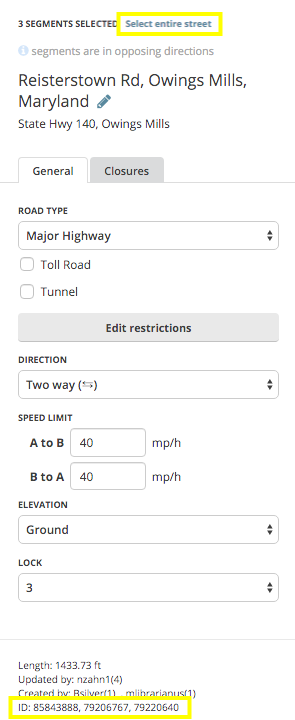
The area above the tabs will show how many segments are selected, and a link to "Select Entire Street". The example graphic to the right shows what the Tabs Area looks like when multiple segments are selected.
Select Entire Street
When you click the link "Select Entire Street," or use the keyboard shortcut Ctrl+A the editor will select all segments connected to the current segment with the same primary name, city, state, and country information. It will also select some segments outside the current visible area. The "Select Entire Street" link, and the multiple segment ID numbers are highlighted in yellow in the image to the right.
Address Box
When you click on the Pencil button, or tap shortcut key E, the address box displays more detail information and allows you to make changes to the country, state (US only), city and segment name. Next is where you can add or remove any alternate street name information. An alternate name, technically referred to as a "linked street," can be used for address searches, while primary name is used in navigation instructions.
Be sure to review the naming convention used in your area before changing names.
If you run into an extreme case where you need to rename the city name on a large number of streets. Review the article Smudged city. The end of the article includes a link to a special form for converting a mass number of segments using the help of Waze staff in the database.
General Tab
On this tab, you can modify the road type, direction, speed limits, elevation, lock, and special properties "toll road" and "tunnel". Further down past a separator line are more general details about the segment(s) which is/are selected.
Details on these tab settings can be found under Road Properties
Add Restrictions
When you click the button titled Add restrictions, or use the keyboard shortcut T, WME enters the Scheduled Restrictions editing interface
TAKE NOTICE:
- The Add restrictions button appears when there is one or more segments selected.
- If there are restrictions which already exist on any selected segment, the button name changes to Edit restrictions.
Edit House Numbers
When you click the button titled Edit House Numbers, or use the keyboard shortcut H, WME enters the House Number editing interface.
TAKE NOTICE:
- The Edit House Numbers button appears when there is only one segment selected.
- The Edit House Numbers button isn't available to click when there are changes which need to be saved. The message, "Save your changes to edit house numbers" appears below the button.
Closure Tab
On this tab, senior editors can enable closures in real time. For more information, read the WME Closure Feature page.