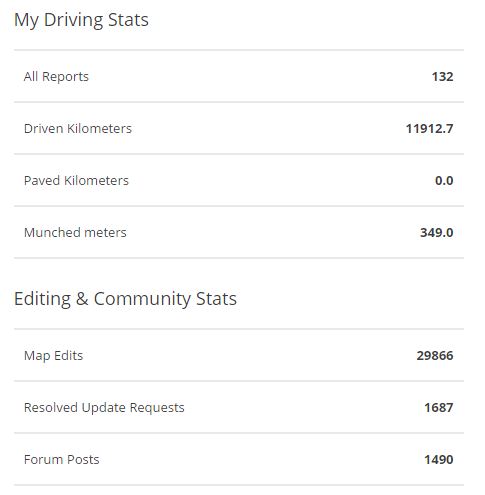| Line 18: | Line 18: | ||
* [[Cartouche Changelog]] | * [[Cartouche Changelog]] | ||
=Dashboard= | =Dashboard= | ||
==My Dashboard== | |||
Hello everybody, in this section we will explain you about all the personal information that you can get from your “Dashboard” . | |||
First of all of we need to understand what it is “My Dashboard” label and what do you can find inside it. Inside the Dashboard label, you will find all your personal information and driving statistics. This info and statistics are personal, which is why you will only see them after sign in to the website. | |||
[[Image:Dashboard.jpg|700px]] | |||
After signing in, you will see that your Dashboard has been divided in four different sections or quarters. In each of them, you will find all your personal information and your driving activity inside Waze. | |||
==Personal Details== | |||
The First one of these sections is dedicated to your “Personal Details”. In this section you will can change and update your personal details such as your password, Birthday, Gender, etc. . | |||
[[Image:Personal_details.jpg]] | |||
==Your recent routes== | |||
The second section it is dedicated to “Your recent routes”. In this section you will be able to follow and check all your recent routes. For checking the route of your interest, you need to click into the link of “show route”. | |||
[[Image:Your_recent_routes.jpg]] | |||
For more information about your archive you can visit, the following page. | |||
http://www.waze.com/wiki/index.php/Editing_your_route_on_the_map#Finding_the_roads_you.27ve_driven | |||
Please note that your routes usually take up to 24 hours before they are uploaded to your dashboard. So usually you will be able to see all the drives from yesterday (and before). | |||
==your Rank and Points== | |||
The third section is dedicated to your Rank and Points. In this section you will able to follow your progress and driving activity inside Waze. Each field represents a different type of your activity inside Waze. Every night our system will calculate all the points that you accumulated in all the different fields through the day. The system will then allocate you in your new position inside the rank table. Your rank can change on a daily basis. | |||
[[Image:Rank.jpg]] | |||
==optimize your daily commute== | |||
The fourth and last section is dedicated to “optimize your daily commute”. In this section you will be available to follow your daily commute statistics. | |||
(coming soon...) | |||
[[Image:Optomize_your_daily_commute.jpg]] | |||
=Forum Tips and Tricks= | =Forum Tips and Tricks= | ||
Revision as of 06:47, 21 July 2010
Waze Wiki
Welcome to the Waze wiki.
Getting Started
Map Editing
- Editing your route on the map
- Editing Manual
- How to label and name roads
- Known issues with Cartouche
- Cartouche Changelog
Dashboard
My Dashboard
Hello everybody, in this section we will explain you about all the personal information that you can get from your “Dashboard” .
First of all of we need to understand what it is “My Dashboard” label and what do you can find inside it. Inside the Dashboard label, you will find all your personal information and driving statistics. This info and statistics are personal, which is why you will only see them after sign in to the website.
After signing in, you will see that your Dashboard has been divided in four different sections or quarters. In each of them, you will find all your personal information and your driving activity inside Waze.
Personal Details
Your recent routes
The second section it is dedicated to “Your recent routes”. In this section you will be able to follow and check all your recent routes. For checking the route of your interest, you need to click into the link of “show route”.
For more information about your archive you can visit, the following page. http://www.waze.com/wiki/index.php/Editing_your_route_on_the_map#Finding_the_roads_you.27ve_driven Please note that your routes usually take up to 24 hours before they are uploaded to your dashboard. So usually you will be able to see all the drives from yesterday (and before).
your Rank and Points
The third section is dedicated to your Rank and Points. In this section you will able to follow your progress and driving activity inside Waze. Each field represents a different type of your activity inside Waze. Every night our system will calculate all the points that you accumulated in all the different fields through the day. The system will then allocate you in your new position inside the rank table. Your rank can change on a daily basis.
optimize your daily commute
The fourth and last section is dedicated to “optimize your daily commute”. In this section you will be available to follow your daily commute statistics. (coming soon...)
Forum Tips and Tricks
Map Editing - Different languages
Sweden
- Instruktioner till Cartouche
France
Lietuviškai / Lithuanian
Slovakia
Others
How to send log files
Current Phone Versions
Translation
What happened to the wiki articles that used to live here?
Don't worry. All the hard work you've put in so far was saved on the new file.
We've changed the way we work on translating waze to make it easier for all sides. Please check the new wiki article (above) for all the info.
Area Manager FAQ
- Area Manager: 101
- Area Manager: Diagnosis
- Area Manager: Tips and Tricks
- Area Manager: YouTube Training Videos
- Area Manager: How to edit wiki pages