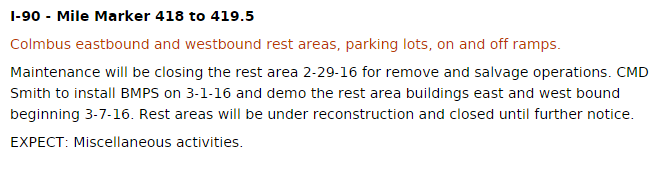| (58 intermediate revisions by the same user not shown) | |||
| Line 1: | Line 1: | ||
{{Userboxtop|Welcome}} | |||
<table class="collapsible collapsed" style="width: 100%; background: transparent; color: inherit;"> | <table class="collapsible collapsed" style="width: 100%; background: transparent; color: inherit;"> | ||
<tr><th class="navbox-title">About me</th></tr> | <tr><th class="navbox-title">About me</th></tr> | ||
| Line 28: | Line 28: | ||
| border-c = #00A388 | | border-c = #00A388 | ||
| border-s = 2 | | border-s = 2 | ||
}} | }} | ||
</td></tr> | </td></tr> | ||
| Line 35: | Line 34: | ||
===Sidebox=== | |||
{{Sidebox | |||
| text= Test | |||
| image= | |||
[[File:Shawn.jpg|300x130px|frameless]] | |||
|position= left | |||
}} | |||
===Navbox=== | |||
{{Navbox | |||
| name = Kinematic/Templates | |||
| title = Quick link navigation | |||
| state = collapsed | |||
| navbar = plain | |||
| bodystyle = background: #fdfdfd; width: 90%; vertical-align: middle; | |||
| titlestyle = background: #ccccff; padding-left: 1em; padding-right: 1em; text-align: center; | |||
| abovestyle = background: #ddddff; padding-left: 1em; padding-right: 1em; text-align: center; | |||
| belowstyle = background: #ddddff; padding-left: 1em; padding-right: 1em; text-align: center; | |||
| groupstyle = background: #ddddff; padding-left: 1em; padding-right: 1em; text-align: right; | |||
| liststyle = background: transparent; text-align: left/center; oddstyle = background: transparent; | |||
| evenstyle = background: #f7f7f7; | |||
| above = Title unsure | |||
| group1 = Waze Map Editor | |||
| list1 = link{{·}} link{{·}} link{{·}} link | |||
| group2 = Montana Classification | |||
| list2 = link | |||
| group3 = Getting Started | |||
| list3 = Welcome | |||
| group4 = Montana Classification | |||
| list4 = link | |||
| group5 = Montana Classification | |||
| list5 = link | |||
| below = | |||
}} | |||
== Scroll Box == | |||
{{scroll box||width=200px|height=100px|text= | |||
* Getting Started | |||
* Welcome | |||
* Best Practices | |||
* Quick Start Guide | |||
* Common Mistakes | |||
}} | |||
== Tool Bar == | |||
{{toolbar| [[User:Example|Montana]] | [[User:Example|Editing]] | [[User:Example|Montana Guidelines]] | [[User:Example|Resources]] | [[User:Example|Community]]}} | |||
== Rest Area closures == | |||
<br> | |||
{{mbox | |||
| type = construction | |||
| textstyle = font-family: Garamond | |||
| text = As of this righting 02/2016 there are currently no guidelines in the wiki stating how to close a ramp. This was brought to the attention of our RC, discussion ensued and a final conclusion has been made. Listed below are the following '''''state guidelines for Montana''''' only and should not be considered accurate for any other state outside of Montana unless agreed upon RC and SM. | |||
}} | |||
<br> | |||
<br> | |||
The choice to implement a [[Real_time_closures|RTC]] (Real time closure) was based on multiple parts. Turn directions: Using a [[Partial_restrictions|TBTR]] (time based turn restriction) Waze will still route to the rest area, TBTR merely suggests a suggestion/penalty. There's no other way to get there, so it will route that way. [[Soft_and_hard_turns|Hard turn restriction]] only prevents routes through that turn. A closure or RTC (Real Time Closure) will make the segments invisible to the routing server and therefore will never direct the driver onto the ramp thus avoiding the closed rest area. The second to last step is Updating the Rest area it's self. | |||
'''Final step:''' After completing the closure of the ramps and rest area please log it into the form below. This way we can keep track of all closures and time frames. | |||
<br> | |||
{|border="1" cellpadding="2" width="100%" style="font-size:small;" | |||
!width="15%"|Rest Area | |||
!width="15%"|Exit # | |||
!width="15%"|Closed Date | |||
!width="15%"|Est Open Date | |||
!width="15%"|Editor | |||
!width="60%"|Links and comments | |||
|- | |||
| | |||
| | |||
| | |||
| | |||
| | |||
| | |||
|- | |||
|} | |||
<br> | |||
{{collapsible section top}} | |||
== Acquiring resources == | |||
<br> | |||
{{collapsible section content}} | |||
[[File:Information on closure from MDT.png|331x85px|framed|right]]In order to understand how to close a rest area, we first have to identify which rest area it is. We can find this information on [http://www.mdt.mt.gov/travinfo/construction.shtml MDT Construction and Maintenance] site. MDT will have closures planned for the future, current closures and completed closures. For this scenario we will be using | |||
'''Colmbus eastbound and westbound rest areas, parking lots, on and off ramps.''' | |||
With the provided resource we can now start to construct our Real Time Closure.(RTC) | |||
* '''Closure date:''' 2-29-16 | |||
* '''Ending date:''' Until further notice | |||
* '''Reason:''' Under construction | |||
We can then take this information and fill out a RTC on the ramp entering into the rest area to be closed. | |||
{{collapsible section bottom}} | |||
<br> | |||
{{collapsible section top}} | |||
== Closure == | |||
{{collapsible section content}} | |||
[[File:RA Closed.png|thumbnail|right]] | |||
To begin closing the rest area we first edit the rest are fields. You can do this simply by clicking on the area it's self and pressing the {{key press|E}} key on your keyboard. | |||
Within in the NAME field place CLOSED next to the MM (mile marker). | |||
Under the DESCRIPTION field, enter the closing description found on the MDT Construction and Maintenance website. When everything is entered in, click save. | |||
{{collapsible section bottom}} | |||
<br> | |||
{{collapsible section top}} | |||
=== Ramp Closure === | |||
{{collapsible section content}} | |||
[[File:Ramp to be closed.png|301x84px|frameless|left]] | |||
Selecting the ramp to be closed. In this case it's "to Rest Area" as in most cases, although some ramps are named differently depending on how the exit is labeled. | |||
{{collapsible section bottom}} | |||
<br> | |||
{{collapsible section top}} | |||
=== RTC on Ramp === | |||
{{collapsible section content}} | |||
[[File:Closure for ramp.png|198x337px|framed|right]] | |||
<br> | |||
Collecting the data from earlier we can now enter it into the closure. | |||
*'''Location''' - This field will auto-populate to name of affected street. If multiple streets are selected, add a general description of the area (name of the road, the interchange, or the area if several roads in a known area are being closed). This section is NOT view-able in the client app, it is only seen in the WME. | |||
*'''Reason''' - This section will be view-able in both the client app and the LiveMap. Write a description of closure / event here. Once supported, #hashtags will go here. | |||
*'''Direction''' - Closure direction should be noted carefully (using the A and B nodes for reference). Close one way direction on a two way road here. | |||
*'''Event''' - This field is not currently active, please ignore. | |||
Start/End Date & Time - Enter date/time the closure will remain active (the start date can be a date in the past). Enter local time for area of map you are editing. Format is 24-hour clock and YYYY-MM-DD. '''NOTE''': End date can not be more than 183 days after the start date. | |||
In the event that you are unable to use the RTC feature you can do 1 of 2 things: | |||
# Report the closure to a AM/SM | |||
# Use the [https://docs.google.com/forms/d/1oGINt4UEkBV0Par5VCingXzTZpJq9KjG8GbZpGqbRow/viewform Closures for all editors form]. | |||
{{collapsible section bottom}} | |||
Latest revision as of 02:38, 27 February 2016
Welcome
|
Sidebox
 |
Test |
| ||||||||||||||||||||
Scroll Box
|
Tool Bar
Rest Area closures
| As of this righting 02/2016 there are currently no guidelines in the wiki stating how to close a ramp. This was brought to the attention of our RC, discussion ensued and a final conclusion has been made. Listed below are the following state guidelines for Montana only and should not be considered accurate for any other state outside of Montana unless agreed upon RC and SM. |
The choice to implement a RTC (Real time closure) was based on multiple parts. Turn directions: Using a TBTR (time based turn restriction) Waze will still route to the rest area, TBTR merely suggests a suggestion/penalty. There's no other way to get there, so it will route that way. Hard turn restriction only prevents routes through that turn. A closure or RTC (Real Time Closure) will make the segments invisible to the routing server and therefore will never direct the driver onto the ramp thus avoiding the closed rest area. The second to last step is Updating the Rest area it's self.
Final step: After completing the closure of the ramps and rest area please log it into the form below. This way we can keep track of all closures and time frames.
| Rest Area | Exit # | Closed Date | Est Open Date | Editor | Links and comments |
|---|---|---|---|---|---|