m (→{{Anchor|browsers}}Browser requirements: change color for adding a new script) |
|||
| (4 intermediate revisions by the same user not shown) | |||
| Line 11: | Line 11: | ||
{{{{DraftLink|Expand}}|/Browser requirements|on general installation info for specifc browsers.}} | {{{{DraftLink|Expand}}|/Browser requirements|on general installation info for specifc browsers.}} | ||
{{mbox|image = [[File:Wikitext.png|50px|link=|alt=]]|text=To add a new script section to this page please add the '''{{tlx|NewScript|SCRIPT TITLE}}''' template to this page in the position where you would like the new section to be. After saving the page, expand the new section and click the link to add the script details.}} | {{mbox|style=background: #f7f7b2;|image = [[File:Wikitext.png|50px|link=|alt=]]|text=To add a new script section to this page please add the '''{{tlx|NewScript|SCRIPT TITLE}}''' template to this page in the position where you would like the new section to be. After saving the page, expand the new section and click the link to add the script details.}} | ||
== Map Editor presentation enhancements == | == Map Editor presentation enhancements == | ||
| Line 25: | Line 25: | ||
{{anchor|UR_Overview_Plus}}{{NewScript|UR Overview Plus (URO+)}} | {{anchor|UR_Overview_Plus}}{{NewScript|UR Overview Plus (URO+)}} | ||
{{NewScript| | {{NewScript|URComments}} | ||
{{NewScript|URComments new}} | |||
{{NewScript|WME HardHats}} | {{NewScript|WME HardHats}} | ||
Latest revision as of 07:33, 6 September 2015
The Waze community has created the following plugins/extensions/addons for use in the Waze web-based environments. See Browser requirements and instructions.
Please be aware that these scripts commonly require updates in order to properly work after new releases of the Waze products. While some may update automatically once their authors make changes, others may require manual updating on your part.
Common Scripts Repository for Developers & End Users
Browser requirements
 |
To add a new script section to this page please add the {{NewScript|SCRIPT TITLE}} template to this page in the position where you would like the new section to be. After saving the page, expand the new section and click the link to add the script details. |
Map Editor presentation enhancements
Map Editing
You may not be granted edit points for making a large number of edits in a short time (usually only possible using scripts to edit).
|
WME Junction Node Fixer (JNF)
by bgodette
Junction Node Fixer has several features. The primary focus of JNF is that it overloads the 'q' (disallowAllTurns) keyboard shortcut to preserve existing turn restrictions. 'Overloading' means that it takes over all functionality of the 'q' hotkey only. The 'q' keyboard shortcut performs the following actions
- Fixes any self and reverse connectivity issues
- Fixes closed loop roads (by splitting into two segments with a joining junction)
- Terminates dead-ends with a junction
- Makes dead-ends two-way (only if both ends of the segment are visible)
- Sets the Type of a roundabouts using lowest of two highest rule and sets country/state if needed
- For UK sets Type of roundabouts using highest type excluding Freeway rule.
- Does a traditional 'qw' (clears reverse connectivity, and locks turns)
- Causes the turn arrows to refresh (the side effect of 's' but without the shifting).
Since you end up with the same turns restricted, that means you need to press 'w' if you really want all turns allowed. This is why it overloads 'q' instead of 'w'. Ultimately this will be a separate hotkey that's editable through WME's '?' interface.
JNF also:
- Saves the state of WME's ShowAllTurns, ShowTurns, and Full-screen mode across Refresh/F5/Permalink.
- Forces data model reload after successful save.
This has been tested only in Chrome; it has been reported to work in Firefox with GreaseMonkey.
DOWNLOAD WME Junction Node Fixer
More information
WME Toolbox
by OyyoDams
This script adds many features like small junctions highlight, redo roundabout, convert roundabout to standard road, clear road geometry, many permalinks to external sites, and more.
Please read the WME Toolbox page
WazeBar for Safari
by Mike Bronner; maintained by edsonajj (Edson Jiménez)
WazeBar for Safari is an alternative menu bar for WME that integrates other scripts to make them available on Safari.
Currently integrated scripts are:
- WME Colour Highlights by timbones.
- UR Overview by Twister-UK.
- GeoWipe by bgodette.
- Junction Node Fixer by bgodette.
Additional features:
- Autosave at a certain number of edits.
- More features and script integrations are underway.
DOWNLOAD WazeBar
More information
Roundabout Angles and Landmark
by davipt
Roundabout Angles and Landmark is a script with two features:
- selecting a roundabout node, on the left side there is a button to automatically create a "junction" landmark around the landmark. Roundabout segments shall not have street name set, but the roundabout name should be added to this landmark in the middle, so the label appears horizontally.
- selecting a roundabout node, on the left side there is a button to create a temporary landmark in the form of a leaf, which will denote the approximate 90º, 180º and 270º range that Waze uses to switch from the "take the nth exit" to the "straight ahead/turn left/turn right" on roundabouts with two to four connections.
If the created landmark is not round, it means the roundabout has something screwed up, usually a reversed A->B segment, so it also helps ensuring proper roundabouts.
DOWNLOAD Roundabout Angles and Landmark
- from userscripts.org -- last updated Last update Jan 7, 2013
More information
WME Roundabout Angles
By wlodek76 (PM), currently managed by FZ69617 (PM)
The WME Roundabout Angles script can help in designing normal roundabouts.
It draws angles for typical roundabouts and overlays a round helper line to adjust the geometry of a roundabout.
The script provides guidance based on the rules described in the roundabouts wiki page.
The original authorship of the script is by wlodek76, who decided to leave the Waze community (hopefully, not forever...). The rights for further maintenance of the script have been granted by the original author to FZ69617 (PM) (forum profile).
Brief instructions:
- Activate the script by enabling the "Roundabout Angles" layer in WME
- The default is inactive, therefore the script will always be off when you reload WME. It must be activated again each time its needed (after reloading WME).
- The script will automatically find all roundabouts visible on the map - pan and / or zoom the map, if it doesn't find them.
- Angles will only be displayed for roundabouts with four or less nodes. The other roundabouts will still display the round helper line in a slightly different color, together with a line to the first three nodes, but no angles will be displayed.
DOWNLOAD WME Roundabout Angles
from GreasyFork.org --last updated 2014-10-02
More information
WME Roundabout Angles forum thread
WME Aerial Shifter (WAS)
by byo; patched and packaged by berestovskyy

This script helps you adjust the position of underlying satellite imagery to work on road alignment inside WME. Generally the GPS points layer will be displayed on the map at a location parallel to the visual roadway. Adjust the setting until the GPS points are aligned with the visual map. Different sections of the map may or may not have this same amount of misalignment, so it is best to use this same technique in other areas before you use the same offset as a prior area.
Before downloading a new version, uninstall or disable all previous versions of this script. DOWNLOAD Waze Aerial Shifter version 1.3.2 (Oct 07, 2013):
More information
Street to River PLUS
by EduardoCarvajal based on aeytom script


The script is designed as a helper for creating river landmarks for the free Waze navigation system. The script transforms the geometry of a new unsaved street to a river landmark. You can predefine the width and the name for the new landmark in the form of a special street name.
Mini how-to:
To add a new river:
- Install this script and go to WME.
- Draw a new street but do not save the street.
- Add and apply a street name to define the rivers name and width. This step is optional.
- Example: 20m Spree creates a 20 meters wide river named Spree
- Select the helper street.
- Click the Street to river button.
- Delete the helper street.
- Edit the new landmark as you like. You can even set the landmark to another type. Here it is used to mark a railroad, using landmark type 'other'.
To expand an existing river:
- Draw a new Street that starts inside an existing river, but do not save the Street.
- Make sure that you see on map the begining of the Street (the instersection point of the street and the river)
- Select the helper Street.
- Click the "Street to river" button.
- Delete the helper Street.
- Edit the new landmark as you like.
Examples of rivers created by the script are Sixaola River and Telire River.
Multilingual interface: English, Spanish, Portuguese, French, Russian, Hungarian and Czech.
DOWNLOAD Street to River PLUS
More information
Road Type Calculator
by edsonajj (Edson Jiménez)
This is a calculator meant as an aid to classify roads, specially when faced with routing issues or difficulties on applying the current classification found on the wiki.
The current version is only designed to work for Mexico, but anyone interested in adapting it to another country can contact edsonajj and work together in developing a version for another country.
The extension is currently available for the four major browsers (Chrome, Firefox, Internet Explorer and Safari).
DOWNLOAD Road Type Calculator
More information
WME center to begin-end of street
by tkr85
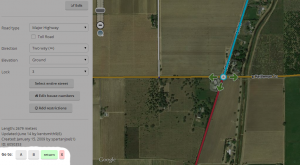

The script adds the ability to center the map at the beginning or end of the currently selected segment. The ends are selected with the A and B buttons. The script also remembers the last map position and zoom level before pressing either A or B. That feature is accessed with the return button. The X button will clear the last map position until A or B is pressed again (setting a new remembered map position).
DOWNLOAD WME center to begin-end of street
More information
Map validation and routing
WME Route Checker
by Timbones
This script allows you to see the current navigation instructions in the editor. Simply select two segments, and click on the Routes tab that appears on the left.
Screenshot: wme-routes.png
DOWNLOAD Route Checker
More information
WME Route Speeds (Traffic)
by FZ69617
Initially developed by wlodek76, now under development by a new team.
Installation Requirements: Tampermonkey (Chrome) or Greasemonkey(Firefox) Download WME Route Speeds from greasy fork. Read news at the WME Route Speeds forum thread
To use:
- Find the "Route Speeds" tab somewhere after your drives tab.
- Multi-select two segments connected to each other.
- Switch back to the Route Speeds tab
- You may now drag and drop the "A" and "B" markers.
- You may also start a route by specifying lat/long coordinates, and you may copy these coordinates from route speeds to test the same route again later.
WME Validator
by berestovskyy
This script validates a map area in Waze Map Editor, highlights issues, and generates a very detailed report with wiki references and how-tos.
- Validator reports issues for your country and provides links to the country wiki. See How to adjust Validator for your country.
- Validator highlights issues not features. For example, it highlights not just any locked segment, but only if the lock is an issue.
- There are many country-specific checks on every segment. See complete list of validations.
- You may define your own custom validations.
Validator is BETA software. Please report any issues/suggestions in the forum thread.
DOWNLOAD WME Validator
More information
WME Chat
Device
Geocaching
by davipt
Geocaching-Waze bookmarklet is a iOS Safari bookmarklet that allows driving to a given Geocaching coordinate. It assumes a fixed flow within iOS and the official Geocaching client, but it could be adapted to other situations.
Open the iOS Geocaching app, pick up a cache, click on Open on external map, which will open Google Maps on the browser. From this page, click on the bookmarklet which will display the lat+lon; then open Waze on that point, ready to drive there.
More information
Live Map
Live Map UR Overlay (LMUR)
by Twister-UK
LMUR allows update requests and map problems to be displayed on the Live Map, with various filtering options to show/hide requests/problems by type, age, keyword, etc. Requires Live Map to be viewed via the secure (https) URL - LMUR will prompt you if a non-secure URL is used.
DOWNLOAD Live Map UR Overlay (LMUR)
More information
Bookmarklets
Several very useful bookmarklet scripts have been developed to enhance the map editing process. A complete list of available scripts are on the Bookmarklets Wiki page along with instructions on how to add them to your browser.
