Removing junctions with only two segments
There are times when only two segments are joined at a junction. In general this is not a problem, but it can slow down editing and it may be the source of incorrect turn restrictions and bad routing. So the best practice is to delete these junctions when found. However, it is very important to study the two segments before merging, to ensure the junction is not there for a purpose.
| Legitimate Reasons for Two-segment Junctions |
|---|
| Necessary junctions |
Once you are certain there is no reason to have the extra junction, there are two methods to remove it. One method highlights the junction and deletes it and the second highlights the two segments and bridges them together.
Delete key or trash can icon
This method is the preferred method, because it enables the WME to alert you when there are legitimate differences between the segments. With the mouse select the junction point between the two segments. Look for the trash can icon at the upper right corner of the WME screen. If it appears press it to remove the junction. Alternatively, the Delete or Del key (not Backspace) removes the junction.
Deletion of a node automatically places a geometry node at that point. If you need to remove the point, you can do so by highlighting the segment and hovering the mouse over the point of the prior junction. The WME displays the point and you can press the d key to remove it.
If the trash can icon does not appear, something about those two segments is different, possibly the city name, street name, road type, or direction of travel.
Bridge segments
Generally do not use this method because it has two additional side effects that are not generally desired.
- It increases the elevation of the resulting single segment by one.
- It disconnects any other segments at that junction point, but leaves it directly below the geometry node potentially causing automated map problems if not moved.
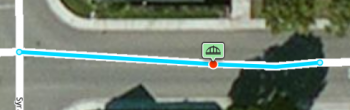
With the mouse, select one of the segments. Then, while holding down the multi-select key (Control for Windows/Linux and Command for Mac) select the second segment. If the two segments have the same properties including direction, a small bridge icon appears above the junction. Click the bridge to merge the two segments, eliminating the junction between them. A geometry node is placed where the junction was previously located. To remove the node (if necessary), select the segment and hover the mouse near the old junction. The geometry node should be displayed. Then, press the d key to remove the unwanted node. When the segments are different, the bridge icon does not appear at the junction.