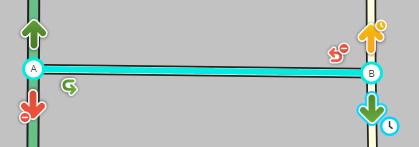Uma restrição temporal de uma conversão ou segmento é um impedimento utilizado para que o servidor de rotas desvie o trajeto em determinado horário e/ou de determinados tipos de veículos. Restrições temporais (em inglês, Time-based restrictions - TBR) são utilizadas frequentemente para vias exclusivas de ônibus ou taxi, conversões proibidas durante horários de pico, segmentos de sentido reversível em horários diferentes do dia, pontes e balsas que somente estão disponíveis durante o dia ou vias que são fechadas durante o inverno, e também eventos de caráter repetitivo (uso da via para lazer aos finais de semana e feiras). Especialmente, no caso da restrição temporal de conversão, é possível indicar que se trata de uma manobra de difícil realização. Esse efeito será explicado posteriormente.
Essa funcionalidade possui algumas características similares as das interdições, no entanto elas possuem aplicações diferentes. Para interdições no trânsito relacionadas a eventos, construções e catástrofes, consulte Interdições nas vias e Mega eventos.
Se uma conversão é proibida de forma permanente utilize as restrições de conversão ou mude o sentido para vias de mão única, se for o caso. Se nenhum tráfego for permitido através da interseção, os segmentos deverão ser desconectados. Se nenhum tráfego for permitido em determinado segmento, este não deverá ser adicionado ao mapa.
Visão Geral
Este artigo aborda a criação de restrições programadas por tempo e tipo de veículo. Podem ser chamados, coletivamente, de Restrições temporais.
Restrições temporais podem ser baseadas em:
- Um segmento que controla o fluxo de veículos em uma ou ambas as direções
- Conversões específicas envolvendo dois segmentos distintos
Cada uma das restrições podem ser podem associar ou não a combinação de:
- Tipo de veículos (caminhões, ônibus, cargas perigosas, etc.);
- Hora do dia e dia da semana.
Exemplos:
- Rampas em rodovias com trânsito exclusivo para caminhões, todos os dias;
- Proibição do trânsito de caminhões entre 9h da manhã e 15h da tarde aos finais de semana;
- Proibida a conversão à esquerda entre 7h e 9h da manhã e entre 16h e 18h da tarde durante a semana;
- Carona solidária nas faixas sentido leste das 5h às 11h e oeste das 15h às 22h;
- Faixas de capacidade flexível em uma rodovia que pode seguir em um sentido diferente durante eventos matutinos ou vespertinos (frequentemente encontrados em vias expressas congestionadas e algumas ruas do tipo principal, algumas vezes com saídas controladas ou alterações de conversões visando a criação de rotas de tráfego expresso);
- Veículos rebocando trailers.
Por ser um sistema bastante flexível requer uma observação cuidadosa de uma complexa interface, em um primeiro momento, para gerenciar tamanho número de combinações. É importante que alterações feitas por qualquer esquema de restrição programada no mapa seja efetuada com extremo cuidado para não desfazer horas de trabalhos realizados pelos editores. Tenha a certeza de realizar modificações em restrições programadas com considerável cuidado e paciência.
Segmentos

Quando há proibição de tráfego ou de certos tipos de veículos em um determinado trecho, você pode configurar restrições diretamente sobre o segmento, prevenindo qualquer fluxo de veículos na via em questão. Isso é mais fácil que colocar restrições temporais em todas as conversões que levam ao segmento afetado. Algumas restrições podem afetar somente um sentido ou alterar os sentidos ao longo do dia.
As restrições nos segmentos são adicionados ou editados por meio do botão ‘Adicionar/Editar restrições’ no painel esquerdo (botão de atalho ‘T’).
Isso dá acesso ao painel de "restrições temporais ou baseadas no tempo" . Vias de mão dupla revelarão duas abas: "A para B" e "B para A", que são as letras utilizadas para determinar o sentido de tráfego dos segmentos.
O texto abaixo de cada aba descreverá qual sentido de deslocamento para ajudar no entendimento de cada restrição.

Clique no botão "+ Adicionar restrição" para criar uma nova restrição.
Veja a seção Programando restrições para mais informações sobre como configurá-las. Restrições de segmento e de conversões são feitas pelo mesmo procedimento descrito a seguir. Você pode criar múltiplas restrições em diferentes horários do mesmo dia, ou ainda em diferentes horários de dias da semana diversos.

Uma vez criadas as restrições em um sentido, você pode copiá-las para o sentido oposto clicando sobre a frase "Copiar as restrições para a direção oposta". Caso contrário, apenas uma mão de direção será restrita, enquanto o outro sentido permanecerá livre.
Após criar a restrição, você poderá editá-la ![]() ou removê-la
ou removê-la ![]() utilizando os botões apropriados.
utilizando os botões apropriados.
Seleção de múltiplos segmentos
Vários segmentos podem ser selecionados de uma vez por meio do botão Ctrl (Cmd em computadores Mac), a fim de se aplicarem restrições de uma só vez.
Notas importantes ao editar múltiplos segmentos:
- Verifique a direção dos segmentos selecionados. Dois segmentos paralelos, por exemplo, podem ter orientações diferentes, mesmo que apontem para o mesmo lado. Por exemplo, a orientação A>B de um pode ser no sentido norte-sul, enquanto a do outro pode ser no sentido sul-norte.
- Quando vários segmentos selecionados possuem diferentes restrições, haverá uma mensagem no painel, abaixo do título, indicando que "estas restrições aplicam-se a alguns segmentos selecionados". Caso queira que uma delas seja copiada a todos os segmentos selecionados, basta clicar, à direita da restrição específica, no termo "Aplicar a todos".
Conversões
Quando apenas certas conversões são restritas de um segmento para outro, este método deve ser utilizado, sem que o impedimento seja aplicado ao segmento inteiro.
Restrição completa em tempo integral
"Setas de conversão" são aquelas que aparecem nas extremidades dos segmentos. Uma conversão proibida para todos os veículos em tempo integral é indicada por uma seta vermelha com um sinal de proibição próximo a ela. Uma conversão que é aberta (não proibida) para todo o tráfego é indicada por uma seta verde. As conversões que possuem algum tipo de restrição temporal se tornam amarelas.
Para alterar uma seta verde para a cor vermelha (proibição total) e vice-versa, clique sobre a seta.
Veja o Guia Rápido de Edição de Mapas para mais detalhes sobre permissões de conversão.
As mesmas características também se aplicam para as conversões de retorno (u-turns). Entenda o funcionamento das u-turns
Scheduled turn restrictions
When not all times, days, dates, or vehicles are restricted from turning, you can set a scheduled turn restriction from one segment to another. Turns that are restricted to all traffic during certain times of the day are "time based turn restrictions".
((Insert photo of "no left turn 7a-9a 4p-6p" sign or similar))
Accessing the editing panel is also accessed through the turn arrows. Select the desired turn arrow and click it until it becomes green. With the mouse hovering over the green arrow you will see a clock icon next to the arrow. Click on the clock to bring up the Time based restriction panel for that turn.
You should then see the Time based restrictions panel.
Press the "+ Add restriction" button to create a new restriction.
See the section Setting restrictions for information on how to set the restriction. Segment and turn restrictions are set using the same instructions covered below. You can create multiple restrictions for the segment to allow for restrictions that might only occur at different times of the day, or maybe the restriction is at different times on the weekdays than on the weekends.
Once you enter the restriction(s) and press the Apply button, you will see a Yellow arrow instead of the green arrow indicating that turn has time based restrictions enabled.
To access the edit panel for that turn, simply click the white clock that appears next to the yellow arrow. If you only click on the yellow arrow, you will turn it red indicating all times, days, and vehicles are restricted. Note that your prior settings are saved and if you click the red arrow again it will return to yellow with the last saved settings.
Programando restrições
Whether you are working on a segment or turn restriction, choose the day of week, time of day, date range, and/or vehicle type to be restricted (forbidden). Follow the guidelines below for each setting.
After configuring the restriction, press the Add button on that panel to save the restriction and return to the Time based restrictions panel. Continue adding restrictions in the same way to cover combinations that may only restrict a few hours per day, but at different times of day.
Days of week
Select the days of the week that the restriction will be active. Use the Select all or Select none link to to more quickly change all the check boxes. The default is all days of the week. Your display order for the days will depend upon your country settings in your browser and may not exactly match the image above.
Time of day
For restrictions that apply all day long, use the default setting of All day. If the restriction is for only certain periods of time during the day, then select the From radio button to allow the time to be changed. You can click the hours or minutes fields to enter times directly, or click the clock icon next to the time to enable input panels. The schedule uses a 24-hour notation.
For example, a schedule of 10:00 AM to 3:00 PM is entered as 10:00 to 15:00; a schedule of midnight to noon (12:00 AM to 12:00 PM) is entered as 0:00 to 12:00.
The time that should be entered is the local time of the road as on the local signs. The Waze server knows the local time zone and will schedule the restriction correctly.
Daylight savings time is automatically accounted for as long as the Waze client app is properly set to the correct local time.
Entering midnight
If a scheduled restriction is between 8:00 PM and Midnight, then enter "20:00 - 23:59". Technically you can also enter "20:00 - 00:00" to get the same result.
Crossing midnight
If a restriction occurs only during nighttime hours and opens in the morning, e.g., restricted between 10 PM and 5 AM, then enter the From time as 22:00 and the To time as 05:00. You will notice an information box that says the restriction will end of the following day. If this restriction is only on a certain day of the week, e.g., Saturday night and Sunday night, then select the day of the week for Sat and Sun matching the start of the restriction. There is no need to include Monday because it is automatically covered. Including the Monday check box would add a third day starting at 10 PM Monday.
Date range
The default setting is Every week meaning there is no limit to the date range so as soon as you add the restriction it will be active every week until it is removed. Optionally you can select the radio button for Range of dates to limit the restriction to a certain number of days. Press the button displaying the date to display two calendars. The one one the left shows the start date and the calendar on the right shows the end date of the restriction. Note these date are inclusive meaning the restriction will include both dates (and all the ones in between) when determining the restriction. When you have selected the date range press the green Apply button. The date range is displayed in DD/MM/YYYY format. To remove the date range, simply select the Every week radio button again.
Again the end date will consider the entire day based on any time settings also configured. If the time crosses midnight, the next day will automatically be included for that time period and then the restriction will no longer be active after that ending time.
Vehicle type
Note: While the map editor and the database support vehicle type restrictions alongside time restrictions, this not true of the routing engine and mobile app. The Waze routing engine currently supports only the "private vehicle" type; all other vehicle types are not currently supported. The vehicle type restrictions are available anticipating the release of this functionality to the routing engine and the app.
However, setting up vehicle type restrictions is an important activity, as the feature cannot be turned on in the app until the map has records of most vehicle type restrictions. It will be useless, and give a false sense of confidence to drivers, to enable vehicle-type based routing if the map can't adequately support the feature due to lack of data.
There are some situations that only restrict certain vehicle types from passing through the turn or segment. Examples of this include no truck zones.
((Insert some photos of real-world signs))
Also, some turns may be taken by no traffic except certain vehicles. Examples of this include HOV lanes, bus stops, and truck-only exit ramps. For example, for an HOV-2 restricted road, you might check all vehicle types except public transportation, HOV-2, HOV-3, and motorcycles.
((Insert some more photos))
The default condition is All vehicle types are included in the restriction, but if only certain vehicles are going to be restricted, press the (Edit) link next to Restriction for all vehicle types to bring up the vehicle type selector.
Add a check mark only the vehicles that are not permitted during the restriction period and leave the other types unchecked. Use the Select all or Select none link to change all the check boxes.
REMEMBER: These are restrictions. The selected vehicle types will be restricted. The unselected vehicle types will be admitted.
NOTE: The Waze client app does not differentiate between different vehicle types, so these settings do not have any affect on routing.
Text Description
Leave a description for the nature of the restriction. If the restriction is the result of signs or markings, make note of this. If the restriction is the result of construction or road work, leave details about the closure.
NOTE: There is a 100-character limit in the Description field. Entering more than that will result in a "General Error" upon trying to save.
Examples
The following examples cover specific situations to provide more guidance. Some of the examples below will be turn based restrictions, but the method is the same for the segment restrictions.
Date range results
The following table includes example date range combinations and the resulting restrictions that it would generate:
| Days of the week | Time Range | Date Range | Restriction Result |
| Sunday | All day | 12.1.2014 - 12.31.2014 | Every Sunday on December 2014, from 00:00 until 23:59:59. |
| Monday - Friday | 09:00-11:00 | Every Week | Every weekday from 9am to 11am. |
| Thursday | 23:00-03:00 | Every Week | Every Thursday from 23:00 until every Friday at 03:00 |
| All | All day | 7.3.2015 - 7.15.2015 | From July 3rd 2015 at 00:00 until July 15th at 23:59:59 |
Simple time based restrictions
For a turn or segment that is restricted (not allowed) between 10 am and 2 pm daily, click the radio button next to "From", then enter "10:00" and "14:00" as the start and end times of the restriction.
Click "Add" to add the restriction. You will be returned to the Time based restrictions panel. The panel should now reflect the added restrictions.
For a turn that is restricted between 7 and 9 am, and again between 4 and 6 pm, add the restrictions one-by-one as instructed above. When added, the panel should look like this.
((Insert image of panel with 7-9 and 16-18 restrictions added - n peters to bienville example))
Overnight time based turn restrictions
Time-of-day restriction periods may cross midnight. For a turn that is restricted between 8 pm and 6 am, enter the From time as 20:00 and the To time as 6:00.
((Insert image of panel with 20-23:59 and 0-6 restrictions added - bourbon street example))
Date-based turn restrictions
Some restrictions may also only be in place on certain days of the week. For a turn that is restricted "weekends", check only the boxes for "Sat" and "Sun".
Time-and-date-based turn restrictions
For a turn that is restricted "2 pm to 4 pm, weekdays", when adding the restriction, uncheck the boxes next to "Sat" and "Sun", and enter "14:00" and "16:00" in the time boxes.
Time-of-year and holiday turn restrictions
Some restrictions may only be in place during certain times of year. If on a specific date and time, set the appropriate combination.
At this time, there is no way to schedule a yearly repeating holiday restriction. You must enter each year manually. Adding more than one year at a time may be helpful. For example, adding a minimum of two years at a time would mean that you don't need to "remember" to go back to edit in the next restriction right away, or 5 sets of restrictions (to cover 5 years) would make it unnecessary for quite a long time. Unfortunately, there is no simple way to even manually update an existing date range from one year to the next; you must effectively recreate the exact start and end dates for each year.
Reversible road
Reversible roads are roads whose travel direction depends on the time of day, to allow more lanes of travel into or out of a city in order to handle the additional vehicle load during rush hours.
On the Waze map, a reversible road is set up as a 2-way road, and then the allowed travel directions are set up as restrictions. This is a bit tricky because Waze uses the idea of restrictions, which is the opposite of allowed. For example, say a road allows travel northbound only between the hours of 6AM to 11AM. Those are the allowed hours of travel that direction. In the Waze restrictions setup, we would have to ensure that travel in that direction is restricted from 11:01AM to 5:59AM.
Reversible roads with vehicle type restrictions
Some reversible roads may also be restricted to certain vehicle types. A common example of this is the reversible HOV lane.
Some cities have reversible roads set up that are also HOV lanes. Two examples are in Seattle and are the I-90 and I-5 Express Lanes. These lanes reverse travel direction depending on the time of day, but these lanes are also HOV lanes, so you aren't allowed on them unless your vehicle meets the requirements.
Below are the current setup for the I-5 Express Lanes in Seattle, WA, based on published schedules by the Washington Department of Transportation.
While the WSDOT webpage is very simple what the schedule is, only having two entries, to translate that into restrictions is much more complicated.