mNo edit summary |
mNo edit summary |
||
| Line 3: | Line 3: | ||
==U-turn== | ==U-turn== | ||
[[File:U-turn-example.png|right|330px]] | |||
Two-way segments will also show the small U-turn arrow icon at both ends of the segment. This is used, as its name suggests, to prevent/enable Waze to use a segment end node as a U-turn, in case of necessity. <br /> | Two-way segments will also show the small U-turn arrow icon at both ends of the segment. This is used, as its name suggests, to prevent/enable Waze to use a segment end node as a U-turn, in case of necessity. <br /> | ||
<br /> | <br /> | ||
Revision as of 11:29, 11 February 2018
U-turn
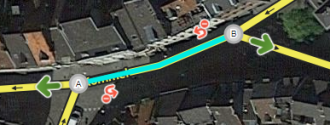
Two-way segments will also show the small U-turn arrow icon at both ends of the segment. This is used, as its name suggests, to prevent/enable Waze to use a segment end node as a U-turn, in case of necessity.
The standard rule in the BeNeLux: U-turns should be disabled: ![]() .
.
U-turns explained

A curved green arrow indicates that a u-turn is allowed in the manner and direction indicated by the arrow at that end of the segment.
![]() When you hover the mouse over an allowed u-turn arrow, a small clock icon appears, which, when clicked on, allowed you to set scheduled u-turn restrictions, as well as vehicle type restrictions on the U-turn.
When you hover the mouse over an allowed u-turn arrow, a small clock icon appears, which, when clicked on, allowed you to set scheduled u-turn restrictions, as well as vehicle type restrictions on the U-turn.
![]() A curved red arrow with the slashed-circle icon indicates that a u-turn is not allowed (is restricted) in the manner and direction indicated by the arrow at that end of the segment.
A curved red arrow with the slashed-circle icon indicates that a u-turn is not allowed (is restricted) in the manner and direction indicated by the arrow at that end of the segment.
![]() A curved yellow arrow with a clock icon indicates the presence of scheduled (time-based) turn restrictions for the direction indicated by the arrow at that end of the segment.
A curved yellow arrow with a clock icon indicates the presence of scheduled (time-based) turn restrictions for the direction indicated by the arrow at that end of the segment.
