mNo edit summary |
mNo edit summary |
||
| Line 12: | Line 12: | ||
After logging in, you will see the following page: | After logging in, you will see the following page: | ||
[[File:Wme whole window blank.jpg|720px]] | [[File:Wme whole window blank.jpg|720px]] | ||
If you want to learn more about the controls and functions of [[Waze Map Editor|WME]], you can find more details on the [[WME Interface and Controls]] page. | |||
</translate> | </translate> | ||
{{Bottomline}} | {{Bottomline}} | ||
Revision as of 21:56, 1 January 2018
Welcome editor!
This page provides the basics to start editing the Waze Map. Because Waze is a navigation tool and not a topographic map, some things are drawn differently than expected. Our advice is, after reading this page, to choose one type of edit and first familiarize yourself with all aspects of that edit. Otherwise, you might as well get overfed with information. Your community is happy to help you make your edits work.
How to get to the Waze Map Editor (WME)
- Log in to www.waze.com. If prompted to login, use the same username and password as you do on the Waze client app and the rest of the Waze website.
- Search for your location
- Click live map
- Click edit the map
Or, go directly to www.waze.com/editor/?env=row.
After logging in, you will see the following page:
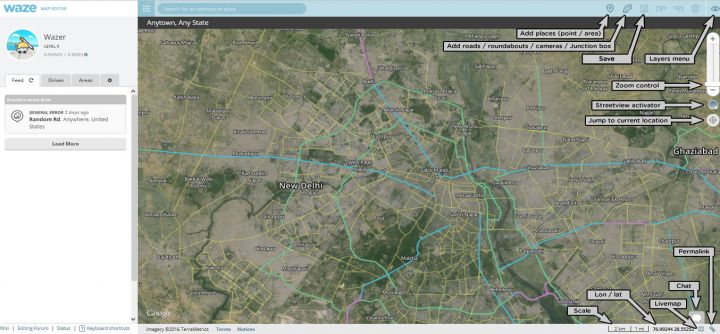 If you want to learn more about the controls and functions of WME, you can find more details on the WME Interface and Controls page.
If you want to learn more about the controls and functions of WME, you can find more details on the WME Interface and Controls page.
