No edit summary |
No edit summary |
||
| Line 5: | Line 5: | ||
This page provides the basics to start editing the Waze Map. Because Waze is a navigation tool and not a topographic map, some things are drawn differently than expected. Our advice is, after reading this page, to choose one type of edit and first familiarize yourself with all aspects of that edit. Otherwise, you might as well get overfed with information. Your community is happy to help you make your edits work. | This page provides the basics to start editing the Waze Map. Because Waze is a navigation tool and not a topographic map, some things are drawn differently than expected. Our advice is, after reading this page, to choose one type of edit and first familiarize yourself with all aspects of that edit. Otherwise, you might as well get overfed with information. Your community is happy to help you make your edits work. | ||
== How To Get To The Waze Map Editor (WME) == | ==How To Get To The Waze Map Editor (WME)== | ||
You can access the Waze Map Editor following those steps: | You can access the Waze Map Editor following those steps: | ||
# Go to [http://waze.com www.waze.com] | # Go to [http://waze.com www.waze.com] | ||
| Line 19: | Line 19: | ||
You are now ready to edit! For a more detailed instruction of using the WME, see the global Wazeopedia page: [[Global:Waze Map Editor | Waze Map Editor]] | You are now ready to edit! For a more detailed instruction of using the WME, see the global Wazeopedia page: [[Global:Waze Map Editor | Waze Map Editor]] | ||
== Start In Practice Mode == | ==Start In Practice Mode== | ||
Before editing the map for real, you may first want to practice editing. The Waze Map Editor has a Practice mode in which you can perform nearly every action available when logged into the Editor, except that you cannot save any changes. Go to the WME and choose Practice Mode. If you are already logged into WME, log out first to be able to enter Practice Mode. | Before editing the map for real, you may first want to practice editing. The Waze Map Editor has a Practice mode in which you can perform nearly every action available when logged into the Editor, except that you cannot save any changes. Go to the WME and choose Practice Mode. If you are already logged into WME, log out first to be able to enter Practice Mode. | ||
In order to save changes, you must log in. Practice mode is helpful to new and existing editors and should be used to try out new or complicated edits before executing them. | In order to save changes, you must log in. Practice mode is helpful to new and existing editors and should be used to try out new or complicated edits before executing them. | ||
More information can be found on [[Global:Waze Map Editor#Practice Mode|Practice Mode]]. | More information can be found on [[Global:Waze Map Editor#Practice Mode|Practice Mode]]. | ||
Revision as of 10:41, 1 November 2017
| If you are looking for a full version of the BeNeLux Wiki, click here. |

| Benelux Announcement: The information on these pages is adapted to the situation and working of Waze in the countries of the BeNeLux. At the top of the page you can select the language of your choice. Pages that are not updated within the last half year may be out of date. Please do not change anything without consulting the local team. Any questions, remarks or ideas are welcome in this forum. |
Welcome Editor!
This page provides the basics to start editing the Waze Map. Because Waze is a navigation tool and not a topographic map, some things are drawn differently than expected. Our advice is, after reading this page, to choose one type of edit and first familiarize yourself with all aspects of that edit. Otherwise, you might as well get overfed with information. Your community is happy to help you make your edits work.
How To Get To The Waze Map Editor (WME)
You can access the Waze Map Editor following those steps:
- Go to www.waze.com
- Click 'Live Map'.
- Search for your location.
- Click 'Edit the map' in the lower left corner of the screen.
Or, go directly to www.waze.com/editor. You will see the following page:
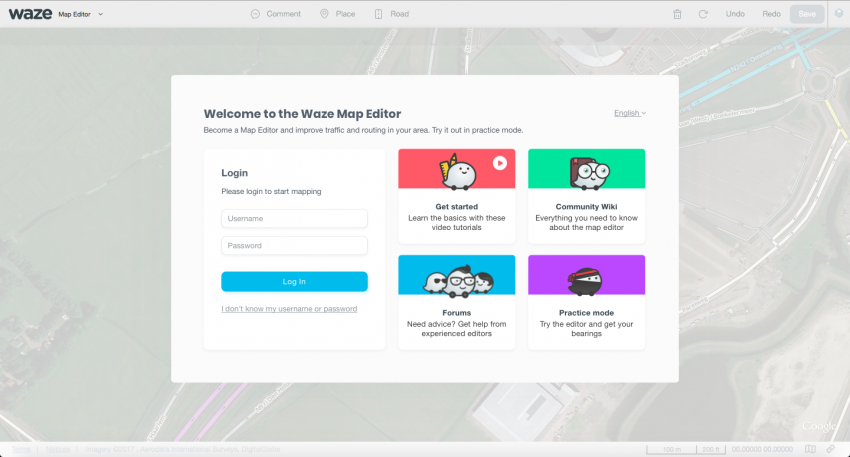
Log in with your username and password you use in the Waze Client App to access the editor. After logging in, you will see the following screen:
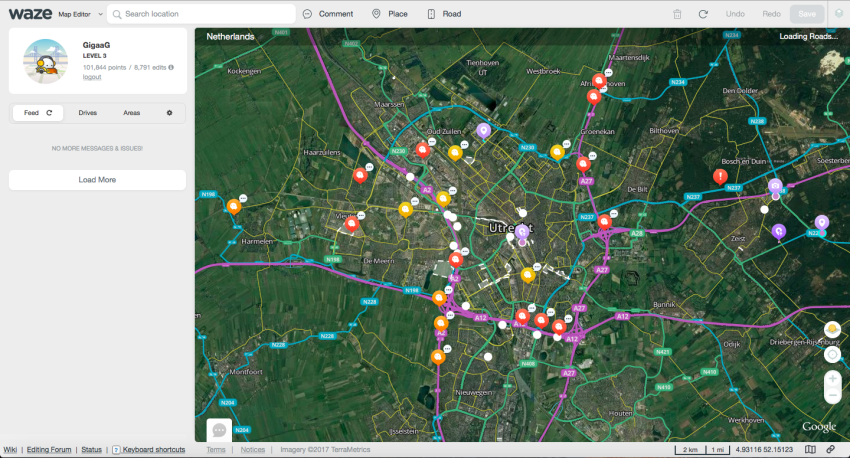
You are now ready to edit! For a more detailed instruction of using the WME, see the global Wazeopedia page: Waze Map Editor
Start In Practice Mode
Before editing the map for real, you may first want to practice editing. The Waze Map Editor has a Practice mode in which you can perform nearly every action available when logged into the Editor, except that you cannot save any changes. Go to the WME and choose Practice Mode. If you are already logged into WME, log out first to be able to enter Practice Mode. In order to save changes, you must log in. Practice mode is helpful to new and existing editors and should be used to try out new or complicated edits before executing them. More information can be found on Practice Mode.