(Add note about mobile phone detection cameras) |
(→General Camera Advice: Updates to include Average Speed Zone camera markings and dummy cameras.) |
||
| Line 1: | Line 1: | ||
==General Camera Advice== | ==General Camera Advice== | ||
Only fixed cameras for normal traffic are mapped in Waze. Cameras that are only for heavy vehicles (for example average speed cameras in NSW) are not mapped, as explained below. Users are encouraged to report mobile speed cameras via the Waze app as "police speed traps". | |||
For global information, please see the [[legacy:Cameras|global cameras]] (old wiki) page. | |||
=== Standard lock level === | |||
The usual lock level for confirmed cameras of all types should be Level 3. A higher level may be set if necessary to prevent repeated vandalism or incorrect edits. | |||
'''Level 4+ editors:''' are reminded that the map editor currently defaults to "Auto" lock level, which sets the lock to the level of the editor - that is, too high. ''Please check all cameras you see and adjust them to Level 3 so they can be managed by L3 editors, unless protected due to repeated vandalism or incorrect edits.'' | |||
=== Shutter Direction === | ===Shutter Direction=== | ||
[[File:Camera-shutter-direction.png|alt=Waze alerts based on the direction of the camera shutter.|thumb|201x201px|Waze alerts based on the direction of the camera shutter.]] | [[File:Camera-shutter-direction.png|alt=Waze alerts based on the direction of the camera shutter.|thumb|201x201px|Waze alerts based on the direction of the camera shutter.]] | ||
When the camera icon is selected in the Map Editor, the red dot should point in the direction of travel a car will '''pass''' the camera. It does not matter if the real-life camera will take a picture of the front of the offending vehicle. | When the camera icon is selected in the Map Editor, the red dot should point in the direction of travel a car will '''pass''' the camera. It does not matter if the real-life camera will take a picture of the front of the offending vehicle. | ||
| Line 16: | Line 17: | ||
Where a camera records a turn during a red signal, the monitored direction is the starting road even though the camera faces the road onto which you turn. | Where a camera records a turn during a red signal, the monitored direction is the starting road even though the camera faces the road onto which you turn. | ||
==Dual Red-light/Speed Cameras== | == Camera Types == | ||
===Dual Red-light/Speed Cameras=== | |||
Cameras that check for speed and red light offences, sometimes called Safety Cameras, require a specific configuration from editors as follows: | Cameras that check for speed and red light offences, sometimes called Safety Cameras, require a specific configuration from editors as follows: | ||
{| class="wikitable" | {| class="wikitable" | ||
| Line 29: | Line 32: | ||
|}''Do not add additional cameras in an attempt to produce the speed alert'', as a second camera within approx. 400 metres will not generate an alert on the app. Therefore, intersections with both speed and red light camera configurations should be simplified to the above camera setup with excess cameras removed. | |}''Do not add additional cameras in an attempt to produce the speed alert'', as a second camera within approx. 400 metres will not generate an alert on the app. Therefore, intersections with both speed and red light camera configurations should be simplified to the above camera setup with excess cameras removed. | ||
Setting the speed to zero ensures a consistent user experience for red-light camera warnings in the Waze app. If a speed were added the warning would only sound if the speed were exceeded. This convention will be revised if/when the app is changed to provide both warnings for a dual-function camera [https://www.waze.com/forum/viewtopic.php?f=56&t=256193 per forum discussion]. | |||
==Speed cameras== | ===Speed cameras=== | ||
Required configuration: | Required configuration: | ||
{| class="wikitable" | {| class="wikitable" | ||
| Line 42: | Line 45: | ||
|Speed Limit in km/hr e.g. 60 | |Speed Limit in km/hr e.g. 60 | ||
|} | |} | ||
Cameras that enforce variable speed limits should be set to the higher speed. e.g. School zone of 40 on an 80km/hr road | Cameras that enforce variable speed limits should be set to the higher speed. e.g. School zone of 40 on an 80km/hr road should be set to 80. | ||
A warning will only sound if the set speed is being exceeded. | |||
==Red-light only Cameras== | ===Red-light only Cameras=== | ||
Required configuration: | Required configuration: | ||
{| class="wikitable" | {| class="wikitable" | ||
| Line 59: | Line 64: | ||
|See dual red-light/speed cameras if it also detects speed. | |See dual red-light/speed cameras if it also detects speed. | ||
|} | |} | ||
==Mobile phone detection | |||
=== Dummy Cameras === | |||
To show users that we are aware of a camera, dummy cameras may be added in the following situations: | |||
* The speed or red light camera is still present but non-operational | |||
* Other ''fixed'' camera types (for example enforcement cameras, fixed detection cameras) that may be mistaken for speed cameras | |||
When adding a dummy camera a map comment should also be adding explaining why the camera was added. | |||
There is no need to add all extra cameras. The driver for adding dummy cameras should be to prevent user requests reporting their presence. | |||
===Portable Cameras=== | |||
In general portable cameras are temporary and not mapped in Waze as they can be difficult to manage. Please consult your state management for any differences in this guidance. | |||
===Mobile phone detection cameras=== | |||
There is no provision in Waze for indicating the presence of mobile phone detection cameras. | There is no provision in Waze for indicating the presence of mobile phone detection cameras. | ||
==Average Speed Zones | ==Average Speed Zones== | ||
SA and NSW have a joint network for monitoring the average speed of heavy vehicles over long distances - the '''Safe-T-Cam''' network. NSW also has '''average speed cameras''' which monitor the average speed zones for heavy vehicles only. Neither of these are included on the Waze map as they don't apply to the intended Waze user - the daily commuter. In any case, we have no way of indicating that the speed zone applies to heavy vehicles, nor do we have a way for the user to indicate that he/she is driving a heavy vehicle. | Some states have average speed cameras that also function independently as speed cameras. For this reason the start and end of an average speed zone should be marked with a camera. The camera should be set to the applicable speed limit. | ||
Be aware that only one of the warnings (either "start of average speed zone" or "camera ahead") may be given due to them being within 400m of each other. | |||
More information on how to map Average Speed Zones can be found on [[:uk:Average_Speed_Zones|this wiki page]]. | |||
===For Heavy Vehicles=== | |||
The NHVR (particularly in SA and NSW) have a joint network for monitoring the average speed of heavy vehicles over long distances - the '''Safe-T-Cam''' network. NSW also has '''average speed cameras''' which monitor the average speed zones for heavy vehicles only. Neither of these are included on the Waze map as they don't apply to the intended Waze user - the daily commuter. In any case, we have no way of indicating that the speed zone applies to heavy vehicles, nor do we have a way for the user to indicate that he/she is driving a heavy vehicle. | |||
To discourage future editors from adding these Average Speed Zones back in, please add a map comment at the beginning (at least) of the zone:<blockquote>''ASZ for Heavy Vehicles only''</blockquote><blockquote>''This is the start (or end) of an Average Speed Zone for heavy vehicles only. We do not map these, or their associated speed cameras, in Waze. Further information at <nowiki>https://wazeopedia.waze.com/wiki/Australia/Cameras</nowiki> and the forum - <nowiki>https://www.waze.com/forum/viewtopic.php?f=56&t=254566</nowiki>''</blockquote>Below is a possible response editors can use in response to URs:<blockquote>''Thanks for your camera report! This camera only monitors the average speed of heavy vehicles and, therefore, is not mapped. For more information, please see <nowiki>https://wazeopedia.waze.com/wiki/Australia/Cameras</nowiki> and the forum - <nowiki>https://www.waze.com/forum/viewtopic.php?f=56&t=254566</nowiki>''</blockquote> | To discourage future editors from adding these Average Speed Zones back in, please add a map comment at the beginning (at least) of the zone:<blockquote>''ASZ for Heavy Vehicles only''</blockquote><blockquote>''This is the start (or end) of an Average Speed Zone for heavy vehicles only. We do not map these, or their associated speed cameras, in Waze. Further information at <nowiki>https://wazeopedia.waze.com/wiki/Australia/Cameras</nowiki> and the forum - <nowiki>https://www.waze.com/forum/viewtopic.php?f=56&t=254566</nowiki>''</blockquote>Below is a possible response editors can use in response to URs:<blockquote>''Thanks for your camera report! This camera only monitors the average speed of heavy vehicles and, therefore, is not mapped. For more information, please see <nowiki>https://wazeopedia.waze.com/wiki/Australia/Cameras</nowiki> and the forum - <nowiki>https://www.waze.com/forum/viewtopic.php?f=56&t=254566</nowiki>''</blockquote> | ||
Revision as of 02:40, 21 August 2020
General Camera Advice
Only fixed cameras for normal traffic are mapped in Waze. Cameras that are only for heavy vehicles (for example average speed cameras in NSW) are not mapped, as explained below. Users are encouraged to report mobile speed cameras via the Waze app as "police speed traps".
For global information, please see the global cameras (old wiki) page.
Standard lock level
The usual lock level for confirmed cameras of all types should be Level 3. A higher level may be set if necessary to prevent repeated vandalism or incorrect edits.
Level 4+ editors: are reminded that the map editor currently defaults to "Auto" lock level, which sets the lock to the level of the editor - that is, too high. Please check all cameras you see and adjust them to Level 3 so they can be managed by L3 editors, unless protected due to repeated vandalism or incorrect edits.
Shutter Direction
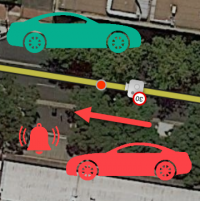
When the camera icon is selected in the Map Editor, the red dot should point in the direction of travel a car will pass the camera. It does not matter if the real-life camera will take a picture of the front of the offending vehicle.
For example, if a road runs east-west and the east bound lanes are monitored for speed, the red dot should point eastward of the camera icon in the Map Editor. Be sure the angle of the red dot also matches the angle of the flow of monitored traffic.
Where a camera records a turn during a red signal, the monitored direction is the starting road even though the camera faces the road onto which you turn.
Camera Types
Dual Red-light/Speed Cameras
Cameras that check for speed and red light offences, sometimes called Safety Cameras, require a specific configuration from editors as follows:
| Setting | Value |
|---|---|
| Camera Type | Red light camera |
| Excess Speed | 0 |
Do not add additional cameras in an attempt to produce the speed alert, as a second camera within approx. 400 metres will not generate an alert on the app. Therefore, intersections with both speed and red light camera configurations should be simplified to the above camera setup with excess cameras removed.
Setting the speed to zero ensures a consistent user experience for red-light camera warnings in the Waze app. If a speed were added the warning would only sound if the speed were exceeded. This convention will be revised if/when the app is changed to provide both warnings for a dual-function camera per forum discussion.
Speed cameras
Required configuration:
| Setting | Value |
|---|---|
| Camera Type | Speed camera |
| Excess Speed | Speed Limit in km/hr e.g. 60 |
Cameras that enforce variable speed limits should be set to the higher speed. e.g. School zone of 40 on an 80km/hr road should be set to 80.
A warning will only sound if the set speed is being exceeded.
Red-light only Cameras
Required configuration:
| Setting | Value | Note |
|---|---|---|
| Camera Type | Red light camera | |
| Excess Speed | 0 | See dual red-light/speed cameras if it also detects speed. |
Dummy Cameras
To show users that we are aware of a camera, dummy cameras may be added in the following situations:
- The speed or red light camera is still present but non-operational
- Other fixed camera types (for example enforcement cameras, fixed detection cameras) that may be mistaken for speed cameras
When adding a dummy camera a map comment should also be adding explaining why the camera was added.
There is no need to add all extra cameras. The driver for adding dummy cameras should be to prevent user requests reporting their presence.
Portable Cameras
In general portable cameras are temporary and not mapped in Waze as they can be difficult to manage. Please consult your state management for any differences in this guidance.
Mobile phone detection cameras
There is no provision in Waze for indicating the presence of mobile phone detection cameras.
Average Speed Zones
Some states have average speed cameras that also function independently as speed cameras. For this reason the start and end of an average speed zone should be marked with a camera. The camera should be set to the applicable speed limit.
Be aware that only one of the warnings (either "start of average speed zone" or "camera ahead") may be given due to them being within 400m of each other.
More information on how to map Average Speed Zones can be found on this wiki page.
For Heavy Vehicles
The NHVR (particularly in SA and NSW) have a joint network for monitoring the average speed of heavy vehicles over long distances - the Safe-T-Cam network. NSW also has average speed cameras which monitor the average speed zones for heavy vehicles only. Neither of these are included on the Waze map as they don't apply to the intended Waze user - the daily commuter. In any case, we have no way of indicating that the speed zone applies to heavy vehicles, nor do we have a way for the user to indicate that he/she is driving a heavy vehicle.
To discourage future editors from adding these Average Speed Zones back in, please add a map comment at the beginning (at least) of the zone:
ASZ for Heavy Vehicles only
This is the start (or end) of an Average Speed Zone for heavy vehicles only. We do not map these, or their associated speed cameras, in Waze. Further information at https://wazeopedia.waze.com/wiki/Australia/Cameras and the forum - https://www.waze.com/forum/viewtopic.php?f=56&t=254566
Below is a possible response editors can use in response to URs:
Thanks for your camera report! This camera only monitors the average speed of heavy vehicles and, therefore, is not mapped. For more information, please see https://wazeopedia.waze.com/wiki/Australia/Cameras and the forum - https://www.waze.com/forum/viewtopic.php?f=56&t=254566