LostInMyMaps (talk | contribs) (→Speed cameras: Note added for variable speed limits) |
LostInMyMaps (talk | contribs) (→General Camera Advice: Added point about the shutter direction because Australian editors often get it wrong. Copied from global wiki, author created image to illiterate.) |
||
| Line 7: | Line 7: | ||
For global information, please see the [[legacy:Cameras|global cameras]] (old wiki) page. | For global information, please see the [[legacy:Cameras|global cameras]] (old wiki) page. | ||
=== Shutter Direction === | |||
[[File:Camera-shutter-direction.png|alt=Waze alerts based on the direction of the camera shutter.|thumb|201x201px|Waze alerts based on the direction of the camera shutter.]] | |||
When the camera icon is selected in the Map Editor, the red dot should point in the direction of travel a car will '''pass''' the camera. It does not matter if the real-life camera will take a picture of the front of the offending vehicle. | |||
For example, if a road runs east-west and the east bound lanes are monitored for speed, the red dot should point eastward of the camera icon in the Map Editor. Be sure the angle of the red dot also matches the angle of the flow of monitored traffic. | |||
Where a camera records a turn during a red signal, the monitored direction is the starting road even though the camera faces the road onto which you turn. | |||
==Dual Red-light/Speed Cameras== | ==Dual Red-light/Speed Cameras== | ||
Cameras that check for speed and red light offences, sometimes called Safety Cameras, require a specific configuration from editors as follows: | Cameras that check for speed and red light offences, sometimes called Safety Cameras, require a specific configuration from editors as follows: | ||
Revision as of 10:30, 30 May 2019
General Camera Advice
Camera standard lock level: The usual lock level for confirmed cameras of all types should be Level 3. A higher level may be set if necessary to prevent repeated vandalism or incorrect edits.
Level 4+ editors: are reminded that the map editor currently defaults to "Auto" lock level, which sets the lock to the level of the editor - that is, too high. Please check all cameras you see and adjust them to Level 3 so they can be managed by L3 editors, unless protected due to repeated vandalism or incorrect edits.
Only fixed cameras for normal traffic are mapped in Waze. Average speed cameras for heavy vehicles are not mapped, as explained below. Users are encouraged to report mobile speed cameras via the Waze app as "police speed traps".
For global information, please see the global cameras (old wiki) page.
Shutter Direction
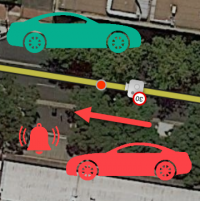
When the camera icon is selected in the Map Editor, the red dot should point in the direction of travel a car will pass the camera. It does not matter if the real-life camera will take a picture of the front of the offending vehicle.
For example, if a road runs east-west and the east bound lanes are monitored for speed, the red dot should point eastward of the camera icon in the Map Editor. Be sure the angle of the red dot also matches the angle of the flow of monitored traffic.
Where a camera records a turn during a red signal, the monitored direction is the starting road even though the camera faces the road onto which you turn.
Dual Red-light/Speed Cameras
Cameras that check for speed and red light offences, sometimes called Safety Cameras, require a specific configuration from editors as follows:
| Setting | Value |
|---|---|
| Camera Type | Red light camera |
| Excess Speed | 0 |
Do not add additional cameras in an attempt to produce the speed alert, as a second camera within approx. 400 metres will not generate an alert on the app. Therefore, intersections with both speed and red light camera configurations should be simplified to the above camera setup with excess cameras removed.
The resulting user experience is that the camera provides a consistent red-light warning in the Waze app. This convention will be revised if/when the app is changed to provide both warnings for a dual-function camera per forum discussion.
Speed cameras
Required configuration:
| Setting | Value |
|---|---|
| Camera Type | Speed camera |
| Excess Speed | Speed Limit in km/hr e.g. 60 |
Cameras that enforce variable speed limits should be set to the higher speed. e.g. School zone of 40 on an 80km/hr road, set to 80.
Red-light only Cameras
Required configuration:
| Setting | Value | Note |
|---|---|---|
| Camera Type | Red light camera | |
| Excess Speed | 0 | See dual red-light/speed cameras if it also detects speed. |
Average Speed Zones for Heavy Vehicles
SA and NSW have a joint network for monitoring the average speed of heavy vehicles over long distances - the Safe-T-Cam network. NSW also has average speed cameras which monitor the average speed zones for heavy vehicles only. Neither of these are included on the Waze map as they don't apply to the intended Waze user - the daily commuter. In any case, we have no way of indicating that the speed zone applies to heavy vehicles, nor do we have a way for the user to indicate that he/she is driving a heavy vehicle.
To discourage future editors from adding these Average Speed Zones back in, please add a map comment at the beginning (at least) of the zone:
ASZ for Heavy Vehicles only
This is the start (or end) of an Average Speed Zone for heavy vehicles only. We do not map these, or their associated speed cameras, in Waze. Further information at https://wazeopedia.waze.com/wiki/Australia/Cameras and the forum - https://www.waze.com/forum/viewtopic.php?f=56&t=254566
Below is a possible response editors can use in response to URs:
Thanks for your camera report! This camera only monitors the average speed of heavy vehicles and, therefore, is not mapped. For more information, please see https://wazeopedia.waze.com/wiki/Australia/Cameras and the forum - https://www.waze.com/forum/viewtopic.php?f=56&t=254566