(→For Heavy Vehicles: Add link to transport.nsw.gov.au FAQ re ASZ enforcement) |
No edit summary |
||
| (One intermediate revision by one other user not shown) | |||
| Line 15: | Line 15: | ||
==Camera Types== | ==Camera Types== | ||
===Dual Red-light/Speed Cameras=== | ===Red Light Only & Dual Red-light/Speed Cameras [[File:Redlight2.png]]=== | ||
Cameras that check for speed and red light offences, sometimes called Safety Cameras, require | Cameras that check for speed and red light offences, sometimes called Safety Cameras, or Red Light Only Cameras require mapping as follows: | ||
{| class="wikitable" | {| class="wikitable" | ||
!Setting | !Setting | ||
| Line 23: | Line 23: | ||
|Camera Type | |Camera Type | ||
|Red light camera | |Red light camera | ||
|}''Do not add additional cameras in an attempt to produce the speed alert'', as a second camera within approx. 400 metres will not generate an alert on the app. Therefore, intersections with both speed and red light camera configurations should be simplified to the above camera setup with excess cameras removed. | |}''Do not add additional cameras in an attempt to produce the speed alert'', as a second camera within approx. 400 metres will not generate an alert on the app. Therefore, intersections with both speed and red light camera configurations should be simplified to the above camera setup with excess cameras removed. | ||
===Speed cameras [[File:Camera.png]]=== | |||
===Speed cameras=== | |||
Required configuration: | Required configuration: | ||
{| class="wikitable" | {| class="wikitable" | ||
| Line 45: | Line 40: | ||
A warning will only sound if the set speed is being exceeded. | A warning will only sound if the set speed is being exceeded. | ||
=== | ===Dummy Cameras [[File:Dummy1.png]]=== | ||
To show users that we are aware of a camera, dummy cameras may be added in the following situations: | To show users that we are aware of a camera, dummy cameras may be added in the following situations: | ||
Latest revision as of 03:25, 16 September 2022
General Camera Advice
Standard lock level
The lock level for confirmed cameras should be set to Level 3 to prevent repeated vandalism or incorrect edits.
Level 3+ editors: Do not leave the cameras set to "auto", change it to level 3 as above. Please check all cameras you see and adjust them to L3 so they can be managed by L3 editors, unless protected due to repeated vandalism or incorrect edits.
Shutter Direction
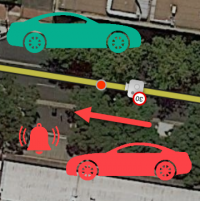
When the camera icon is selected in the Map Editor, the red dot should point in the direction of travel a car will pass the camera. It does not matter if the real-life camera will take a picture of the front of the offending vehicle.
For example, if a road runs east-west and the east bound lanes are monitored for speed, the red dot should point eastward of the camera icon in the Map Editor. Be sure the angle of the red dot also matches the angle of the flow of monitored traffic.
Where a camera records a turn during a red signal, the monitored direction is the starting road even though the camera faces the road onto which you turn.
Camera Types
Red Light Only & Dual Red-light/Speed Cameras 
Cameras that check for speed and red light offences, sometimes called Safety Cameras, or Red Light Only Cameras require mapping as follows:
| Setting | Value |
|---|---|
| Camera Type | Red light camera |
Do not add additional cameras in an attempt to produce the speed alert, as a second camera within approx. 400 metres will not generate an alert on the app. Therefore, intersections with both speed and red light camera configurations should be simplified to the above camera setup with excess cameras removed.
Speed cameras 
Required configuration:
| Setting | Value |
|---|---|
| Camera Type | Speed camera |
| Excess Speed | Speed Limit in km/hr e.g. 60 |
Cameras that enforce variable speed limits should be set to the higher speed. e.g. School zone of 40 on an 80km/hr road should be set to 80.
A warning will only sound if the set speed is being exceeded.
Dummy Cameras 
To show users that we are aware of a camera, dummy cameras may be added in the following situations:
- The speed or red light camera is still present but non-operational
- Other fixed camera types (for example enforcement cameras, fixed detection cameras, heavy vehicle cameras) that may be mistaken for speed cameras
When adding a dummy camera a map comment should also be adding explaining why the camera was added.
There is no need to add all extra cameras. The driver for adding dummy cameras should be to prevent user requests reporting their presence.
Portable Cameras
In general portable cameras are temporary and not mapped in Waze as they can be difficult to manage.
Users are encouraged to report mobile speed cameras via the Waze app as "police speed traps".
Mobile phone detection cameras
There is no provision in Waze for indicating the presence of mobile phone detection cameras.
Average Speed Zones
In states where average speed zones monitor the speeds of all vehicles, the average speed zone flag should be applied to the length of the road. To help identify the start and end of average speed zones, dummy cameras and map comments should be added to the start and end. Other cameras within 400m of the zone will be suppressed.
More information on how to map Average Speed Zones can be found on this wiki page.
For Heavy Vehicles
Only fixed cameras for normal traffic are mapped in Waze. Cameras that are only for heavy vehicles (for example average speed cameras in NSW) are not mapped, as explained below. A dummy camera may be used if needed to prevent user requests.
The NHVR (particularly in SA and NSW) have a joint network for monitoring the average speed of heavy vehicles over long distances - the Safe-T-Cam network. NSW also has average speed cameras which monitor the average speed zones for heavy vehicles only. Neither of these are included on the Waze map as they don't apply to the intended Waze user - the daily commuter. In any case, we have no way of indicating that the speed zone applies to heavy vehicles, nor do we have a way for the user to indicate that he/she is driving a heavy vehicle.
To discourage future editors from adding these Average Speed Zones back in, please add a map comment at the beginning (at least) of the zone:
ASZ for Heavy Vehicles only
This is the start (or end) of an Average Speed Zone for heavy vehicles only. We do not map these, or their associated speed cameras, in Waze. Further information at https://wazeopedia.waze.com/wiki/Australia/Cameras and the forum - https://www.waze.com/forum/viewtopic.php?f=56&t=254566
Below is a possible response editors can use in response to URs:
Thanks for your camera report! This camera only monitors the average speed of heavy vehicles and, therefore, is not mapped. For more information, please see https://wazeopedia.waze.com/wiki/Australia/Cameras and the forum - https://www.waze.com/forum/viewtopic.php?f=56&t=254566
If you want to include a reference to an official source for NSW, https://roadsafety.transport.nsw.gov.au/speeding/speedcameras/average-speed-cameras.html#faq5 may be helpful.